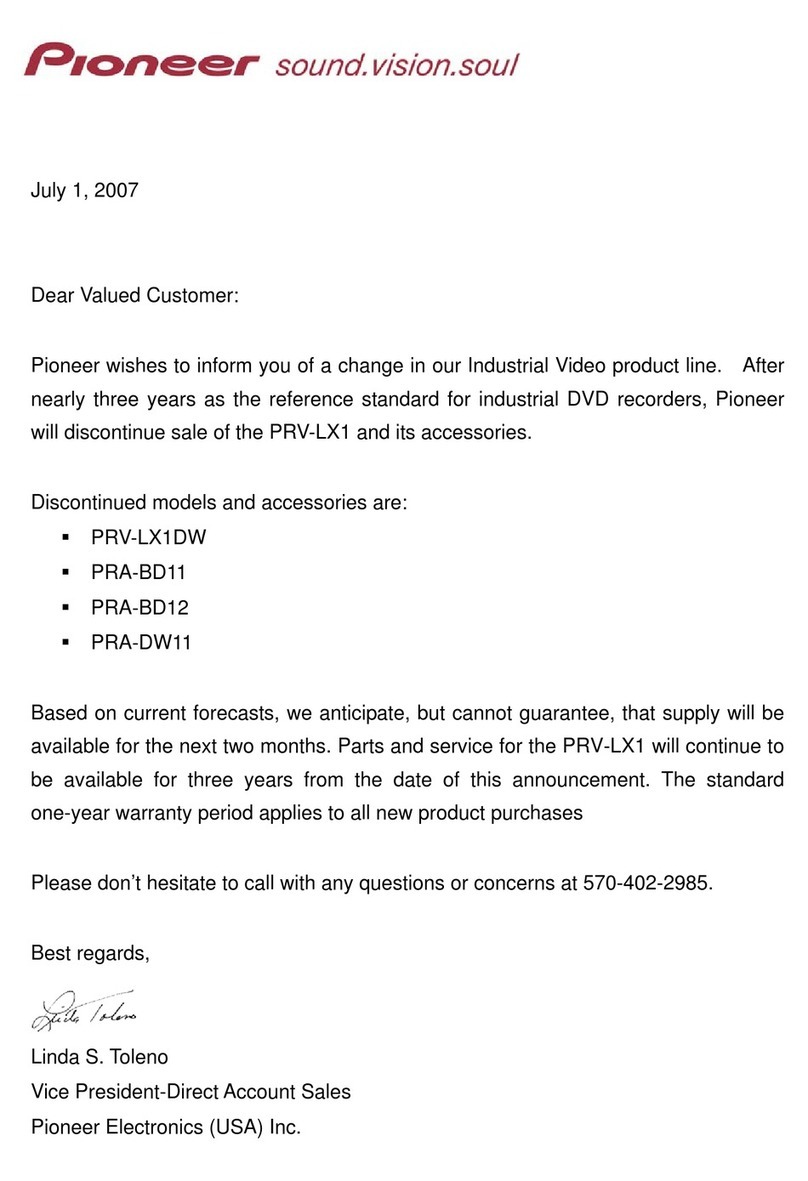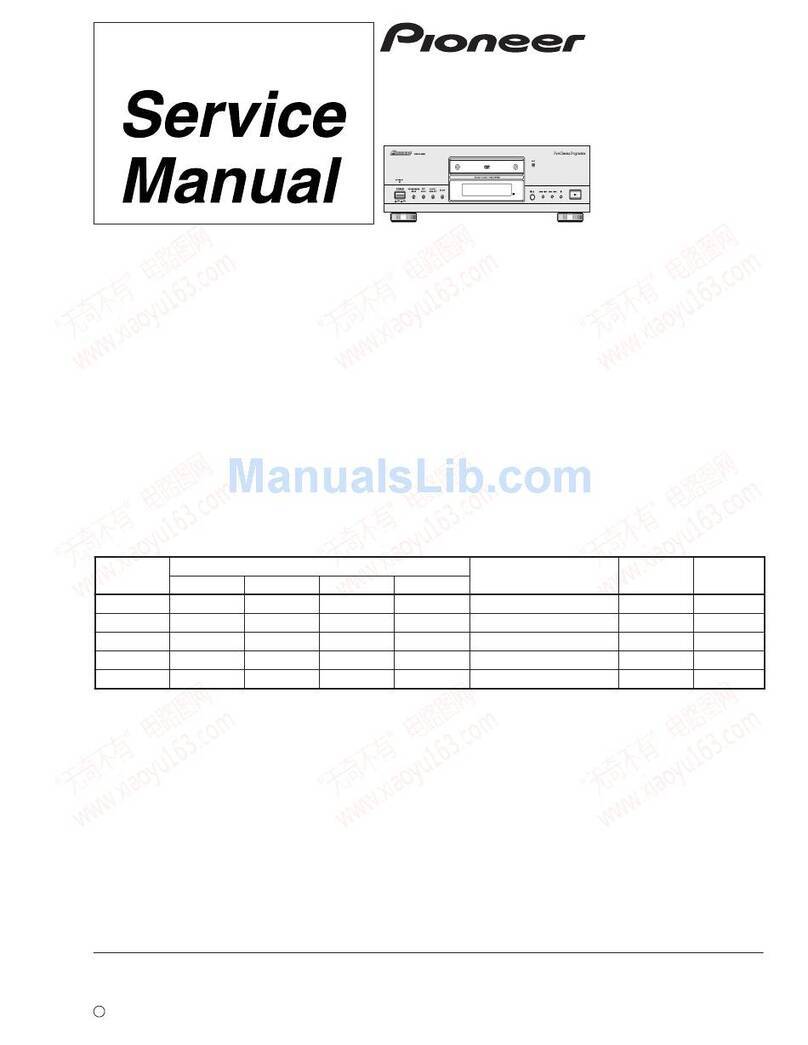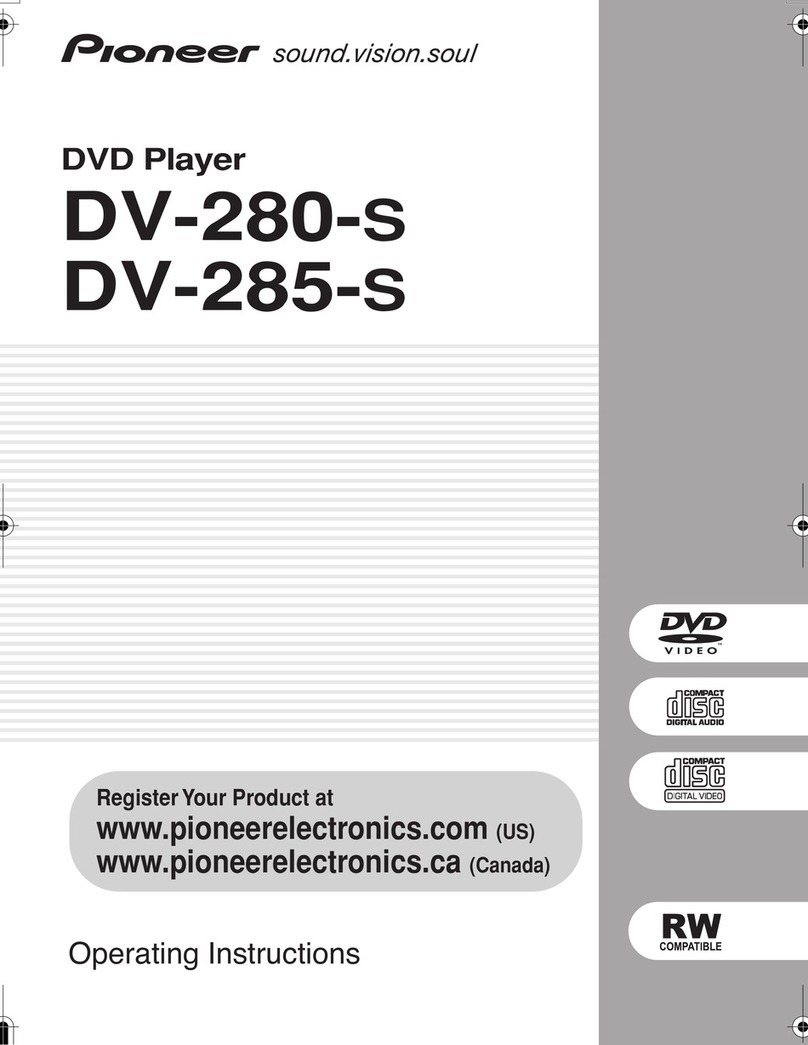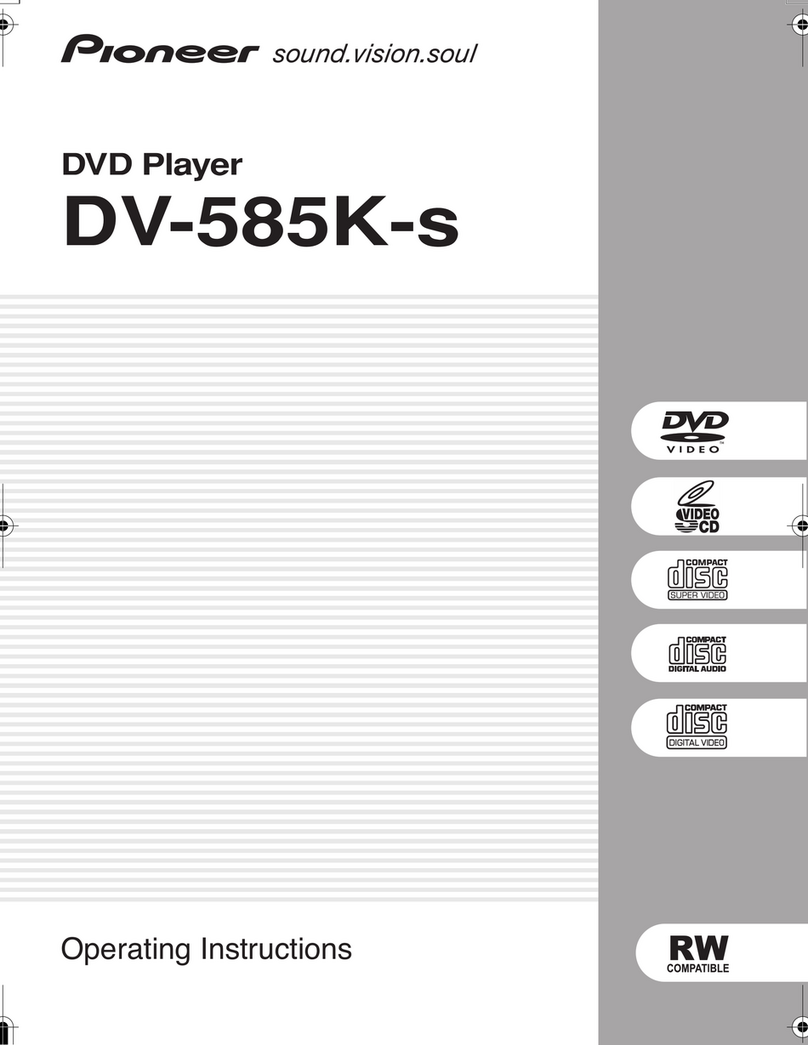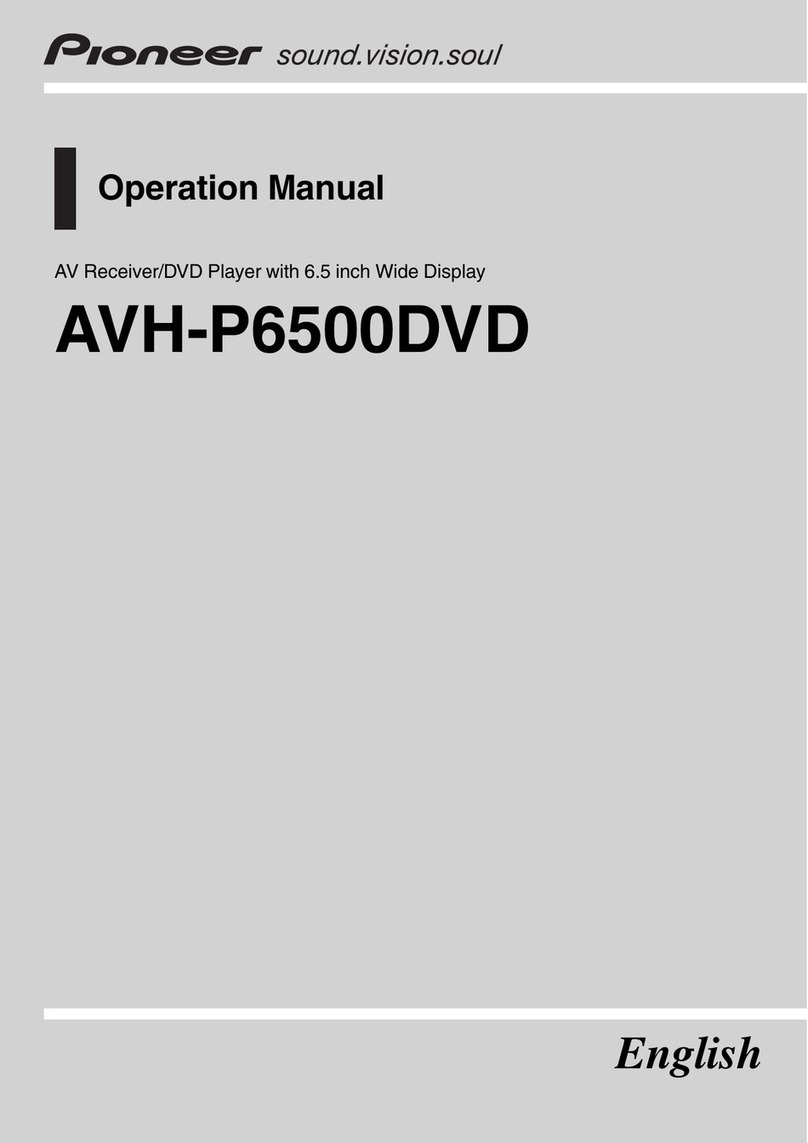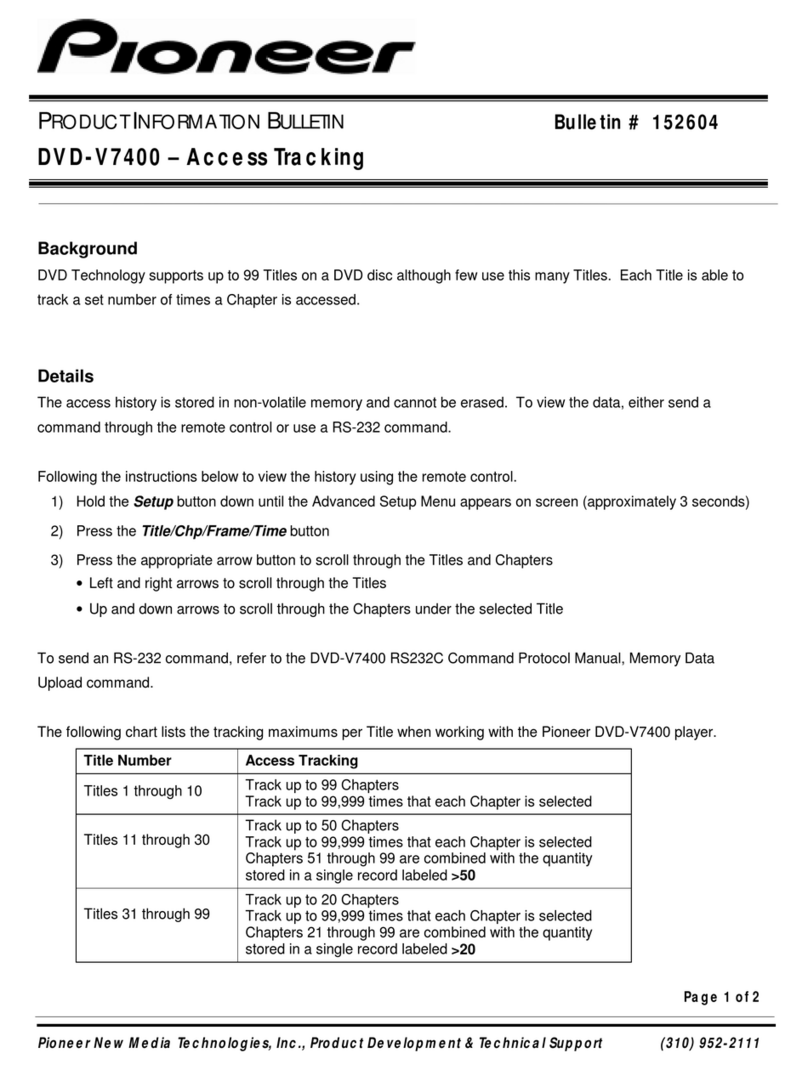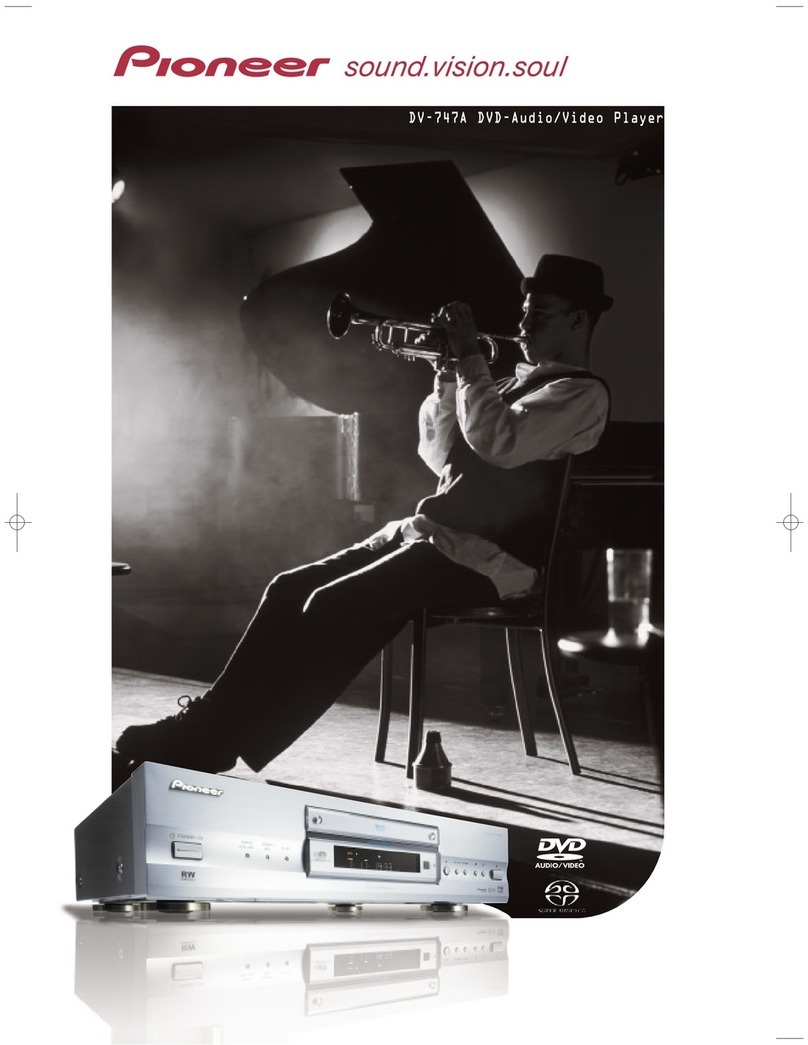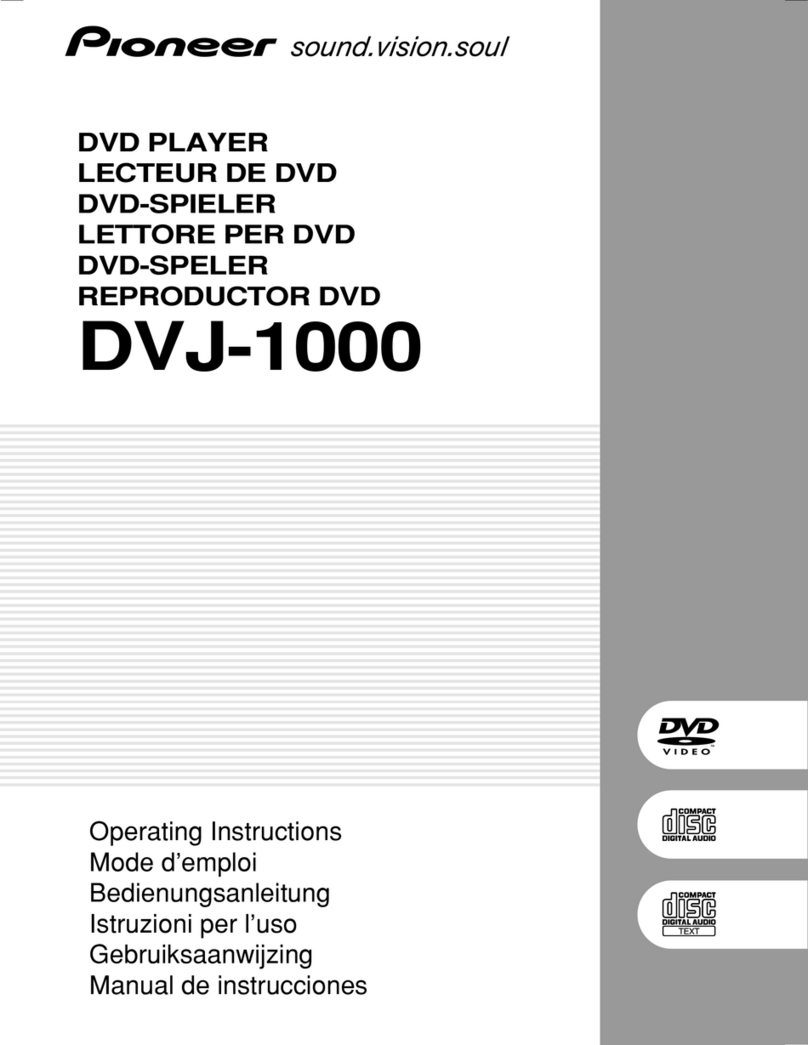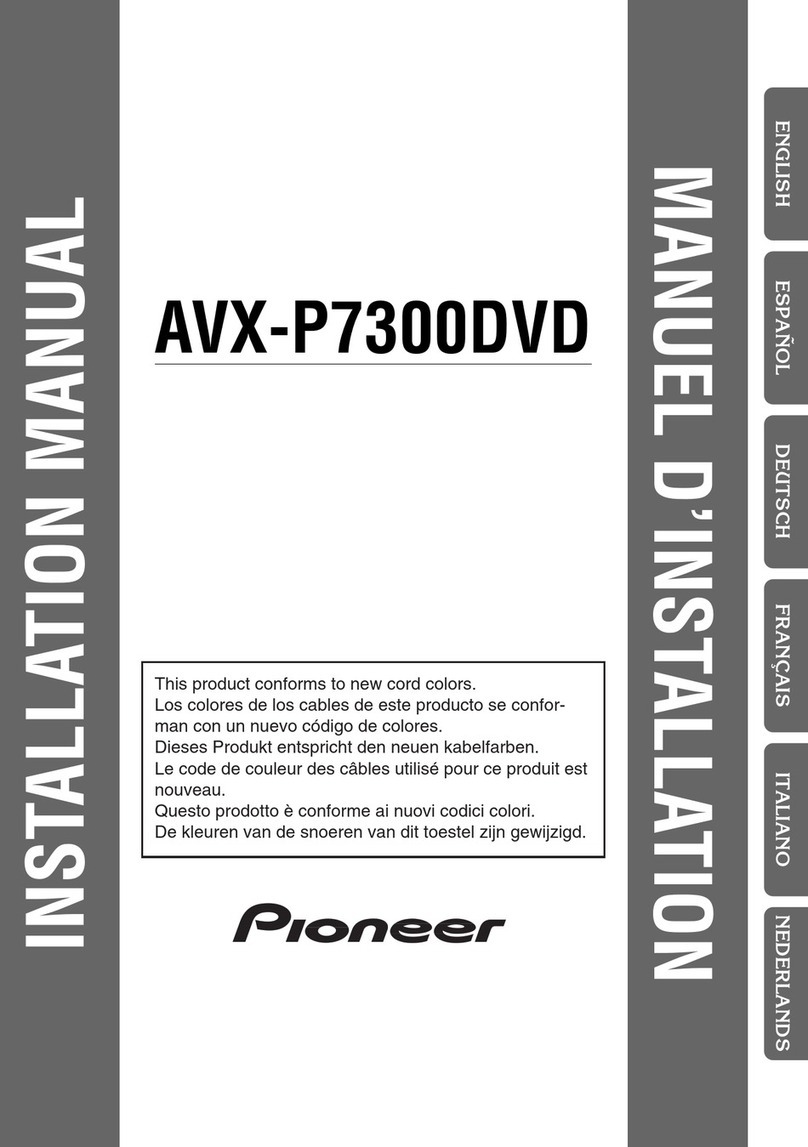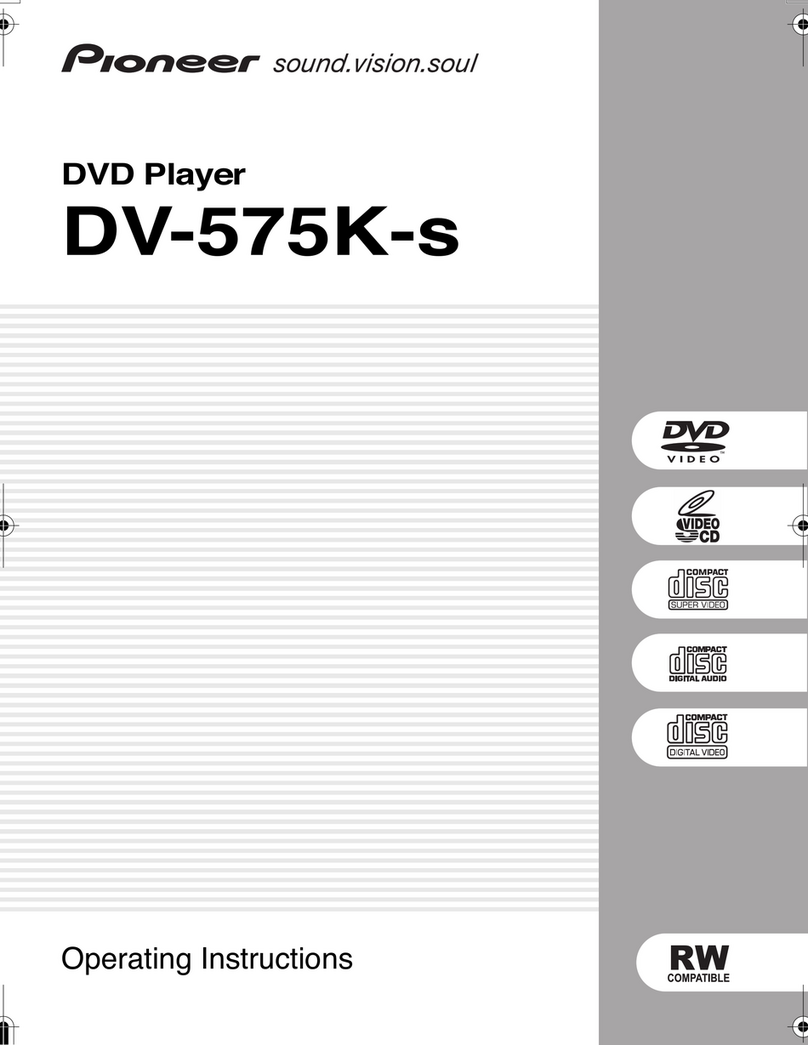Firmware Update FAQ
Q: "WRT F ILED" message is displayed on the front display, and the player goes into standby.
A: If the disc tray is open, be sure to put the UPD TE disc on the tray and power on the player. The
update process should resume. If the tray is closed, just power on the player. The update process
should resume. If the update does not resume, the player will need repairs. In such an event, call
Pioneer Customer Support Center.
Q: The power cord is unplugged during the update or black out occurs and power is down.
A: If the disc tray is open, be sure to put the UPD TE disc on the tray and power on the player. The
update process should resume. If the tray is closed, just power on the player. The update process
should resume. If the update does not resume, the player will need repairs. In such an event, call
Pioneer Customer Support Center.
Q: "NO DWND 02" message is displayed on the front panel display.
A: The latest version of the firmware is already installed, so no update is necessary.
Q: The "DISC DWLD" message does not appear on the front panel display as shown in step 4 of
section E.
A: There is a problem with the update disc you created. Try downloading the firmware files once
more and creating another disc to carry out the update.
Q: Over 60 minutes have passed and the player has not switched to standby mode yet.
A: Press and hold the "ST NDBY/ON" button for over 10 seconds to put the player in standby mode.
If the player does not switch to standby mode after 30 seconds or more of pressing and holding the
"ST NDBY/ON" button, unplug the power cord then plug the power cord back in. Turn the power
back on with the update disc still inside the player. The disc should load and the update process
should resume. If you experience this problem while the disc tray is opened, be sure to leave the
update disc on the disc tray when you turn the power back on. The disc should load and the update
process should resume. If the update does not resume, the player will need repairs. In such an
event, call Pioneer Customer Support Center.
Q: fter the firmware update the player operates abnormally and/or won't play certain Blu-ray,
DVD, or CD discs. What should I do?
A: Try restoring all the settings to the factory default settings.
Use only the buttons on the player's front panel and follow these steps:
1. Make sure that the player is turned on and no disc is in the tray. "NO DISC" should be displayed
on the front panel display.
2. Press and hold the "STOP" and then the "ST NDBY/ON" buttons until the player turns off.
Release the buttons.
3. Wait for a few seconds, turn the player on, and try again.
If the player does not operate normally, call Pioneer Customer Support Center.