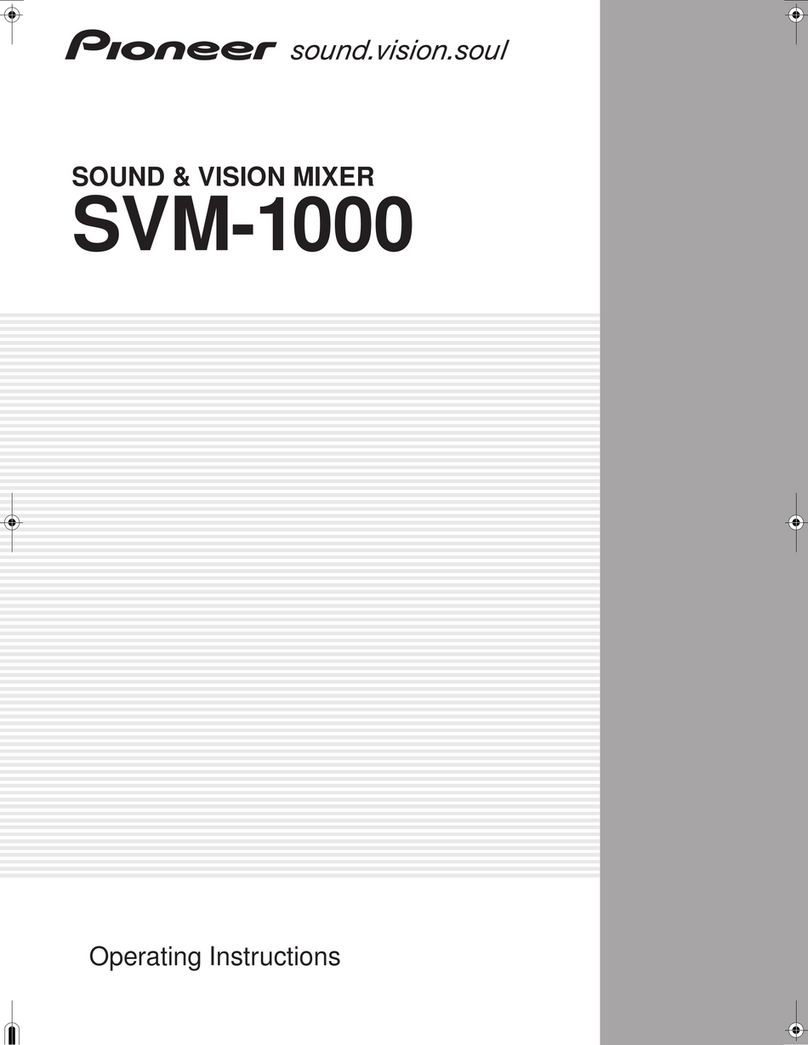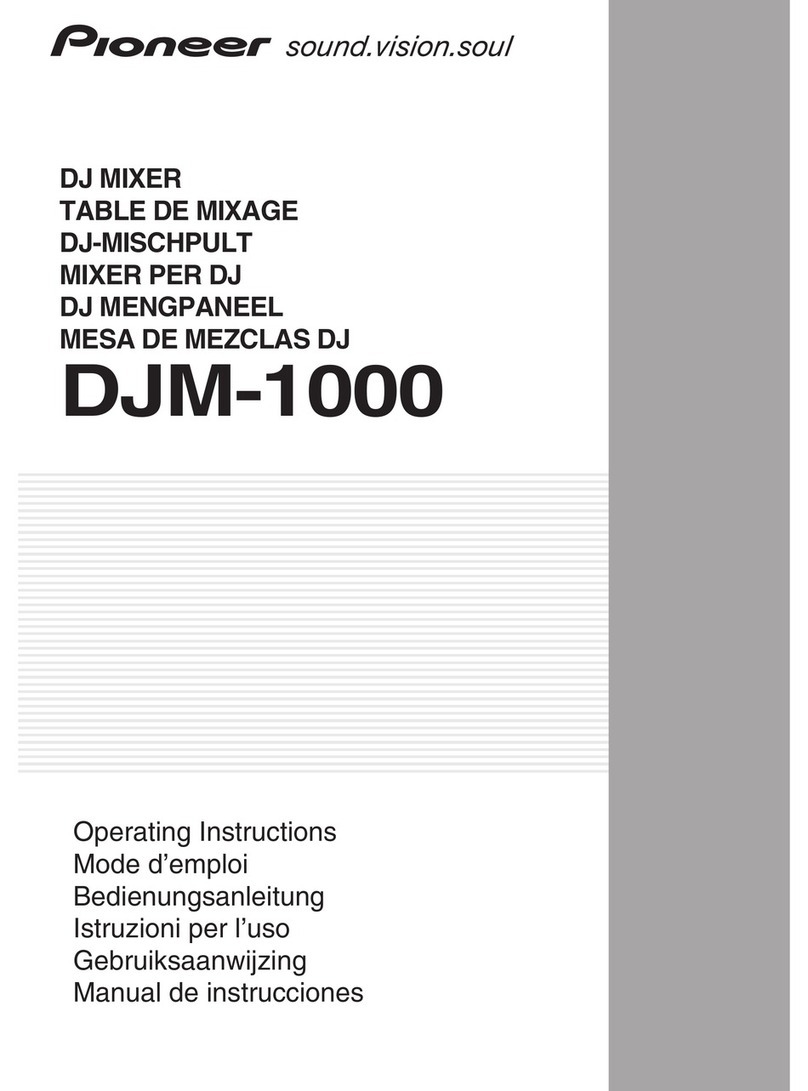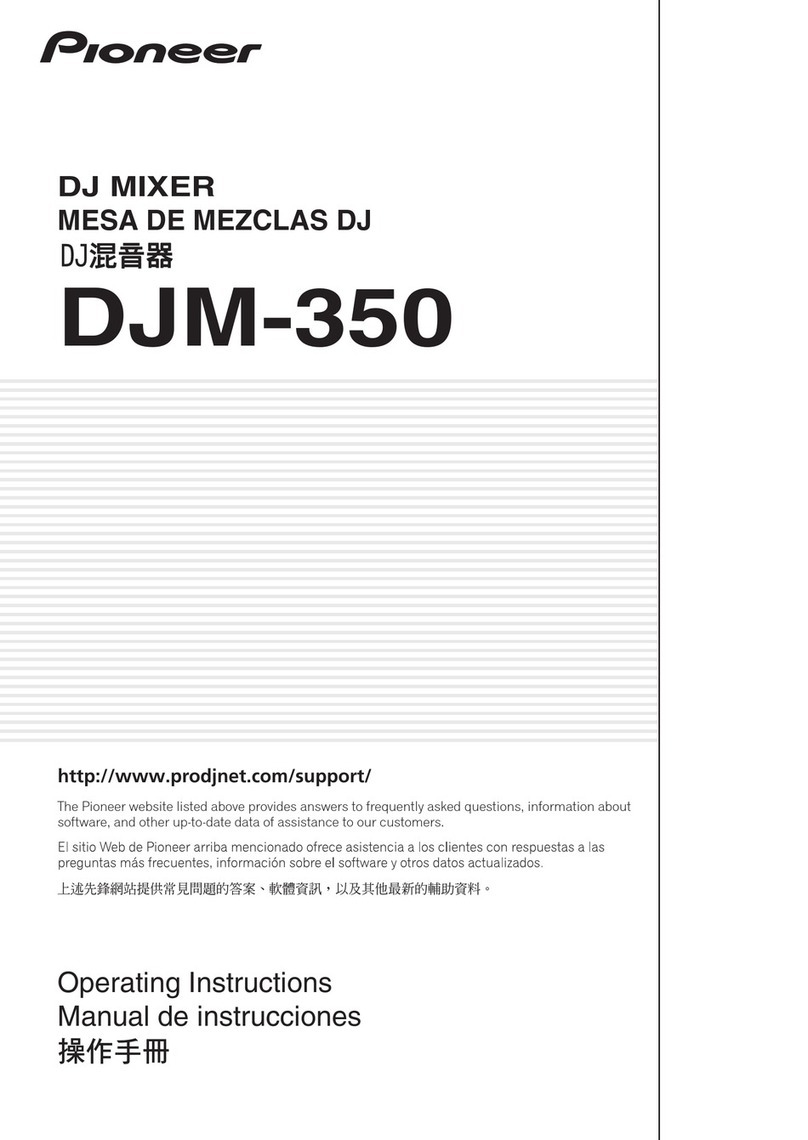Pioneer DJM-900SRT Use and care manual
Other Pioneer Music Mixer manuals

Pioneer
Pioneer TRAKTOR PRO CDJ-350 User manual

Pioneer
Pioneer DJM-850-K User manual

Pioneer
Pioneer DJM 5000 - Professional Standard Mobile DJ... User manual

Pioneer
Pioneer DJM-600 User manual

Pioneer
Pioneer DJM-350 User manual
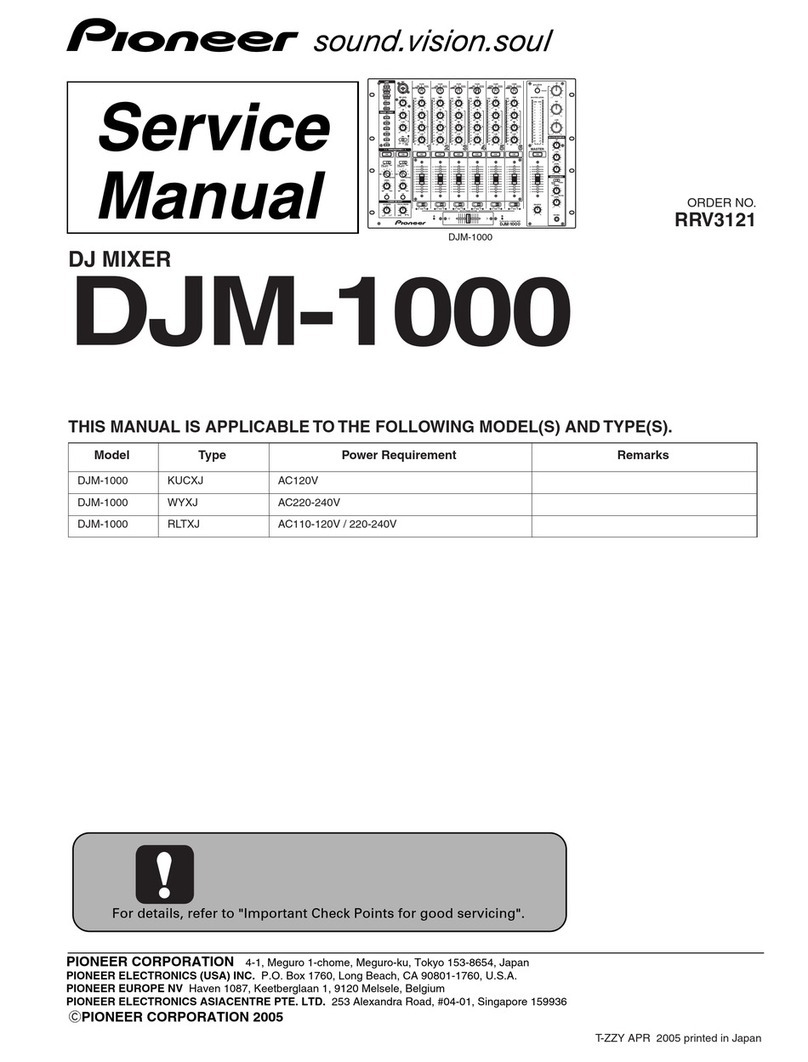
Pioneer
Pioneer DJM-1000 User manual

Pioneer
Pioneer DJM-900SRT User manual

Pioneer
Pioneer DJM-900NXS2 User manual

Pioneer
Pioneer DJM-800 User manual

Pioneer
Pioneer DJM-S9 User manual

Pioneer
Pioneer DJM-900NXS User manual

Pioneer
Pioneer DJM-400 - CDJ-400 Package User manual
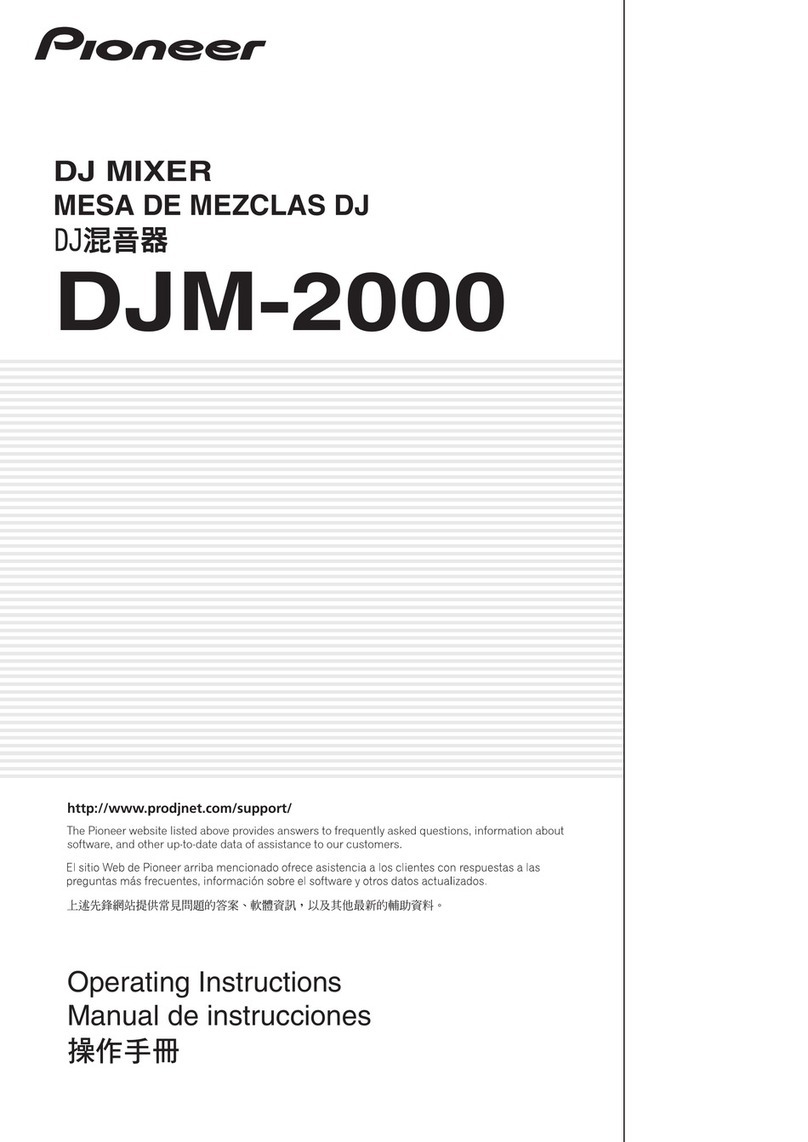
Pioneer
Pioneer DJM-2000 User manual

Pioneer
Pioneer DJM-850-K User manual
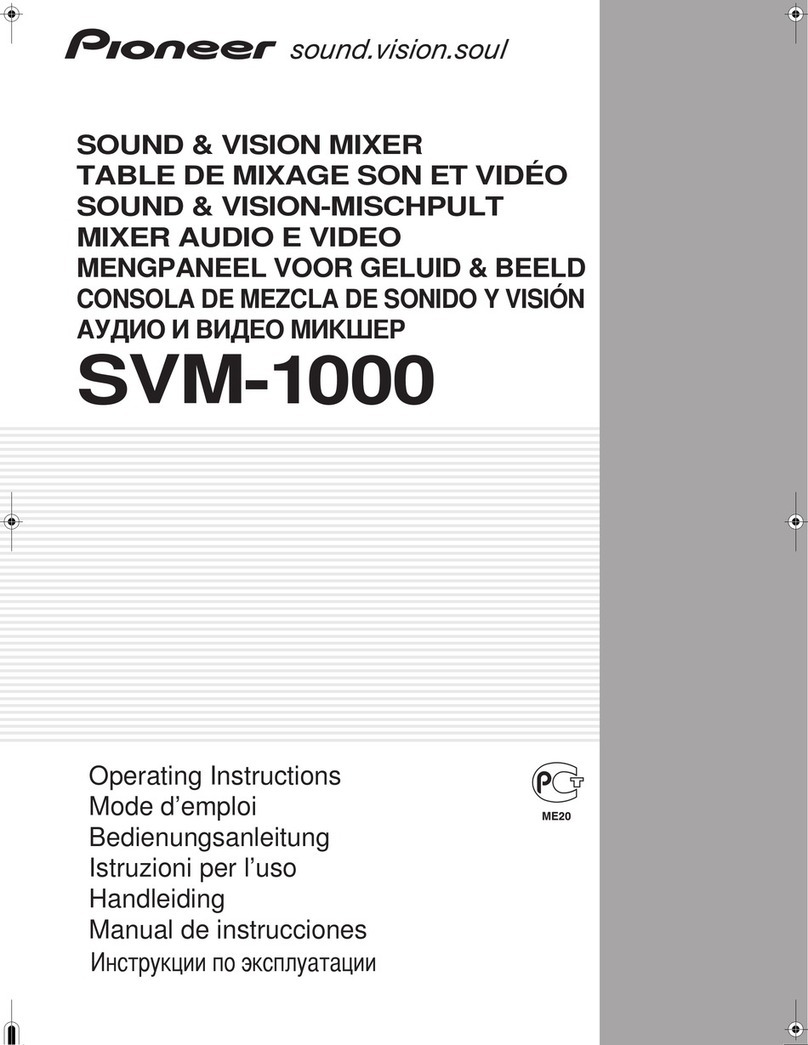
Pioneer
Pioneer SVM 1000 - Audio/Video Mixer User manual

Pioneer
Pioneer DJM-250-W User manual
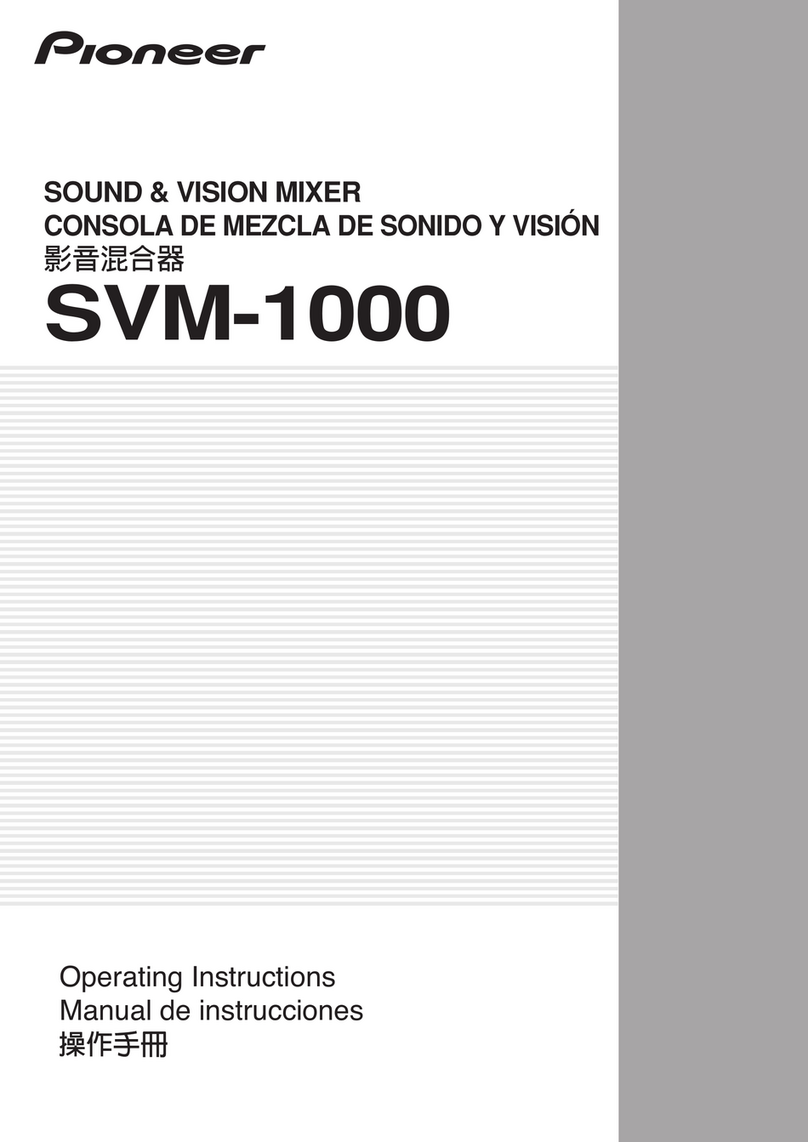
Pioneer
Pioneer SVM 1000 - Audio/Video Mixer User manual
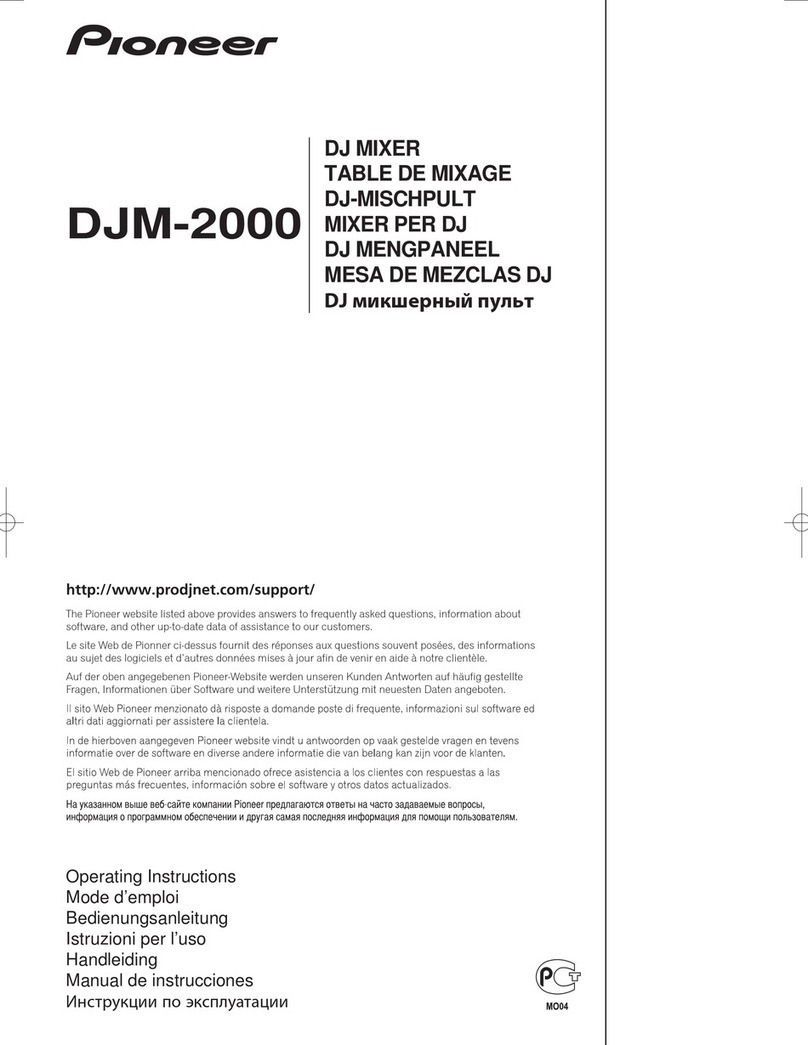
Pioneer
Pioneer DJM-2000 User manual

Pioneer
Pioneer DJM 600 - DJ Mixer 4 Channel User manual

Pioneer
Pioneer DJM-900SRT User manual