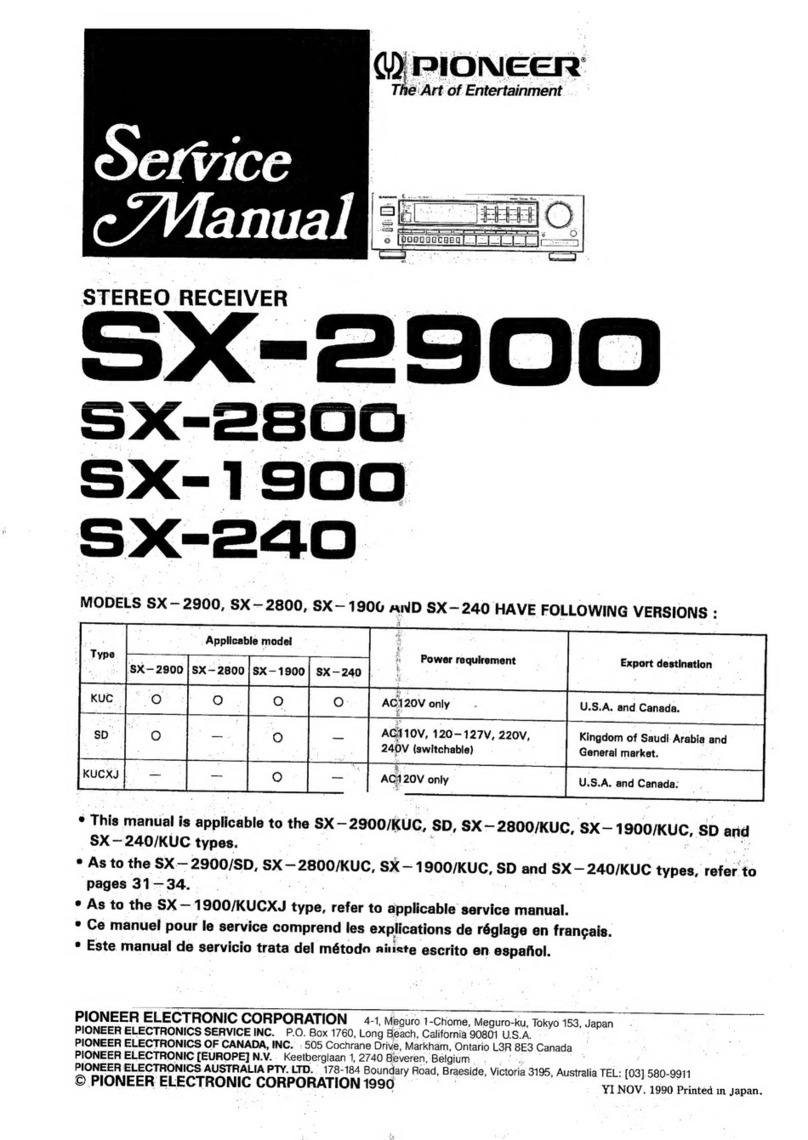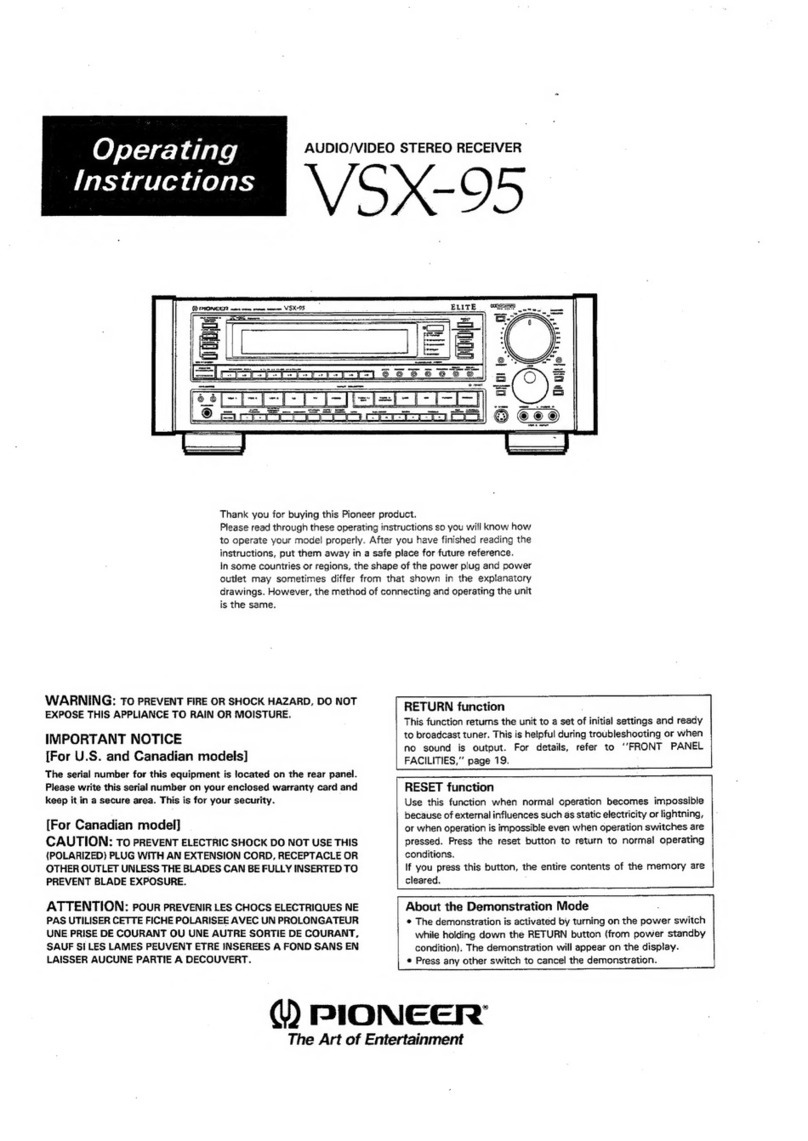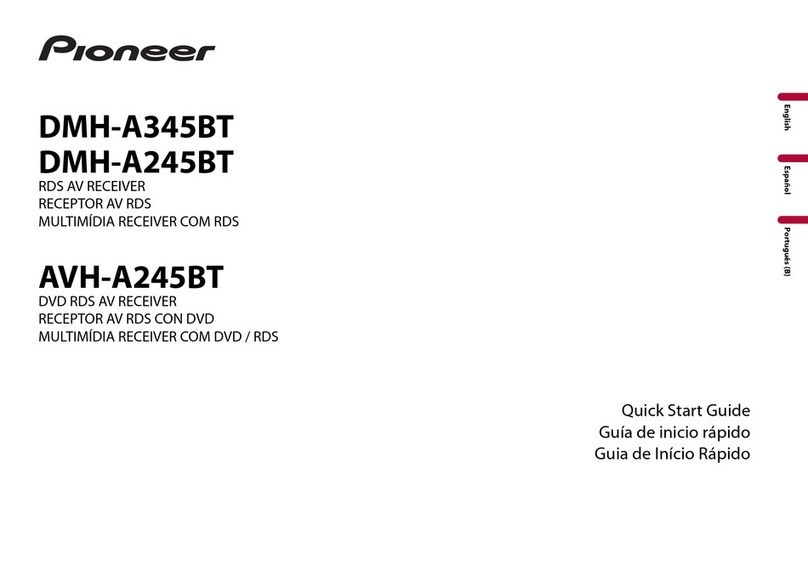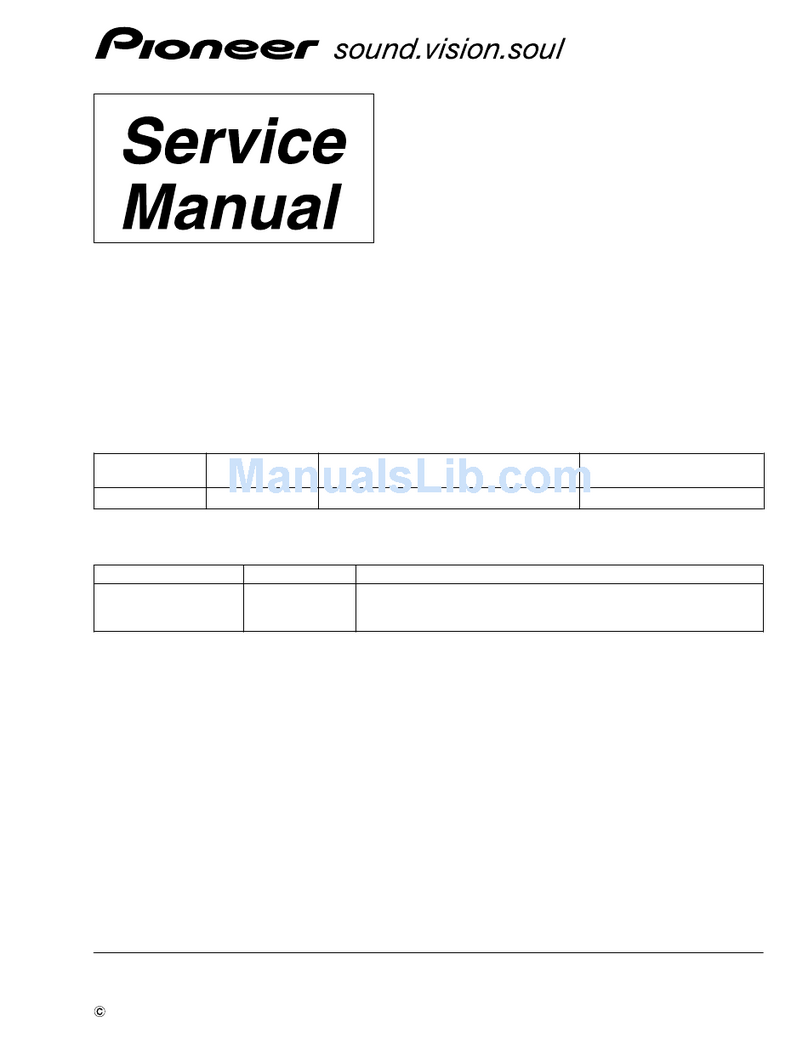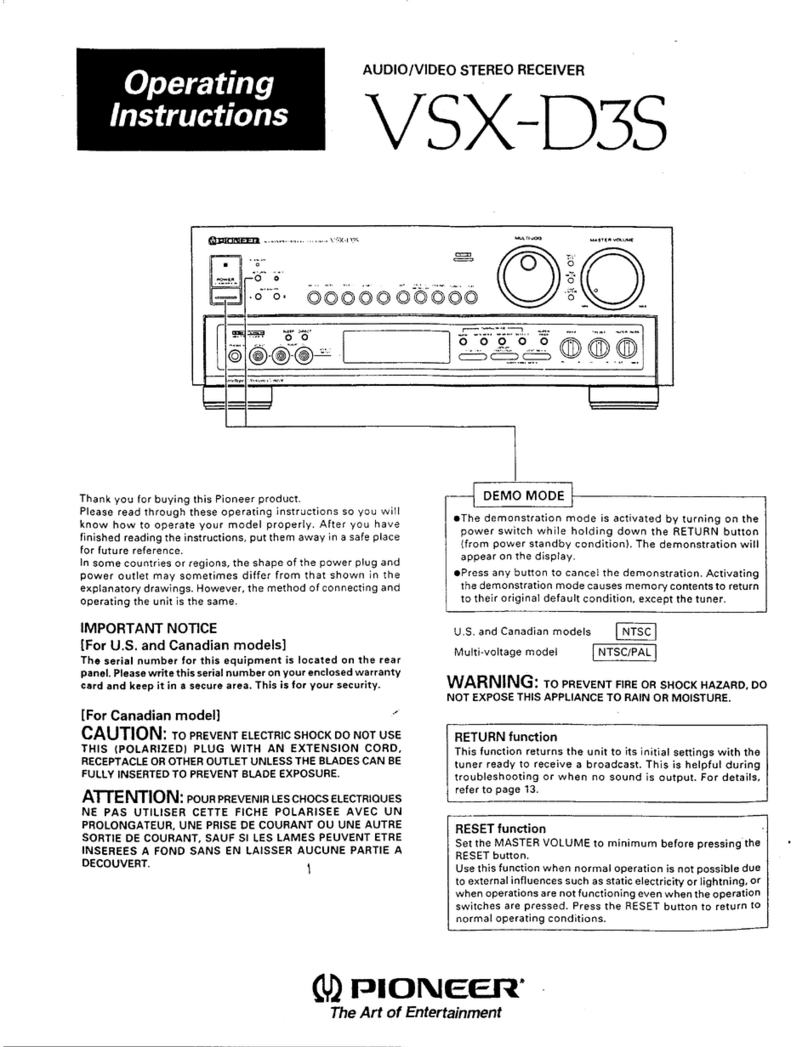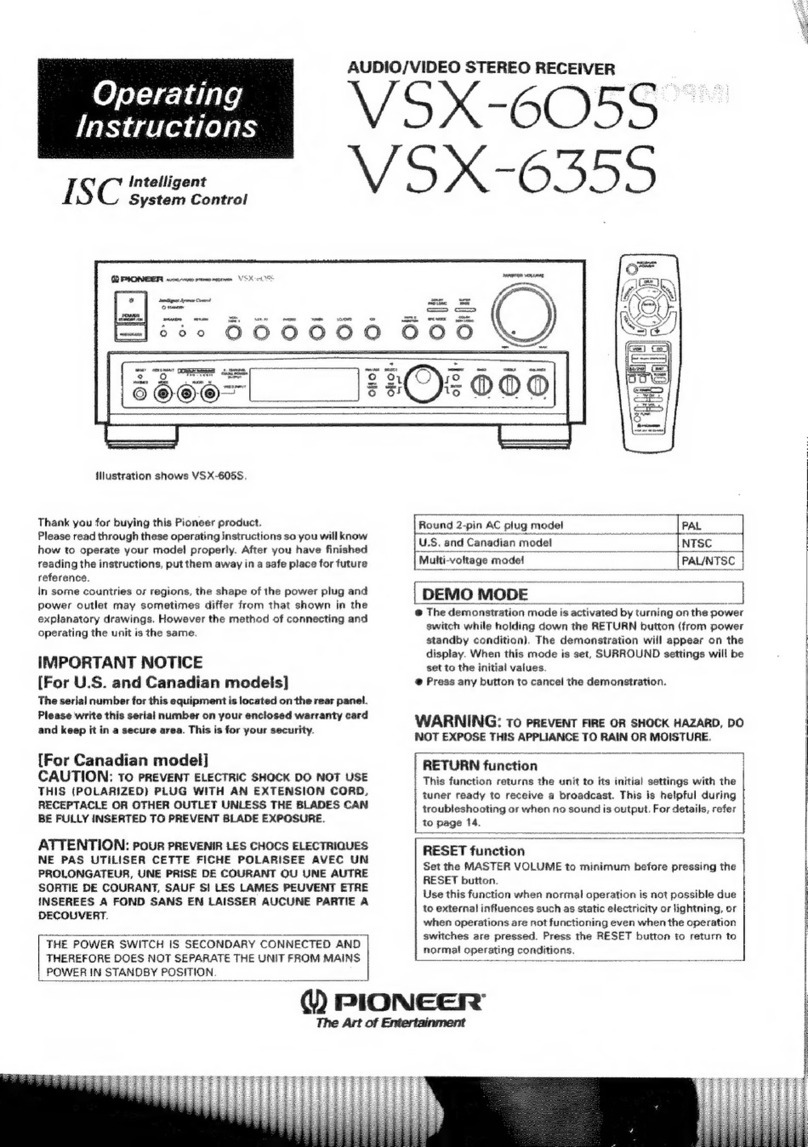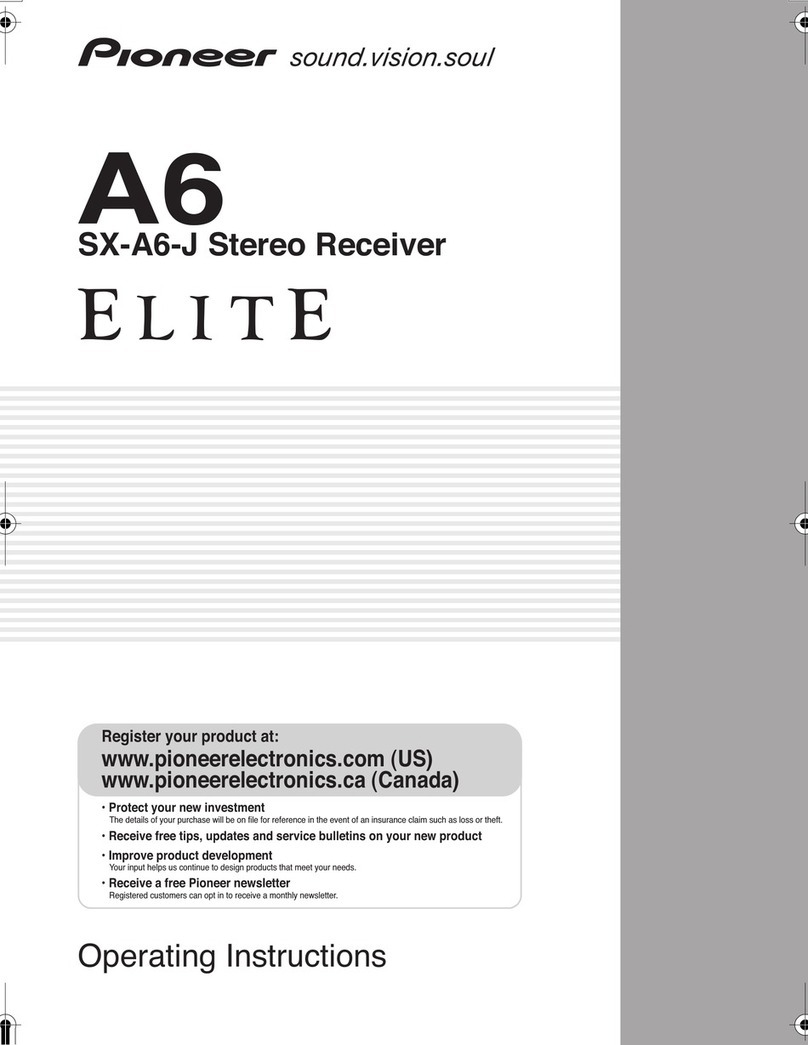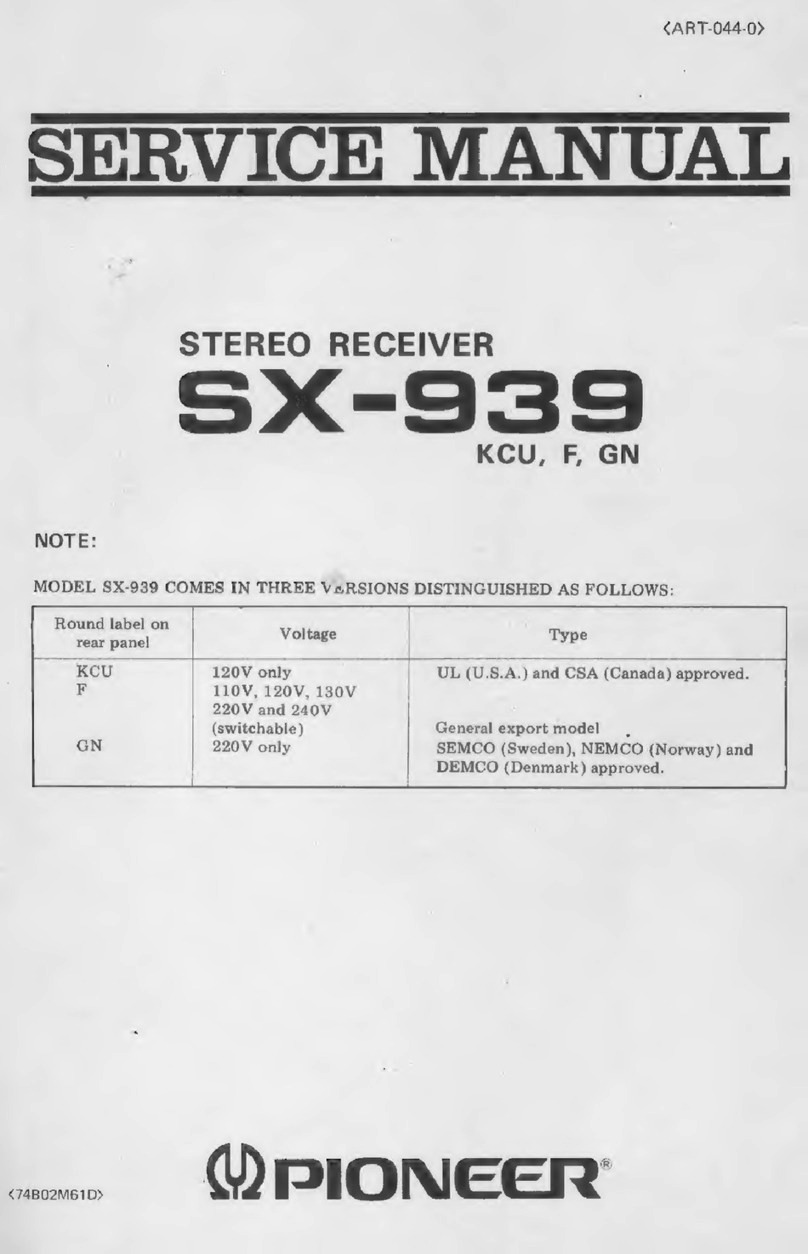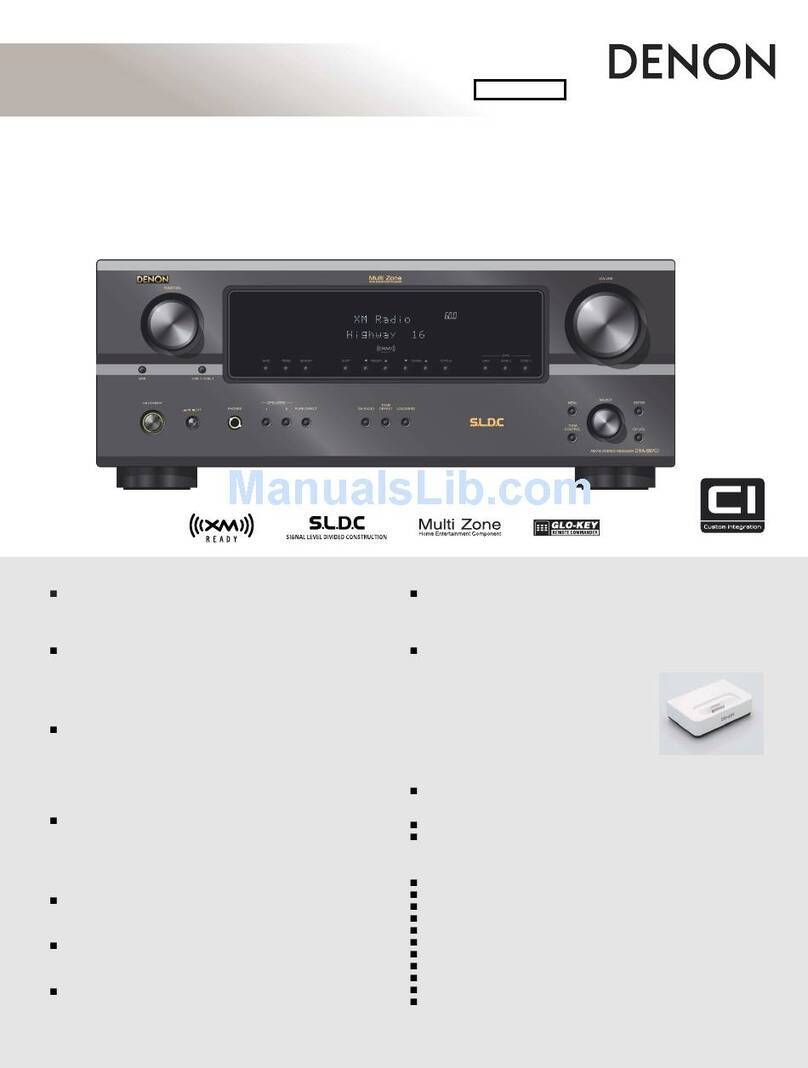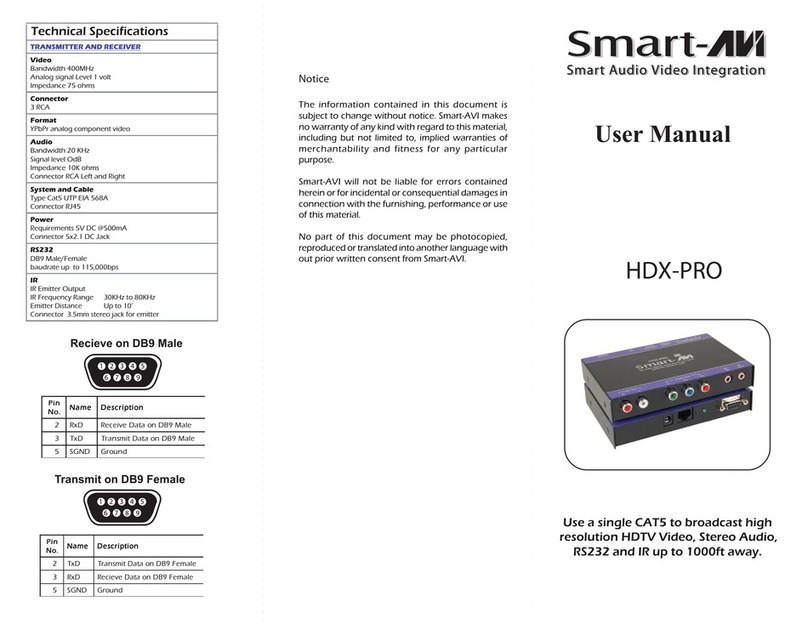6
Firmware Update
Disclaimer: The program and accompanying online documentation are
furnished to you for use at your own risk.
Our company will not be liable and you will have no remedy for damages for
any claim of any kind whatsoever concerning your use of the program or the
accompanying online documentation, regardless of legal theory, and whether
arising in tort or contract.
In no event will our company be liable to you or any third party for any special,
indirect, incidental, or consequential damages of any kind, including, but not
limited to, compensation, reimbursement or damages on account of the loss of
present or prospective prots, loss of data, or for any other reason whatsoever.
Update Information of the rmware
For the latest rmware contents and the rmware version, visit website.
Checking the Firmware Version of the Unit
To conrm the rmware version of your product, press the HOME button
on the remote controller, and refer to "Miscellaneous" - "Firmware Update" -
"Version" ( →p73).
Firmware Update Procedure
Updating can take about 20 minutes. Existing settings are maintained.
Updating via USB
• Save only the updating data on the USB storage device. Delete any other
data.
• While updating the rmware, do not do the following:
– Disconnecting and reconnecting cables, USB storage device, speaker
setup microphone or headphones, or performing operations on the unit
such as turning the power o
• Prepare a 1 GB or larger USB storage device. The format of USB storage
devices supports FAT16 or FAT32 le system format.
– Media inserted into a USB card reader may not be used for this function.
– USB storage devices equipped with the security function are not
supported.
– USB hubs and USB devices equipped with the hub function are not
supported. Do not connect these devices to the unit.
• If "HDMI CEC" is set to "On", set it to "O".
– Press HOME button. Next, select "Hardware" - "HDMI", press ENTER,
select "HDMI CEC" and select "O".
* Depending on the USB storage device or its content, long time may be required
for loading, the content may not be loaded correctly, or power may not be supplied
correctly.
* Our company will not be liable whatsoever for any loss or damage of data, or
storage failure arising from the use of the USB storage device. Please note this in
advance.
* The descriptions may dier from the actual on-screen displays, however, operations
and functions are the same.