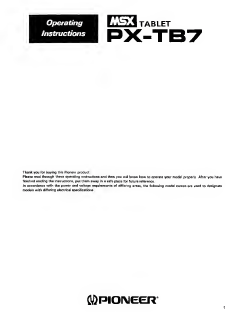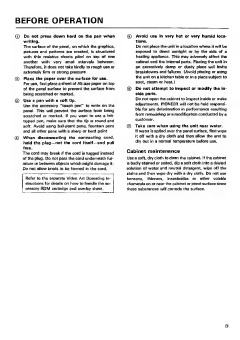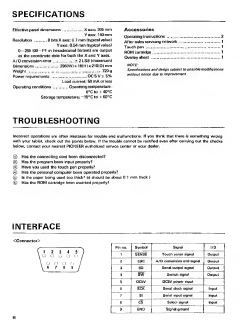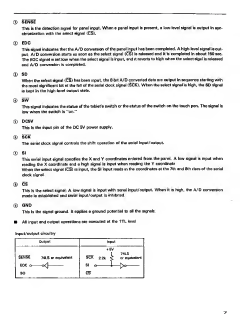-CONTENTS
Introduction
Applicatlorts
Before Operation ...
Connectlorts
Panel Facilities
Operation
Specifications
Troubleshooting ..
Interface
This unit is made to function by commands sent from a personal computer. In order to obtain optimum perfor-
mance from your unit, read through these instructions together with the "BASIC INSTRUCTIONS" accompanying
the personal computer.
INTRODUCTION
Thank you very much for having purchased this PX-
TB7 tablet manufactured by PIONEER.
The PX-TB7 tablet has been developed by PIONEER
using the latest advances In technology as a simple Irv
put device for PIONEER'S personal computer Ithe
PX-71 and for MSX personal computers In general. It
features superb operational ease as adigitizer and
handwritten Input device.
Before proceeding to operate your tablet, take the
lime to read through all the instructions in tNs manual.
This will enable you to use the functions of your tablet
to maximum effect.
Place these instructions in asafe place for future
reference. Should you need to consult them, you will
then know where they are.
APPLICATIONS
What the tablet can do for you
This tablet is asimple input device. By means of aper-
sonal computer, it allows you to print out using a
printer, or display using amonitor or TV screen,
characters, letters and pictures exactly as they were
written or drawn by hand on the tablet, without com-
plicated operations and procedures. Drawing graphics
and patterns using a keyboard demands agreat deal of
both time and effort since the coordinates of the pic-
ture elements making up the graphics or patterns must
be calculated or measured. The tablet, on the other
hand, frees you from this tedium: all you have to do to
draw apicture or pattern is input asimple program.
The PX-TB7 has been designed to display top-
notch operational ease, and it has the following
features.
•AS size plain paper can be used,
AS size paper (146 x210 mml. which is easily ob-
tainaUe at a stationery store, can be used as it is.
If it is not easy to obtain AS size paper, simply cut
A4 size paper in half. Each half will then have
dimensions identical to those of AS size paper.
•Aclamp is provided to secure the paper.
The paper can be held firmly with the clamp provid-
ed. There is less chance that the paper will move
while apicture or pattern is being drawn.
•The "touch pen" has aswitch function.
The pen is provided with aswitch which functions
in exactly the same way as the switch on the tablet
Itself. This means that, while moving the pen, you
can easily operate the switch with the same hand.
This also comes in handy when using the overlay
sheet with the accessory ROM cartridge.
^Laj is atrademark of Microsoft Corp, of the U.S. 3