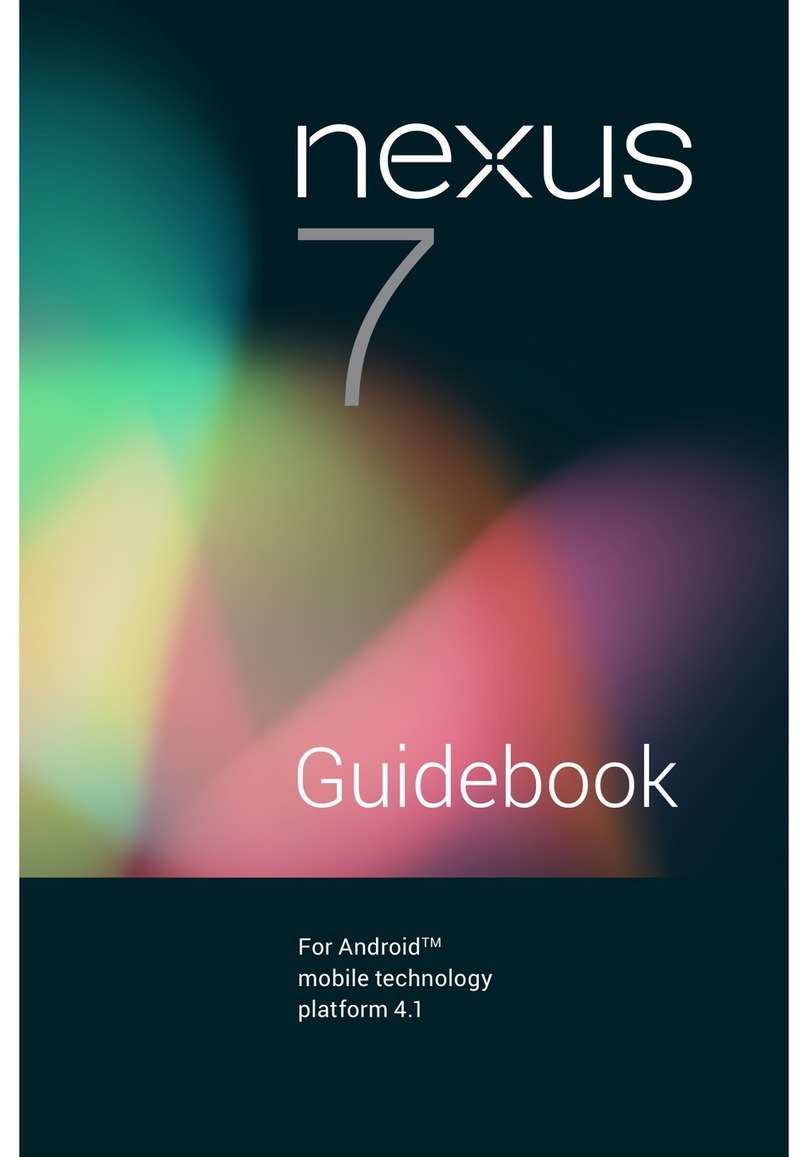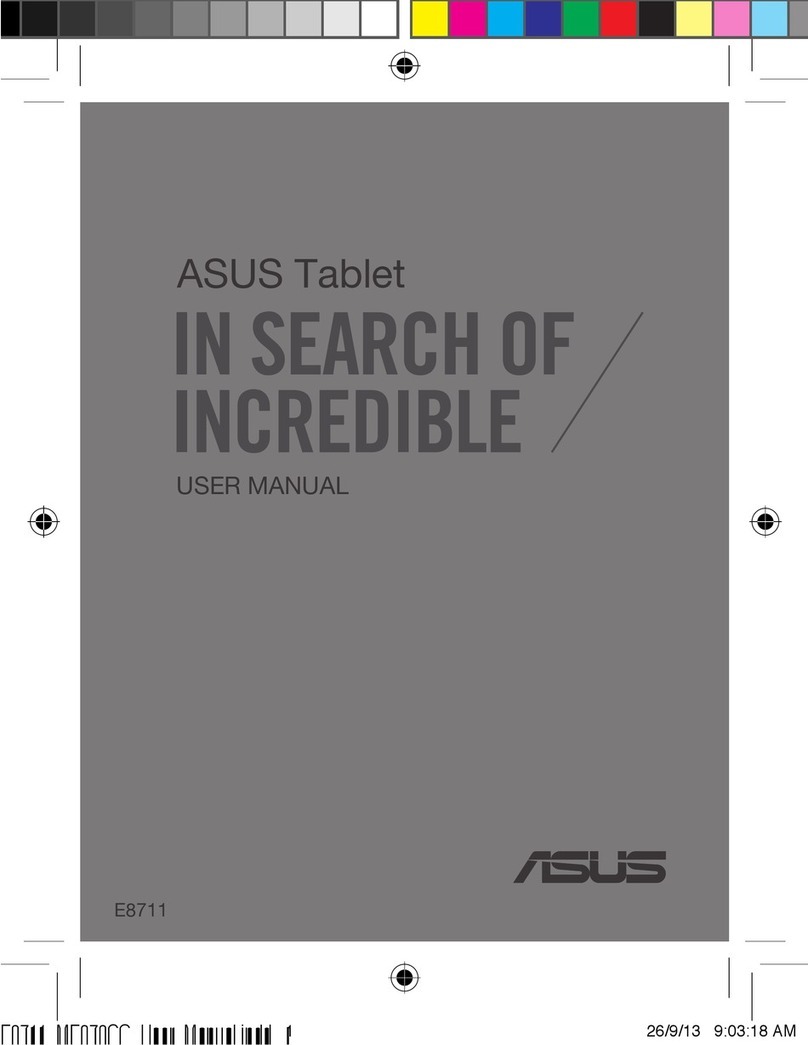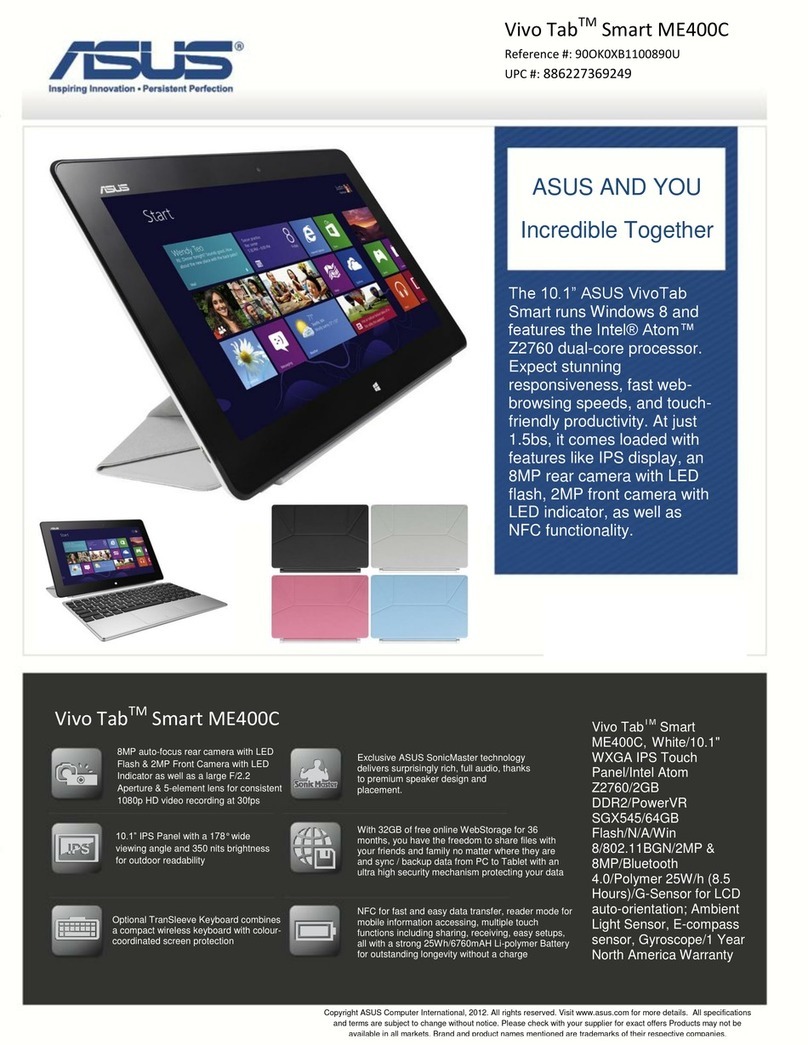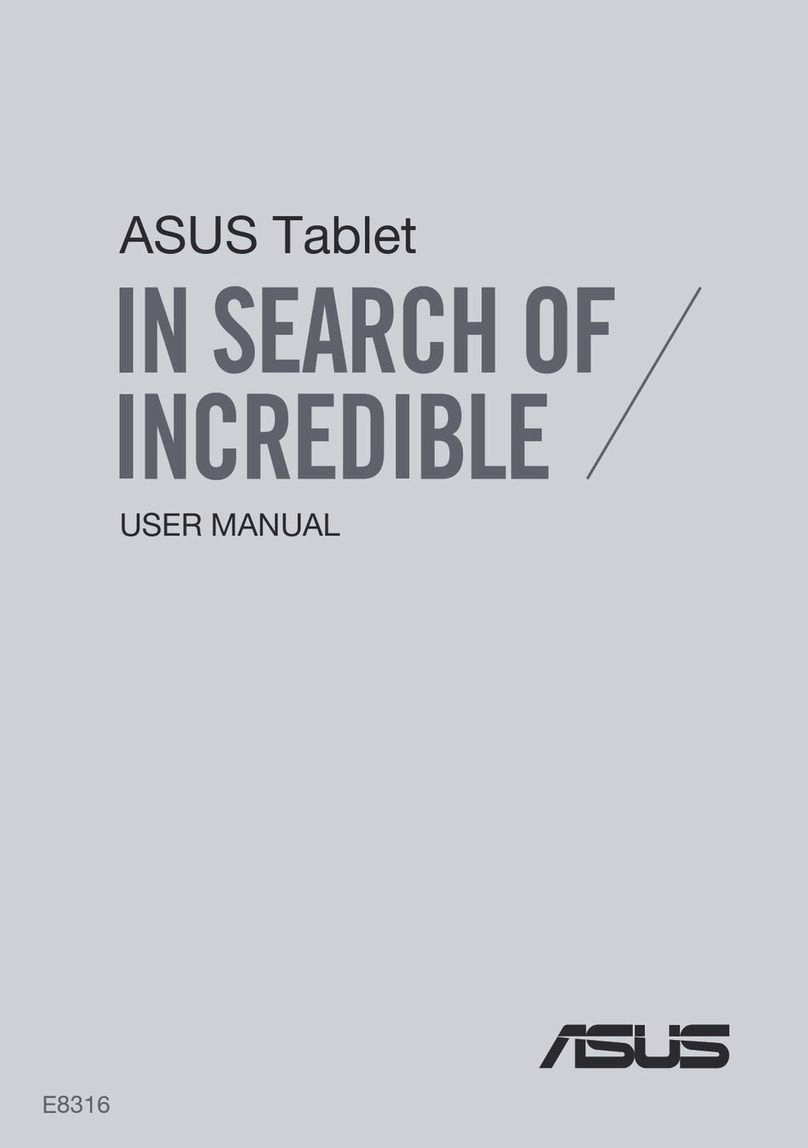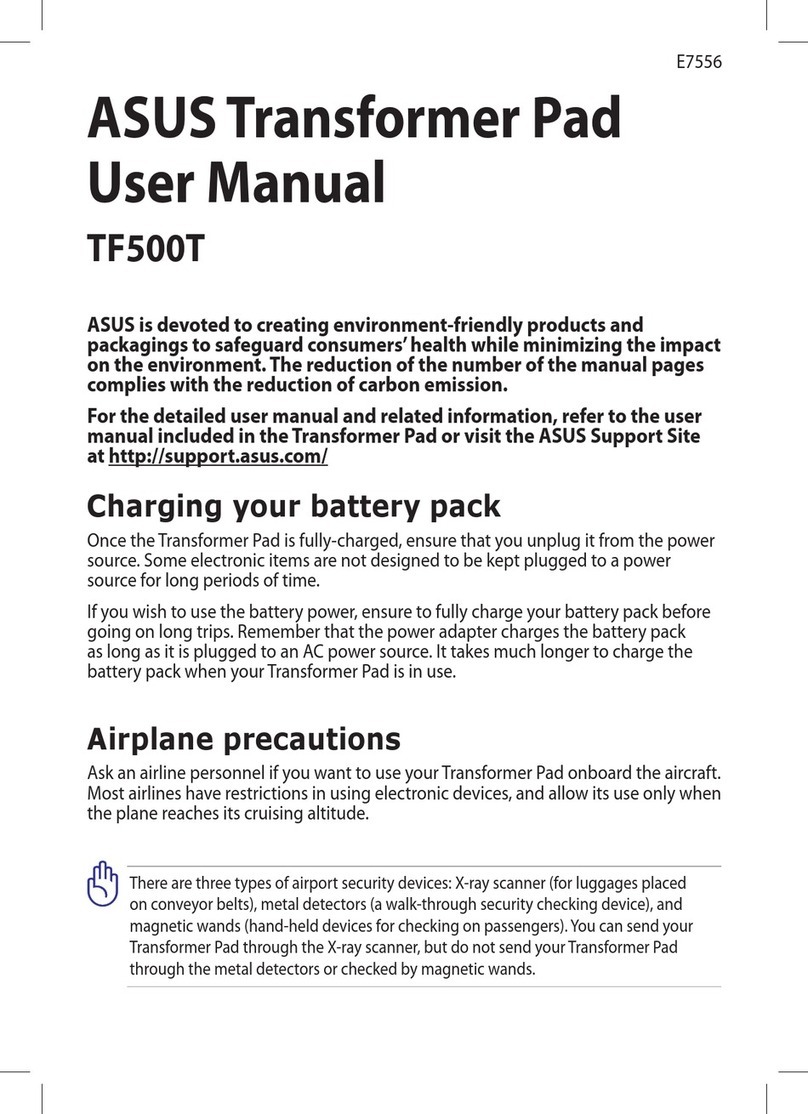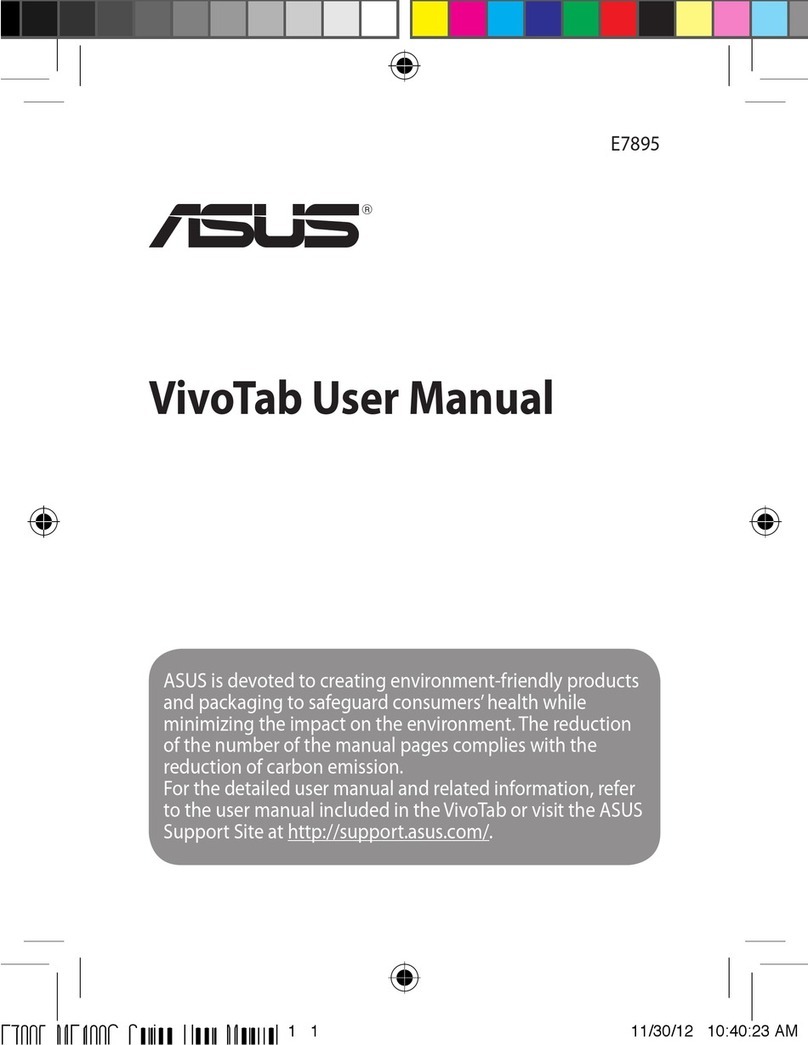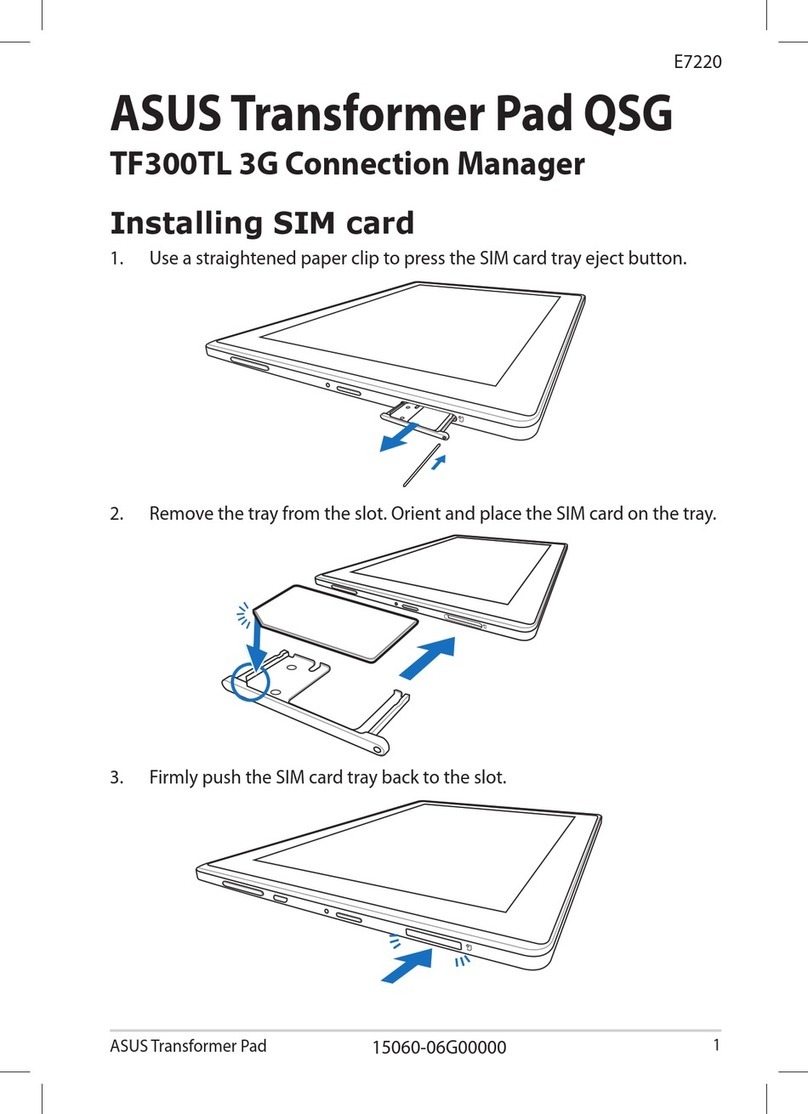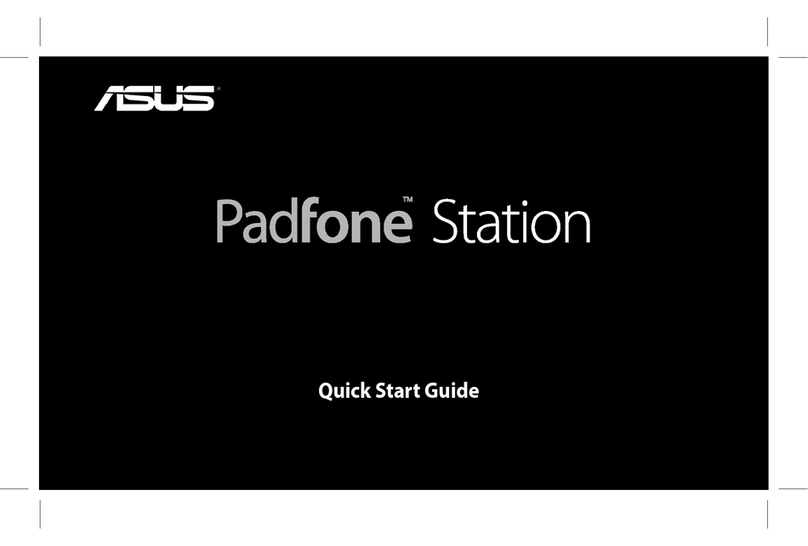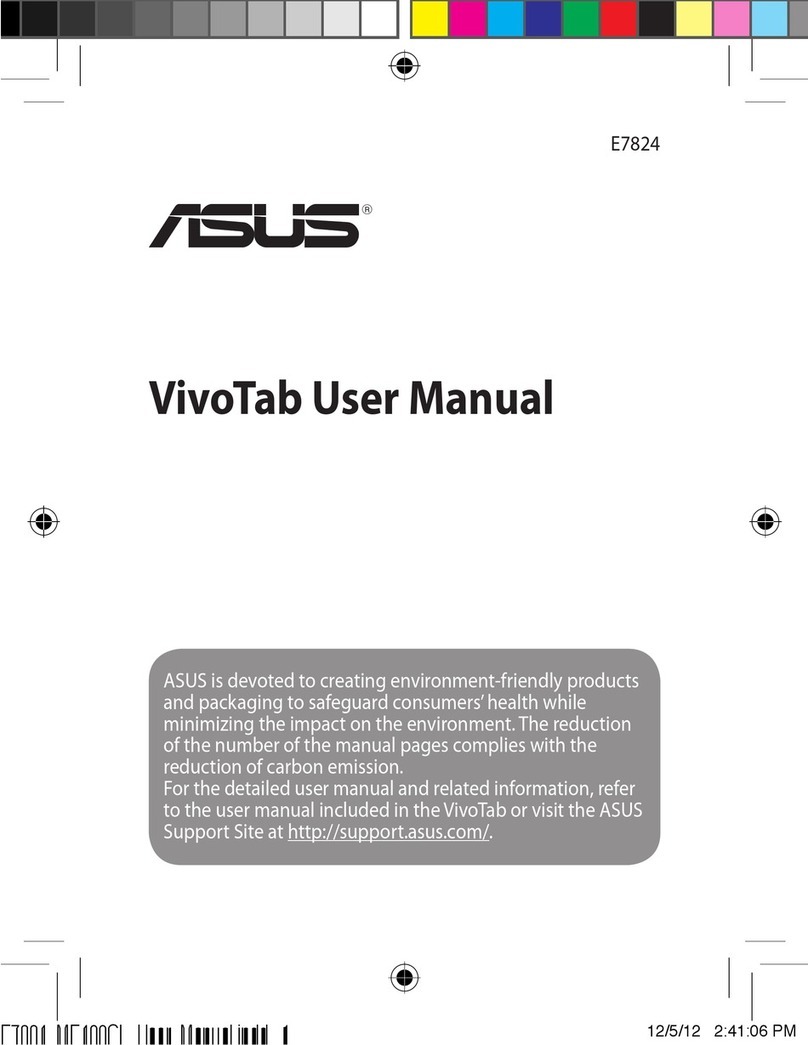4
Send messages and more ..........................................................................................53
Messaging (on selected models) ...................................................................................................53
Omlet Chat.............................................................................................................................................55
4 Your precious moments
Capture moments .......................................................................................................65
Launching the Camera app .............................................................................................................65
Using Camera for the rst time.......................................................................................................66
Advanced camera features ..............................................................................................................70
Using the Gallery ........................................................................................................75
Viewing les from your social network or cloud storage......................................................75
Viewing the photo location.............................................................................................................76
Sharing les from the Gallery..........................................................................................................77
Deleting les from the Gallery........................................................................................................77
Editing images......................................................................................................................................77
Using MicroFilm ...................................................................................................................................79
5 Work hard, play harder
Browser........................................................................................................................81
Launching the Browser app.............................................................................................................81
Sharing pages.......................................................................................................................................82
Reading the pages later ....................................................................................................................82
Adding a new tab................................................................................................................................82
Bookmarking pages ...........................................................................................................................82
Smartly read online ............................................................................................................................83
Clearing the browser cache.............................................................................................................84
Email ............................................................................................................................84
Setting up email accounts................................................................................................................84
Adding email accounts......................................................................................................................85
Setting up a Gmail account .............................................................................................................85
Calendar ......................................................................................................................86
Creating events ....................................................................................................................................86
Adding accounts to Calendar .........................................................................................................86
Creating an event from your account..........................................................................................87
Enabling alert reminders for events .............................................................................................87
What’s Next .................................................................................................................88
Getting event reminders...................................................................................................................88
Accepting or declining invites to events ....................................................................................89
Getting event-related alerts ............................................................................................................90
Getting the weather updates..........................................................................................................92
Displaying the 7-day weather forecast........................................................................................93
Do It Later....................................................................................................................94
Adding to-do tasks .............................................................................................................................94
Prioritizing to-do tasks ......................................................................................................................94
Calling back now (on selected models) ......................................................................................95
Catching up on my online reading now .....................................................................................95
Replying now (on selected models) .............................................................................................95
Deleting to-do tasks...........................................................................................................................95