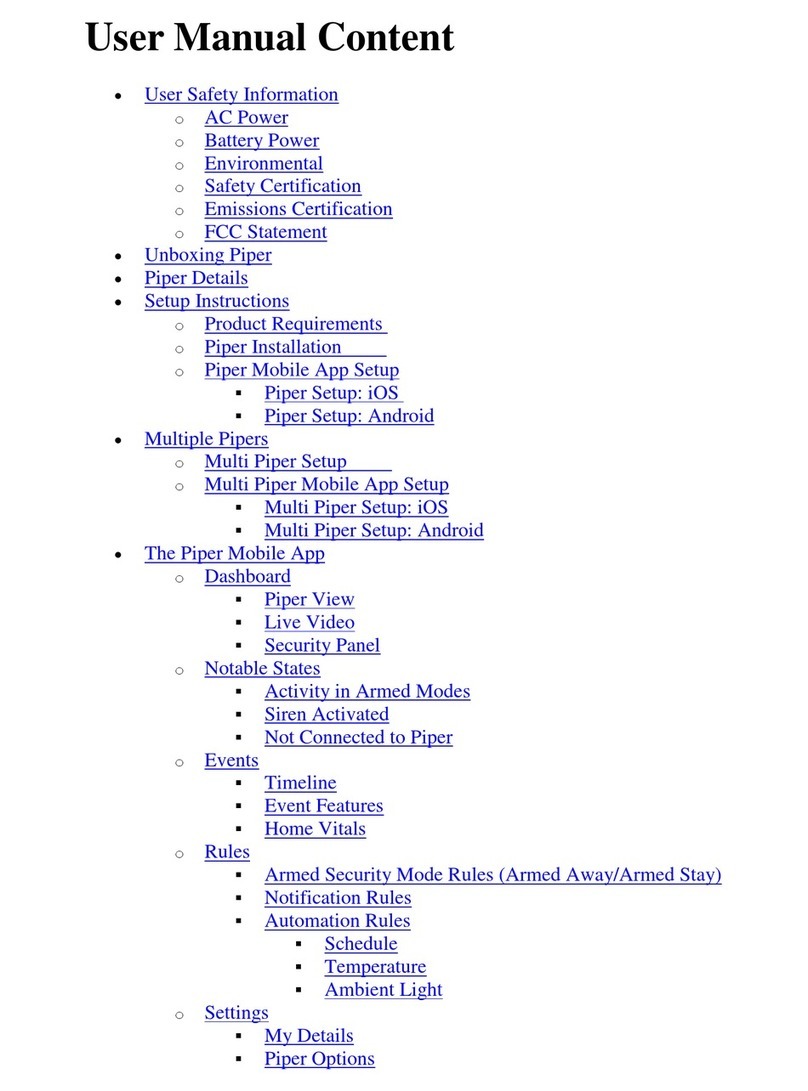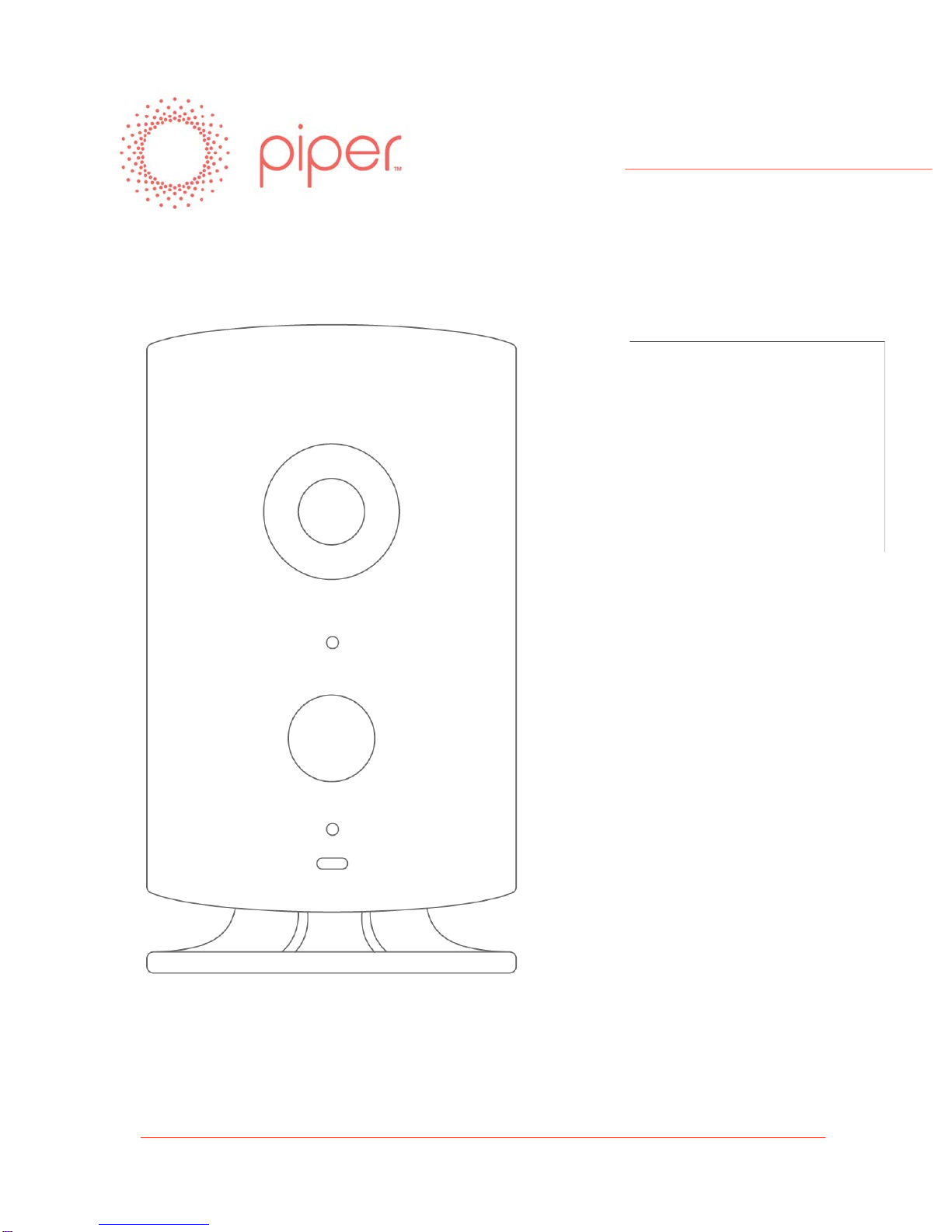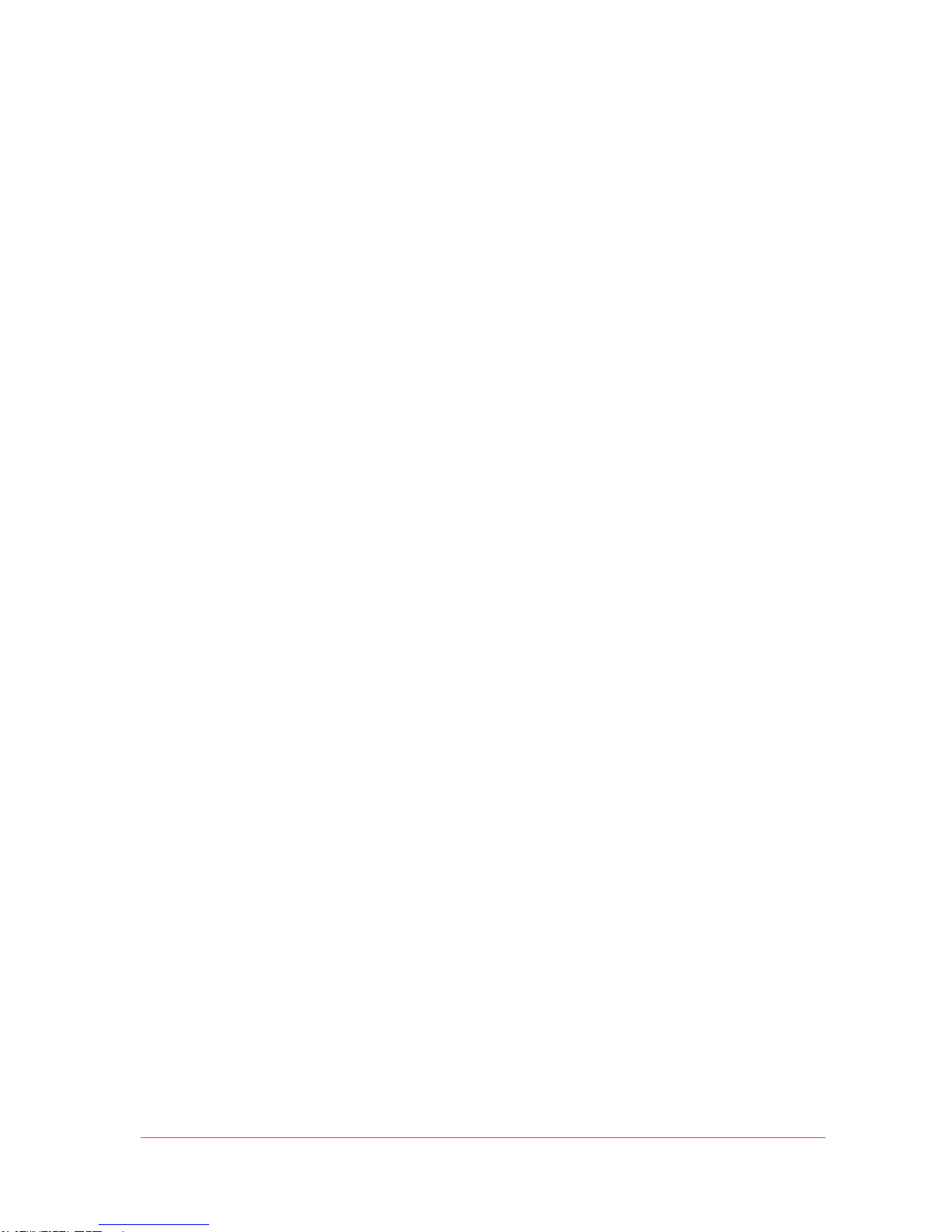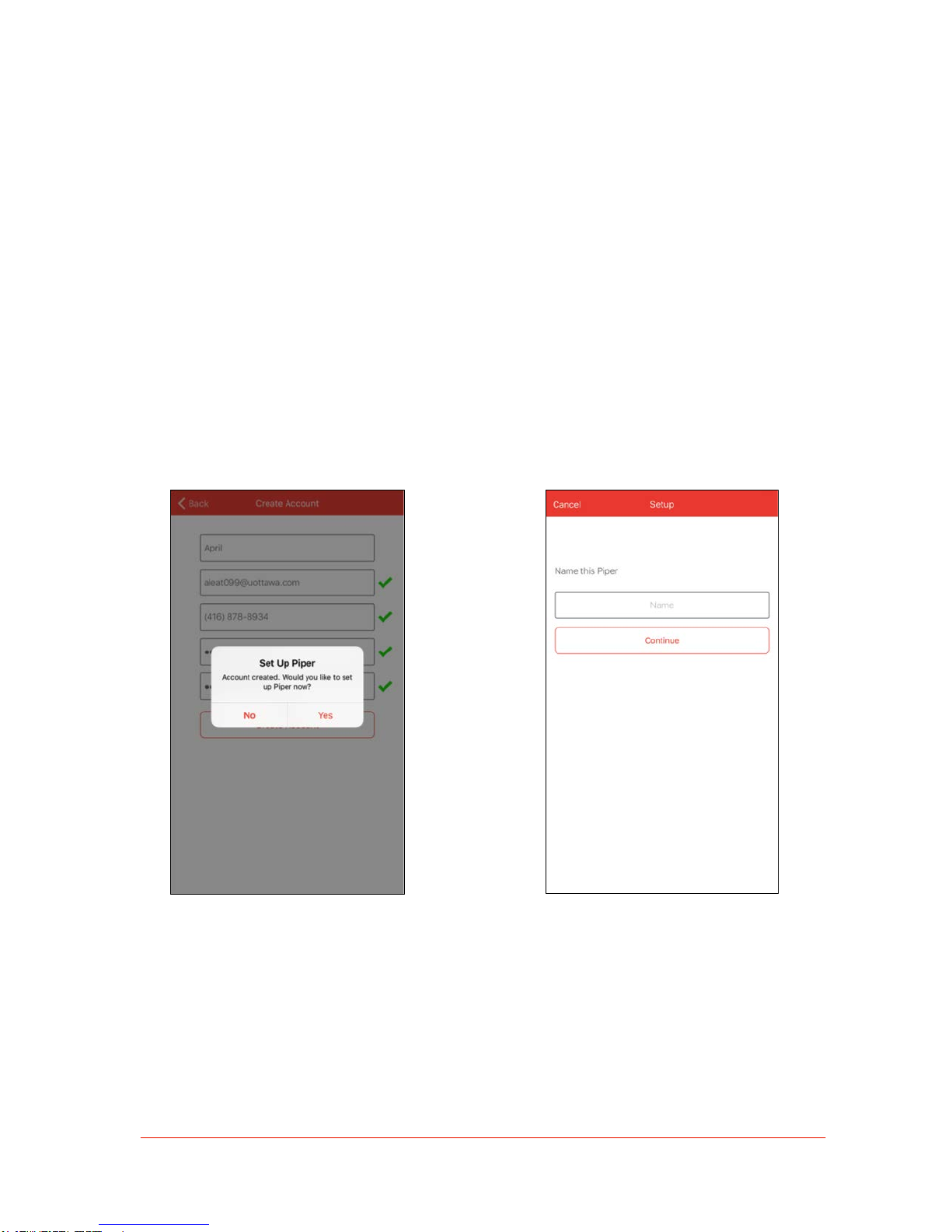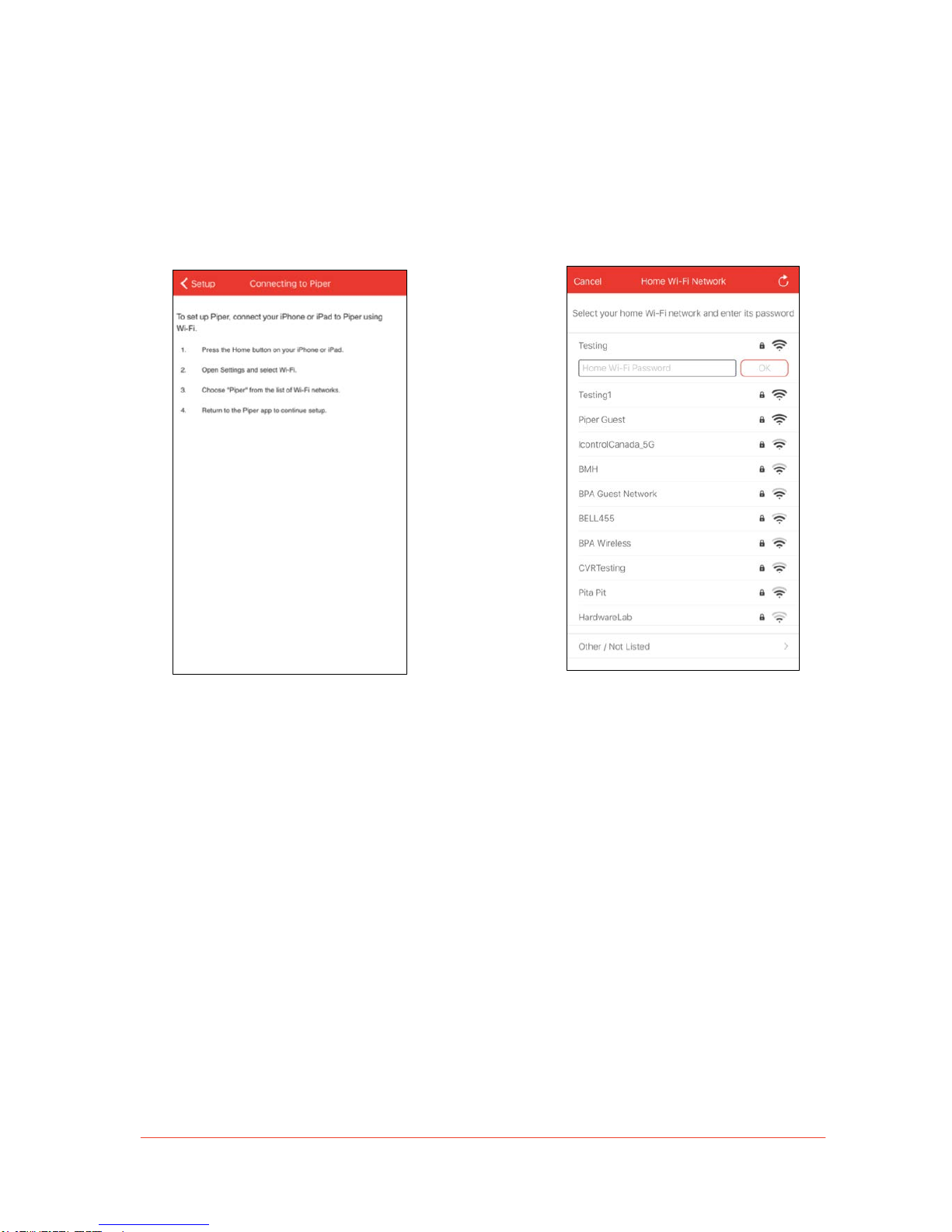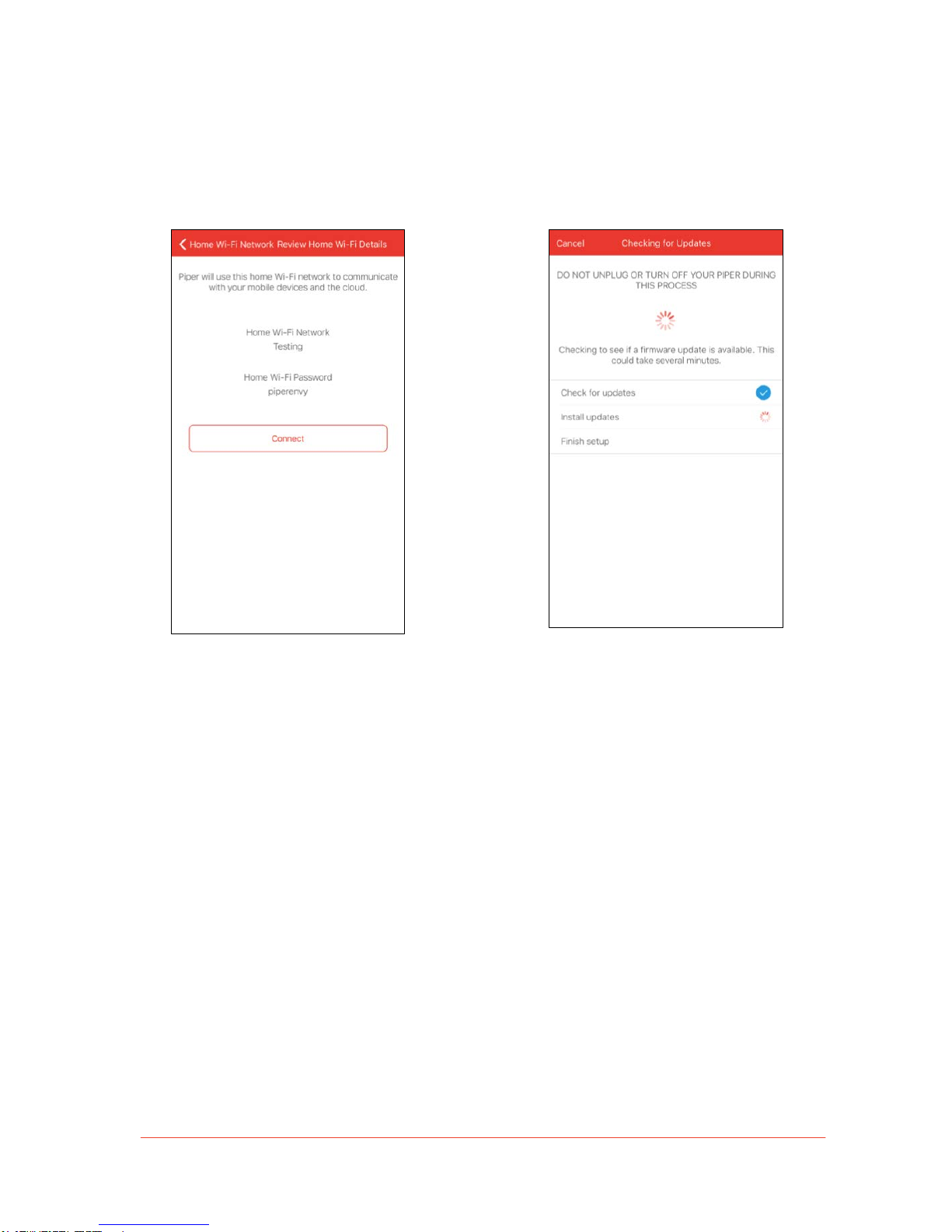Piper Details
!
!
Piper has the following features:
•Panoramic HD video with a 180° fisheye field of view. You can access pan, tilt, and
zoom features while viewing live video, even in quad-view or with night vision activated.
•Built-in environmental sensors detect sound, motion, brightness, humidity, and the
indoor and outdoor temperature.
•Microphone and speaker allow for interactive two-way audio while viewing live video.
•Powerful 105 dB siren sounds during emergencies or when manually activated.
•802.11b/g/n Wi-Fi.
•Z-Wave radio for wireless accessories.
•Dimensions (with stand): 6.14" x 3.27" x 2.68" (156mm x 83mm x 68mm)
Note: To learn more about live video features, refer to the Live Video section.
Hear the powerful 105 dB siren when
a security mode Is breached
Motion and sound detection
Make sure no one slips by undetected
with precise built-in motion sensor and
Use the audio system to check in and
interact with your family or pets
Pan, tilt, zoom with a 180° view
See the entire room with a panoramic
view on live or recorded immersive video
Stay in tune with your home’s vitals
Ambient light, temperature and humidity
sensors ensure that you always come
back to a safe and comfortable home.