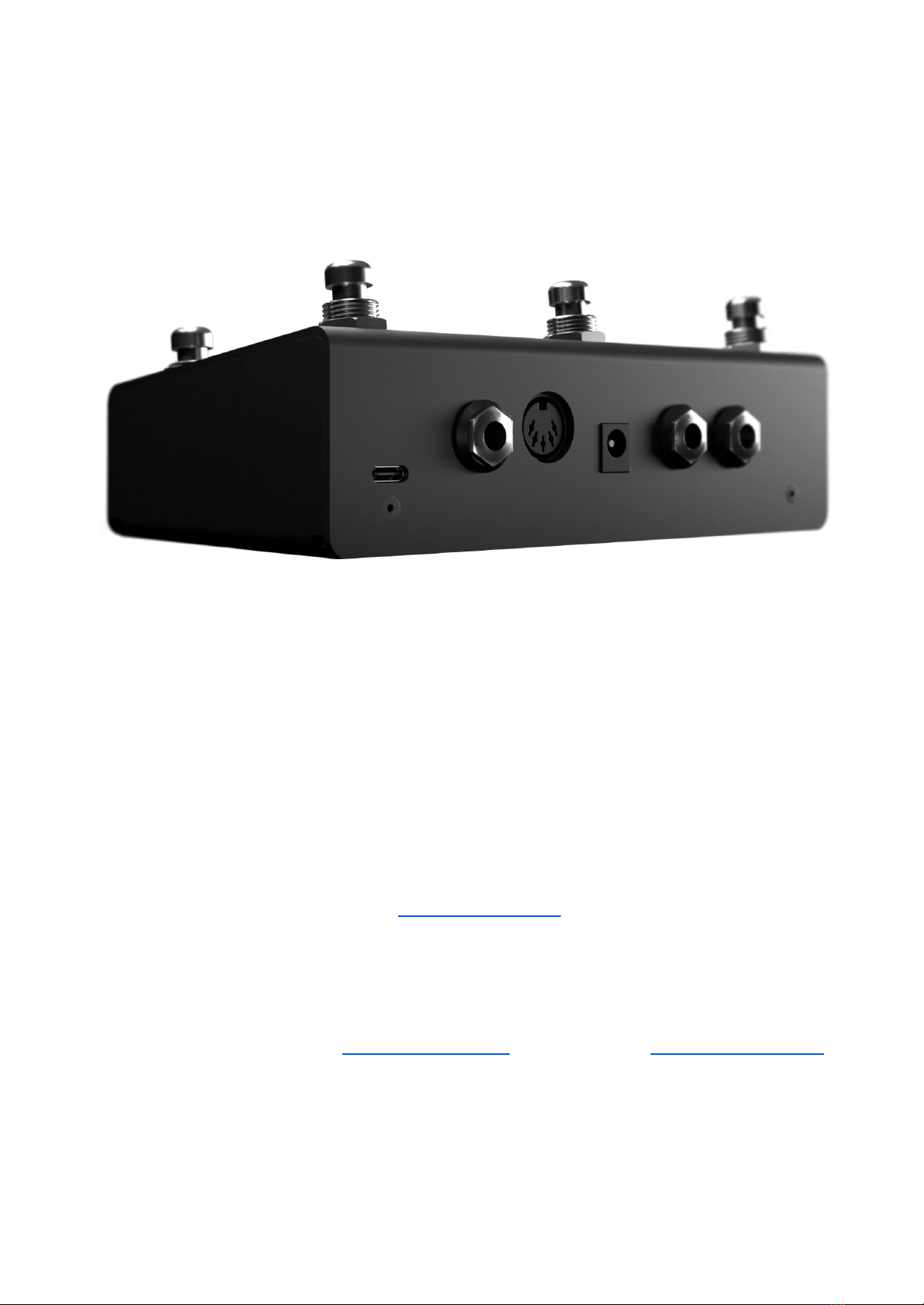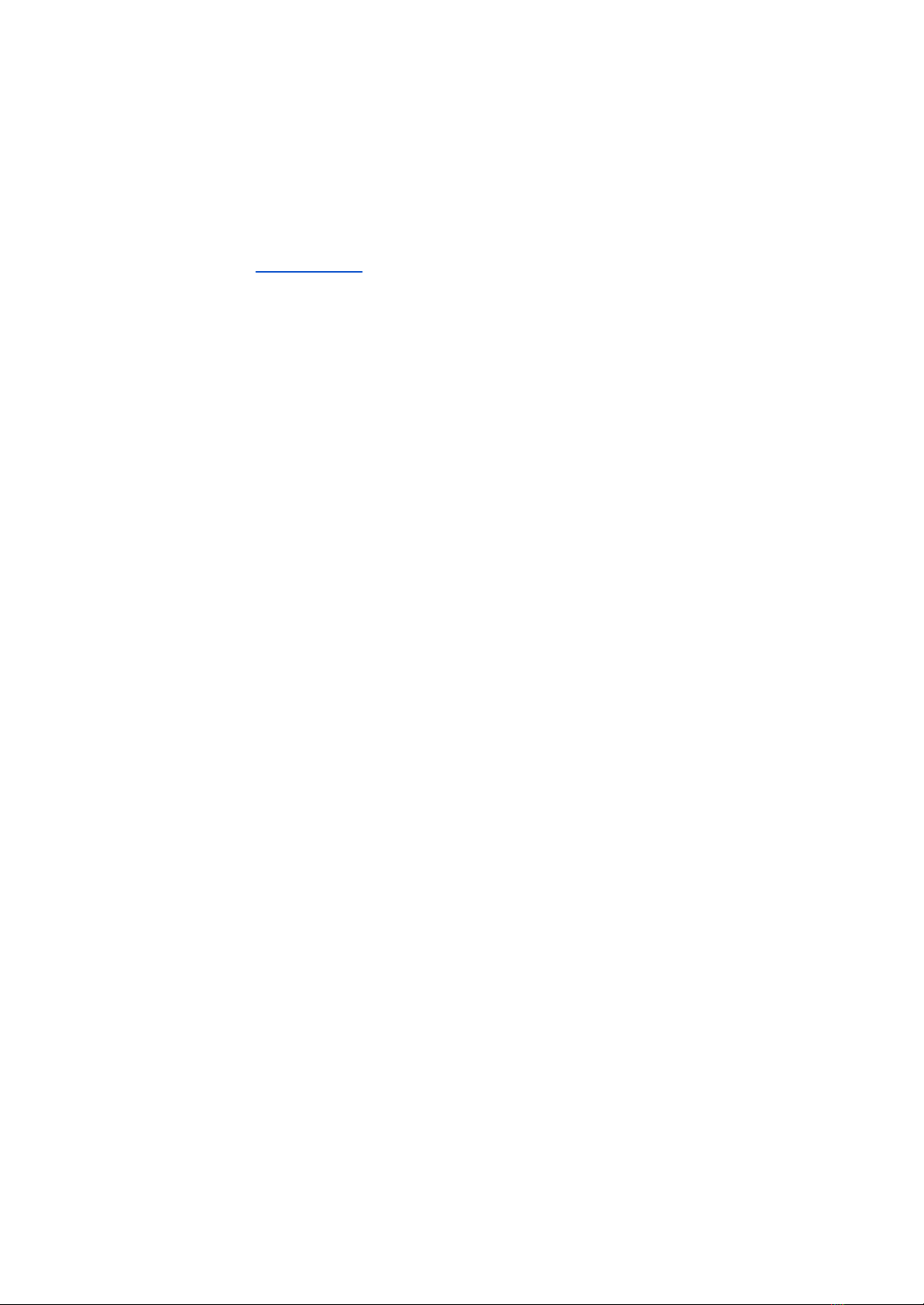■Hold: 16
■Hold Release: 16
■Double Press: 16
●OLED Display
○A large graphical display allows us to display symbols and icons to
make the user interface easier to use.
The beauty of an OLED is the crisp, high-contrast display. Easily readable
from a distance with no need for an annoying backlight.
By default, the OLED shows the bank name in the centre, and each
switch label is set to “FS ‘x”. Switch labels and bank names are editable
through the onboard menus and the app.
●RGB LEDs
○Each switch is paired with a curved light pipe that houses 2 independent
RGB LEDs. This means you can choose from millions of colours per
switch and combine different LED states/colours to create your own
custom interface.
Note: Changing colours is possible in the device menus, but is limited to
preset colours. For free choice, use our app.
3. Power & Navigation
You can watch the video version of this chapter here.
You can power your BRIDGE6 with either a USB cable, or a centre-negative 9v DC jack
(2.1mm) commonly used for guitar pedals.
The BRIDGE6 uses smart power switching so you can have both plugged in at once,
and if you need to remove one or the other, the unit will seamlessly switch power
sources without shutting down or restarting.