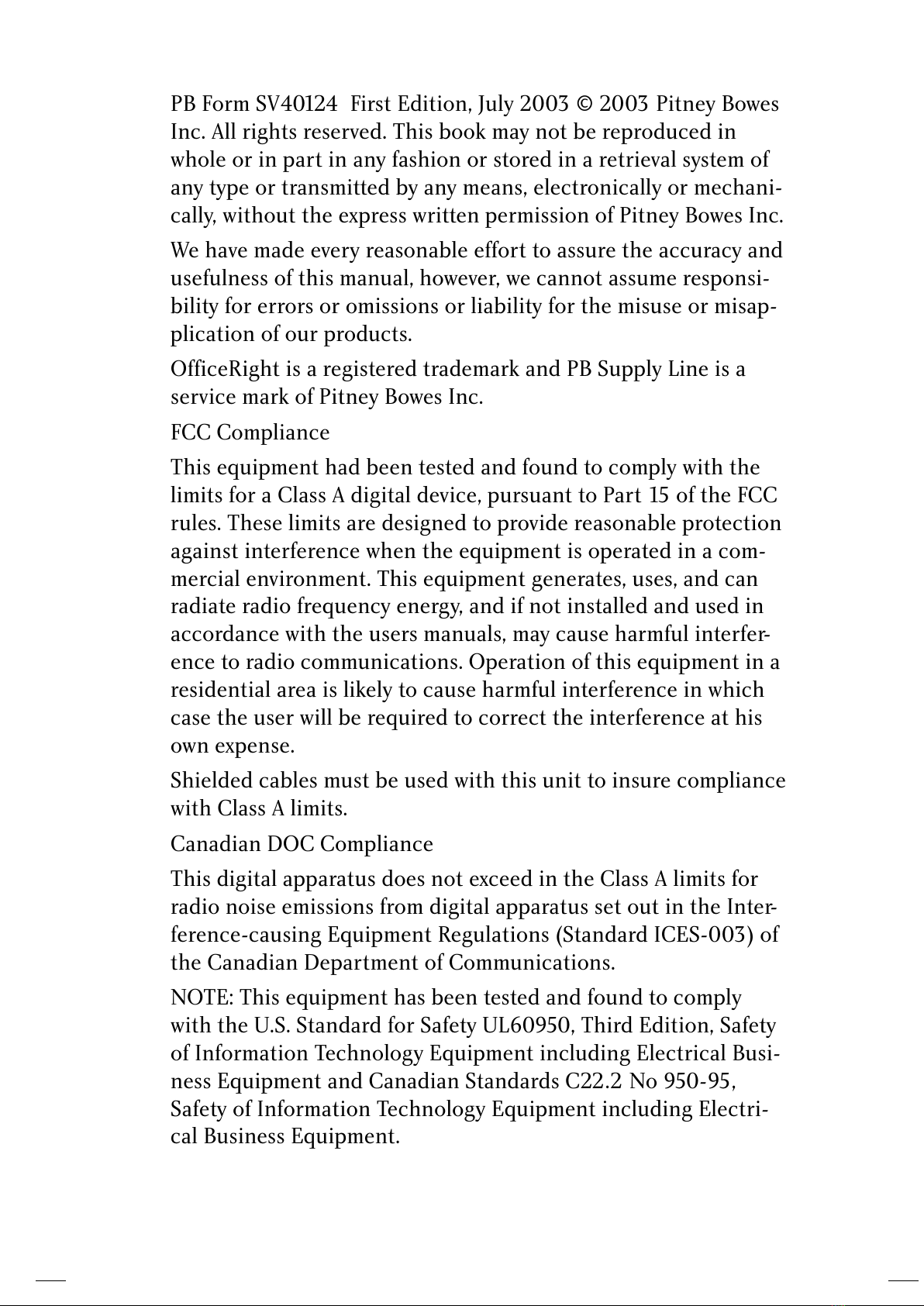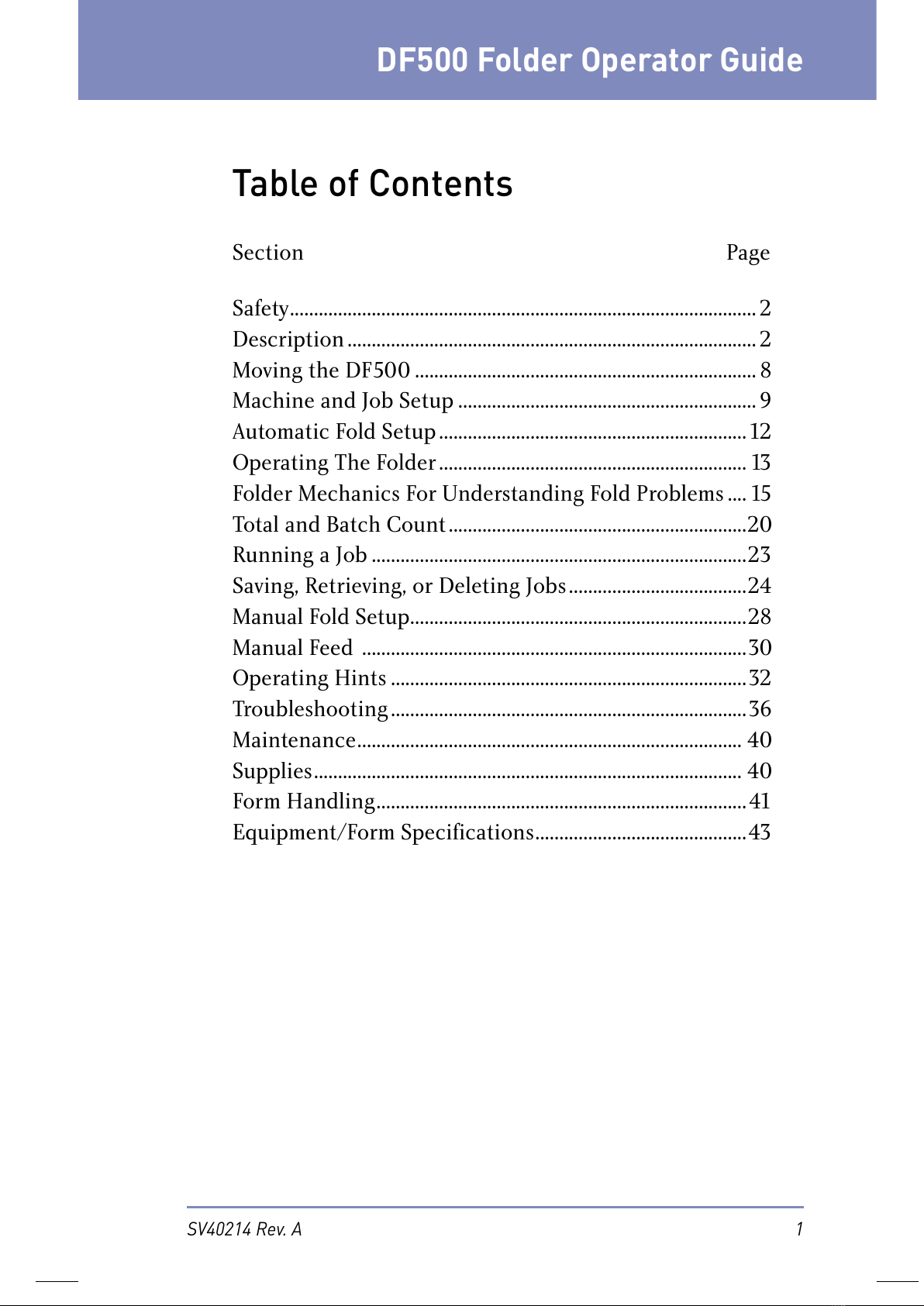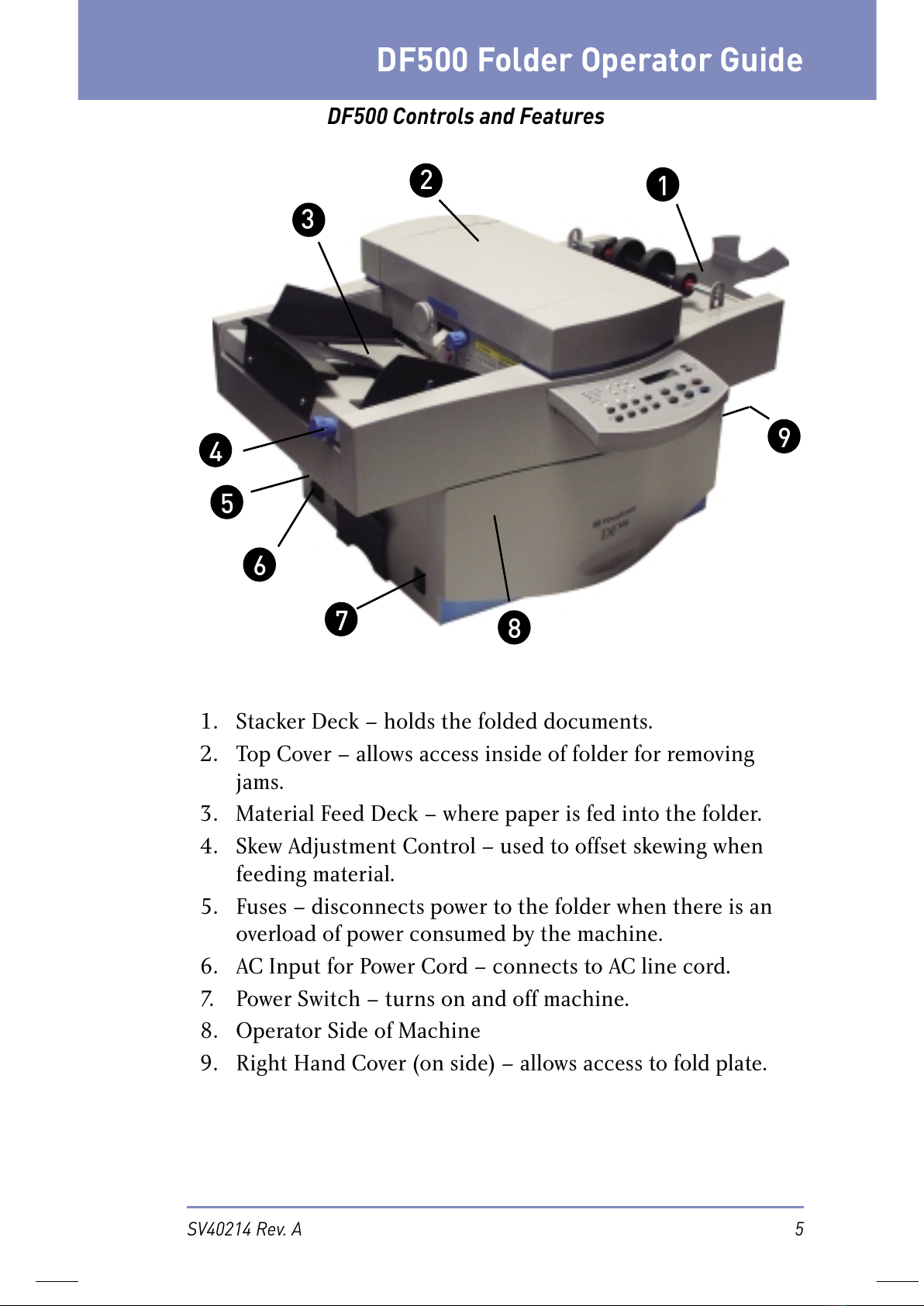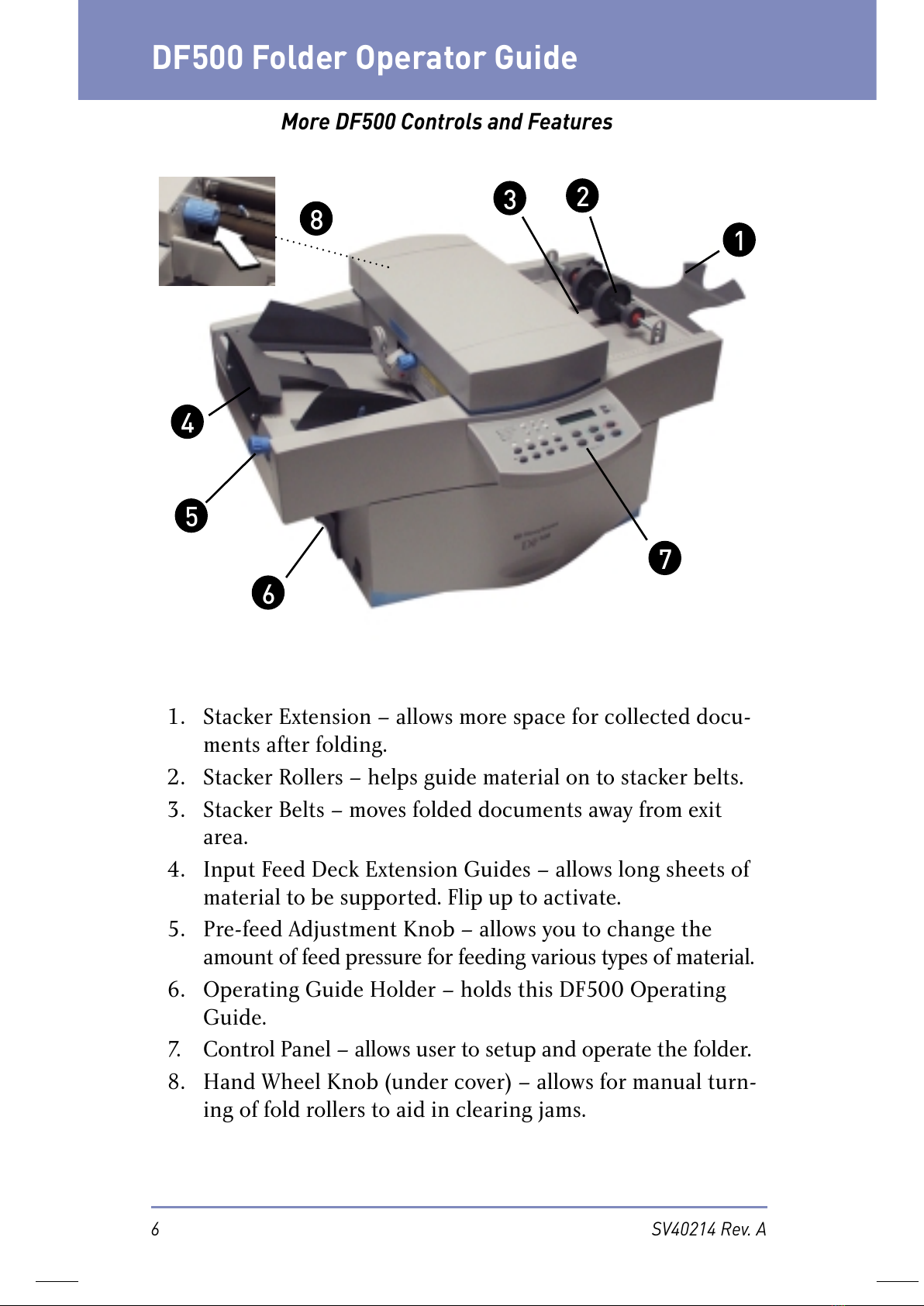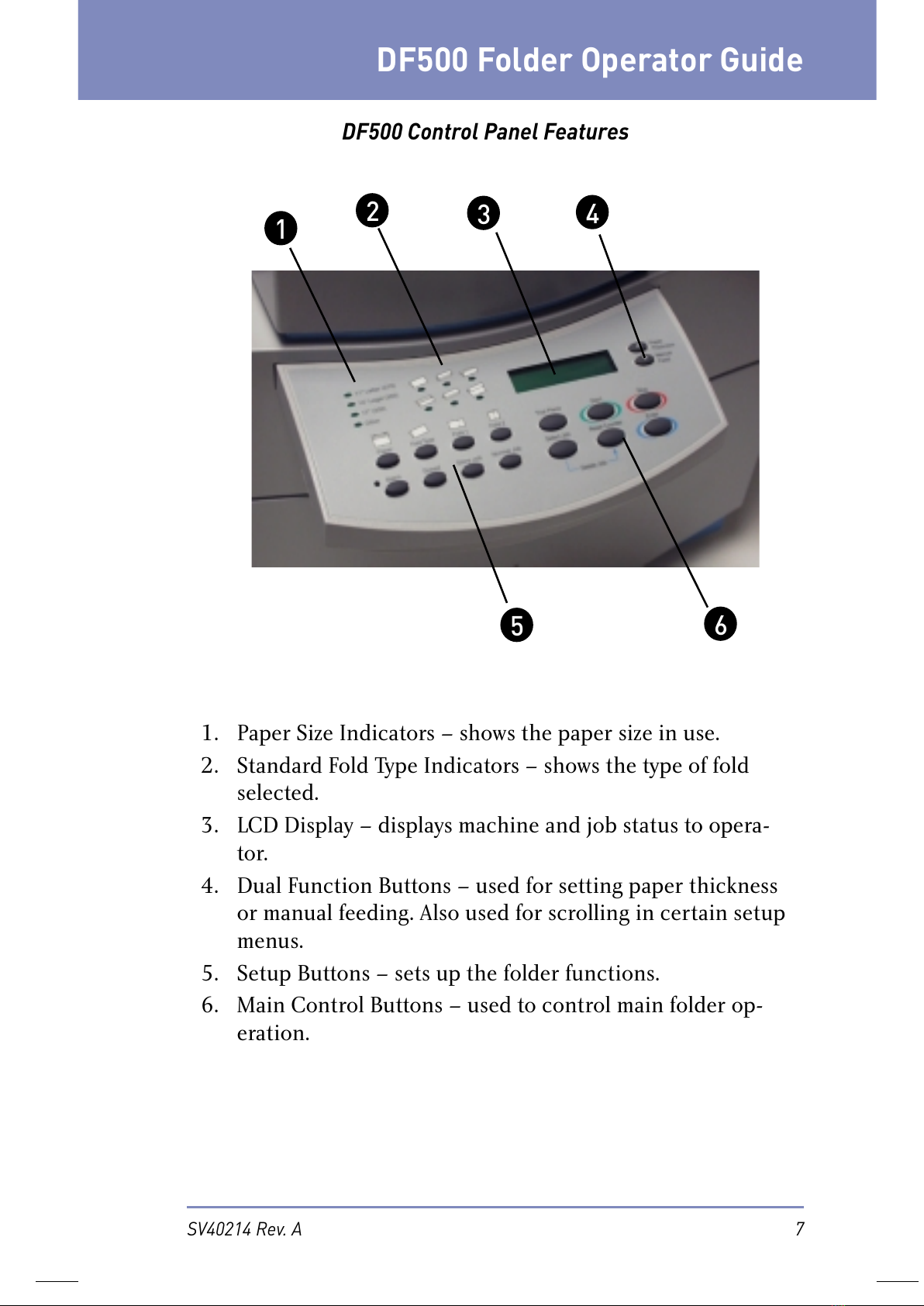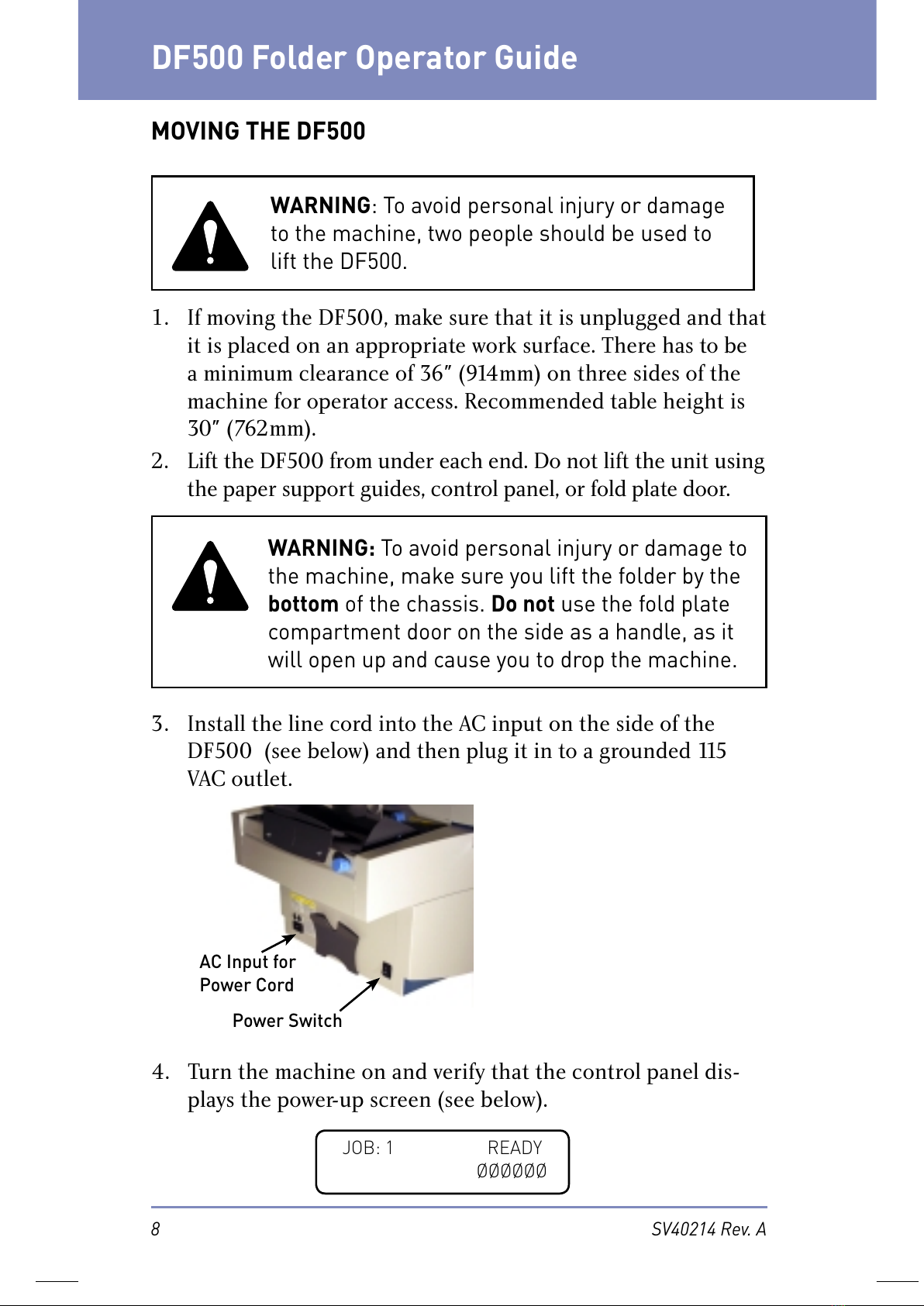PB Form SV40124 First Edition, July 2003 © 2003 Pitney Bowes
Inc. All rights reserved. This book may not be reproduced in
whole or in part in any fashion or stored in a retrieval system of
any type or transmitted by any means, electronically or mechani-
cally, without the express written permission of Pitney Bowes Inc.
We have made every reasonable effort to assure the accuracy and
usefulness of this manual, however, we cannot assume responsi-
bility for errors or omissions or liability for the misuse or misap-
plication of our products.
OfficeRight is a registered trademark and PB Supply Line is a
service mark of Pitney Bowes Inc.
FCC Compliance
This equipment had been tested and found to comply with the
limits for a Class A digital device, pursuant to Part 15 of the FCC
rules. These limits are designed to provide reasonable protection
against interference when the equipment is operated in a com-
mercial environment. This equipment generates, uses, and can
radiate radio frequency energy, and if not installed and used in
accordance with the users manuals, may cause harmful interfer-
ence to radio communications. Operation of this equipment in a
residential area is likely to cause harmful interference in which
case the user will be required to correct the interference at his
own expense.
Shielded cables must be used with this unit to insure compliance
with Class A limits.
Canadian DOC Compliance
This digital apparatus does not exceed in the Class A limits for
radio noise emissions from digital apparatus set out in the Inter-
ference-causing Equipment Regulations (Standard ICES-003) of
the Canadian Department of Communications.
NOTE: This equipment has been tested and found to comply
with the U.S. Standard for Safety UL60950, Third Edition, Safety
of Information Technology Equipment including Electrical Busi-
ness Equipment and Canadian Standards C22.2 No 950-95,
Safety of Information Technology Equipment including Electri-
cal Business Equipment.