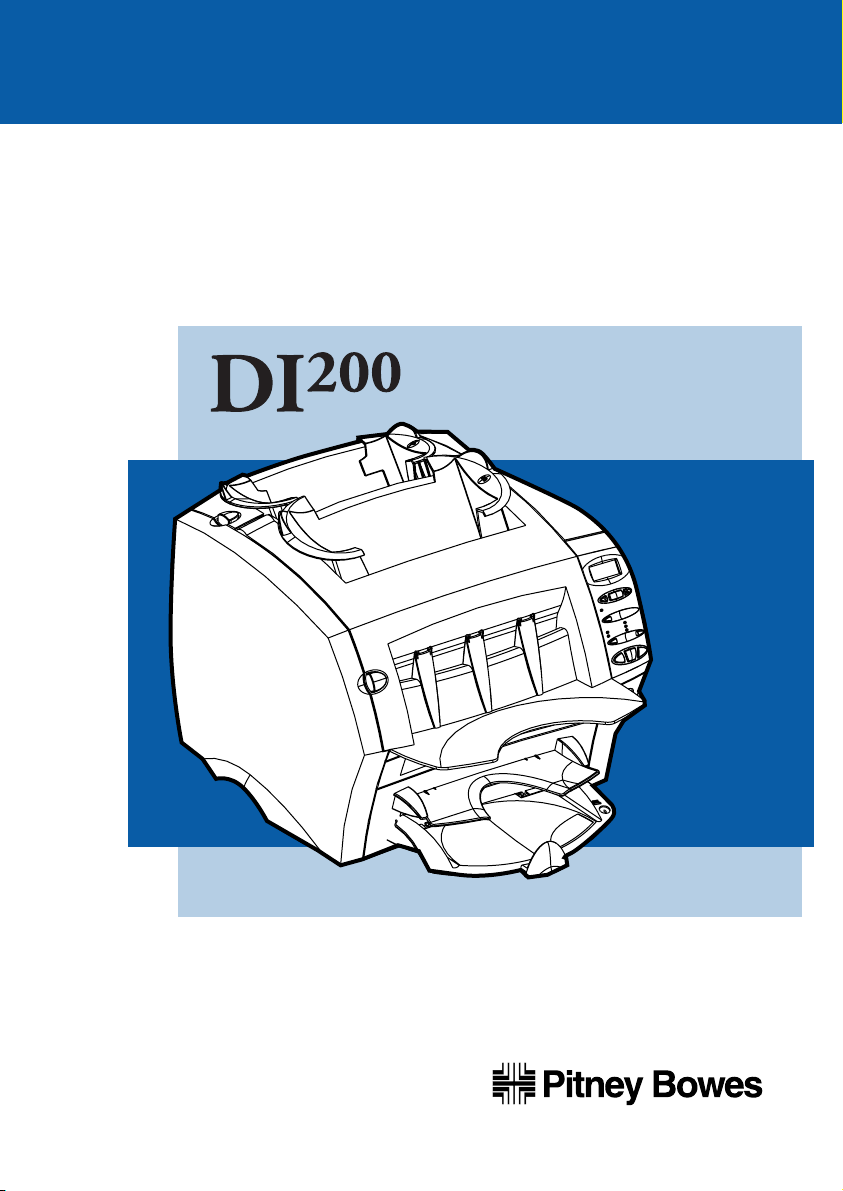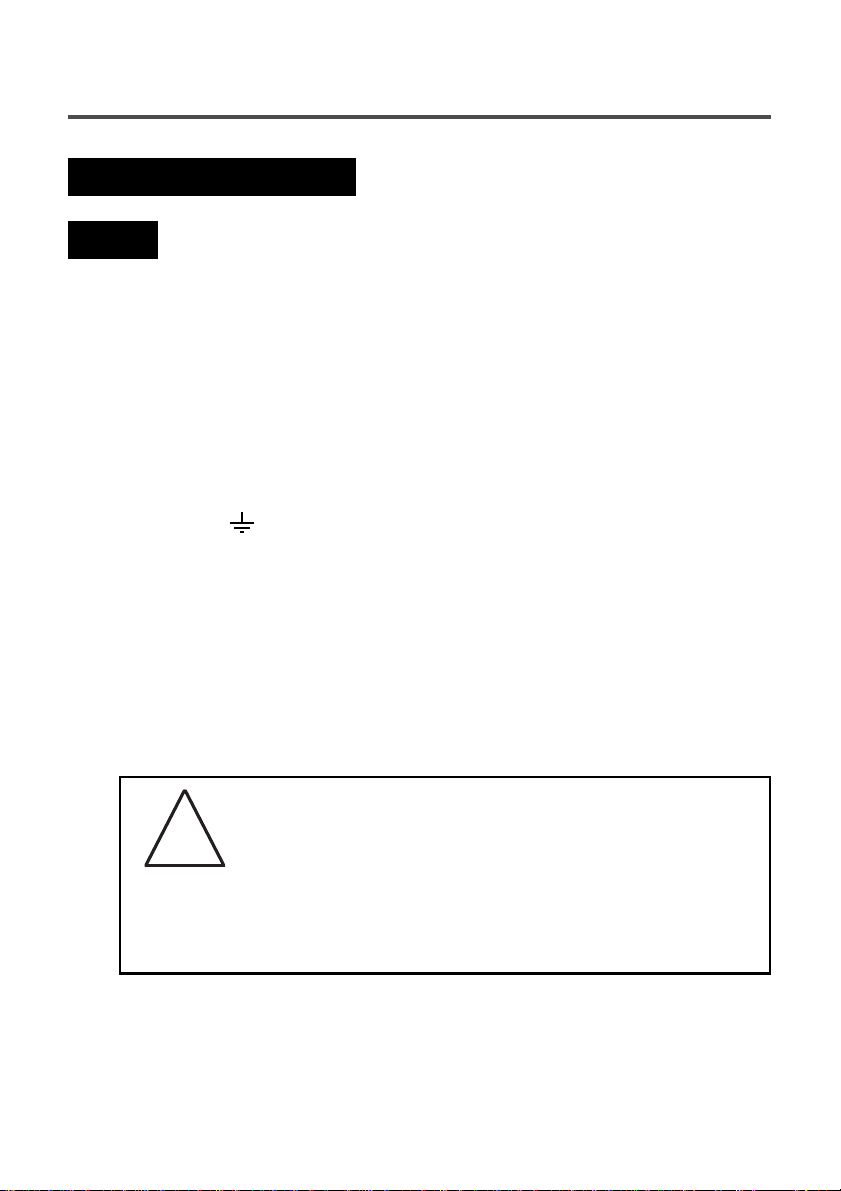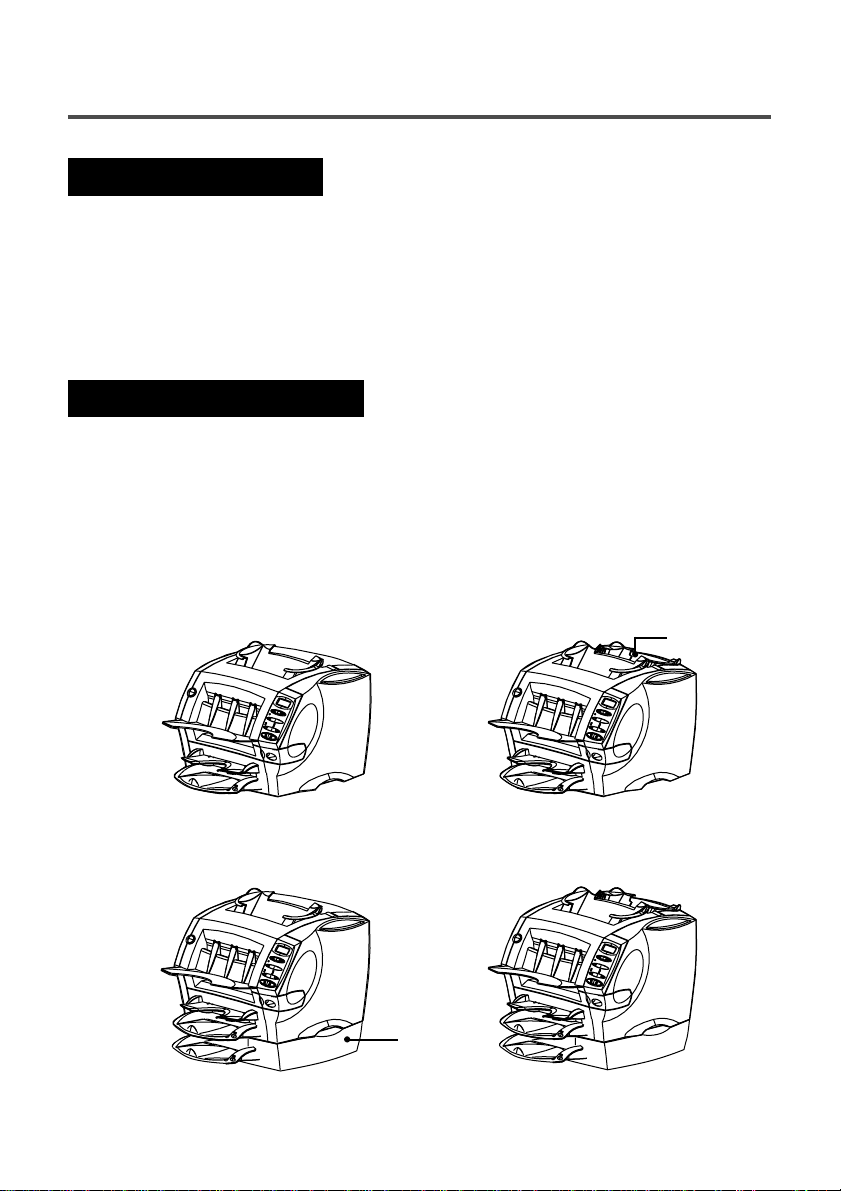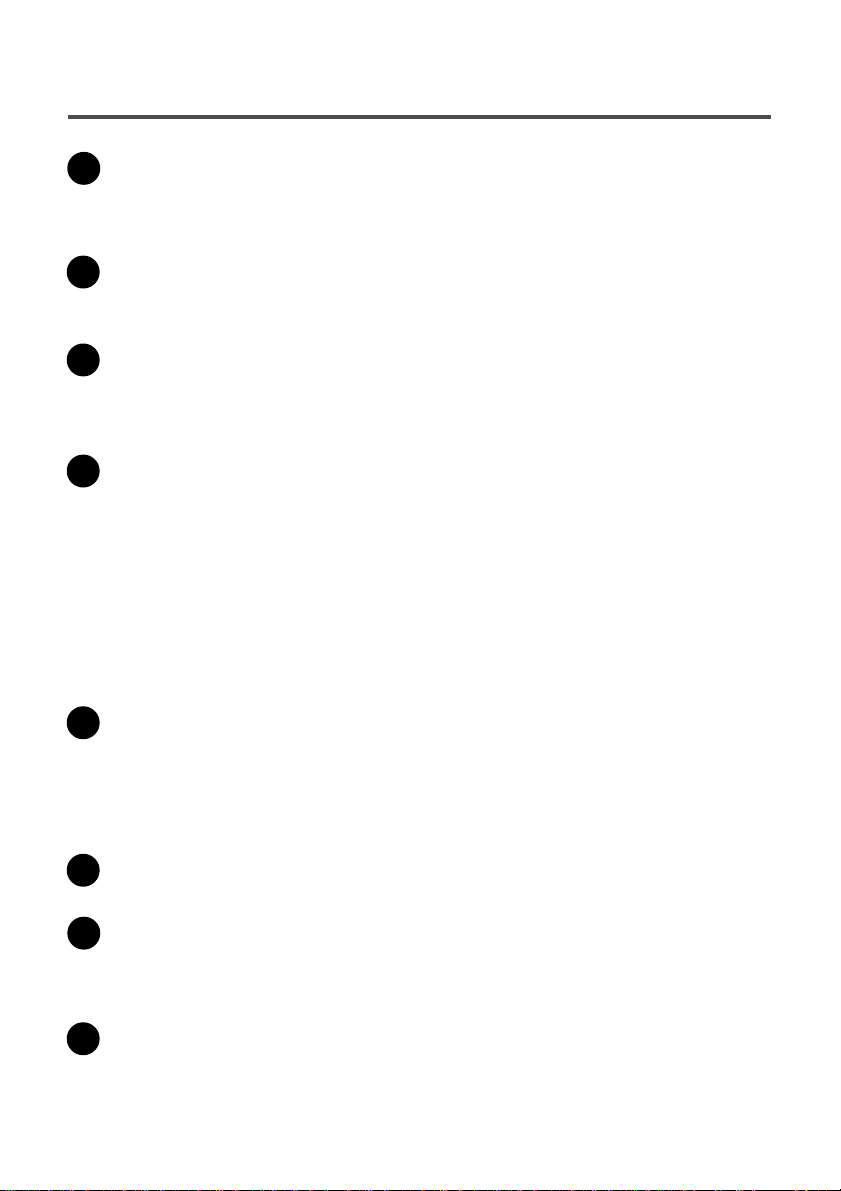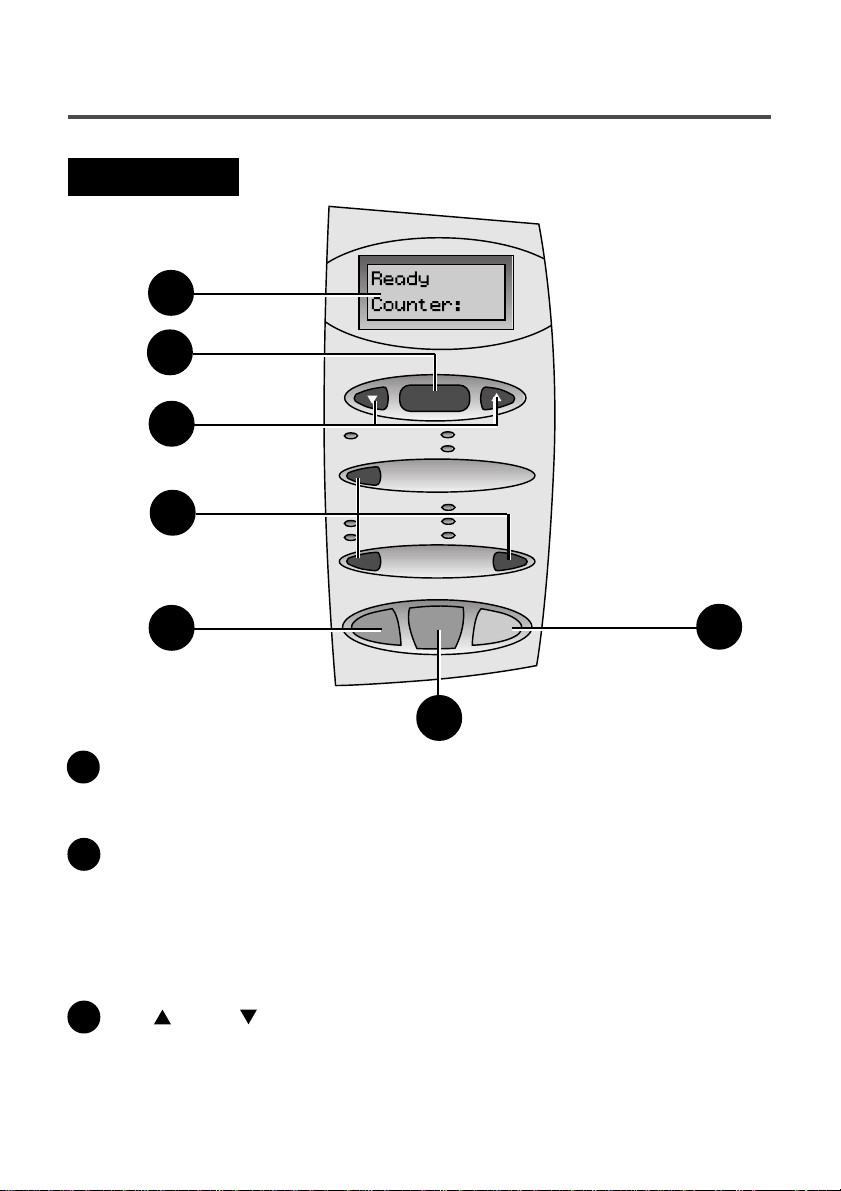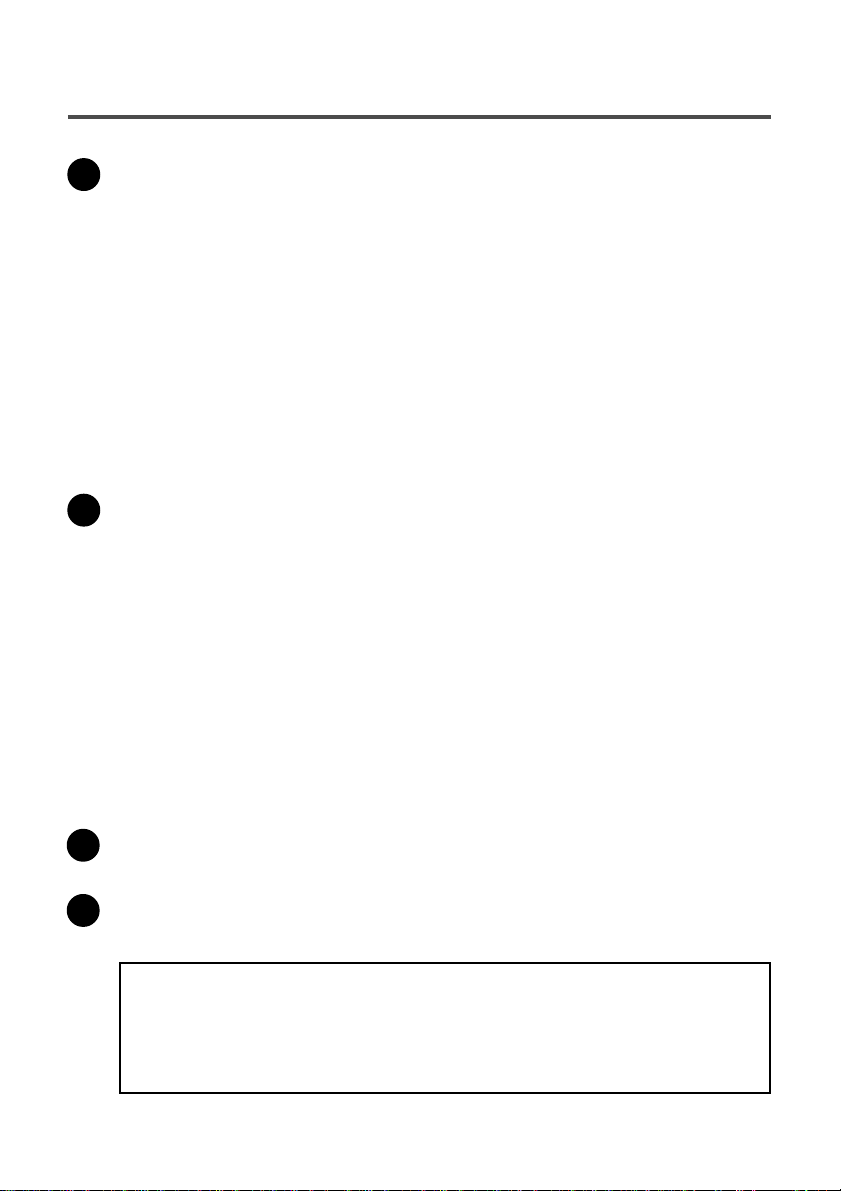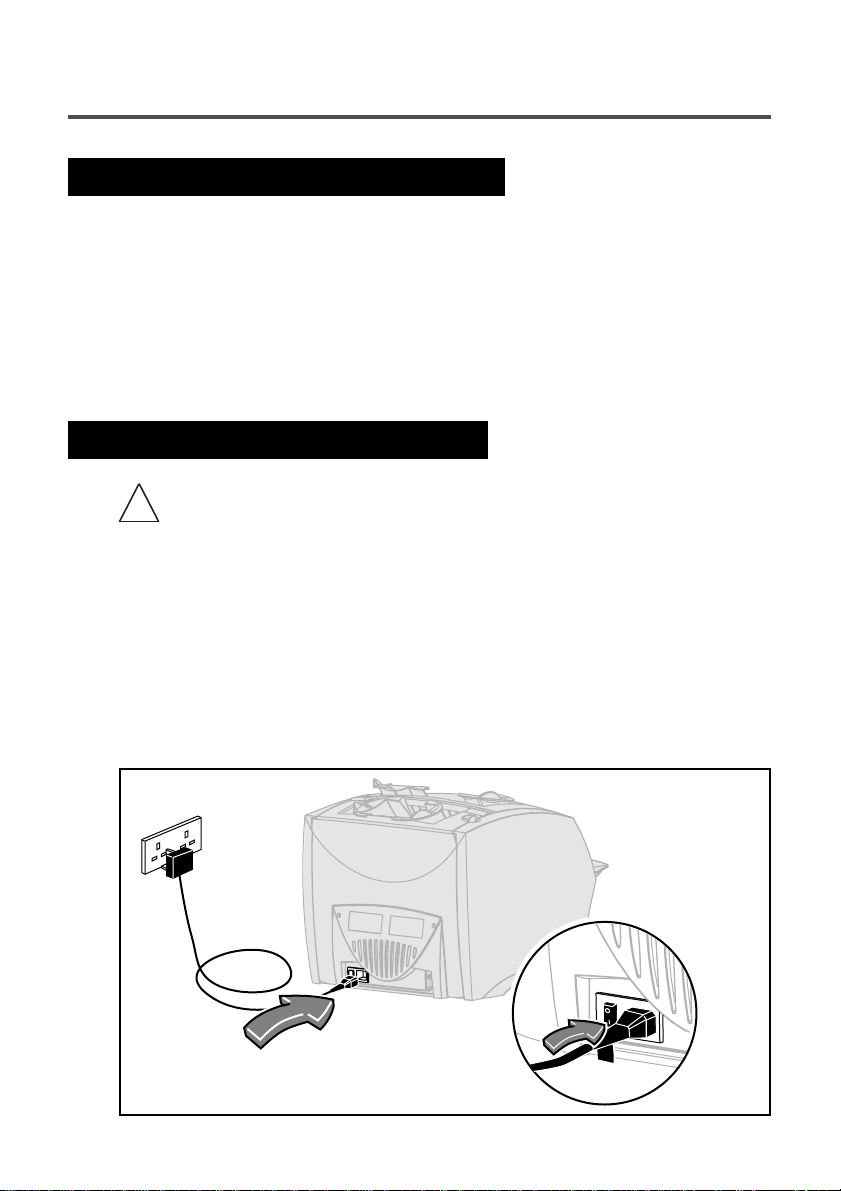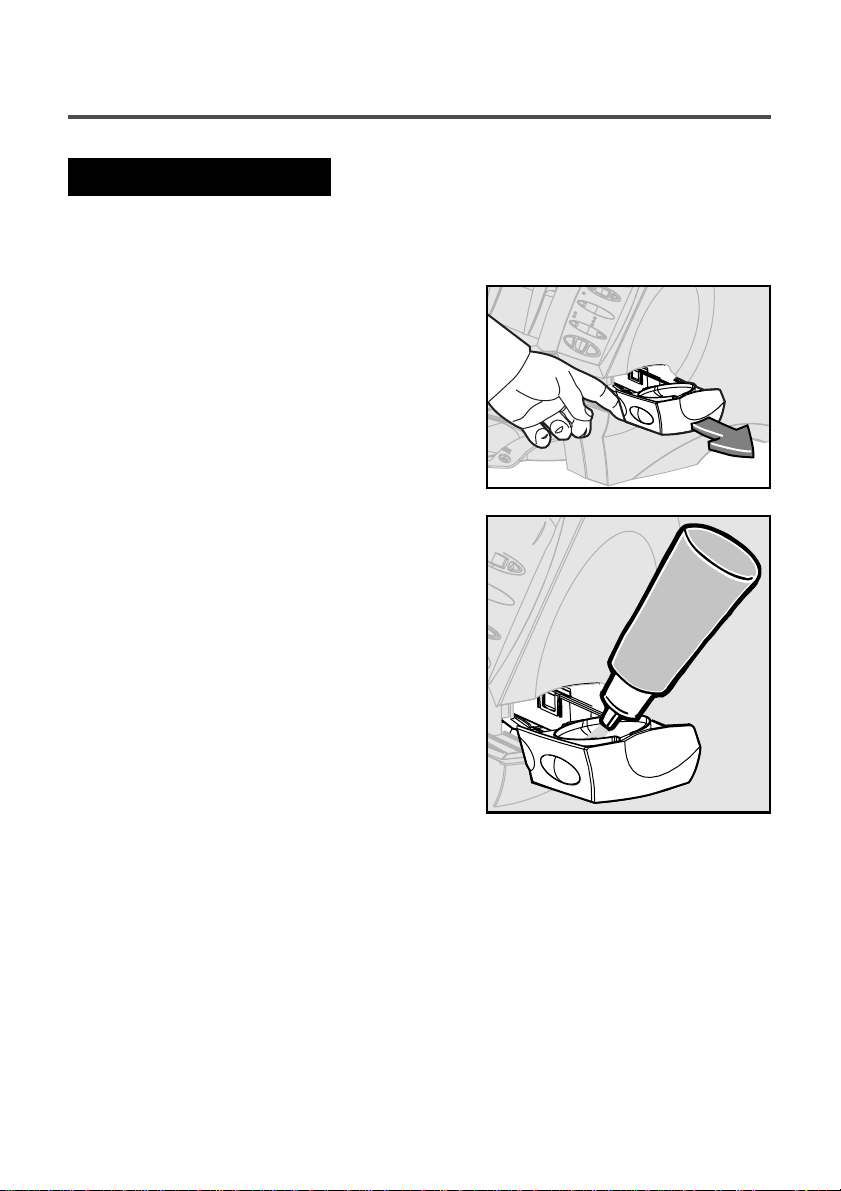1
Contents
1. Introduction
Safety … … … … … … … … … … … … … … … … … … … … … … … … 2
About your machine … … … … … … … … … … … … … … … … … … … 3
Machine Configurations … … … … … … … … … … … … … … … … … … 3
Machine Identification … … … … … … … … … … … … … … … … … … … 4
The Controls … … … … … … … … … … … … … … … … … … … … … … 6
2. Preparing and Loading
Connecting Power and Turning On … … … … … … … … … … … … … … 8
Filling the Moistener … … … … … … … … … … … … … … … … … … … 9
Loading Sheet Feeders (Feeders A1 and A2) … … … … … … … … … … … 10
Loading the Envelope Feeder (Feeder B) … … … … … … … … … … … … 11
Loading the Insert Feeder (Feeder C) … … … … … … … … … … … … … 12
3. Running Jobs
General Information/Job Listing … … … … … … … … … … … … … … … 13
Job 1 - 1 folded sheet into an envelope … … … … … … … … … … … … … 15
Job 2 - 1 folded sheet, no envelope (fold only) … … … … … … … … … … 16
Job 3 - 1 folded sheet + 1 insert into an envelope … … … … … … … … … 17
Job 4 - 1 insert into an envelope … … … … … … … … … … … … … … … 18
Job 5 - 2 folded sheets into an envelope … … … … … … … … … … … … 20
Job 6 - 2 collated folded sheets into an envelope … … … … … … … … … 21
Job 7 - 2 folded sheets, no envelope (fold only) … … … … … … … … … … 22
Job 8 - 2 collated folded sheets, no envelope (fold only) … … … … … … … 23
Job 9 - 2 folded sheets and an insert into an envelope … … … … … … … … 24
Job 10 - 2 collated folded sheets and an insert into an envelope … … … … 26
The Manual Feeder M … … … … … … … … … … … … … … … … … … 28
4. Advanced Menu Options
Reset Counter … … … … … … … … … … … … … … … … … … … … … 29
Move the address in the window … … … … … … … … … … … … … … … 29
Sheet double detect on/off … … … … … … … … … … … … … … … … … 30
Insert double detect on/off … … … … … … … … … … … … … … … … … 31
Turn safe seal on/off … … … … … … … … … … … … … … … … … … … 31
5. Reference
Error Messages … … … … … … … … … … … … … … … … … … … … … 32
General Troubleshooting … … … … … … … … … … … … … … … … … … 35
Clearing Material Stoppages … … … … … … … … … … … … … … … … 37
The Stacker … … … … … … … … … … … … … … … … … … … … … … 38
Service and Supplies … … … … … … … … … … … … … … … … … … … 38
Material Specifications … … … … … … … … … … … … … … … … … … 39
Machine Specifications … … … … … … … … … … … … … … … … … … 40
Page