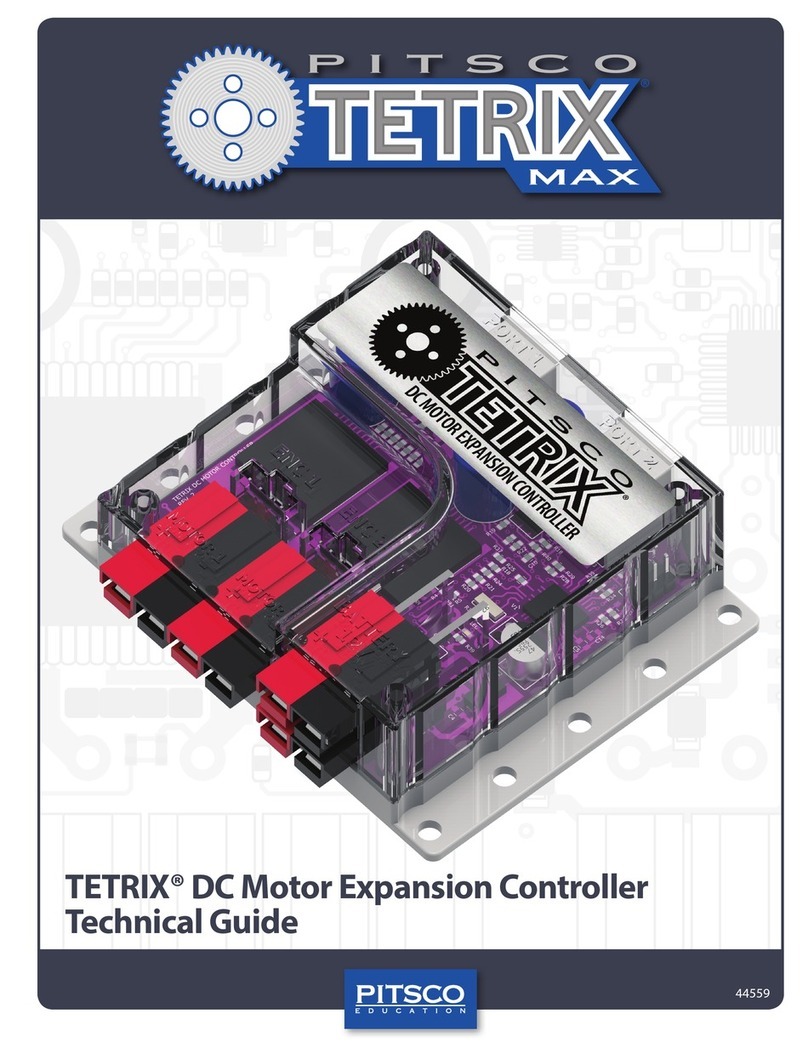Table of Contents
TETRIX® PRIZM™ Robotics Controller Introduction.................................................................................2
PRIZM Controller Technology Overview..................................................................................................................3
PRIZM Setup.....................................................................................................................................................................................................5
Software Overview.................................................................................................................................................................................8
Software Setup.............................................................................................................................................................................................9
Getting Started Activities
Activity 1: Hello World!...........................................................................................................................................................................15
Activity 2: Moving Your DC Motors...................................................................................................................................................19
Activity 3: Moving Your Servo Motors.............................................................................................................................................22
Activity 4: Introduction to the Line Finder Sensor.....................................................................................................................25
Activity 5: Introduction to the Ultrasonic Sensor .......................................................................................................................29
Building and Coding the PRIZM TaskBot
Hardware Overview ................................................................................................................................................................................36
Activity 6: Build the TaskBot ................................................................................................................................................................51
Activity 7: Drive Forward.......................................................................................................................................................................84
Activity 8: Drive in a Circle....................................................................................................................................................................87
Activity 9: Drive in a Square.................................................................................................................................................................90
Activity 10: Simplify the Square.........................................................................................................................................................93
Building Interlude: Make the TaskBot Smart!...............................................................................................................................96
Activity 11: Drive to a Line and Stop............................................................................................................................................. 102
Activity 12: Follow a Line ................................................................................................................................................................... 105
Activity 13: Drive Toward a Wall and Stop.................................................................................................................................. 108
Activity 14: Avoiding Obstacles ...................................................................................................................................................... 111
Building Interlude: Give the TaskBot Attitude! ......................................................................................................................... 114
Activity 15: Combining the Sensors.............................................................................................................................................. 120
Build, Code, Test, Learn . . . Go! ........................................................................................................................................................ 123
Appendix
TETRIX PRIZM Robotics Controller Technical Specifications............................................................................................... 124
PRIZM Controller Component Overview and Pinout Diagrams ....................................................................................... 126
TETRIX PRIZM Arduino Library Functions................................................................................................................................... 133
TETRIX PRIZM Arduino Library Functions Chart ...................................................................................................................... 146
TETRIX PRIZM Arduino Library Functions Cheat Sheet......................................................................................................... 153
TETRIX PRIZM Sample Code Library.............................................................................................................................................. 154