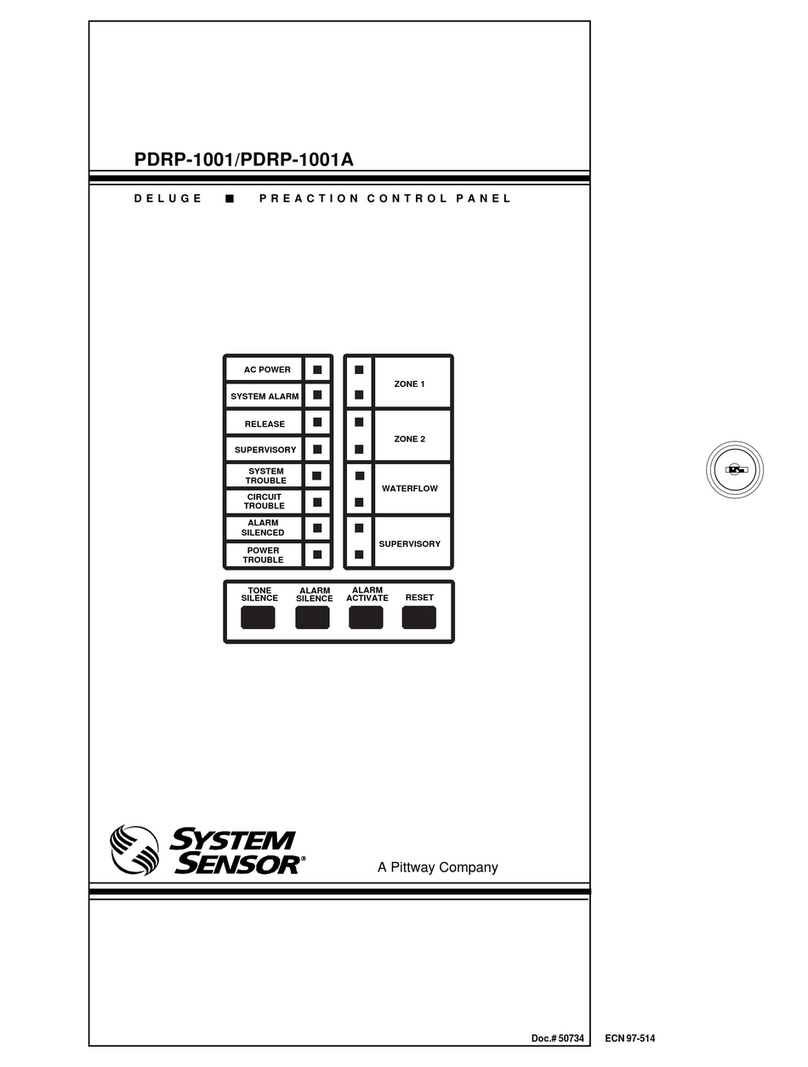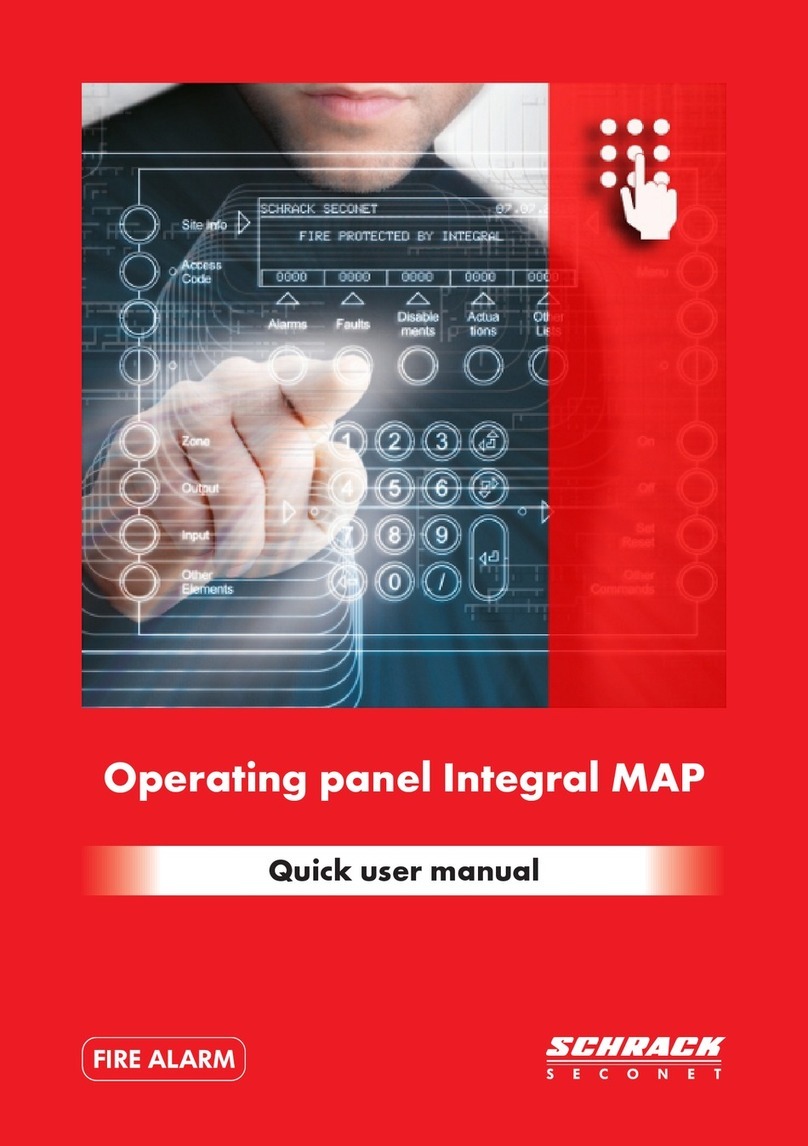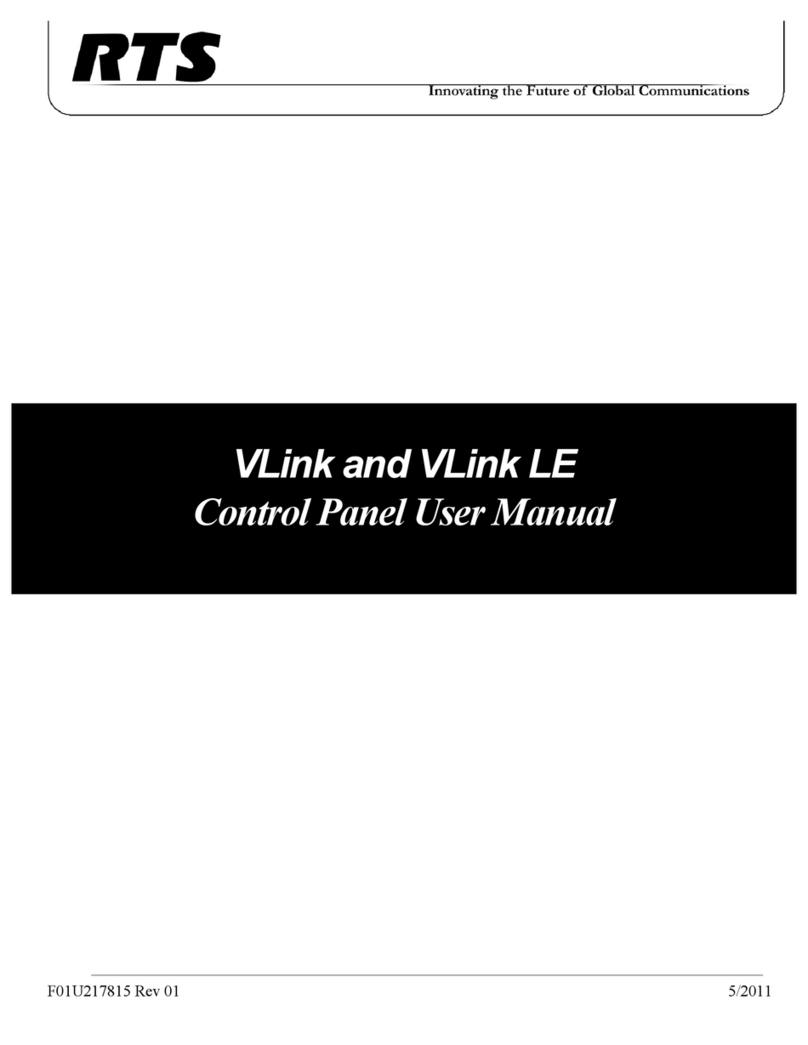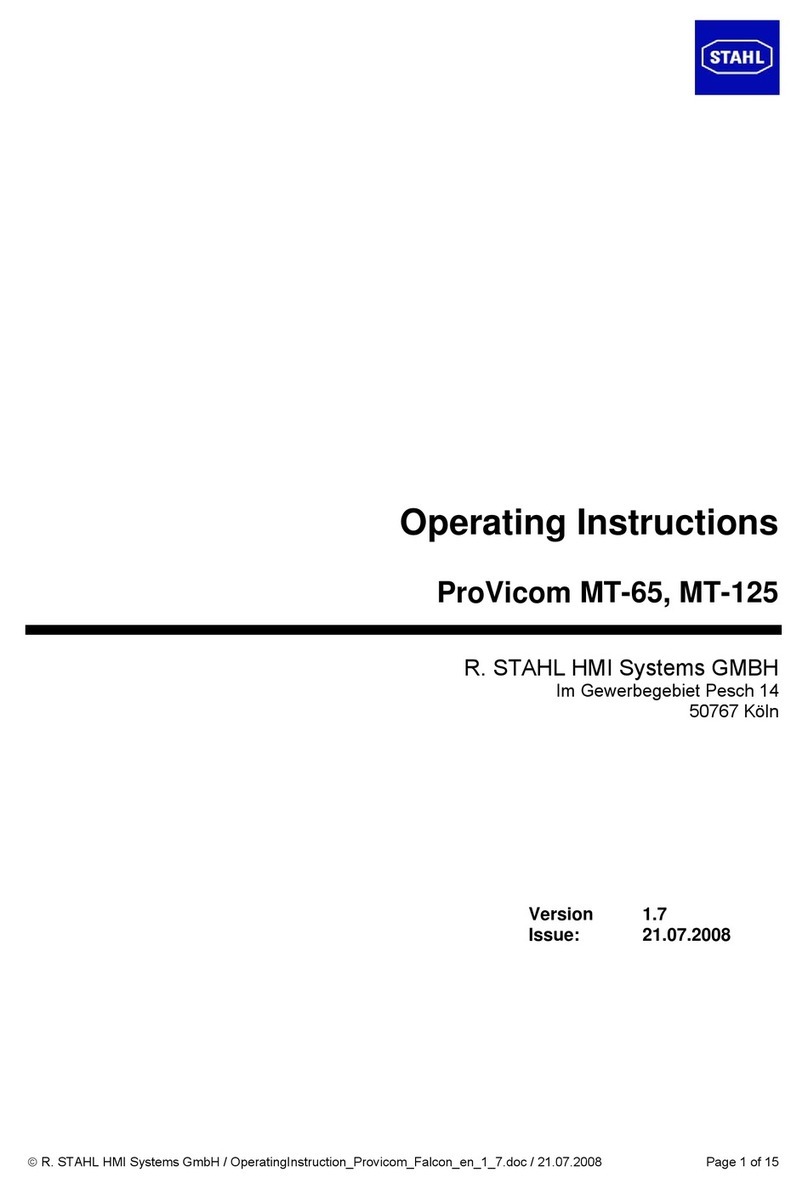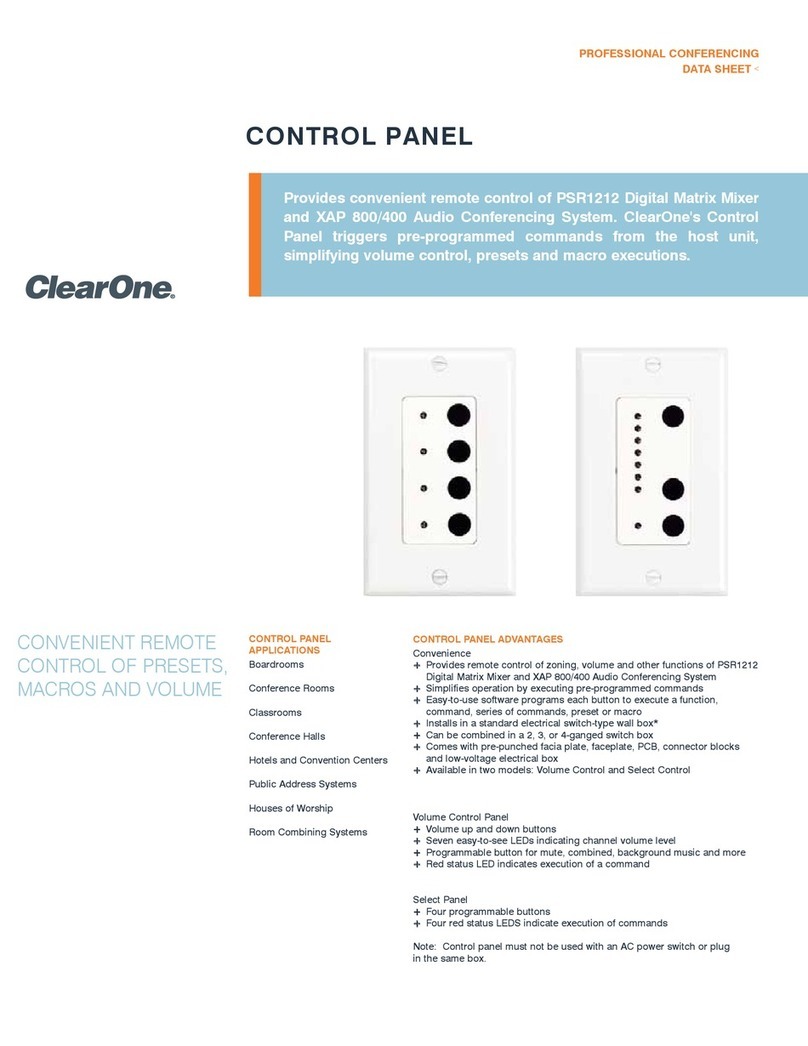Pittway NOTIFIER ID1000 Series User manual

997-340-001, Issue 8
April 1998
ID1000 Series Operating Manual
iii
ID1000 SERIES
FIRE ALARM PANEL
OPERATING MANUAL
Ref. 997-340-001
Issue 8, April 1998
NOTIFIERLimited
CharlesAvenue
BurgessHill
WestSussex
RH159UF
Tel: 01444 230300
Fax: 01444 230888
Note: This manual applies only to panels with software versions:
1.33, or above, for Network Master Panels
3.33, or above, for Network Slave or Stand-alone Panels.

997-340-001, Issue 8
April 1998
ID1000 Series Operating Manual
Installation Precautions
Adherence to the following will aid in problem-free installation and
a system with long-term reliability:
WARNING
- Several different sources of power can be connected
to this fire alarm control panel
.
Disconnect all sources of power
before servicing. Control unit and associated equipment may be
damaged by removing and/or inserting cards, modules, or
interconnecting cables while the unit is energized. Do not attempt
to install, service, or operate this unit until this manual is read and
understood.
CAUTION -
SystemRe-acceptance TestafterSoftware Changes:
To ensure proper system operation, this product must be tested
after any programming operation or change in site-specific
software. Reacceptance testing is also recommended after any
change, addition or deletion of system components, or after any
modification, repair or adjustment to system hardware or wiring.
All components, circuits, system operations, or software functions
knowntobeaffected by a change mustbe100%tested.Inaddition,
to ensure that other operations are not inadvertently affected, at
least 10% of initiating devices that are not directly affected by the
change, up to a maximum of 50 devices, should also be tested
and proper system operation verified.
This system may operate over the range of 0-49OC and at a
relative humidity of 90% RH (non-condensing) at 30OC. However,
the useful life of the system's standby batteries and the electronic
components may be adversely affected by extreme temperature
rangesandhumidity.Therefore,itisrecommendedthat this system
and its peripherals be installed in an environment with a nominal
room temperature of 5-35OC.
Fire Alarm System Limitations
An automatic fire alarm system - typically made up of smoke
detectors, heat detectors, call points, audible warning devices,
and a fire alarm control with remote notification capability can
provideearlywarningofadeveloping fire. Such a system, however,
does not assure protection against property damage or loss of
life resulting from a fire.
Any fire alarm system may fail for a variety of reasons:
Smoke detectorsmay not sense fire where smoke cannot reach
the detectors such as in chimneys, in walls, or roofs, or on the
other side of closed doors.
Smoke detectors also may not sense a fire on another level or
floor of a building. A second floor detector, for example, may not
senseafirst floor or basementfire.Furthermore,all types of smoke
detectors - both ionisation and photoelectric types, have sensing
limitations. No type of smoke detector can sense every kind of
fire caused by carelessness and safety hazards like smoking in
bed, violent explosions, escaping gas, improper storage of
flammablematerials,overloadedelectrical circuits, children playing
with matches, or arson.
Audible warning devices such as bells may not alert people if
these devices are located on the other side of closed or partly
open doors or are located on another floor of a building.
A fire alarm systemwill not operate without any electrical power.
Ifmains power fails, thesystem will operate fromstandby batteries
only for a specified time.
Verify that wire sizes are adequate forall initiating andindicating
device loops. Most devices cannot tolerate more than a 10% I.R.
drop from the specified device voltage.
Like all solid state electronic devices, this system may operate
erraticallyor can bedamaged when subjected tolightning induced
transients. Although no system is completely immune from
lightningtransientsand interferences, proper grounding willreduce
susceptibility.
Notifier does not recommend the use of overhead
oroutsideaerial wiringduetothe increasedsusceptibilityto nearby
lightning strikes.
Disconnect mains power and batteries prior to removing or
inserting circuit boards. Failure to do so can damage circuits.
Remove all electronic assemblies prior to any drilling, filing,
reaming, or punching of the enclosure. When possible, make all
cable entries from the sides or rear. Before making modifications,
verify that they will not interfere with battery, transformer, and
printed circuit board location.
Do not tighten screw terminals morethan 1Nm. Overtightening
may damage threads, resulting in reduced terminal contact
pressure and difficulty with screw terminal removal.
This systemcontainsstatic-sensitivecomponents.Alwaysground
yourself with a proper wrist strap before handling any circuits so
that static charges are removed from the body. Use static-
suppressive packaging to protect electronic assemblies removed
from the unit.
Follow the instructions in the installation, operating, and
programming manuals. These instructions must be followed to
avoid damage to the control panel and associated equipment.
Rate-of-Rise heat detectors maybesubject to reduced sensitivity
overtime. For thisreason, the rate-of-risefeature of eachdetector
shouldbetested at leastonceperyear by a qualifiedfireprotection
specialist.
While installing a fire alarm system may make lower insurances
rates possible, it is not a substitute for fire insurance!
Equipment used inthe system maynot be technically compatible
with the control. It is essential to use only equipment listed for
service with your control panel.
The most common cause of fire alarm malfunctions, however,
is inadequate maintenance.All devices and system wiring should
be tested and maintained by professional fire alarm installers
following written procedures supplied with each device. System
inspectionand testing shouldbescheduled monthly orasrequired
by National and/or local fire codes. Adequate written records of
all inspections should be kept.

997-340-001, Issue 8
April 1998
ID1000 Series Operating Manual
CONTENTS
1 INTRODUCTION 1
1.1 Very Intelligent Early Warning (VIEW) Sensors 1
2 AUTOMATIC OPERATIONS OF THE SYSTEM 2
2.1 FIRE: Automatic Actions 2
2.2 FIRE: Recommended Operator Actions 2
2.3 PRE-ALARM: Automatic Actions 2
2.4 PRE-ALARM: Recommended Operator Actions 2
2.5 FAULT: Automatic Actions 3
2.6 FAULT: Recommended Operator Actions 3
3 OPERATOR ACTIONS AT PANEL 4
3.1 The Panel Pushbuttons 4
3.1.1 ENABLE CONTROLS Keyswitch 4
3.2 Top Level Display 4
3.3 MUTE INTERNAL SOUNDER 5
3.4 EVACUATE 5
3.5 SILENCE (and RE-START) SOUNDERS 5
3.6 TEST LAMPS and Display control 6
3.7 RESET 6
3.8 Passcodes 6
3.9 System Test 7
3
.9.1 Zone Walk Test 7
3.9.2 Control Output Test 8
3.9.2.1 Control OutputTest: CMX Modules 8
3.9.2.2 Control OutputTest: Local Sounder Circuits 9
3.9.3 SensorAutomatic Test 10
3.9.4 Replace sensor 10
3.10 Setting the Clock 11
3.11 Display and/or Log Device Data 12
3.12 Printout of Device Data 14
3.12.1 Printer Control Modes 15
3.13 Display and Re-Print Event Log 16
3.14 Mask and Unmask 17
3.14.1 Mask and Unmask - Complete Zone 17
3.14.2 Mask and Unmask - Individual Device 19
3.14.3 Mask and Unmask - Complete Zone via Remote Switch 20
3.14.4 Mask and Unmask - Time-of-day Control 20
4 OPERATOR ACTIONS AT VDU 21
4.1 MUTE INTERNAL SOUNDER 21
4.2 EVACUATE 21
4.3 SILENCE SOUNDERS 21
4.4 RESET 21
4.5 Display/Printout Device Data 21
5 NON-LATCHED INPUT OPERATION 22
6 STATUS SUMMARY 23
6.1 System Indications for Each on The Status Conditions 23
6.1.1 Panel ‘NORMAL’ Status 23
6.1.2 Panel ‘FIRE’ Status 24
6.1.3 Panel ‘PRE-ALARM’ Status 25
6.1.4 Panel ‘FAULT’Status 25
6.1.5 Panel ‘DEVICES MASKED’ Status 26
i

997-340-001, Issue 8
April 1998
ID1000 Series Operating Manual
6.1.6 Panel ‘EVACUATE’Status 27
6.1.7 Panel ‘TEST’ Status 27
6.1.8 Panel ‘ENGINEER’ Status 28
6.1.9 Panel ‘ENGINEER-MUTE’ Status 28
6.1.10 Panel ‘PRINTER Control’ Status 28
7 MENU MAPS 29
Figure 7.1 Top Level Menu Options 29
Figure 7.2 TEST Menu Options 30
Figure 7.3 SET CLOCK Menu Option 30
Figure 7.4 MASK/UNMASK Menu Options 31
Figure 7.5 LOG/DISPLAY Menu Options 31
APPENDIX 1 32
AVAILABLE LOOP DEVICE TYPES 32
APPENDIX 2 33
SYSTEM FAULT CODES 33
SYSTEM FAULT CODES - POSSIBLE CAUSES & REMEDIES 34
ii

997-340-001, Issue 8
April 1998
ID1000 Series Operating Manual
1 INTRODUCTION
This manual applies only to panels with software versions:
1.33 and later (for Network Master Panels)
3.33 and later (for Network Slave or Stand-alone Panels).
Note: To find out your panel software version number, briefly press the TEST LAMPS button.
This manual contains instructions on the operation of the ID1000 Series range of Intelligent Fire
Detection Panels.This is a very powerful and versatile range of FireAlarm panels, each of which may
be connected to up to two or four loops only of addressable analogue detectors and modules. In
some installations, panels may also be connected together in a network of up to eight panels plus
repeaters making a total of up to 32 stations.
The range of ID1000 Series panels, as supplied by NOTIFIER Limited, are designated as follows:
ID1002/16 - 2-loop, 16-zoneAnalogueAddressable Panel
ID1002/80 - 2-loop, 80-zoneAnalogueAddressable Panel
ID1004/80 - 4-loop, 80-zoneAnalogueAddressable Panel
ID1004/64NM - 4-loop, 64-zone Network MasterAnalogueAddressable Panel
Eachloop has thecapacity for upto 99 analoguesensors plus upto 99 addressablemodules. Details
of the available sensor and module types are given inAPPENDIX 1.
All panels have a powerful CONTROL MATRIX feature.This is a set of cross-reference instructions,
stored in the panel’s internal software, which determine exactly which control outputs (sounders,
etc.),and in whatmanner, are tooperate onthe occurrence ofany specificFireAlarm input.Examples
of the large range of options that may be configured in a particular panel include zoned evacuation
patterns,operation of plantcontrols, pulsedsounder operation foralert purposes,sounders operating
after a delay, or change of mode after a delay, so as to allow time for investigation, etc.
Although all the control and operation functions described in this manual can be carried out using the
pushbuttons on the front of the panel alone, many of them can, on some installations, also be carried
out by use of function keys on a remote VDU terminal, or by operation of remote switches (connected
to Monitor modules situated on the loops). For each function, an indication is given as to whether it is
possible by one of these other means.
Note 1: Thismanual doesnotcover detailson theinstallation orconfigurationof ID1000Series panels.
ForinformationonthesetopicsrefertotheID1000SeriesInstallationandCommissioningManual
(997-340-000) and the ID1000 Series Programming Manual (997-340-003) respectively.
Note 2: Panel softwareupgrade procedures andpanel software compatibilityissues are describedin
the ID1000 Programming Manual (997-340-003) and ID1000 Upload/Download Software
User Manual (997-340-005).
Note 3: Users of this manual are assumed to be working with a panel that has already been installed
and configured appropriately for the area under its supervision.
1.1 Very Intelligent Early Warning (VIEW) Sensors
The ID1000 Series control panel is now capable of supporting the new laser-based VIEW sensor (LPX-751).
Some Cautionary Notes About Using VIEW Sensors
Each VIEW sensor has to be calibrated on first operation with the panel. This calibration is normally
carried out automatically for each sensor, approximately 90 seconds after the panel is powered on or
60 seconds after the sensor is installed on a panel which is already operating normally (either by
downloading the configuration file or by using the on-line menus). During this initial period, which is
required to allow the VIEW sensor to stabilise, it must not be exposed to smoke or other abnormal
conditions. Failure to observe this precaution may cause the panel to report a sensor fault.
Note: Ifa configuredVIEWsensor isremoved fromthe loop,orcommunication isotherwise disruptedfor
atleast30seconds,itwillbere-calibratedautomatically.ThismeansthatifaVIEWsensorisremovedand
cleaned,OR replaced withanother one,you must waitfor aminimum of 30seconds afterremoval before
replacing it.
1

997-340-001, Issue 8
April 1998
ID1000 Series Operating Manual
2 AUTOMATIC OPERATIONS OF SYSTEM
2.1 FIRE: Automatic Actions
If the system detects a fire alarm, the panel always carries out the following actions automatically:
a)Operation of theinternal (high-pitched)firesounder.
b) Flashing of red lettered FIRE annunciator lamp, numbered red ZONE lamp, and (in some
events)red NEWALARMlamp.
c)Display andprinting (if printer installed) ofthe event.
d)Operation ofthefire transferrelay (forfire brigadealert).
e) Operation of sounder circuits and remote Control modules according to the Control Matrix
programme, which was configured in the panel when the system was commissioned.
f) If any delayed operations are incorporated in the Control Matrix programme, a warning
message appears on the text display every 4 seconds, indicating how much time is left until
the first delayed control will be activated.
2.2 FIRE: Recommended Operator Actions
a) Press MUTE INTERNAL SOUNDERS pushbutton. Additional information about the
occurrenceappears onthe display. Flashing lampschange tosteady operation.Theinternal
fire sounder changes to intermittent operation (once every 12 seconds).
b) Follow prescribed instructions for evacuation of premises, notification of Fire Brigade and
investigation of source of Fire.
c) If additional sounder operations are required in order to achieve a complete and immediate
evacuation of the premises, press the EVACUATE pushbutton.
d) Once evacuation of premises is achieved, or at the direction of an authorised person, the
Alarmsounders maybesilenced bypressing theSILENCE SOUNDERSpushbutton.If there
are any delayed operations for which the timer has not yet expired, these are also cancelled
by pressing SILENCE SOUNDERS.
e) To re-start sounders after having pressed SILENCE SOUNDERS, press the SILENCE
SOUNDERS pushbutton a second time. You must wait at least 10 seconds after having
originally silenced sounders before exercising this option.
f) When cause ofalarm hasbeen removed andcall points and input deviceshave been locally
reset, the system may be returned to NORMAL by pressing RESET pushbutton.
2.3 PRE-ALARM: Automatic Actions
This is the condition when one or more input devices has signalled a PRE-ALARM to the panel - i.e.
a reading which is higher than normal but not yet at the FIRE level. The following actions are always
carried out automatically:
a) Operation of the internal (high-pitched) fire sounder, intermittently (once every 12 seconds).
b) Flashing of amber PRE-ALARM lamp.
c) Operationof thoseprogrammed controloutputs whichare associatedwith pre-alarmevents,
if there are any specified in the Control Matrix configuration.
d) Display and printing (if printer is installed) of the event.
2.4 PRE-ALARM: Recommended Operator Actions
a) Press MUTE INTERNAL SOUNDERS pushbutton. Additional information about the
occurrenceappearson thedisplay.Flashing PRE-ALARMlampchanges tosteadyoperation.
b) Checkcondition ofdetector indicated and check areafor possiblefire. Ifthe causecannot be
determinednotify authorisedServicingcompany.
c) Once cause of pre-alarm has been cleared press RESET pushbutton.
2

997-340-001, Issue 8
April 1998
ID1000 Series Operating Manual
2.5 FAULT: Automatic Actions
In the event of a fault being identified the actions carried out are as follows:
a) Operationof theinternal FAULTbuzzer (intermittentlyin thecase ofa CHARGER FAULT)
b) Flashingofone ormoreamberFAULTlamps,includingnumberedamber ZONEFaultlamp(s)
if appropriate.
c) Operationofthoseprogrammedcontrol outputs whichareassociatedwith faultevents,ifthere
areany specifiedin theControl Matrixconfiguration
d) Display and printing (if printer installed) of the event (Note that only the point of origin for a
sensor fault or a brief reference appears on the on the text display and certain panel internal
faults will be identified only as ‘SYSTEM FAULT xx’where ‘xx’is a number of up to 2 digits.
e) Operation of the fault transfer relay (for automatic alert to a service centre).
2.6 FAULT: Recommended Operator Actions
a) Press MUTE INTERNAL SOUNDERS pushbutton. Additional information about the
occurrenceappears on the display. Flashinglamps change tosteady operation.Theinternal
fault sounder changes to intermittent operation (once every 2 minutes).
b) If the green MAINS HEALTHYlamp is NOT lit, check for the presence of mains supply.
c) If the fault relates to a specific sensor or module, investigate device to see if cause of fault is
immediately apparent and can be corrected.
d) In all other cases, note full description of fault and notify authorised Servicing company.
e) Once cause of fault has been cleared press RESET pushbutton.
Note: If difficulty is experienced in reading the scrolling or static display messages, adjustment
should be made as described in Section 3.6.
3

997-340-001, Issue 8
April 1998
ID1000 Series Operating Manual
3 OPERATOR ACTIONS AT PANEL
3.1 The Panel Pushbuttons
There are 22 pushbuttons on the front of the panel. Five of these are for main controls of the system:
MUTE INTERNAL SOUNDERS
EVACUATE
SILENCESOUNDERS
TEST LAMPS
RESET
The remaining pushbuttons comprise:
a) The digits 0 to 9
b) Four ‘arrow’ keys
c) Two dual-function keys labelledYES/ENTER and NO/CANCEL, and
d)Aspecialkey labelledCONFIRM CHANGES which is usedonly during systemconfiguration.
Note:TheYES/ENTERkeyisreferred tobelowsometimes as‘YES’and sometimesas‘ENTER’
dependingon the context;in either casethe same key is referredto.The sameapplies to
the NO/CANCELkey.
The functions of the main control pushbuttons, and other operations apart from programming the
system,are detailed below.For information aboutprogramming thesystem refer tothe ID1000Series
Programming Manual (997-340-003).
3.1.1 ENABLE CONTROLS Keyswitch
The panel pushbuttons are only functional if the appropriate key is inserted in the left-hand (when
facing the panel) two-position keyswitch and turned clockwise to the ENABLE CONTROLS position.
With the key in the ‘disabled’position, i.e. the position that allows the insertion/removal of the key, or
with the key removed, the CONFIRM CHANGES and NO/CANCEL function keys only are operable.
Refer to the Installation & Commissioning Manual and Programming Manual for more details (997-
340-000 and 997-340-003). Pressing any disabled function key will cause an internal beep and a
refresh of the display.
3.2 Top Level Display
Exceptwhensomeoperatoractionisinprogress, the built-intextdisplayshowsthefollowinginformation:
(system status) (date) (time)
(blank) or (System Normal message) or (event)
This is referred to as the Top-Level Display. The information shown on line 2 varies according to the
status; it is either blank, or it shows the System Normal message (a site-specific message), or the
location or nature of the most important recent event, in a static display mode. See Section 6 for
descriptions of the displayed system conditions.
Most of the operator actions described below can only be initiated from this level of display (if the system
is not at the Top-Level display, press CANCEL until it is). The exception to this rule is the CANCEL
pushbuttonitselfwhichmaybepressedatanytime,regardlessofthestate of thedisplay,exceptwhenthe
panel is asking for a YES/NO response (this exception arises from the dual function of the NO/CANCEL
pushbutton). The main controls MUTE, EVACUATE, SILENCE SOUNDERS and RESET may also be
pressed at any time. In each case, any operator action which was in progress at the time is aborted.
If the system is left with the display in any status other than theTop-Level display, and no key is pressed
for2minutes,itrevertsback to theTop-Leveldisplay,withanyactionin progress beingaborted.Thesame
happens if anyAlarm or Fault, or any other significant change-of-state, occurs on the system.
4

997-340-001, Issue 8
April 1998
ID1000 Series Operating Manual
3.3 MUTE INTERNAL SOUNDER
(This function is also possible from VDU or remote switch)
After an alarm or fault has occurred, pressing this pushbutton (or the appropriately-labelled VDU key or
remote switch if available) will switch either the FIRE or FAULT internal sounder from continuous to
intermittentoperation:at12secondsinterval in thecaseoftheFIREsounderand2 minutesintervalinthe
case of FAULT (if both sounders are sounding only the FIRE sounder operates intermittently, the FAULT
sounder being silenced altogether).This mode of operation then continues until the system is RESET.
In addition, if the MUTE INTERNAL SOUNDER pushbutton
on the panel
was pressed, further
information is given about the events which have occurred, in ‘horizontal-scrolling’ mode on the text
display. In particular, those FAULTs which are identified at Top-Level display only as a SYSTEM
FAULTwitha number, aredescribedin fullatthis stage.Themostrecentevent isshownfirst, regardless
of whether it is FIRE, PRE-ALARM or FAULT.
If more than one event is outstanding since the last time that the RESET pushbutton was pressed,
you may step through the events by operation of the up or down arrow keys, ‘down’ to go backwards
intime and ‘up’to go forwards.The word MOREappears on thetext display toindicate further events.
Press the NO/CANCEL pushbutton to revert to the top-level display. If no key is pressed within two
minutes the system reverts to top-level display automatically.
TheMUTE pushbutton maybe pressed atany time inorder to reviewthese events, notonly when the
internal sounders are operating.
As a special case, if the fault LOSS OF PART LOOP has occurred and has not been cleared, it is
possible to obtain a detailed report on all the devices recorded as missing. Press ENTER at any time
when the display is scrolling, and the system, if appropriate, displays:
Log each missing device individually?
(Y/N)?
If YES is pressed all the individual devices involved are reported with separate NO REPLY/MISSING
messages (this will cause normal FAULT action to take place).The devices can then be reviewed by
pressing MUTE again and stepping up and down through the events.
Note: If ‘System Fault 40 - Main CPU Watchdog Operated’ is indicated, it will also be necessary to
press the SILENCE SOUNDERS pushbutton in order to mute the fault buzzer.
3.4 EVACUATE
(This function is also possible from the VDU)
Press this pushbutton (or the appropriately-labelled VDU key) to cause all sounders, etc., which are
designated in the pre-programmed EVACUATE pattern, to operate. No further action is required until
it is required to silence the sounders, in which case SILENCE SOUNDERS should be pressed.
Note: The RESETpushbutton will not function after EVACUATE is pressed. SILENCE SOUNDERS
must be pressed first.
3.5 SILENCE (and RE-START) SOUNDERS
(This function is also possible from the VDU or remote switch)
Pressthe SILENCE SOUNDERS pushbutton (orthe appropriately-labelledVDU key or remote switch
if available) to switch off all externalAlarm sounders which are operating as a result of a FIRE alarm
or EVACUATE action. The internal FIRE sounder is NOT affected by this operation (except in the
case detailed below), also if any external Control Modules have been programmed so as not to be
silenced by SILENCE SOUNDERS, these too will not be switched off by this operation.
If, after having pressed this pushbutton, you want to start sounders again in the same pattern as they
were previously operating, press the SILENCE SOUNDERS pushbutton once again. You must wait
at least 10 seconds between silencing the sounders, and re-starting the sounders. Note that on re-
startingthe sounders, theinternal fire sounderwill also changeback to steadymode of operationand
you may have to press MUTE again.
5

997-340-001, Issue 8
April 1998
ID1000 Series Operating Manual
In the exceptional case of a ‘System Fault 40 - main CPU Watchdog operated’ type fault, this pushbutton must
be pressed followed by the MUTE INTERNAL SOUNDERS pushbutton, in order to mute the fault sounder.
3.6 TEST LAMPS and Display Control
By pressing the TEST LAMPS pushbutton momentarily, the panel lamps will be tested in sequence,
one row at a time being briefly illuminated.The internal FIRE sounder, and then the FAULT sounder,
(but not remote sounders) will also be tested momentarily. In addition the text display will briefly show
the sign-on message including the product description and software version number.
If the pushbutton is held down for approximately 3 seconds, the following question appears on the text display:
Switch ALL lamps on (Y/N)?
If you answerYESall the lamps will be switched on and will remain on until CANCELis pressed (see
below).This test is normally required only for factory set-up of the panel.
Whether you answer YES or NO to the above question, the text display then changes to a scrolling
‘quick brown fox’ test message. The and ¯keys may now be used to adjust the Liquid Crystal
Display (LCD) contrast to suit the viewing angle. Once satisfied with the display, press the NO/
CANCEL pushbutton.
Shouldthe system berunning on batteriesonly, i.e. with a MAINS FAILURE indicated andthe MAINS
HEALTHY lamp off, those lamps which are lit to indicate alarms and faults will appear to flicker
rapidly. This is an intentionaldesign feature to extendbattery support time andit should alsobe noted
that under this condition the length of time during which the LCD display is backlit is also curtailed.
3.7 RESET
(Also possible from VDU or remote switch)
Press this pushbutton (or the appropriately-labelled VDU key or remote switch if available) to reset
the system completely (except after an EVACUATE operation). Provided that no FIRE, PRE-ALARM
or FAULT conditions remain uncleared in the system, all FIRE, PRE-ALARM and FAULT lamps are
switched off, all sounders cease to operate (either steadily or intermittently), and the status returns to
NORMAL. Some internal tests are also carried out: they will be completed within about 20 seconds.
External Control Modules will be switched off, even if they are programmed so as not to be silenced
by SILENCE SOUNDERS.
If anAlarm, Pre-Alarm or Fault is still present when RESET is pressed, it will be reported as if it were
a completely new event with appropriate annunciation.
3.8 Passcodes
For some of the actions described in this manual (i.e. MASKING of output devices, and over-riding of
a remote MASK operation), a passcode is required.You will be asked for it at the appropriate time, by
means of the message:
.....Password?
The passcode is a code of up to eight digits programmed into the panel during commissioning (see
ID1000 Series Programming Manual for details). There are different levels of passcode available.
However, for actions described in this Manual only the lowest level (level 1) is required. While you are
entering the code only ‘*’s will appear on the display. Once the passcode has been entered the status
indication (in the absence of any alarms, faults or masked devices) will show ENGINEER. During this
time, the passcode need not be re-entered for further operations listed below which require it.
You may cancel the ENGINEER status, and thus prevent any other person from access for which a
passcode is required, by pressingthe NO/CANCEL pushbutton from theTop-Level display. The panel
automatically carries out this cancellation if no key is pressed within any 2-minute period (in which
case any uncompleted operator action will also be aborted).
6

997-340-001, Issue 8
April 1998
ID1000 Series Operating Manual
3.9 System Test
To perform a system test press the ‘0’pushbutton (TEST).You may be given the choice of up to three
options:
a) Perform a ZONE WALK TEST
b) Perform an individual CONTROL OUTPUT TEST
c) Perform a SENSOR AUTOMATIC TEST
The first option is always available, but the other four are only available if the appropriate options are
enabled in the panel configuration. If more than one option is possible, the panel displays one of the
following as appropriate:
0=Zone Walk Test/1=Output Test:
or
0=Zone Walk Test/1=Output Test/
2=Daily automatic test NOW:
or
0=Zone Walk Test/1=Output Test/
2=Weekly automatic test NOW:
or
TEST: 0=Zone Walk Test/1=Output Test
/2=Replace Sensor
or
TEST: 0=Zone Walk Test/1=Output Test
/2=Auto-test NOW/3=Replace Sensor
To carry out a walk-round test of sensors or MCPs, select ‘0’ and see Section 3.9.1. To carry out a
Control Output test select ‘1’ and see Section 3.9.2.To perform the daily or weekly sensor automatic
test select ‘2’ and see Section 3.9.3. To perform a VIEW sensor recalibration after its replacement,
select ‘2’ or ‘3’ as appropriate.
3.9.1 Zone Walk Test
Ifthe panel isa member ofan ID1000 Series panel network,and if testingof zones onother panels on
the network has been enabled in the configuration, the display will now show:
TEST MODE: SLAVE no. (0=MASTER):n
You will need to know the number of the panel at which you wish the test to be conducted. However,
the digit ‘n’ indicates the local panel (i.e. the one you are currently standing next to), and to perform a
test at this panel simply press ENTER.
Theabove question isomitted if thepanel is not part ofa network, orif network testsare not permitted
on this installation.
If devices on the system are grouped into more than one zone the display will next show:
TEST MODE: Enter Zone number:
7

997-340-001, Issue 8
April 1998
ID1000 Series Operating Manual
Type in the number of the zone you want to operate the test in (NOTE only one zone at a time can be
in TEST mode), then press ENTER.The display then shows:
TEST ZONE (n): Confirm (Y/N)?
Press YES and the first stage of the system test is carried out. This consists of a remote automatic
fire simulation control, applied to each of the sensors in that zone, with the panel verifying that each
detector responds correctly. During this stage (which last a few seconds), only failures registered
during this test are reported.
Subsequently the text display showsZONE n IN TEST where ‘n’is the zone number. The panel ZONE
IN TEST lamp is also switched on (steady). In this condition, you may apply Fire conditions to any sensor
in that Zone (either by applying smoke or heat as appropriate, or by operating the sensor’s internal test
switch by means of a magnet). You may identify the sensors in the Zone under test because their Light-
emitting-diodes (LEDs) will be illuminated periodically for 1 second pulses (this is in addition to the rapid
flashing due to normal data scanning). Manual Call Points are tested by use of the test key.
Each test operation is logged in the Event History, recorded on the printer (if fitted) and displayed. In the
case of analogue sensors correct operation may be verified by observing that the sensor’s LED changes
to steady ON status, returning to pulsing mode about 5 seconds after the test condition is removed.
In the case of a Manual Call Point test the appropriate sounder outputs are activated (according to
the specified test requirements), either for approximately one second, or for as long as the call point
testkeyis leftin(depending onconfiguration).Only the internalsoundercircuits andoutputsdesignated
as type BELL are involved.
A test may be applied to any point any number of times; test alarms are auto-resetting. Wait at least
5 seconds before re-testing a device.
To cancel testing press pushbutton ‘0’ once more, and again select ‘0’ in answer to the question as
described in Section 3.9 (if given). The display shows:
CANCEL TEST MODE (Y/N)?
PressYESand thesystem returnsto normal operation.Thisaction mustbe carriedout before another
zone can be put into Test mode.
Test mode is also cancelled if a FIRE is detected in another Zone, or if the walk round test is not
completed within the time limit specified for the installation (normally 2 hours).
3.9.2 Control Output Test
This is a facility to select an individual Control Output and activate it without putting the whole system
into alarm or walk test mode.This function is only available if it has been enabled in the configuration
of the panel. If it is, press key ‘0’ as detailed in Section 3.9 above, followed by ‘1’ to select the option
Output Test. The panel now displays:
Control Output Test:
0=CMX/1=Sounder 1 /2=Sounder 2:
3.9.2.1Control Output Test: CMX Modules
If you select 0 in response to the prompt described in 3.9.2, you are then asked further questions in
order to specify which remote Control Module (CMX) you require. The first is:
Choose from ZONE no. (0=ALL)?
8

997-340-001, Issue 8
April 1998
ID1000 Series Operating Manual
If you know which zone the module is in, key in that zone number followed by ENTER, else press just
ENTER to enable a scan through all zones.
The system then displays:
Use ¯ to step up/down, ENTER to select
Press or ¯(both these keys auto-repeat if held down) until details of the module you want are
shown, then press ENTER. The module can only be one which is present on the system - note that
existing devices need not be numbered consecutively. If, while you are scanning up or down, you
press neither arrow key for a second or two, the module location text (if programmed) also appears.
If you already know the exact or approximate number of the module you want, type in that number
(which must be in the range 1 to 399) followed by ENTER. As soon as you press a digit the prompt
changes to show:
Module no. (1-xxx):
Once you have pressed ENTER, details of the existing module nearest in number to what you typed
are shown, and you may then continue to step up or down from that point. Press ENTER a second
time to finally select the module.
Note that input as well as output modules are scanned through - but only output modules (type BELL
or CTRL) can be selected.
Once a module has been selected, the system displays:
Mod. (n) Zone (n) (type)
Switch Module ON (Y/N)?
if the module is not currently active, or:
Mod. (n) Zone (n) (type)
Switch Module OFF (Y/N)?
if the module is currently active.
Press YES to perform the test. In order to switch off the module quickly, simply press SILENCE
SOUNDERS.However,if you donot want tosilence sounders elsewhere,to remain onbecause of an
Alarm or Evacuate condition, you will have to repeat the above sequence.
3.9.2.2Control Output Test: Local Sounder Circuits
If you want to test one of the two local sounder circuits, press 1 or 2 in response to the prompt in
Section 3.9.2. You are then asked:
Switch Sounder n ON (Y/N)?
if it is not currently active, or:
Switch Sounder n OFF (Y/N)?
if it is currently active.
9

997-340-001, Issue 8
April 1998
ID1000 Series Operating Manual
Press YES to perform the test. In order to switch off the sounder quickly, simply press SILENCE
SOUNDERS. However, if you do not want silence sounders elsewhere, to remain on because of an
Alarm or Evacuate condition, you will have to repeat the sequence above.
3.9.3 Sensor Automatic Test
Thisoption is onlyavailable if thepanel is already configured soas to performthis test dailyor weekly
at a programmed time of day. This test differs from the normal walk test in that no part of the panel is
takenoff watch formore than afew seconds, and no operatorintervention is normallyrequired unless
a fault is detected. There is normally no need to force the panel to undergo this test ahead of the
scheduled time, but if you need to do so, press key ‘0’, as detailed in Section 3.9, followed by ‘2’ to
select the option Weekly or DailyAutomaticTest (the prompt indicates at what interval the automatic
test is normally scheduled). The panel now displays:
Confirm (Y/N)?
AnswerYEStostart thetest.Thepanel willrevert tothe normaltop-leveldisplay,butwiththe message:
Weekly automatic test in progress
or
Daily automatic test in progress
online 2 ofthe display (thismessage also appearswhen the testis in progressat the scheduledtime)
for as long as the test is under way (the length of time depends on the configuration of the panel, but
will typically be 10-15 minutes).
Note: Ifyou initiate a zone walktest (asdescribed in Section 3.9.1), orif aFIRE is detected elsewhere
in the system, while the automatic test is in progress, that test is automatically cancelled.
3.9.4 Replace Sensor
This option refers only to the VIEW sensor. If a VIEW sensor is removed from an existing operational
loop, or communication with the panel is broken for a minimum of 30 seconds, recalibration will take
place automatically.
Note: If a VIEW sensor is removed and cleaned or replaced with a new one, you should wait at
least 30 seconds after removal before replacing it.
VIEWsensors can alsobe recalibrated manually,either individually oran entire loop or panelat once.
Presskey’0’followed bykey‘2’or ‘3’(depending onotherconfiguration options).You are thenprompted
for a ‘configuration’ passcode. Enter the passcode and the panel now displays:
0 = Individual/ 1= Entire Loop:
If you press ‘0’ the panel now displays:
Select replaced sensor:
Choose from ZONE no.: (0=ALL)? 0
10

997-340-001, Issue 8
April 1998
ID1000 Series Operating Manual
Select the VIEW sensor in the same way as any other individual sensor. You are prompted with the
following:
Has sensor been replaced (Y/N)?
Answer YES to this prompt to complete the operation (remember that the VIEW sensor will be
inoperative for the next 60 seconds after this step).The action is logged and if a printer is installed the
following message is printed out:
sensor replaced
If you press ‘1’ for entire loop the panel prompts:
Loop number (1-n; 0=ALL):
then
ALL sensors replaced, this loop (Y/N)?
Answer YES to complete the operation. Sensors will be inoperative for the next 60 seconds. The
action is logged in memory or to the printer if fitted. After this operation has completed the following
message is displayed:
ALL VIEW sensors replaced loop n
3.10 Setting the Clock
This operation is required after any Time Zone change, e.g. start/end of British Summer Time, and
after the system has been fully powered-off (in the latter case the system will start-up at midnight on
the last date on which it had been operating, or at the time when the clock was last reset, whichever
was the later).
Press Pushbutton ‘3’. The clock display will be ‘frozen’, and the display will show:
SETTING CLOCK (date) (time)
Enter Year in Figures:
with the ‘Year’ field of the clock flashing on the display. The flashing value may be altered by keying in
the correct setting followed by ENTER; if already correct, the value is left unchanged by pressing just
ENTER. You need only enter the last two digits of the Year if the first two are already correct.
Then the same procedure is followed for Month, Day, Hour, Minute and finally Second. Note that the
day-of-week is not entered by the user: instead it is calculated from the year/month/date.Also, when
entering months, regardless of the fact that this is displayed in words, it must be entered in figures,
i.e. 1 for January up to 12 for December. The hour must be entered in 24-hour form, with the hour
between midnight and 1 a.m. being entered as ‘0’.
After ‘seconds’ has been entered the display shows:
SETTING CLOCK (date) (time)
CONFIRM TIME (Y/N)?
(Note that the time is still ‘frozen’). Press YES to start the clock running at the precise time shown.
Press NO to cancel the whole operation and return to the previous clock setting.
11

997-340-001, Issue 8
April 1998
ID1000 Series Operating Manual
3.11 Display and/or Log Device Data
(This function is also available from the VDU terminal)
This function is used to continuously monitor the data value returned by a sensor or module. Values
are shown as a percentage, scaled so that a sensor’s nominal FIRE threshold reading is 100% (i.e. if
the reading is 100% or above the sensor is in FIRE condition; if it is below 100% it is not). Since these
values are scaled up from an internal digital value, at some places ‘gaps’ may appear in the scaling
where the reading appears to jump by 2%.
Other facilities available are the option to set the sensor’s LED indicator into ‘pulsing’mode, and to
set up a memory log of its data readout. See below for details.
Press pushbutton ‘2’ (on the VDU press ‘8’). If operating from the panel, the display shows:
LOG/DISPLAY: 0=Devices/1=Events
The option required here is ‘0’. This step is omitted if operating from the VDU. The display then
shows:
0=Display/1=Full Printer Dump:
The option required is ‘0’. The display then shows:
0=Sensors/1=Modules
Press the appropriate pushbutton, depending on whether you want to inspect Analogue sensors or
Monitor/Controlmodules. If afterexamining Sensorsyouwant toexamineModules, youmustCANCEL
the current operation and then re-enter it.
The next option is:
Choose from ZONE no. (0=ALL)?
Key in the specific Zone number followed by ENTER, in which case you may examine only devices in
that zone, or just ENTER to select the default of ALLZONES.
The system then displays:
LOG/DISPLAY Device: Please select:
Use ¯ to step up/down, ENTER to select
Pressor¯(both these keys auto-repeat if held down) until details of the sensor or module you want
areshown, then pressENTER.The device canonly be onewhich is presenton the system- note that
existing devices need not be numbered consecutively. If, while you are scanning up or down, you
press neither arrow key for a second or two, the device location text (if programmed) also appears. If
you already know the exact or approximate number of the device you want, type in that number
(which must be in the range 1 to 399) followed by ENTER. As soon as you press a digit the prompt
changes to show:
12

997-340-001, Issue 8
April 1998
ID1000 Series Operating Manual
LOG/DISPLAY Device: Please select:-
Sensor no. (1-xxx):
or
LOG/DISPLAY Device: Please select:-
Module no. (1-xxx):
as appropriate. Once you have pressed ENTER, details of the existing device nearest in number to
what you typed are shown, and you may then continue to step up or down from that point. Press
ENTER a second time to finally select the device.
Then, in place of the location text, the display shows on line 2:
Sens. (n) Zone (n) (type)
NOT LOGGED ... present value xx%
or
Sens. (n) Zone (n) (type)
BEING LOGGED ... present value xx%
the value being continuously updated. The ‘LOGGED’ message indicated whether a memory log is
currently set up for that sensor (at start-up, all devices are NOT logged).
Ifoperating this functionfrom theVDU,the valueisdisplayed asyoustep upand downthedevices. Note
thatthevalueisnot continuouslyupdatedinthiscase,howeverafreshreadingmaybeobservedbyusing
the up and down arrows alternately to select the next device and then return to the one in question.
To return to the ‘standard’ display, press CANCEL (on VDU press ctrl/X). Alternatively, you may
continue to use the up and down arrows to examine other devices’ data.
The LED pulsing option is only available from the panel keypad, and is a means of assisting with
identifying a sensor in the field. Press ENTER during continuous data display of the appropriate
sensor. The display shows:
Sens. (n) Zone (n) (type)
1sec pulses, this device’s LEDs (Y/N)?
PressYES and the LEDs of that device will pulse in a 1 second ON/1 second OFF mode. See below
for explanation of the DATA LOG question which is next asked.
If the LEDs of this device were already pulsing, you may stop this by repeating the above procedure:
in this case the question asked is:
Sens. (n) Zone (n) (type)
Stop pulsing this device’s LEDs (Y/N)?
As an alternative, RESET may be pressed.
The logging facility applies only to analogue sensors and is a means for storing in memory at regular
time-intervals the data reading from the device. It is intended for use in conjunction with the ID1000
Series remote configuration program which runs on an IBM-compatible personal computer. This
program incorporates a facility for retrieving this stored data and generating anASCII file which may
be imported into several commonly-available spreadsheets.
13

997-340-001, Issue 8
April 1998
ID1000 Series Operating Manual
To set up a data log (panel keypad operation only), answer the question about pulsing the device’s
LEDs.The display then shows:
Sens. (n) Zone (n) (type)
Set up/amend DATA LOG (Y/N)?
Answer YES and the display then shows:
(just ENTER to cancel logging)
Interval (sec.):
Key in the required recording interval: a whole number of seconds, permitted range 1 to 16383 (just
over 4.5 hours), then press ENTER. If you just want to terminate logging for that sensor and release
the memory allocated, just press ENTER. In the former case, the display then shows:
Sens. (n) Zone (n) (type)
Store Capacity (1-5000)?
Key in the number of data values to be stored.To calculate the total logging period multiply this by the
‘Interval’ already entered. The display then shows:
Confirm (Y/N)?
to which YES should be answered to complete the set-up, NO to cancel the whole procedure. The
maximum store capacity depends on the available memory and if another sensor is already being
logged, less than the maximum of 5000 values may be available. Up to 28 sensors may be logged
simultaneously, with a combined total of up to 5000 values stored at one time. For each logged
sensor, once allocated memory is filled, logging continues with the oldest data being discarded.
3.12 Printout of Device Data
(This function is also available from the VDU terminal)
This option is the means of obtaining a complete or partial printout of all the devices on the system,
includingcurrent readings andstatus. If aprinter is installed, press pushbutton‘2’.The display shows:
LOG/DISPLAY: 0=Devices/1=Events:
2=PRINTER control: _
The option required here is ‘0’.The display then shows:
0=Display/1=Full Printer Dump:
This time, the option required is ‘1’.The display then shows:
0=Sensors/1=Modules
14

997-340-001, Issue 8
April 1998
ID1000 Series Operating Manual
Pressthe appropriate pushbutton.Sensors and Modulesmust be printedout as separateoperations.
Three further options are provided:
Choose from ZONE no. (0=ALL)?
Key in the specific Zone number followed by ENTER, to print only the devices in that zone, or just
ENTER to select the default ofALL ZONES. In the case of the latter the display then shows:
Print ONLY if value above (%)? 0
Key in the desired minimum value (expressed as a percentage) followed by ENTER, or press just
ENTER to select the default ofALLvalues.This is a means of selectively printing only those devices
with an unusually high reading. In normal conditions values should be below 60%.
If you press just ENTER in response to the above question, you are given a further option:
Print only MASKED devices?
(0=NO, 1=YES):
or, on a Network Master panel:
Print only MASKED devices (ALL stns.)?
(0=NO, 1=YES):
If you select 1 for ‘YES’ then only MASKED devices are printed. In the case of this option only, if the
panel is the Master Panel on a Network system, any masked devices connected to the Slave panels
are also printed.This is the only occasion on which a list of devices at another panel can be obtained.
Note that only one of the above special options at a time can be selected, i.e. you cannot print out
selectively both by specific Zone and by specific value threshold, etc.
The printout will list, in addition to configuration details about each device and its current reading,
indications of any device that is MASKed and any device that is MISSING (i.e. registering a NO-
REPLY fault).
You may abort the printout subsequently by pressing CANCEL (on the VDU: by pressing any key); it
will also be aborted if any new alarm occurs in the meantime.
3.12.1 Printer Control Modes
Selection of option ‘2’ offers a choice of three printer control modes as displayed below:
0=Normal/ 1=Hold/ 2=Disable: 0
The panel always powers-on with the printer in ‘Normal’ mode. Selection of option ‘1’ allows the
printout data to be held in memory but without being printed. When option ‘2’ is selected, the printout
data will not be printed and is discarded.
During panel mains failures, the printer status is equivalent to being in ‘Hold’ mode. However, if the
printer is manually set to ‘Hold’, it does not revert to ‘Normal’ when the mains is restored.
All three modes are latched either until subsequently changed by the user or the panel goes through
a power-up sequence.
15

997-340-001, Issue 8
April 1998
ID1000 Series Operating Manual
3.13 Display and Re-Print Event Log
Thisis ameans of examining the mostrecent pasthistory ofevents onthe system, up to themaximum
recording depth of 600 events (once this capacity is reached, as new events are entered the earliest
events are discarded). The format of display is the same as that which appears under the MUTE
INTERNAL SOUNDER operation, but events prior to the last RESET may now also be reviewed; in
addition non-alarm events (such as previous key operations) are included.
Press pushbutton ‘2’.The display shows:
LOG/DISPLAY: 0=Devices/1=Events
The option required here is ‘1’ for ‘Events’. Use the up and down-arrows to scroll through the events
in sequence; press CANCEL to exit from this operation.
If you want to review events at or around a specific date and time, and provided such events have not
been ‘lost’ by being over-written by more recent events, press ENTER while reviewing the events.
The panel now displays:
DATE & TIME from which to review?
Wed 16-Aug-95 12:30:00 (use ¯)
where the date and time field initially show the time ‘now’ (
not
the time of the most recent event).The
‘date’ field will be flashing. Press ¯repeatedly to step back a day at a time, to step forward. You
cannot select a date later than ‘today’ nor earlier than the oldest event still recorded in the log (as the
log becomes filled the oldest events are over-written). Then press ENTER whereupon the ‘time’field
will flash. Use the ¯and arrows in the same way to step back and forward an hour at a time (times
will be rounded to the nearest hour). When you press ENTER again, the first event which occurred
after
the selected time and date will be shown, and you can continue to step up and down through
events as before.
The above-described process of selecting a date and time from which to review events, can be
repeated as many times as you like.
If a printer is installed all events are printed out at time of occurrence. However, it is possible to obtain
a repeat printout of a selection of all recorded events (up to the maximum of 600) spanning any time
period. To do this, follow the above procedure until you have located the
first
event that you want to
re-print, and it is on display in ‘sliding’ format. Now press ENTER and you will get the question ‘DATE
& TIME from which to review?’ as described above.
Press ENTER twice
without changing the date or time
, then the ‘sliding’ display of the event you had
selected will re-appear along with the following prompt:
RE-PRINT Log from this point (Y/N)?
If you answer YES you will now be asked:
RE-PRINT Log up to when?
Wed 16-Aug-95 12:30:00 (use ¯)
You should select a date and time
after
the
last
event you want re-printed, using the same method as
described above. If you press ENTER twice without changing anything, re-printing is carried out all
the way up to the present time.
Note: When any portion of the event history is re-printed, the original sequence numbers of the re-
printed events are also reproduced.This enables you to determine, on inspecting the printout,
where the re-printed data ends and ‘live’ event logging re-commences.
16
This manual suits for next models
4
Table of contents
Other Pittway Control Panel manuals