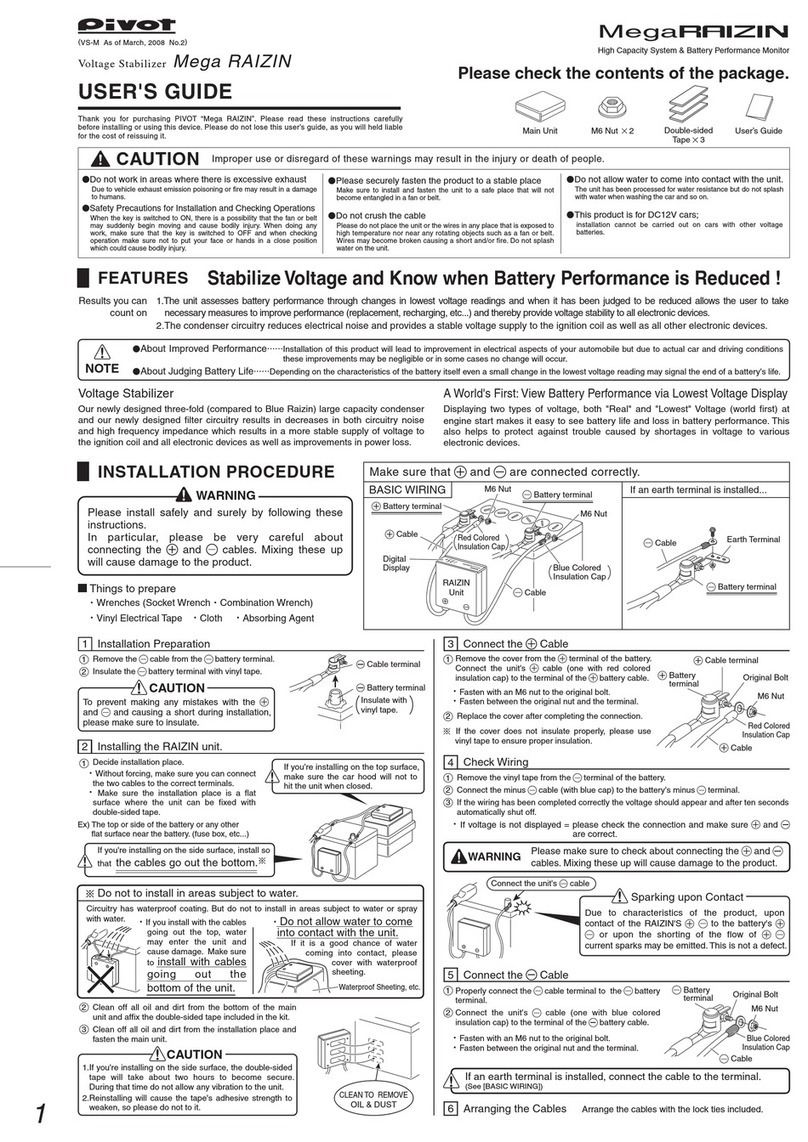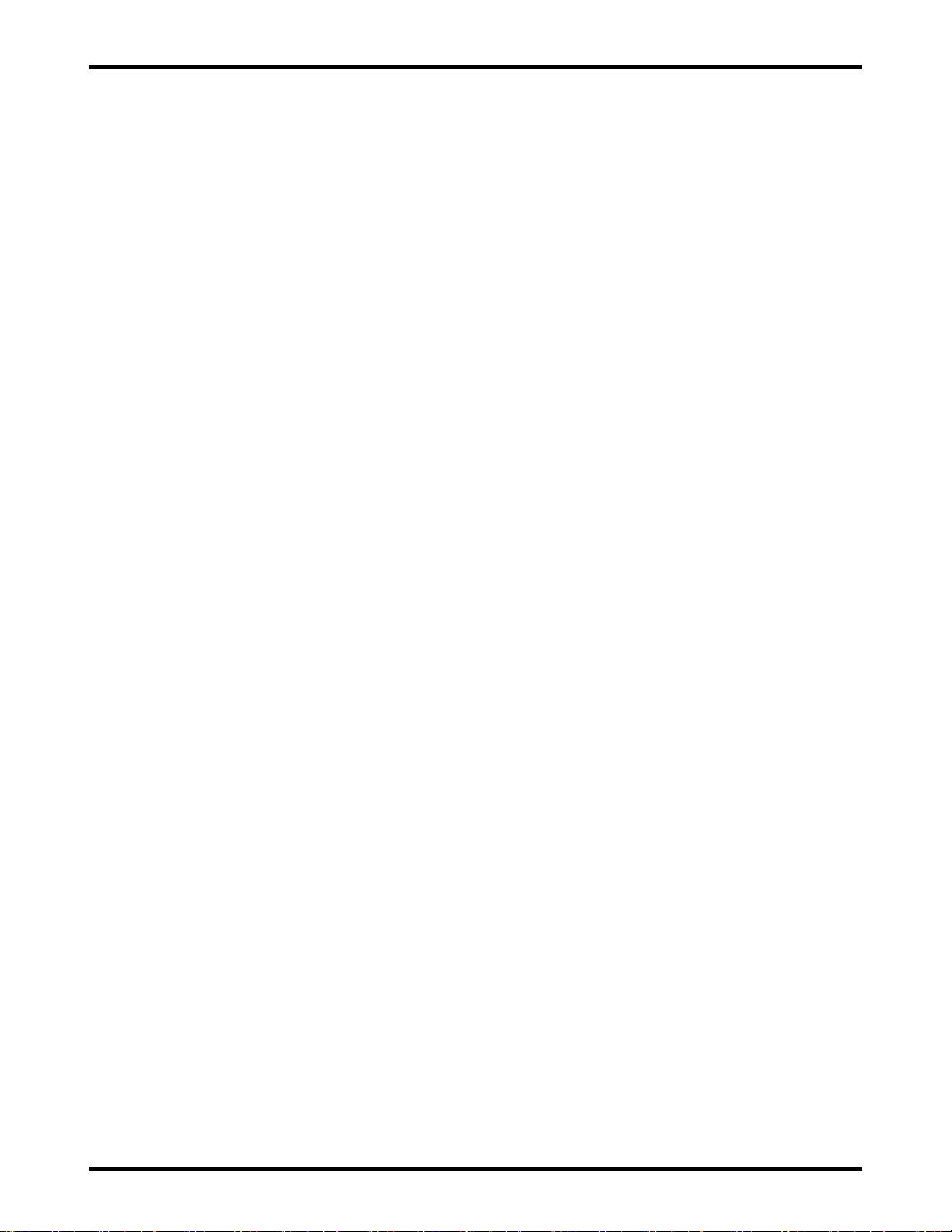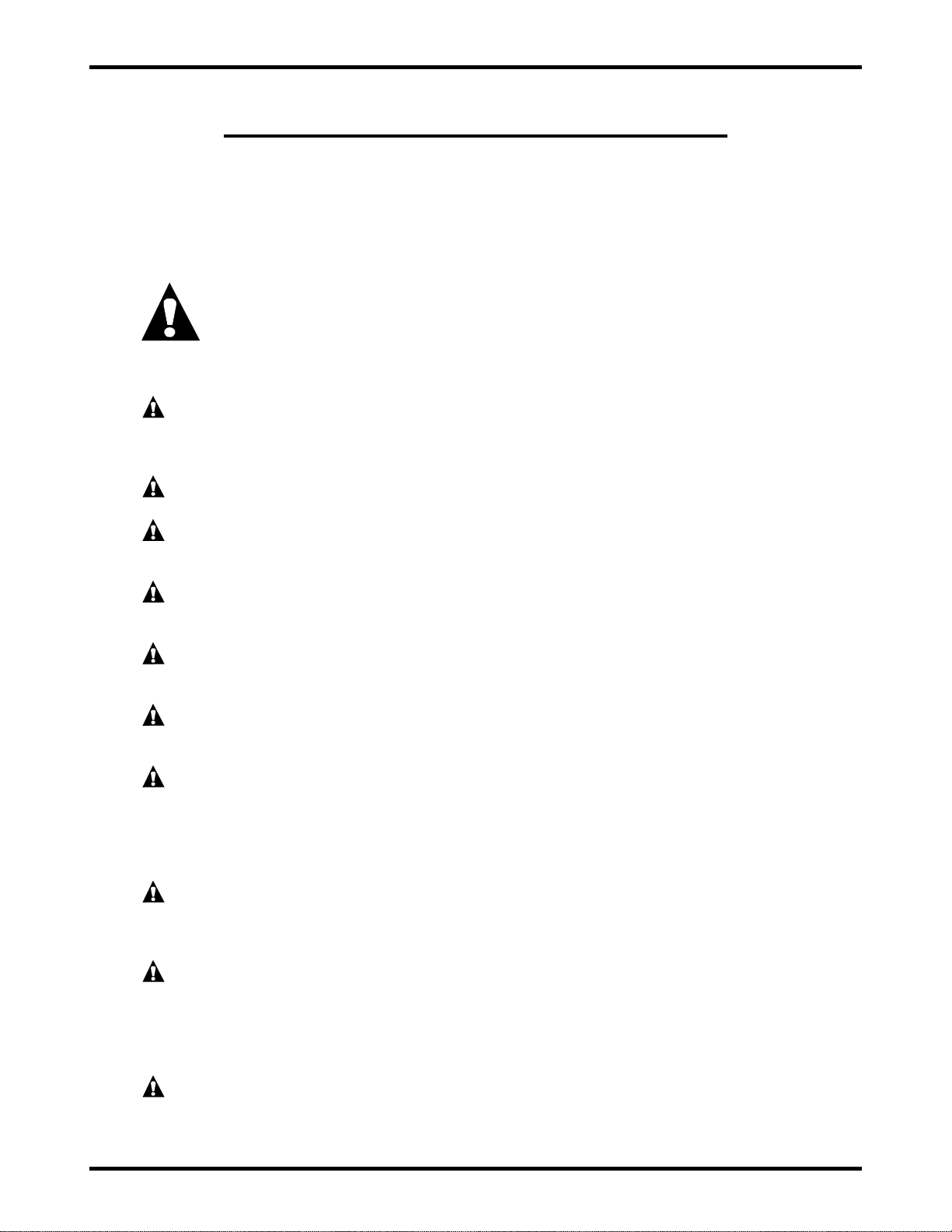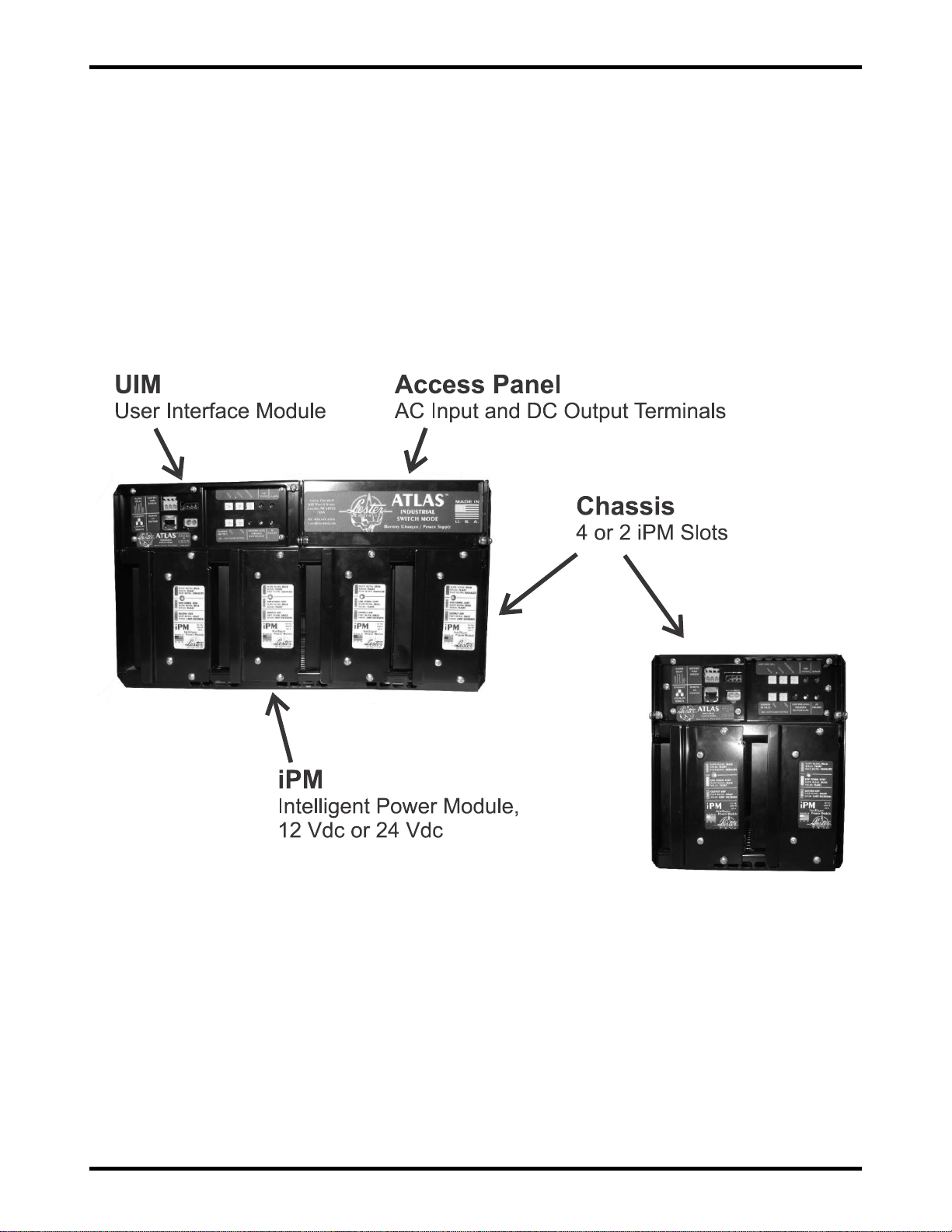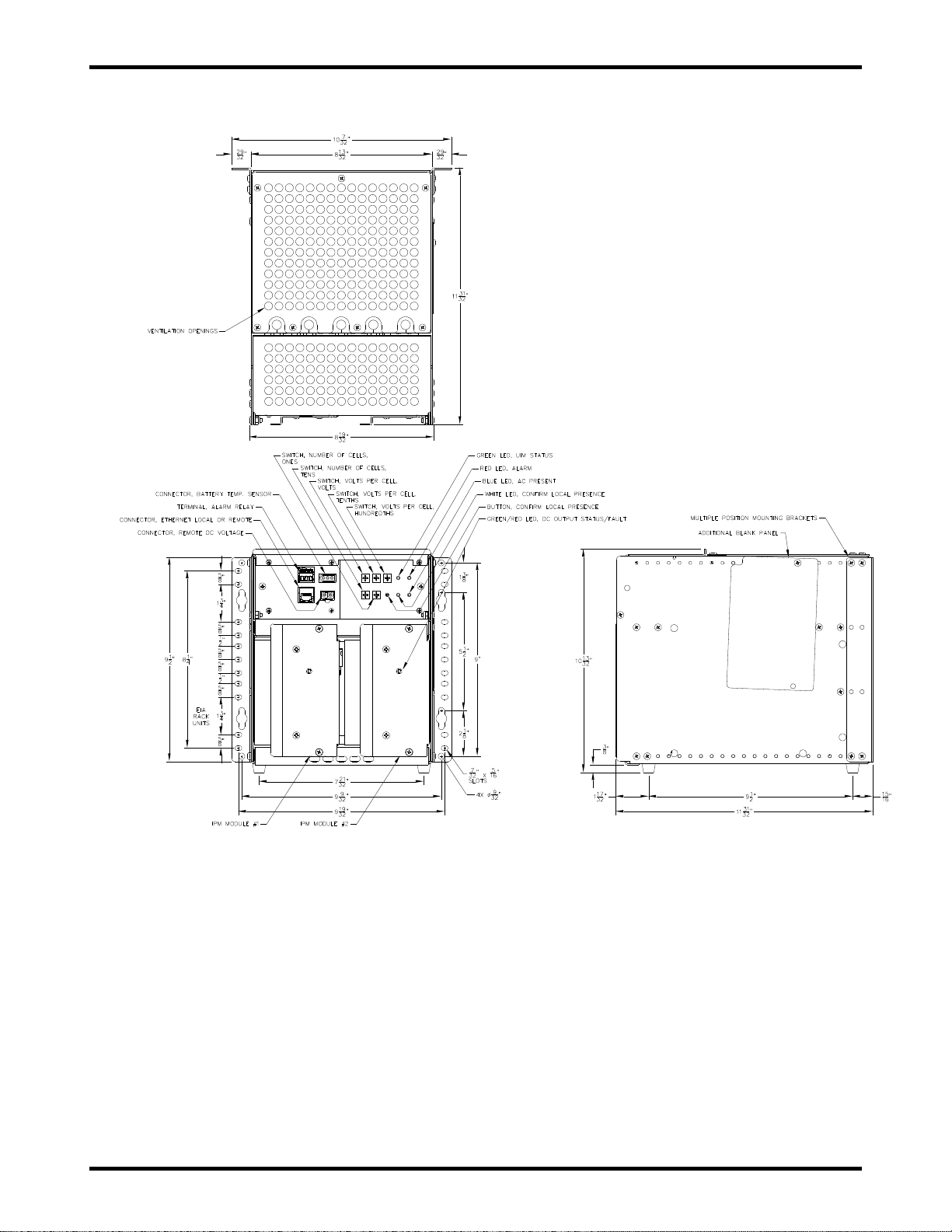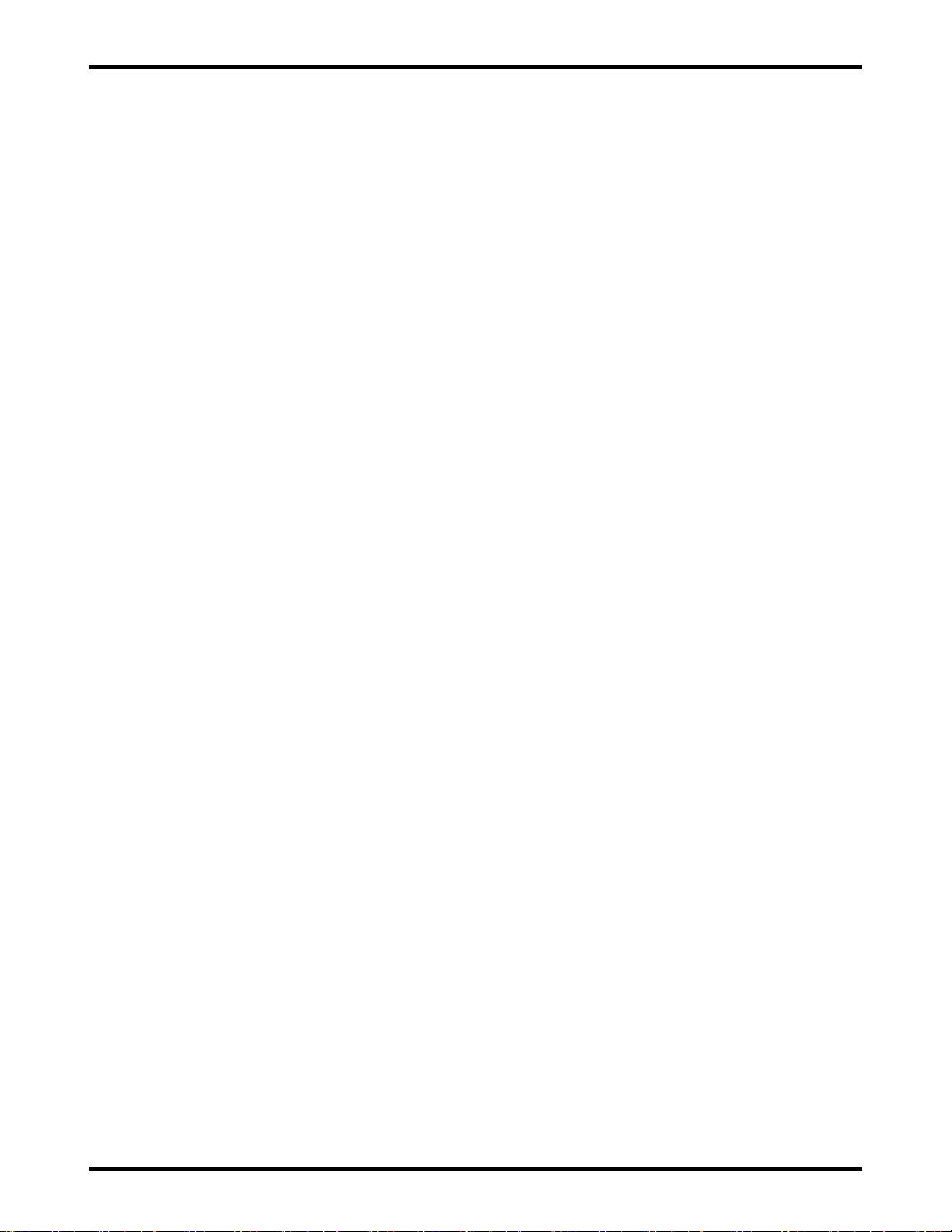
ATLAS 2 of 44 User’s Manual
TABLE OF CONTENTS
TABLE OF CONTENTS..............................................................................................................................2
IMPORTANT SAFETY INSTRUCTIONS....................................................................................................3
1. INTRODUCTION.................................................................................................................................5
2. THEORY OFOPERATION................................................................................................................6
3. RECEIVING AND INSTALLING THE CHARGER.............................................................................6
4. AC INPUT ...........................................................................................................................................9
5. DC OUTPUT.......................................................................................................................................9
6. BATTERY TEMPERATURE SENSOR............................................................................................10
7. USER INTERFACE MODULE (UIM)...............................................................................................11
7.1. User Interface Module (UIM)...................................................................................................11
7.2. Digital Meter...........................................................................................................................12
8. CHARGER OPERATION.................................................................................................................13
9. LED INDICATORS...........................................................................................................................14
9.1. UIM LEDs...............................................................................................................................14
9.2. iPM Bi-Color LED ...................................................................................................................15
10. ETHERNET COMMUNICATION......................................................................................................15
10.1. Direct Local Communication .................................................................................................15
10.2. Networked Remote or Local Communication ........................................................................16
10.3. Manual (Static) Mode .............................................................................................................16
10.4. Changing the Ethernet Port Settings .....................................................................................17
10.5. Automatic (DHCP) Mode ........................................................................................................18
10.6. Restoring the Factory-Default Ethernet Port Settings............................................................19
11. WEB SERVER..................................................................................................................................19
11.1. Dashboard .............................................................................................................................19
11.2. Configuration >> System Settings.........................................................................................22
11.3. Configuration >> Charge Settings .........................................................................................22
11.4. Configuration >> Alarm Settings ...........................................................................................25
11.5. Configuration >> Date and Time Settings ..............................................................................27
11.6. Configuration >> Ethernet Settings >> Ethernet Port.............................................................27
11.7. Configuration >> Ethernet Settings >> SNMP ........................................................................28
11.8. Configuration >> User Accounts ...........................................................................................28
11.9. Configuration >> Upgrades....................................................................................................30
11.10. History ...................................................................................................................................31
11.11. Logout ...................................................................................................................................34
12. MAINTENANCE................................................................................................................................34
13. TROUBLESHOOTING AND SERVICING.......................................................................................34
13.1. ATLAS Charger Troubleshooting Chart.................................................................................35
13.2. UIM Replacement Information................................................................................................38
13.3. Service Parts List...................................................................................................................39
14. CHARGER WIRE DIAGRAMS ........................................................................................................40
15. SPECIFICATIONS............................................................................................................................42