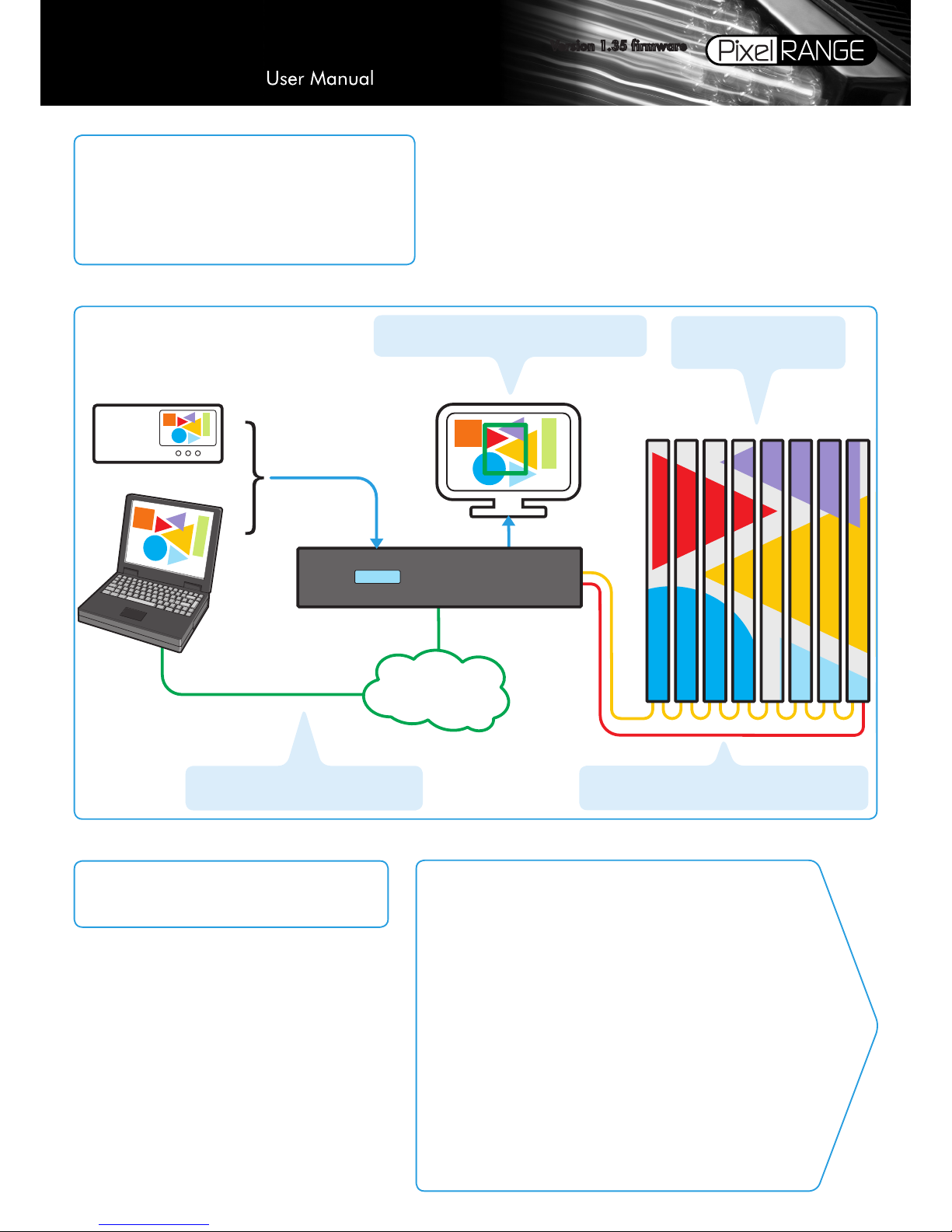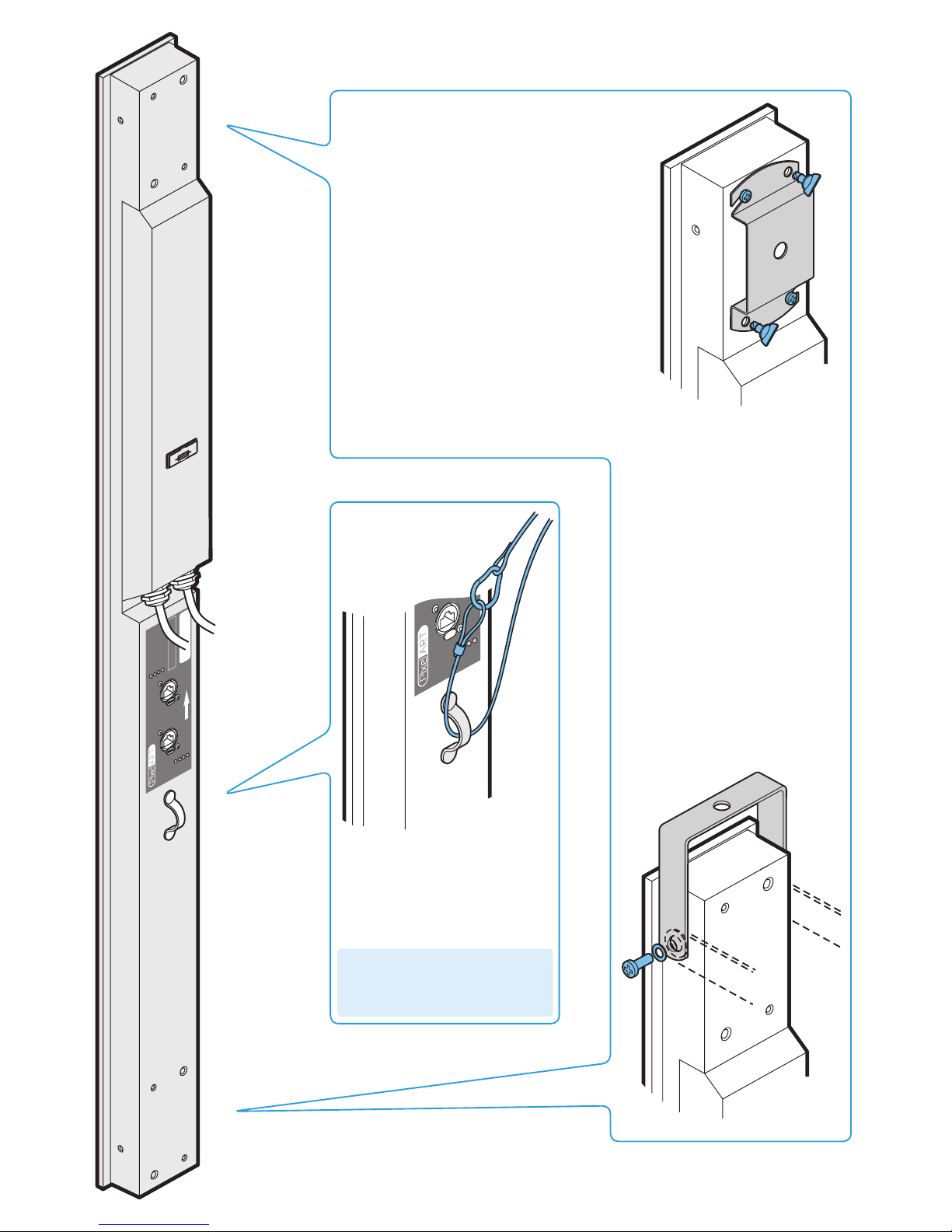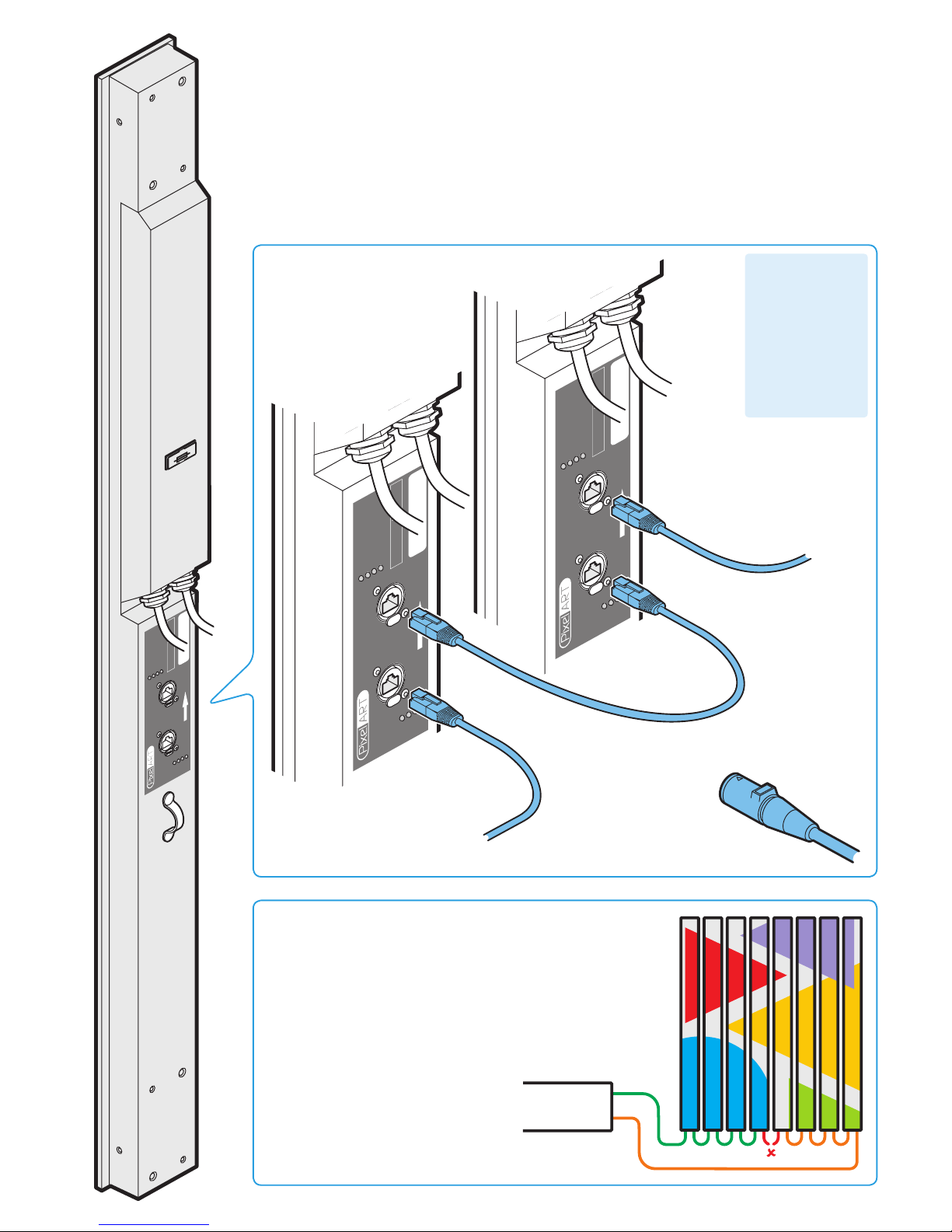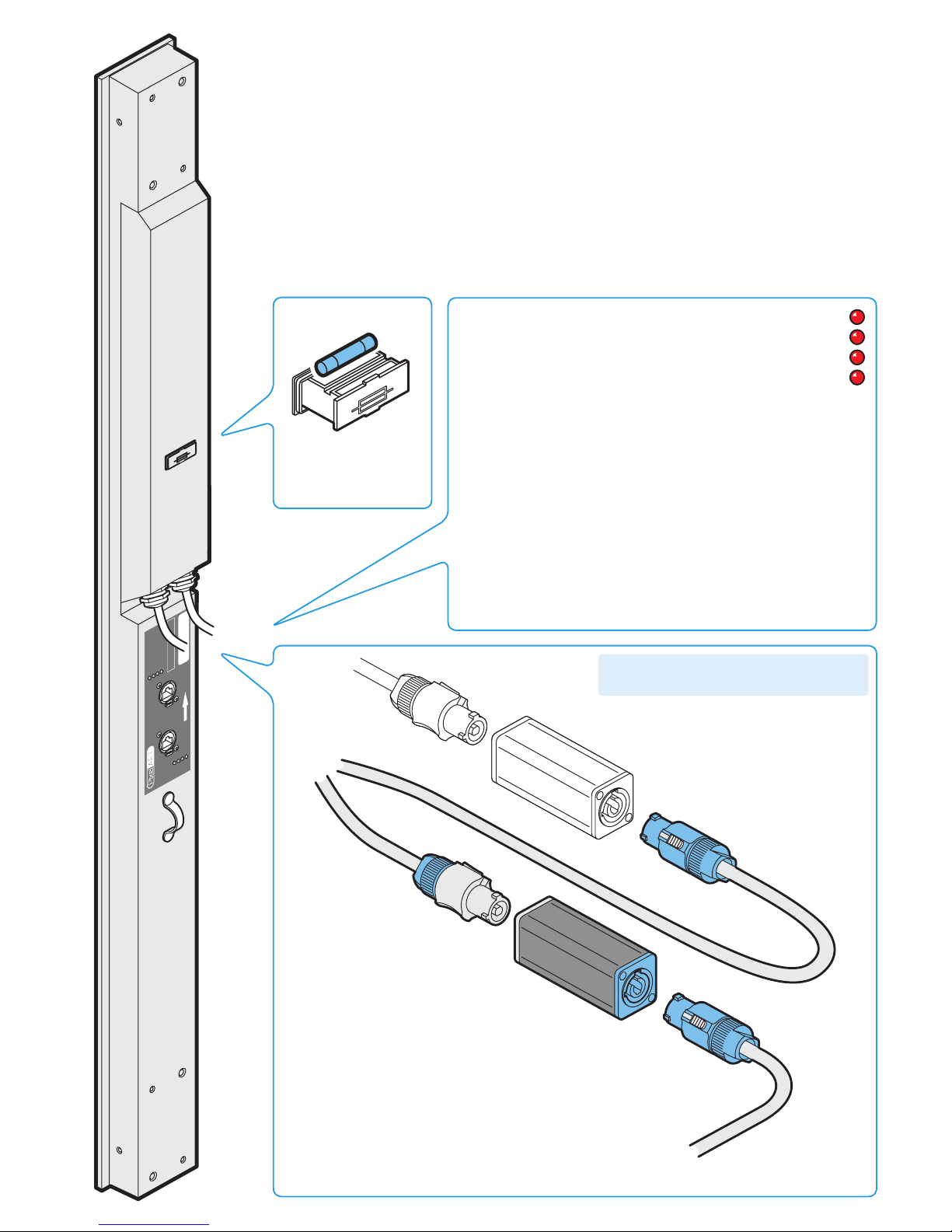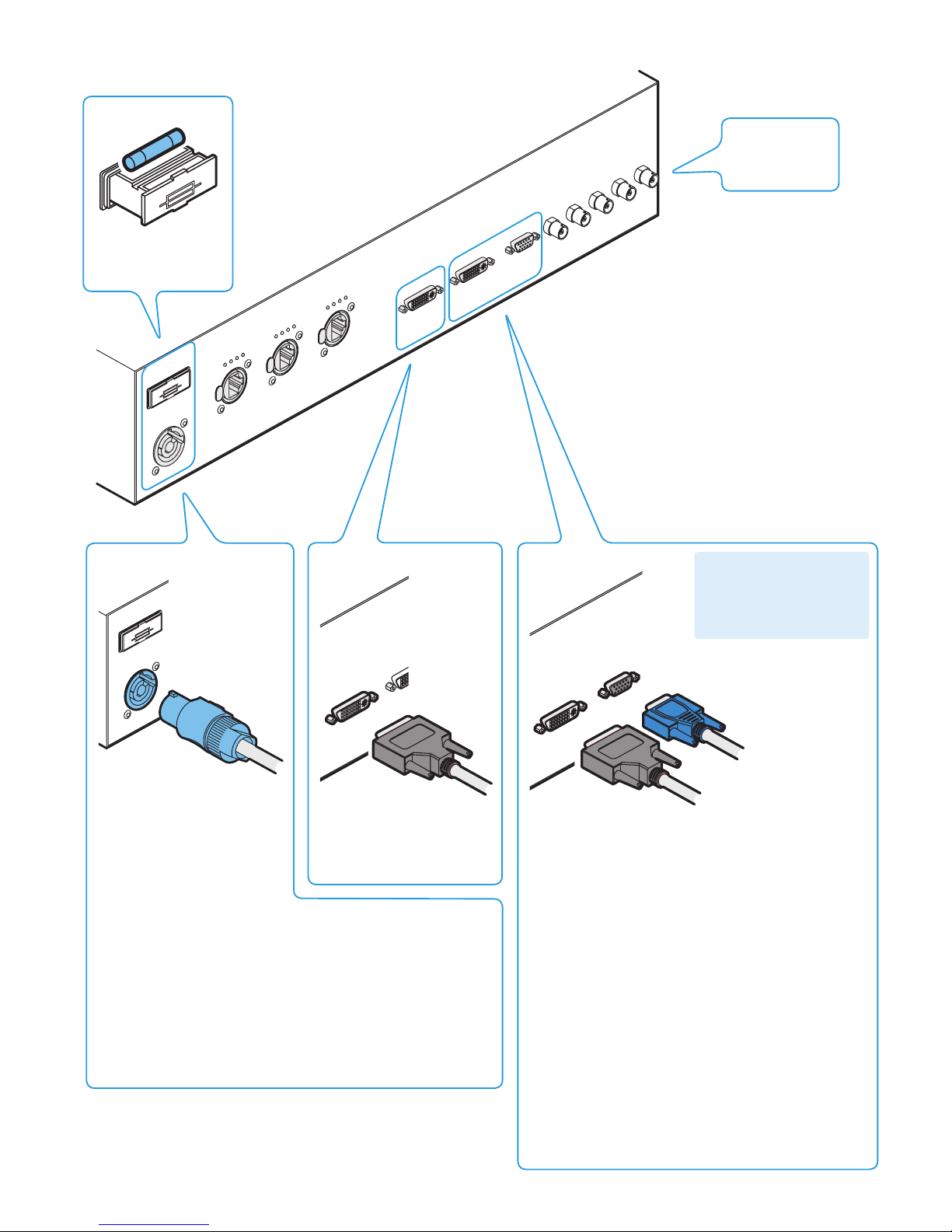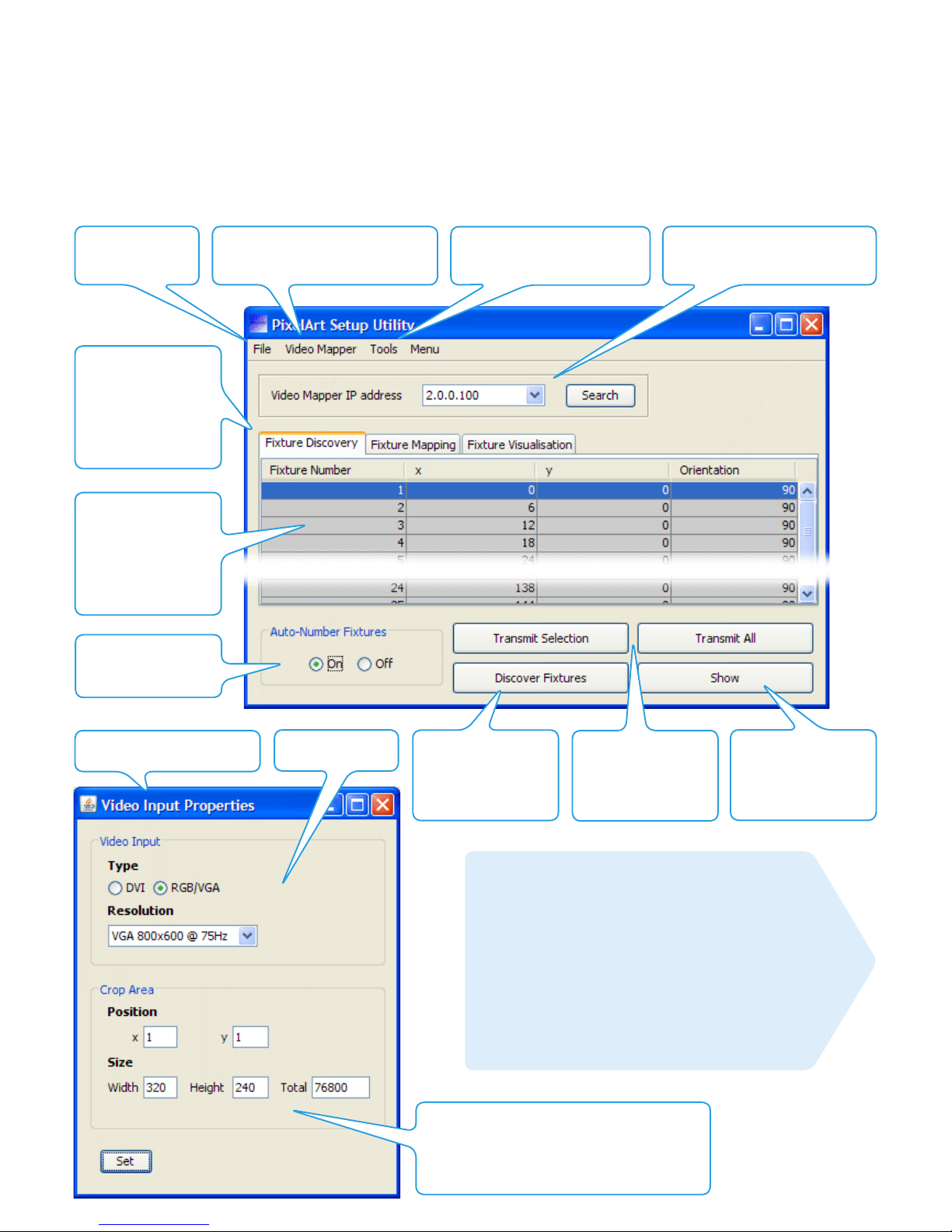10
1Auto-Numbering fixtures
When beginning a new installation, it is vital to briefly place the
connected PixelArt fixtures into auto-numbering mode so that they
can assign themselves unique fixture numbers, according to their po-
sitions within the daisy chain cable link. Once complete you do not
need to auto number the PixelArt fixtures again, unless any fixtures
are added, removed or moved.
Note: It is important that the Auto-Number Fixtures option is switched
Off before the standby link is made from the final PixelArt fixture to
the Video Mapper.
To auto-number the PixelArt fixtures
1 In the lower left corner of the PixelArt Setup Utility window, in the
‘Auto-Number Fixtures’ section, click the ‘On’ option.
2 After five seconds, click the ‘Off’ option.
2Confirming the source video input
The Video Mapper provides a choice of two video inputs: DVI digital
or VGA analogue. Of the two input types, the DVI option provides a
much greater image quality. You need to confirm to the Video Map-
per which input is being used.
To confirm the source video input
1 In the PixelArt Setup Utility window, click the ‘Video Mapper’
menu and select the ‘Video Input Properties’ option to display the
Video Input Setup window.
2 In the Video Input section of the window, select either the DVI or
the RGB/VGA option, as appropriate.
If you select the RGB/VGA option, then you will also need to
confirm the resolution of the video source. Click the down arrow
of the Resolution box and select the appropriate setting.
3 When the appropriate settings have been made, click the Set
button to send the data to the Video Mapper.
3Defining the video crop area
The PixelArt fixtures display a portion of the total input video source
and that portion is defined by the crop area. Once defined, all Pix-
elArt fixture coordinates are determined relative to the top left hand
corner of the crop area.
Note: The Video Mapper provides a crosshair tool to assist you to
relate positions on the output video monitor (and the PixelArt fixtures)
with pixel coordinates - see the next page for details Ü
To define the crop area
1 In the PixelArt Setup Utility window, click the ‘Video Mapper’
menu and select the ‘Video Input Properties’ option to display a
dialog box (shown on page 9).
2 In the ‘Crop Area’ section, enter the required position of the top
left corner of the crop area using the x and y fields. In each case,
you are entering the number of pixels across (x) and down (y)
from the top left corner of the total video space area (i.e. 800 x
600; 640 x 480, etc.).
3 Now define the size of the crop area using the Width and Height
fields. Again, these are measured in pixels and the total area
must not exceed 120,000, (e.g. width = 400 x height = 300)
which is the upper limit that can be sent to the PixelArt fixtures.
Note: Ensure that your combined crop area size and position
settings result in the crop area lying within the overall video input
space, i.e. so that a portion of the crop area does not overhang
any of the video space boundaries.
4 When the appropriate values have been entered, click the Set
button to send the data to the Video Mapper. On the DVI monitor
you will see the green outlined crop area change within the total
video space to reflect your values. This is now the screen area
that will be sent to the PixelArt fixtures.
4Fixture mapping
Thanks to the flexible manner in which the PixelArt fixtures are desig-
nated, you can configure any PixelArt fixture to occupy any position
(and any 90 degree rotation) within the video space defined by the
crop area. This is called fixture mapping and is a key feature of the
PixelArt system. There are two main ways to determine fixture map-
ping:
• By using just the PixelArt Setup Utility, or
• By using a spreadsheet and the PixelArt Setup Utility.
See also:
Fixture orientation and positioning pages 12 and 13
To perform a fixture discovery
When beginning a new installation, it is common, but not essen-
tial to discover the current configuration of all connected PixelArt
fixtures. From this starting point it can be more straightforward to
adjust the configuration to suit your required layout, particularly if
the PixelArt fixtures have been wired in a logical sequence.
1 In the PixelArt Setup Utility window, click the ‘Fixture Discovery’
tab.
2 Click the ‘Discover Fixtures’ button. Within a short while, the x,
y and orientation coordinates for each PixelArt fixture will be
updated within the list.
To map fixtures using only the PixelArt Setup Utility
1 In the PixelArt Setup Utility window, click the ‘Fixture Mapping’
tab.
2 For each fixture entry, click your cursor in the required x, y or
Orientation field and edit the entry, as necessary. Press your
keyboard’s Enter key to fix the new value.
3 Repeat step 2 for each entry that needs to be changed.
4 When all changes have been made, either click the ‘Transmit
All’ button or highlight one or more fixture entries and click the
‘Transmit Selection’ button.
To map fixtures using a spreadsheet and the utility
1 Use a spreadsheet such as Microsoft Excel to create a simple
file with four columns and as many rows as there are PixelArt
fixtures. From left to right the columns represent: Fixture number,
x, y and orientation.
Alternatively, in the PixelArt Setup Utility, save the current discov-
ered fixtures to a ‘.csv’ file (using the ‘Save Discovered Fixture
Map As’ option in the File menu), then open that file within your
spreadsheet and use it as a template.
2 Once your mapping details are complete, save the file with a
‘.csv’ file ending.
3 In the PixelArt Setup Utility, open the saved file using the ‘Load
Fixture Mapping’ option in the ‘File’ menu. The new details will
be shown within the ‘Fixture Mapping’ tab.
4 Click the ‘Transmit All’ button to send the data to the fixtures.
5Save settings in Video Mapper flash memory
Once all settings have been made and sent to the Video Mapper,
you need to ensure that they are also transferred to the Video Map-
per’s non-volatile flash memory so they are instantly available at the
next power up (and can be used independently of the computer).
To save settings in Video Mapper non-volatile memory
You can do this in two ways, either:
• In the PixelArt Setup Utility window, click the ‘Video Mapper’
menu and select the ‘Save Current Setup to Video Mapper’ op-
tion to transfer all configuration details, or
• In the Video Mapper menu, select ‘Configuration’ and select the
‘Save’ option.
PixelArt Setup Utility: five key functions