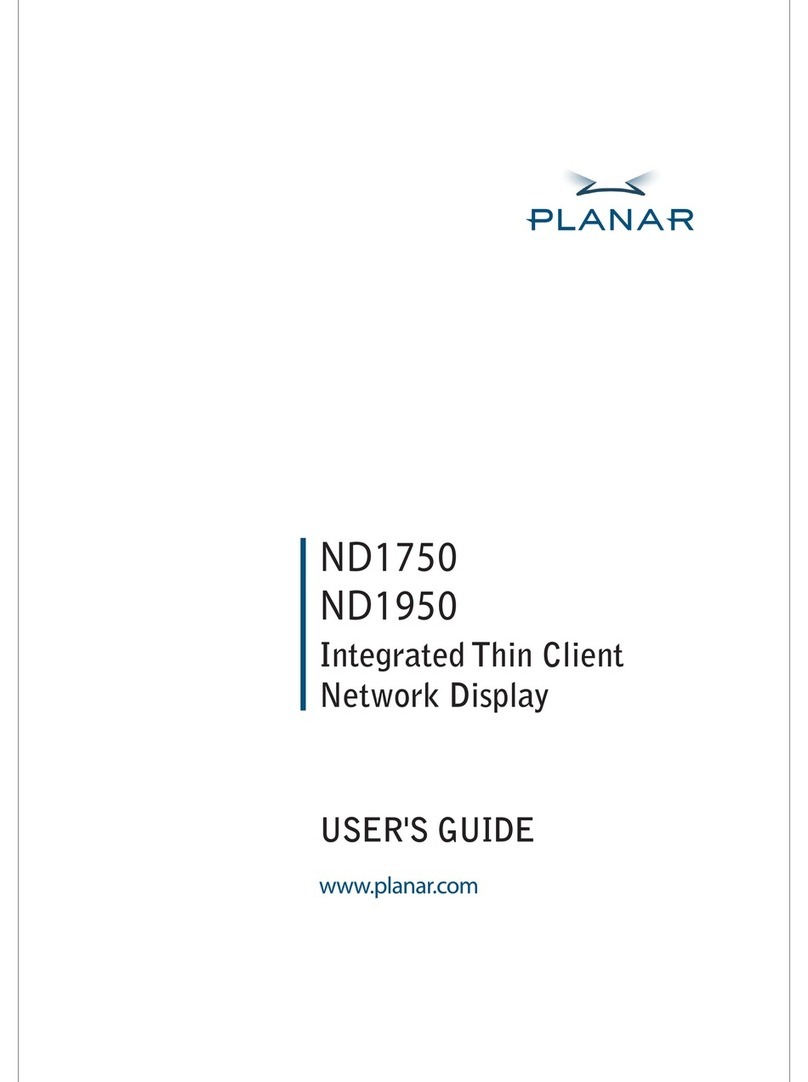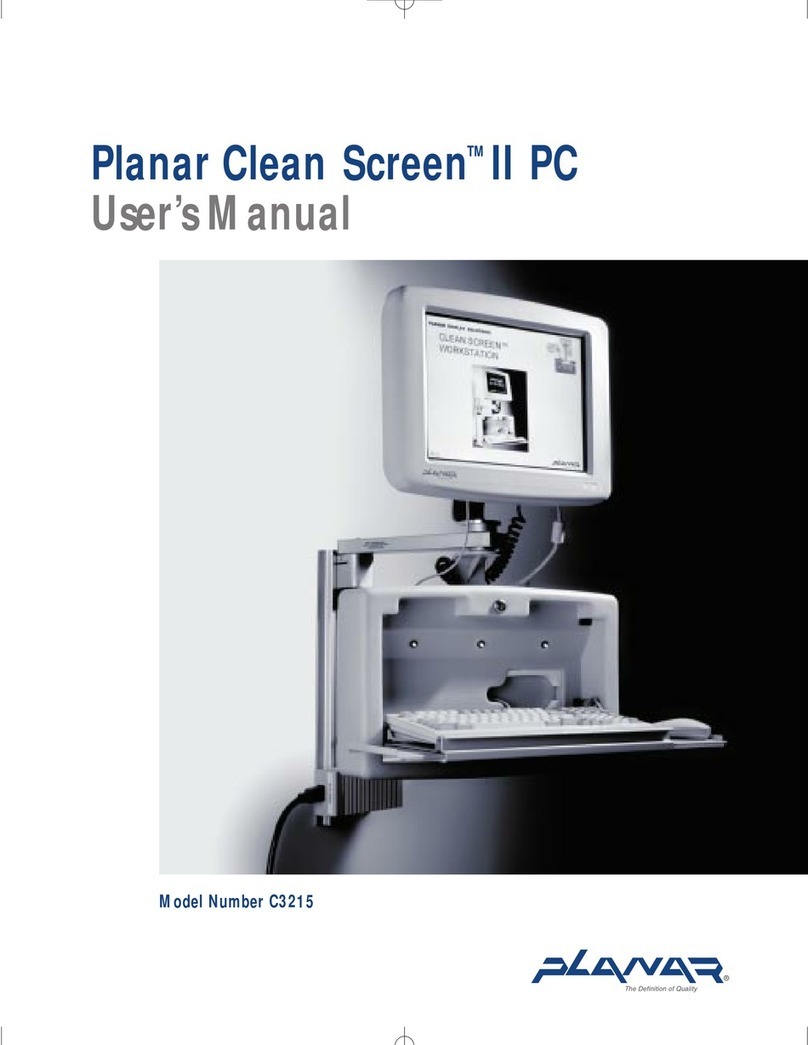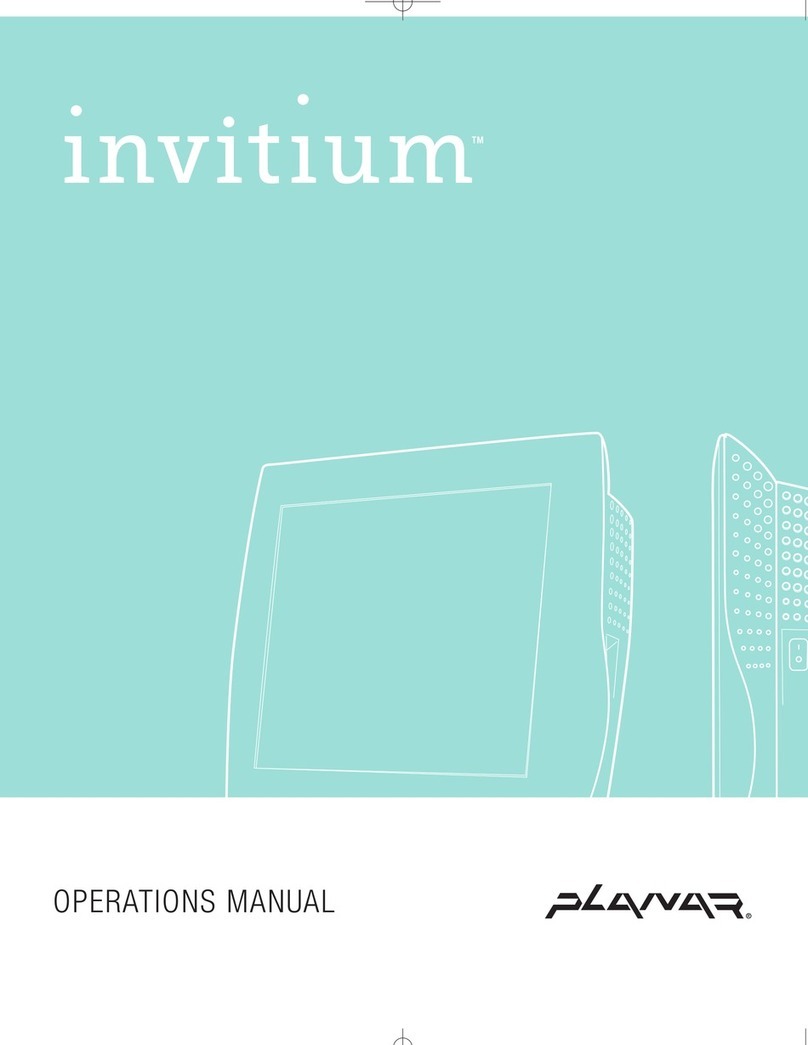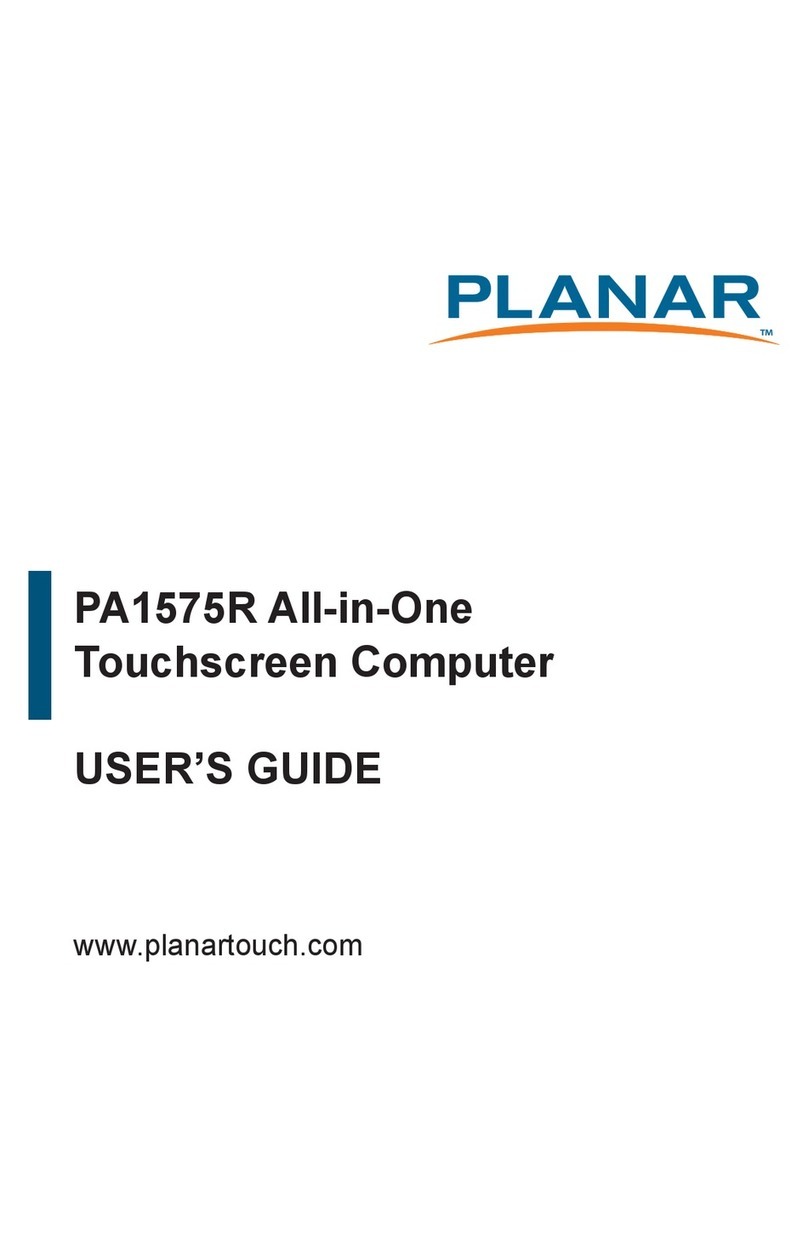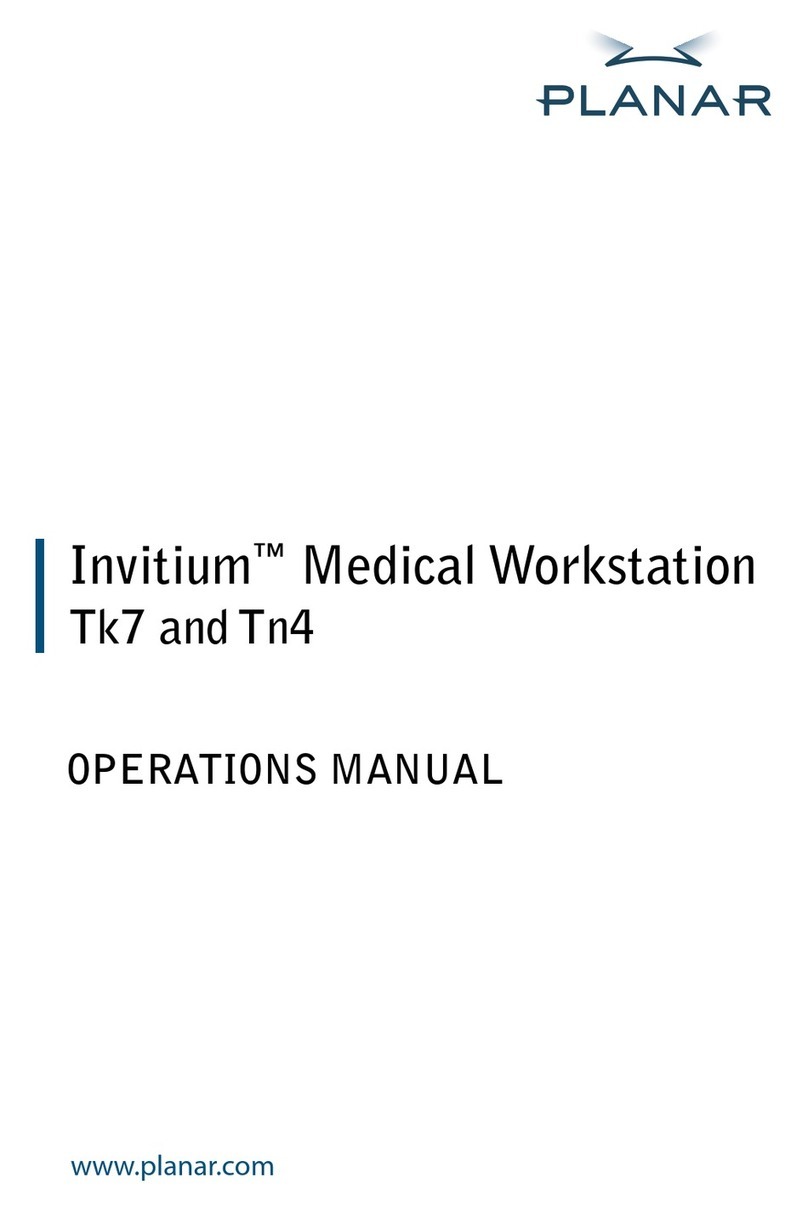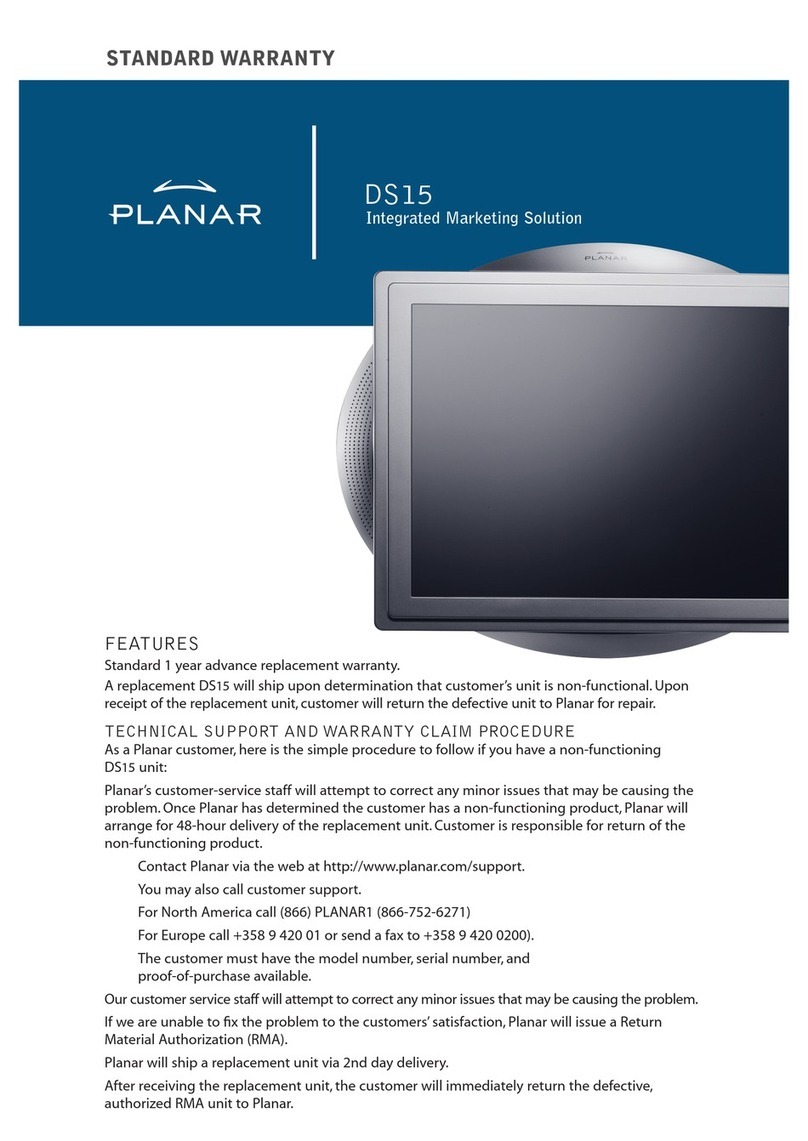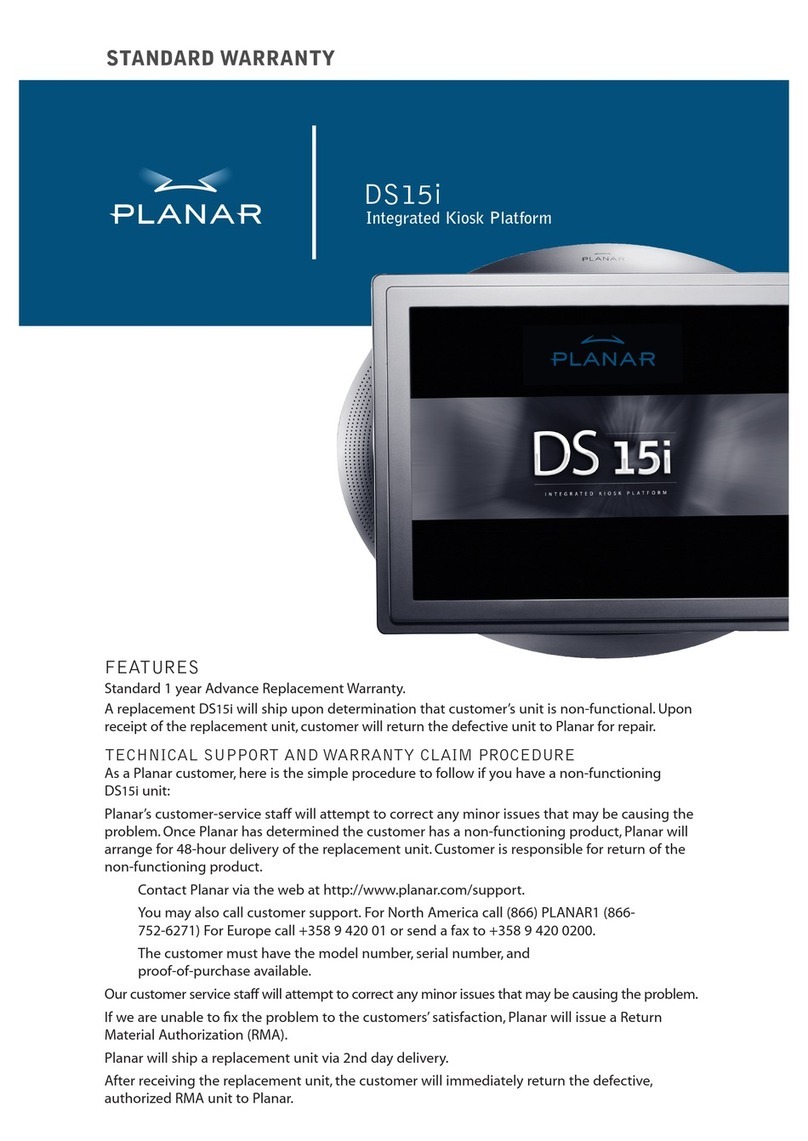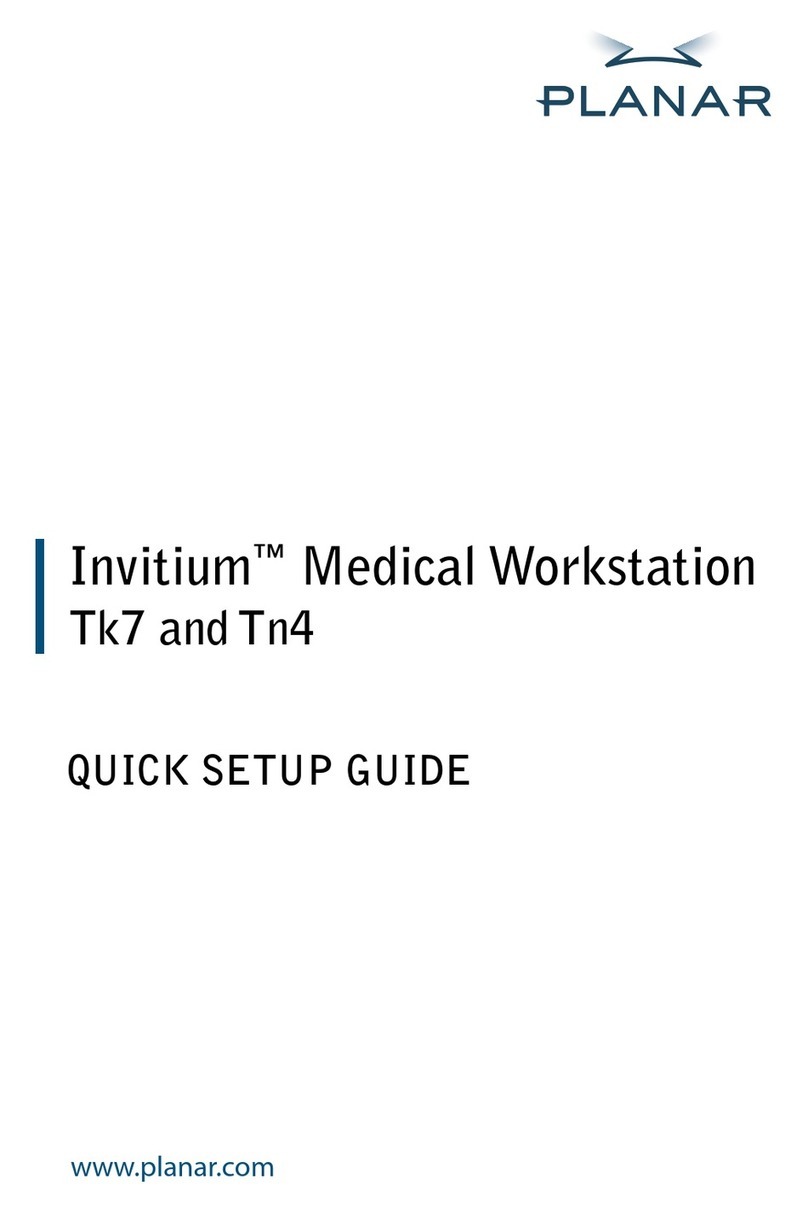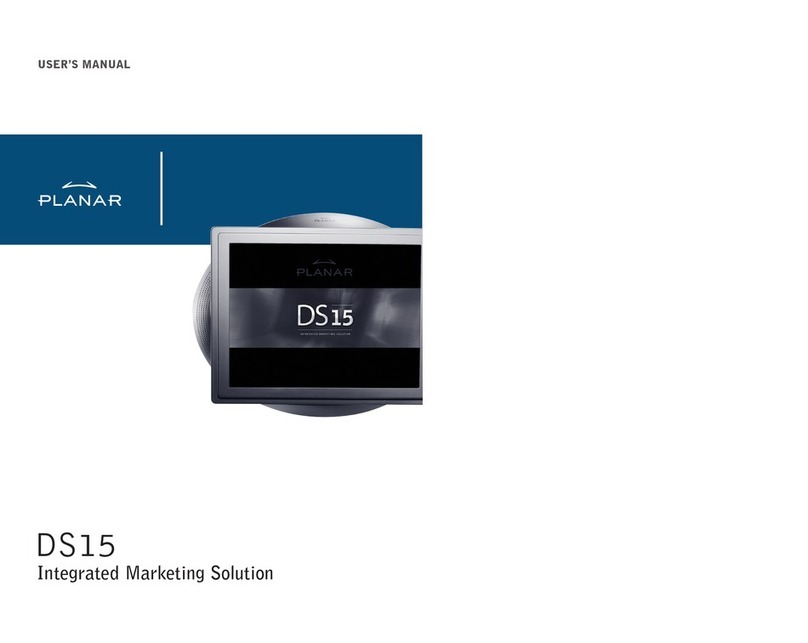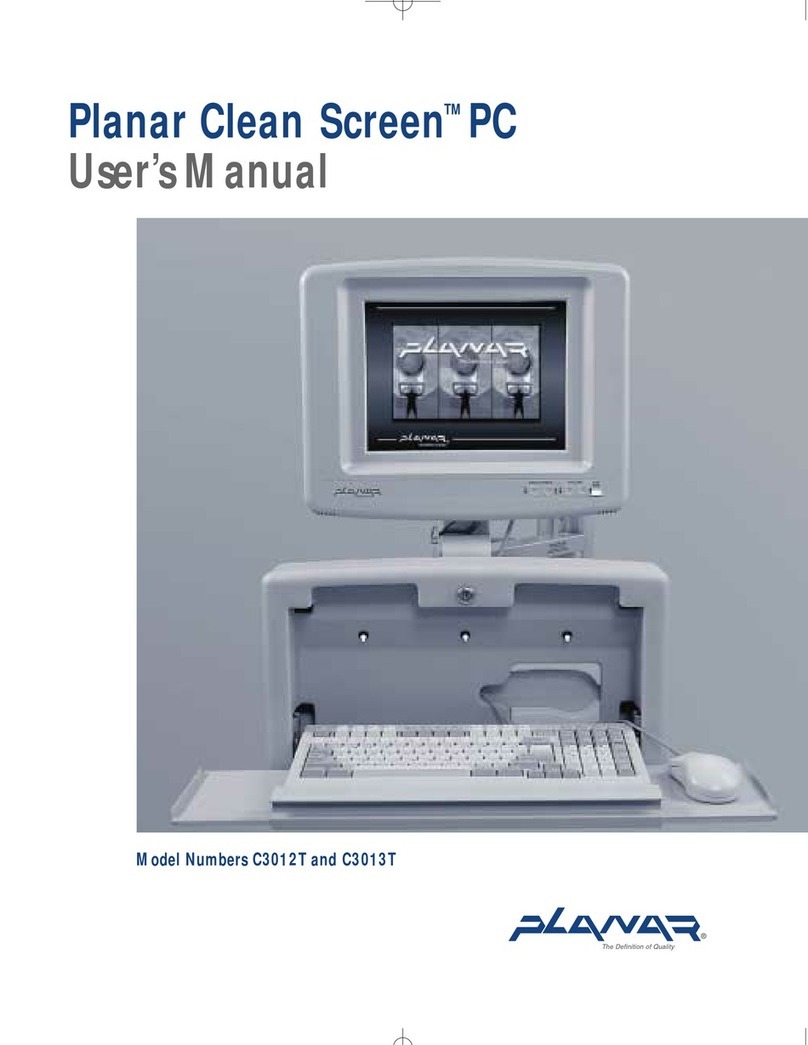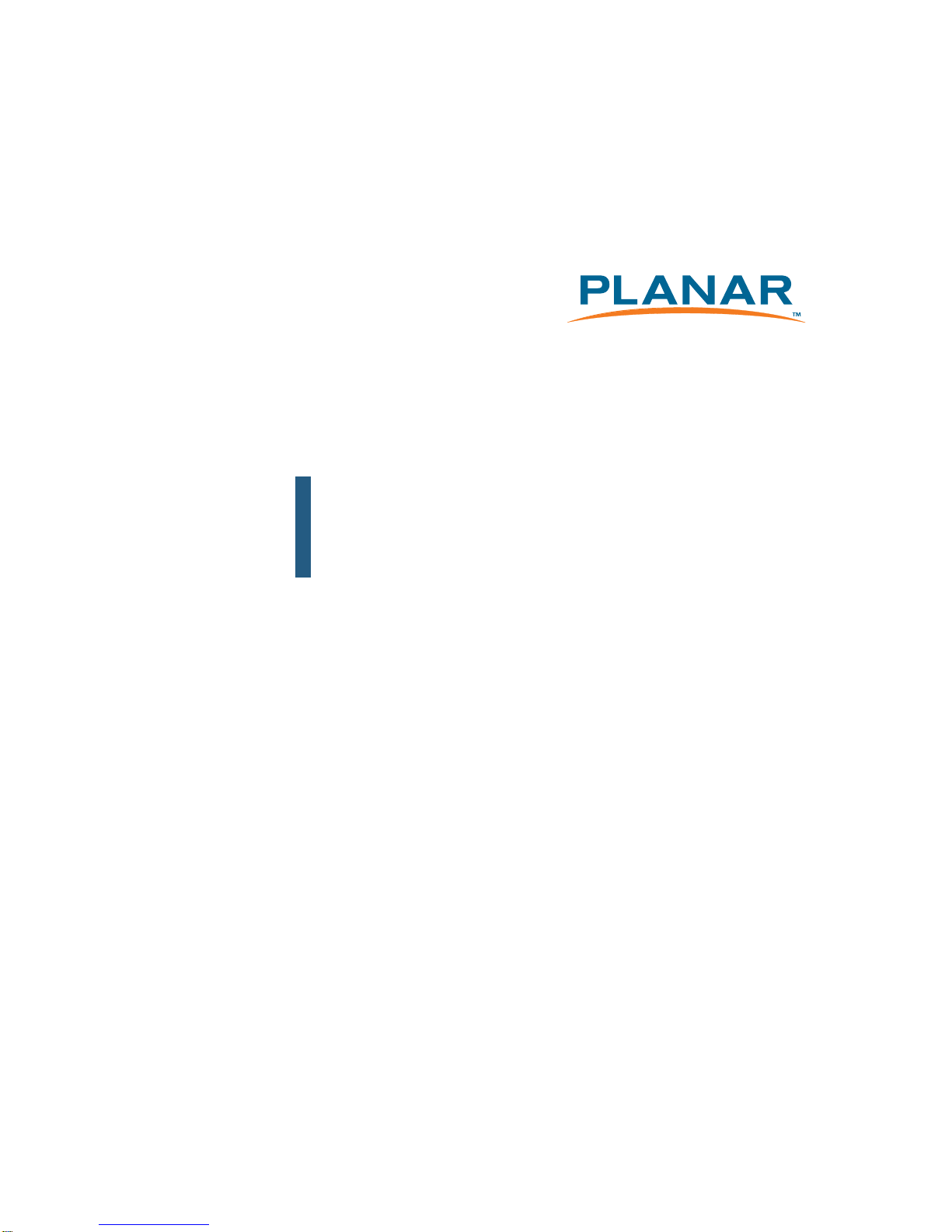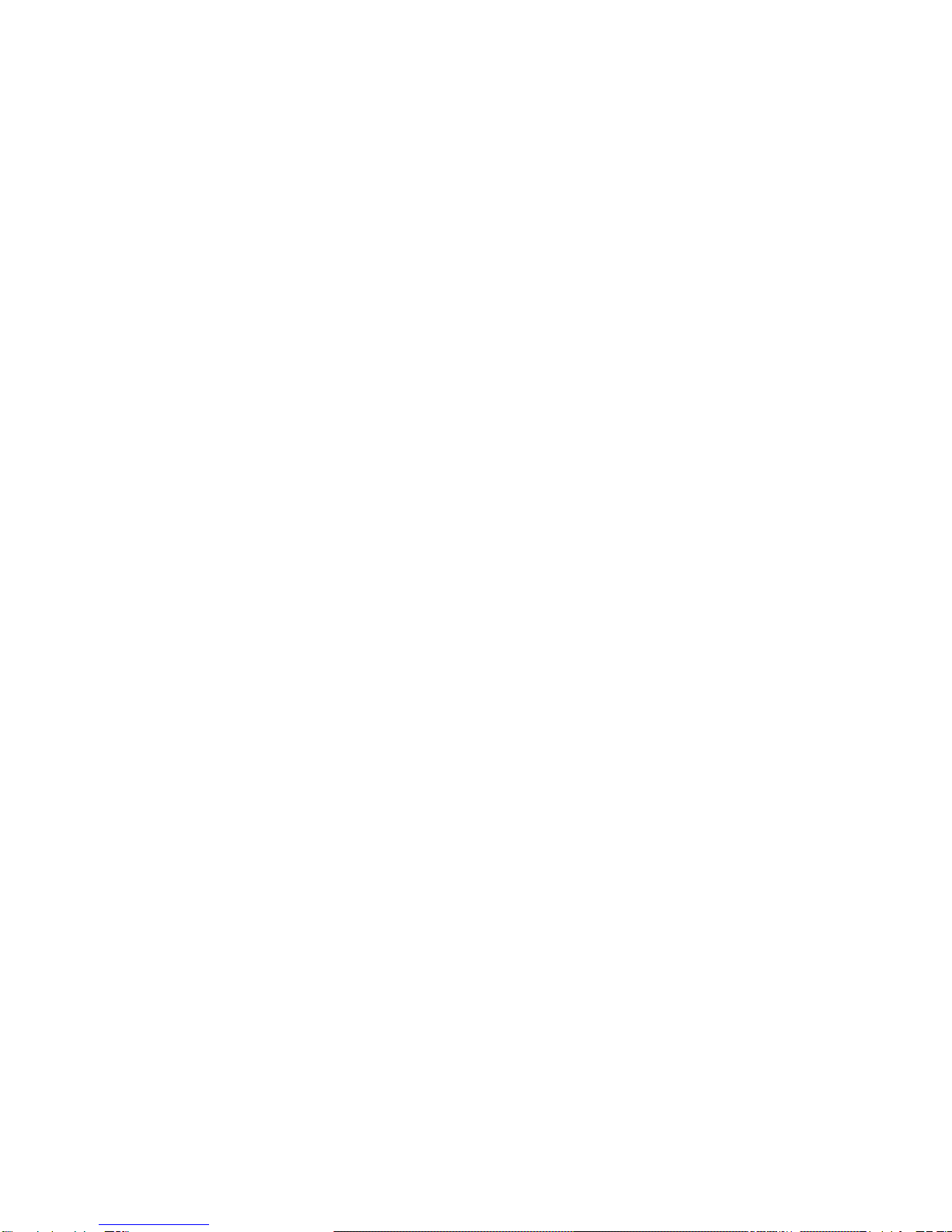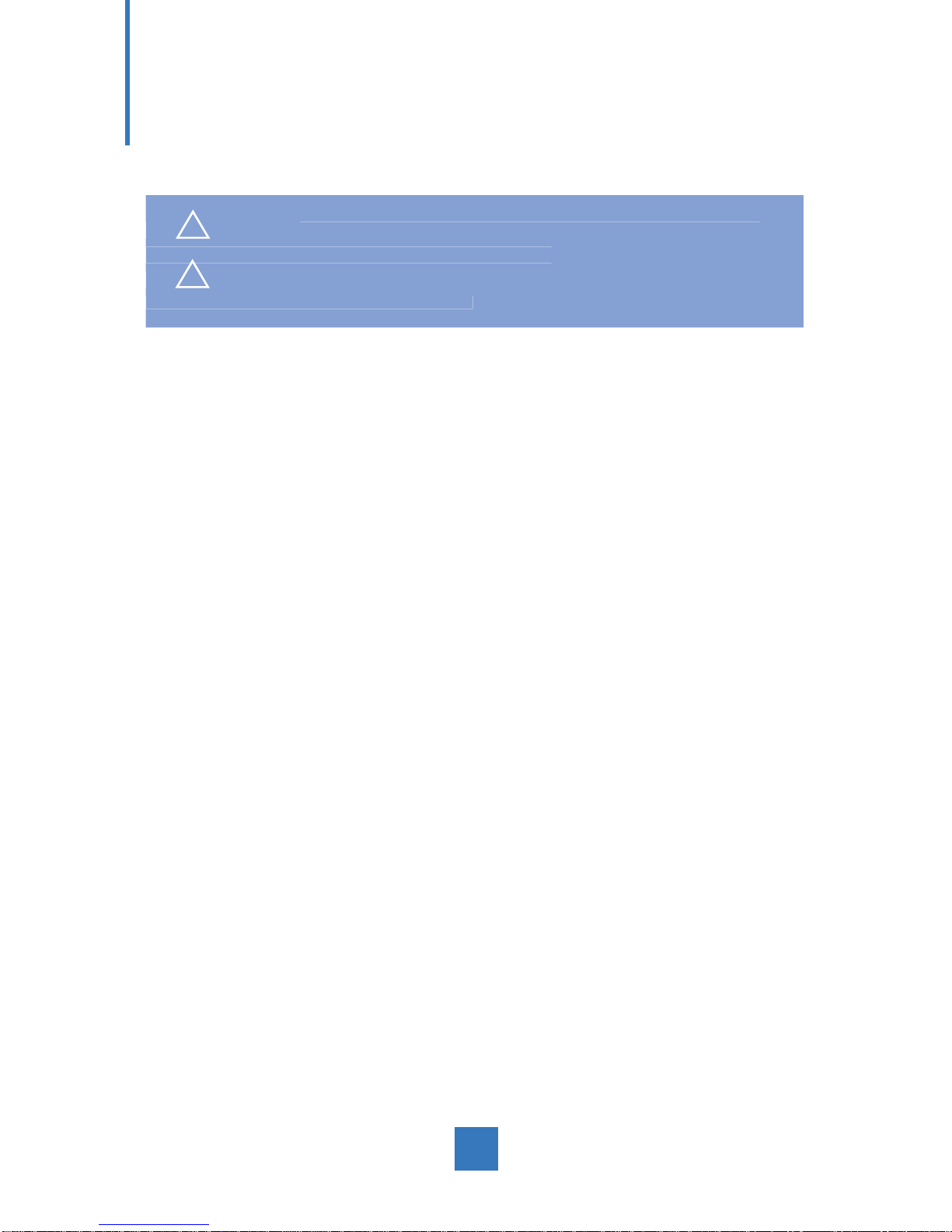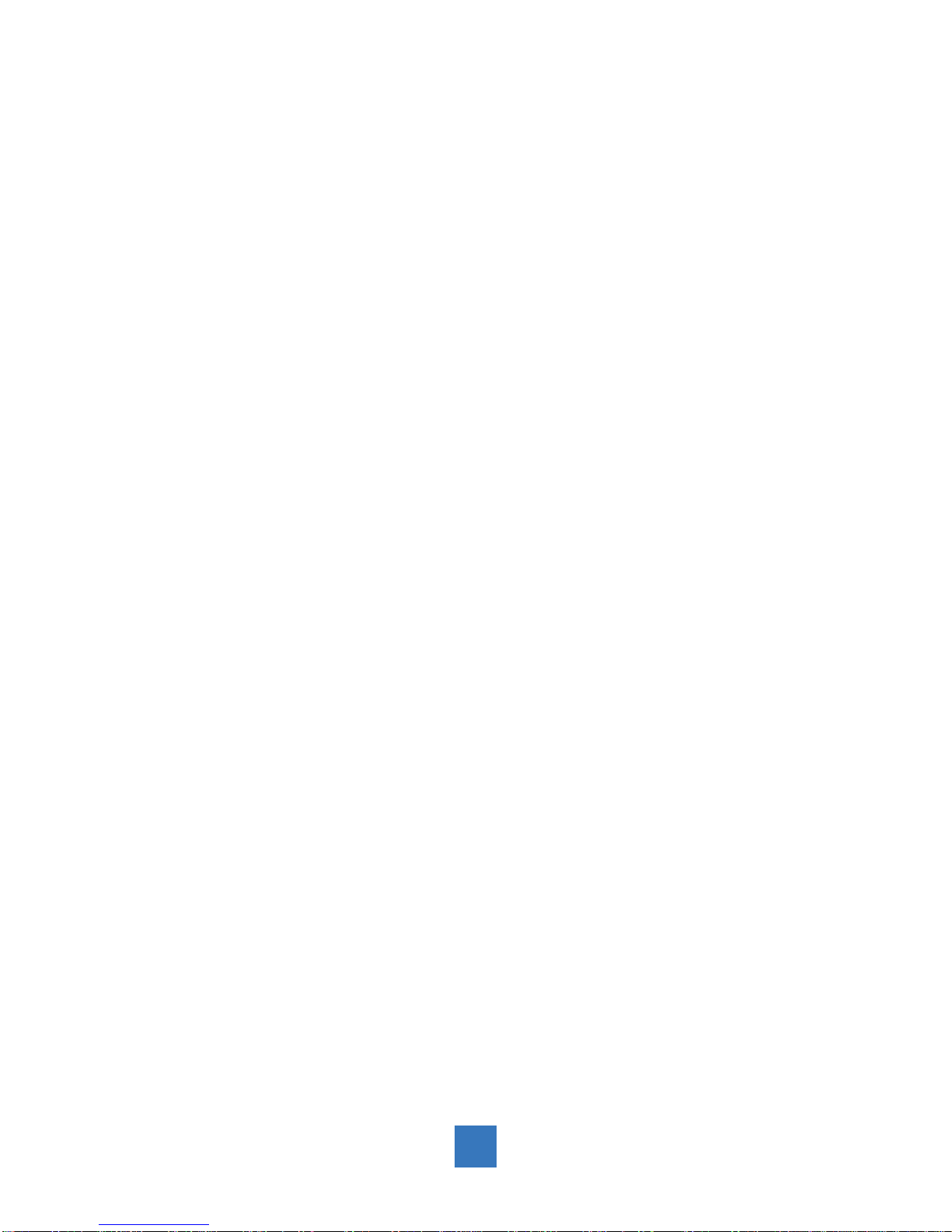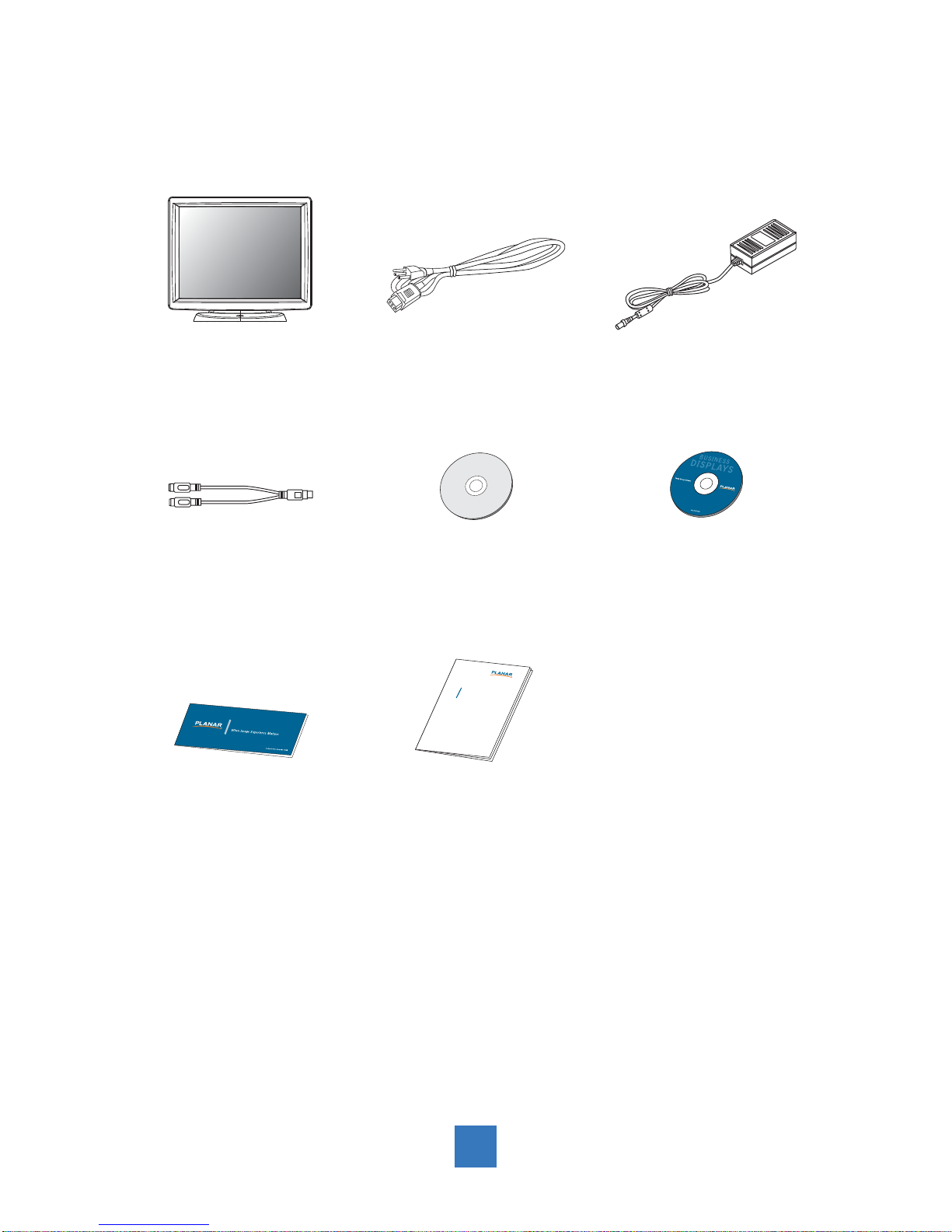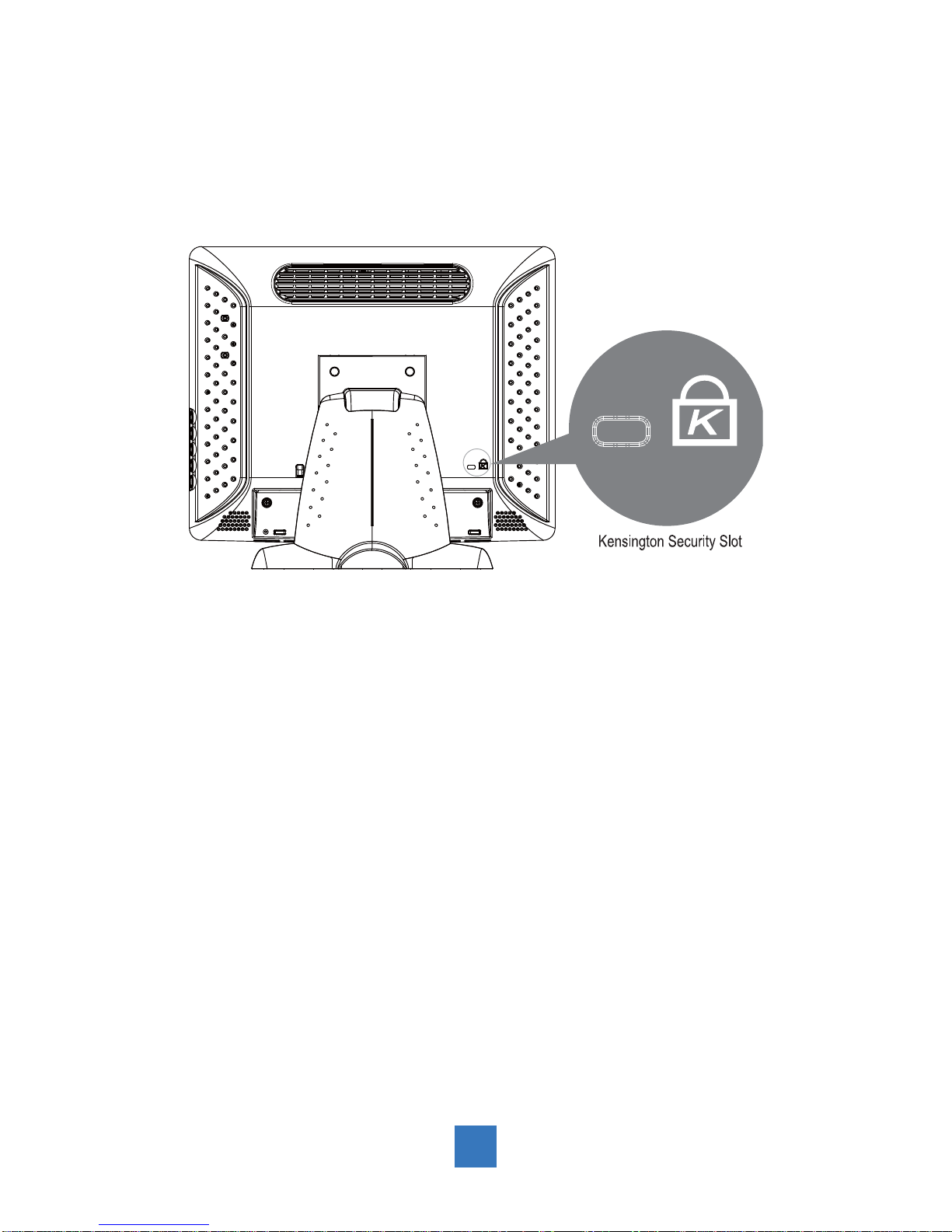Table of Contents
Usage Notice
Precautions .......................................................................................................................... 1
Introduction
About PA1575R .................................................................................................................... 2
Package Overview .......................................................................................................4
Installation
Product Overview ................................................................................................................. 5
Kensington Security Slot....................................................................................................... 6
VESA Mount your Computer................................................................................................. 7
Start Your Installation............................................................................................................ 8
Remove the Deskstand .................................................................................................... 9
User Controls
Side Panel Controls ............................................................................................................10
Initial Turn-On ..................................................................................................................... 11
XP PRO Initial On Steps................................................................................................. 11
WEPOS Initial On Steps ................................................................................................. 18
Test Devices ....................................................................................................................... 20
Testing the Touchscreen ................................................................................................. 20
Recovering the Operating System...................................................................................... 22
1.Using the Recovery CD ............................................................................................... 22
A.For XP Pro............................................................................................................... 22
B.For WEPOS............................................................................................................. 30
2.PA1575R Touchscreen Driver Install Instructions: ....................................................... 34
Display Specifications......................................................................................................... 35
Power Supply Specifications .............................................................................................. 36
Environmental Specifications.............................................................................................. 36
Touch Computer Specifications .......................................................................................... 37
How to Use the OSD Menus............................................................................................... 40
On-Screen Display Menus.................................................................................................. 41
Appendix
Troubleshooting.......................................................................................................... 42
Warning Signal ................................................................................................................... 42
No Signal ............................................................................................................................42
Going to Sleep................................................................................................................... .42
Out of Range ...................................................................................................................... 42
Product Dimensions............................................................................................................ 43
Compatibility Modes ........................................................................................................... 44
Product Registration and Technical Support .......................................................................45