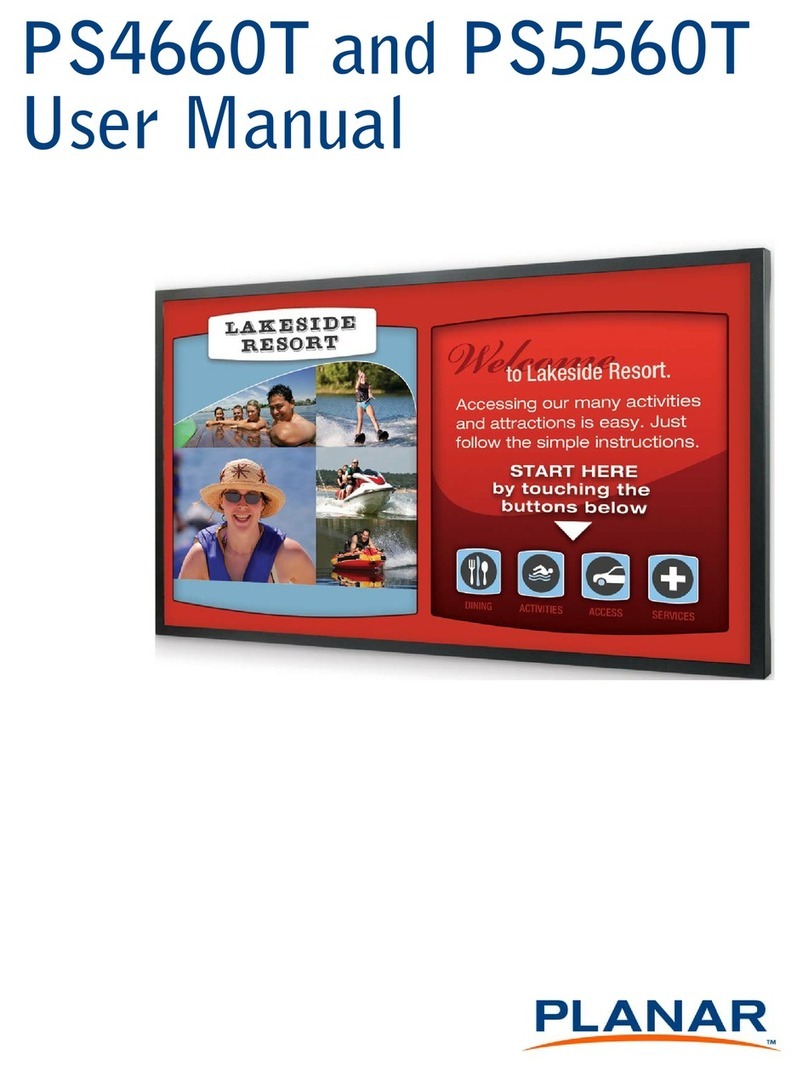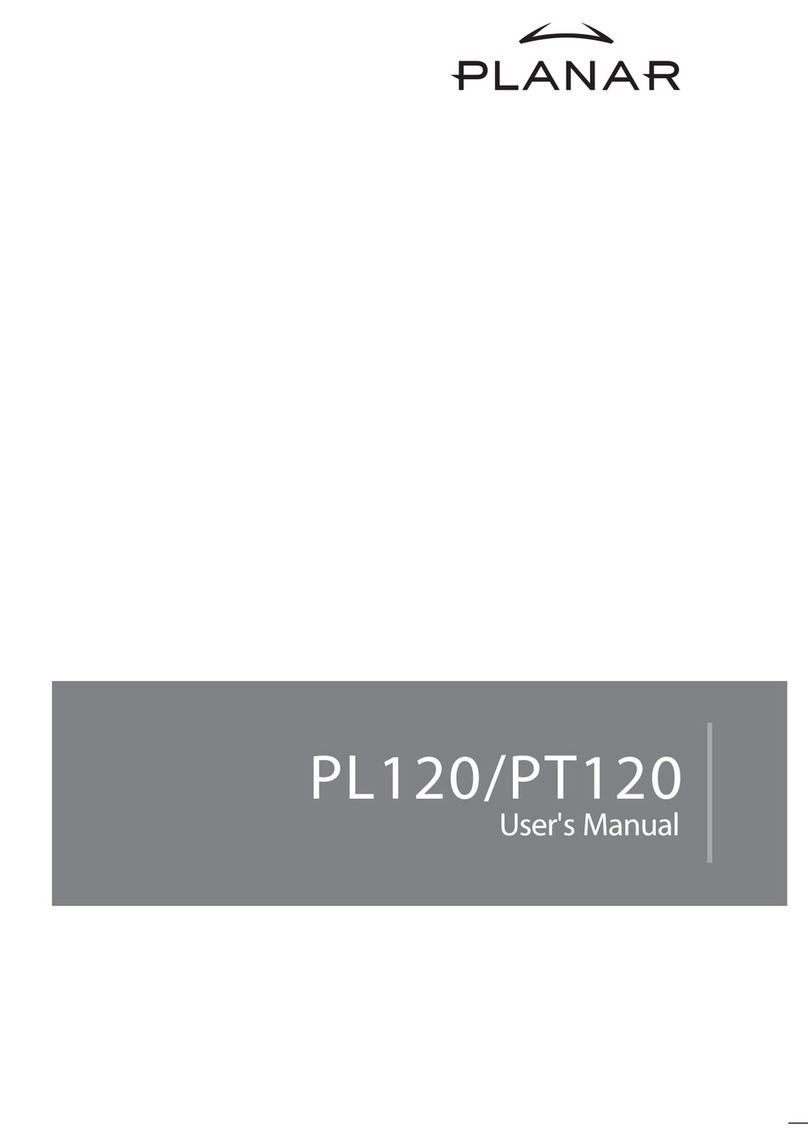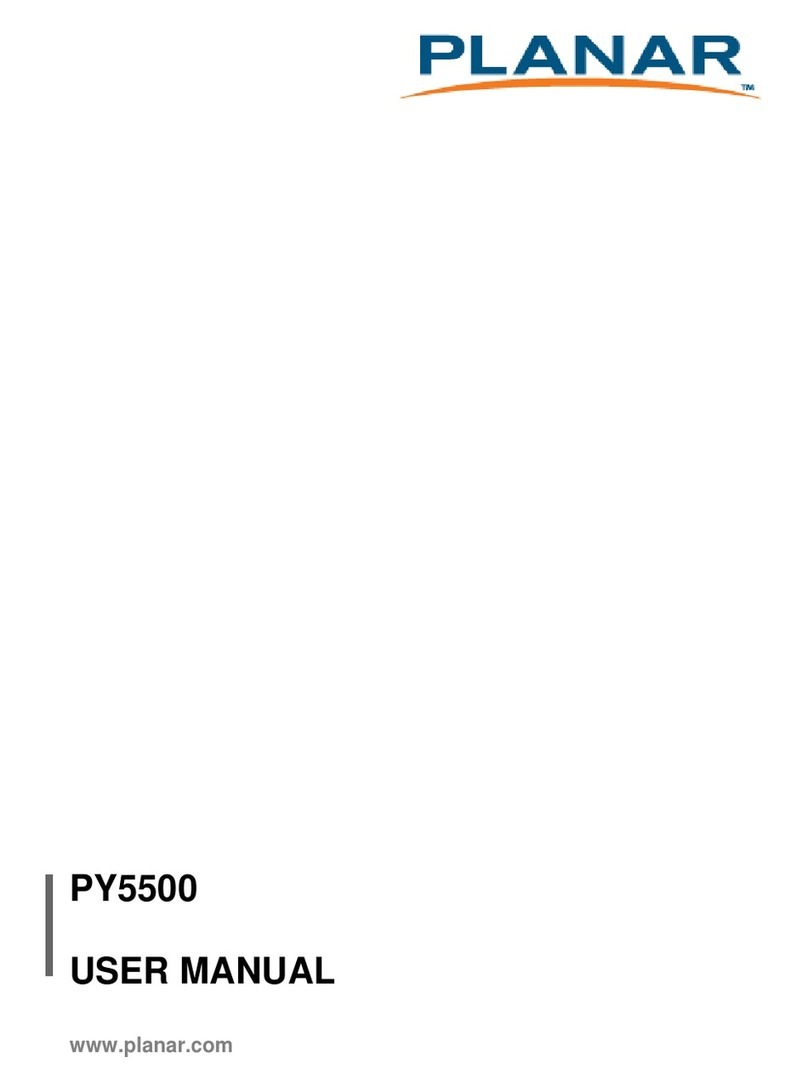Planar PX171M User manual
Other Planar Monitor manuals
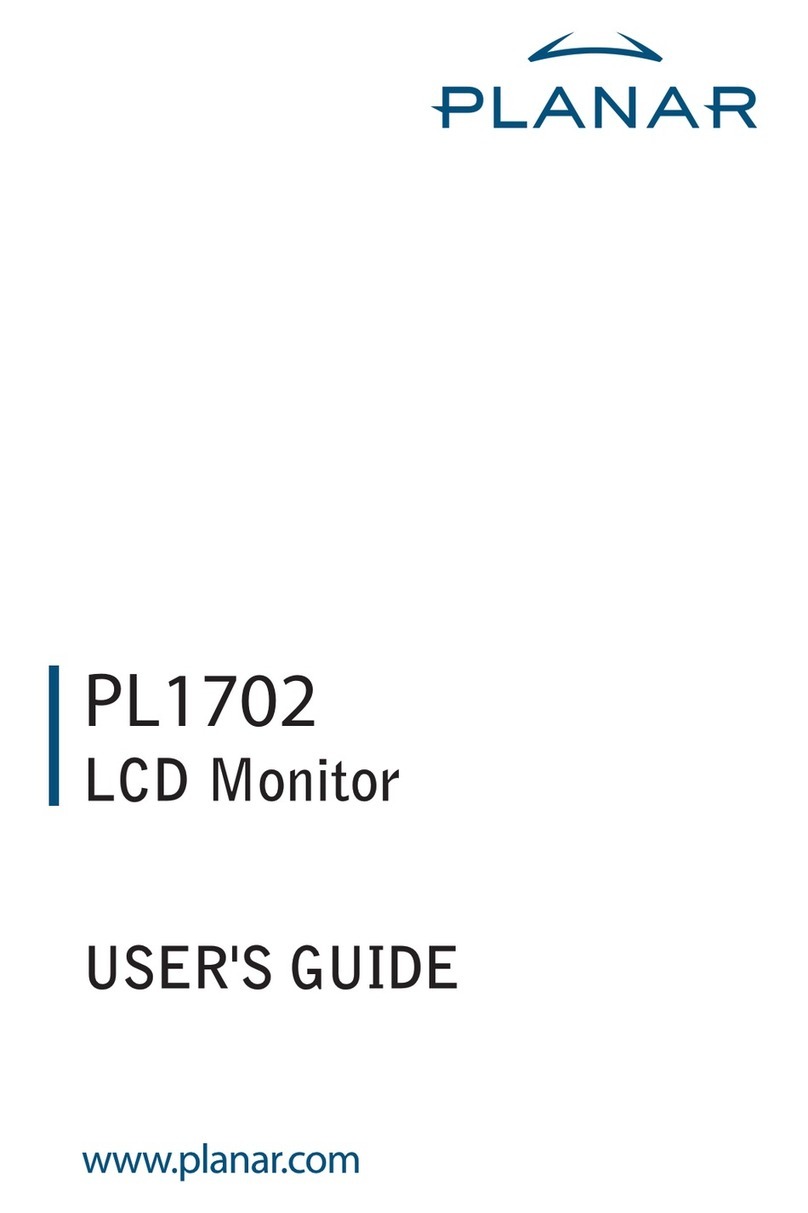
Planar
Planar PL1702 User manual
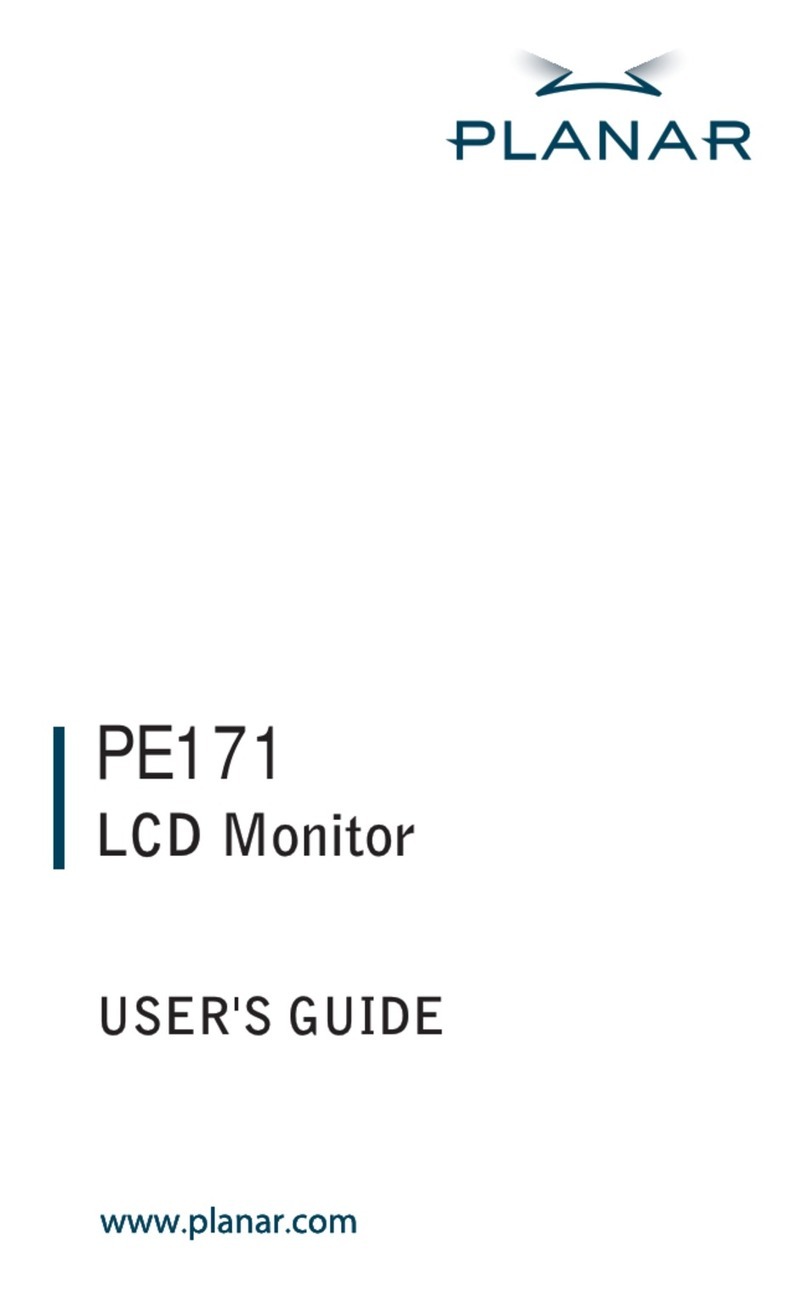
Planar
Planar PE171 User manual
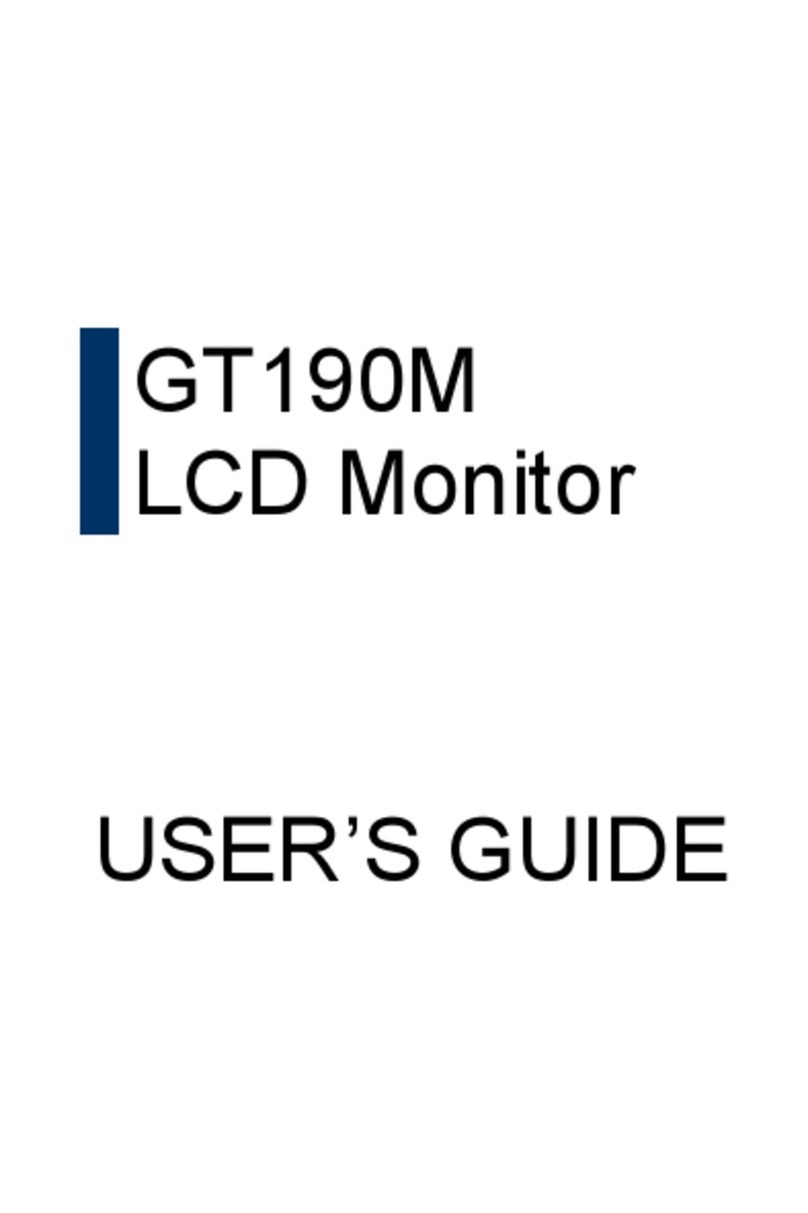
Planar
Planar GT190M User manual
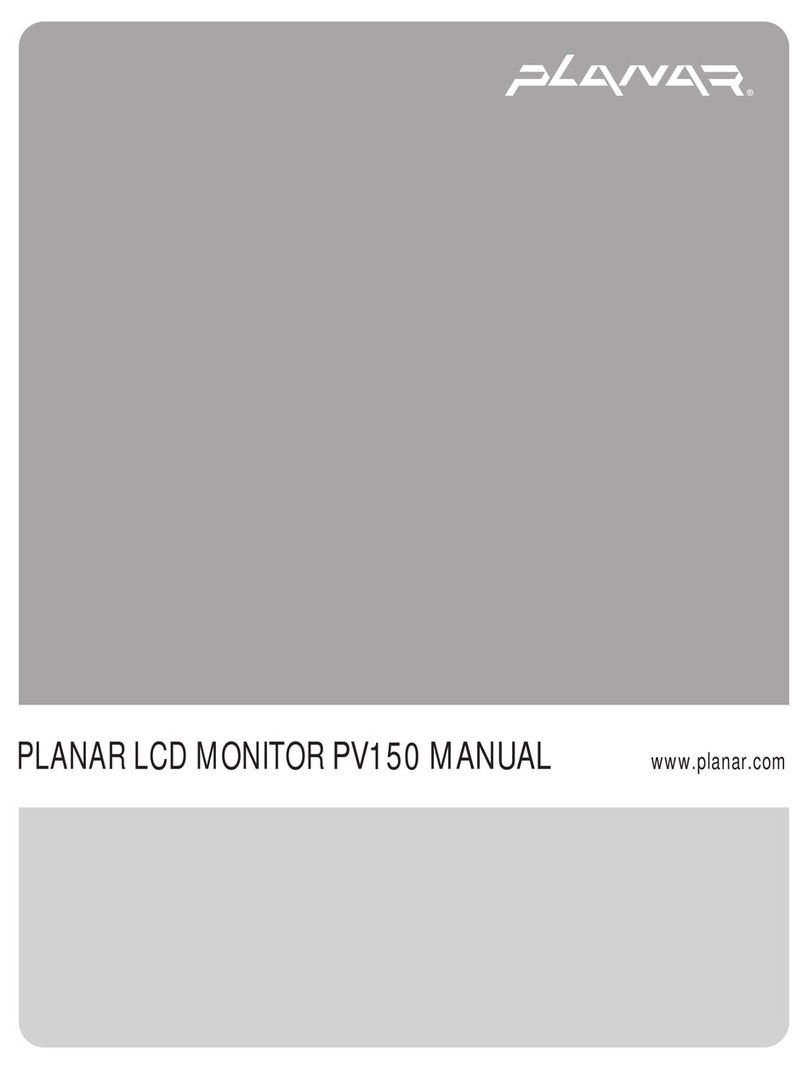
Planar
Planar PV150 User manual

Planar
Planar PT1911MX User manual
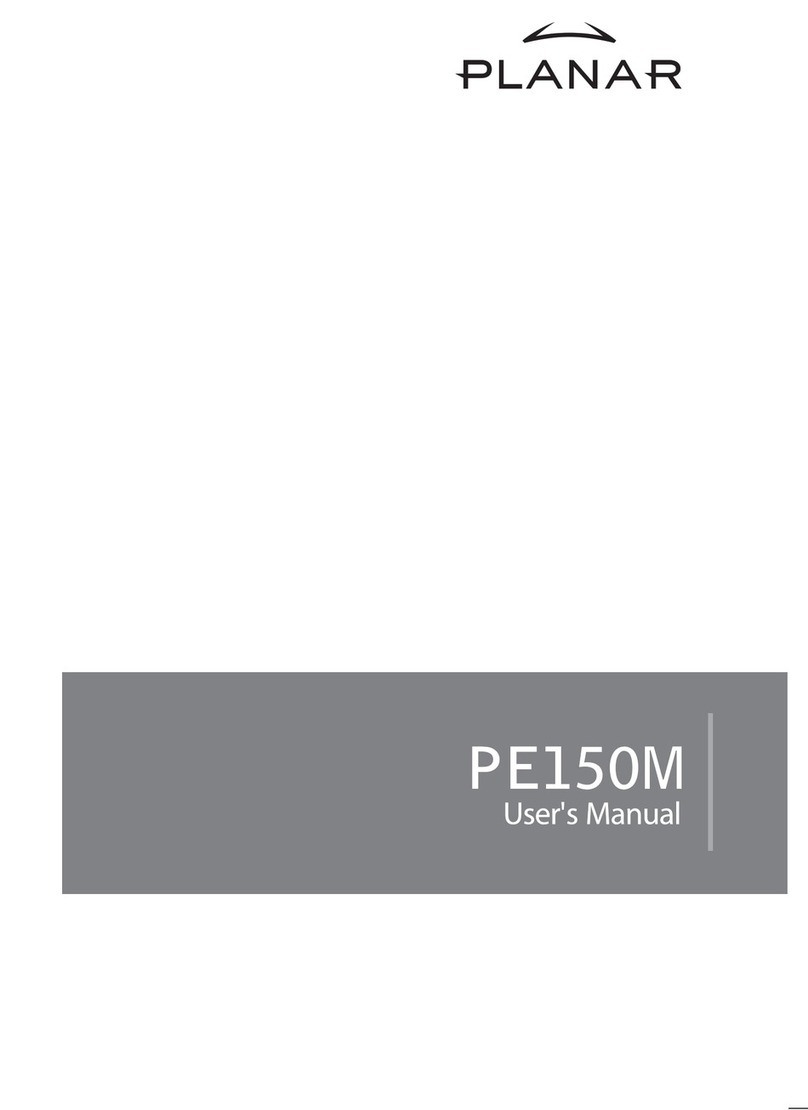
Planar
Planar PE150M User manual
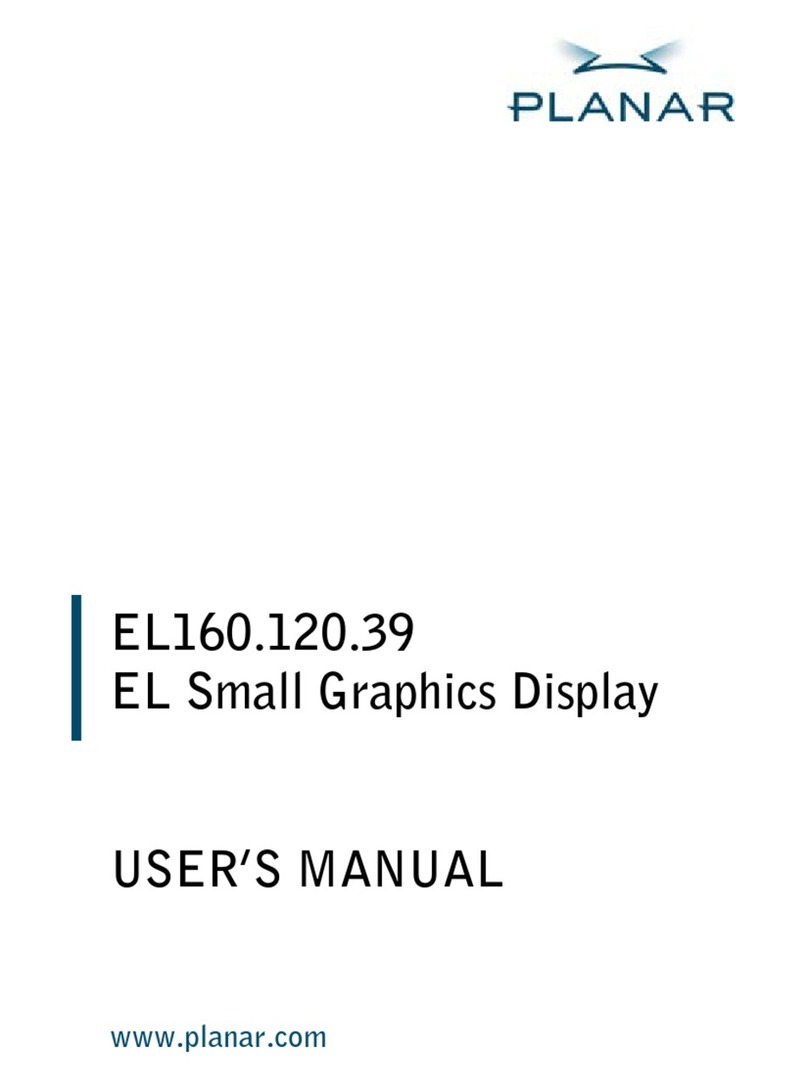
Planar
Planar EL160.120.39 User manual

Planar
Planar PS4200 User manual

Planar
Planar PLL2710W User manual

Planar
Planar LO552 User manual
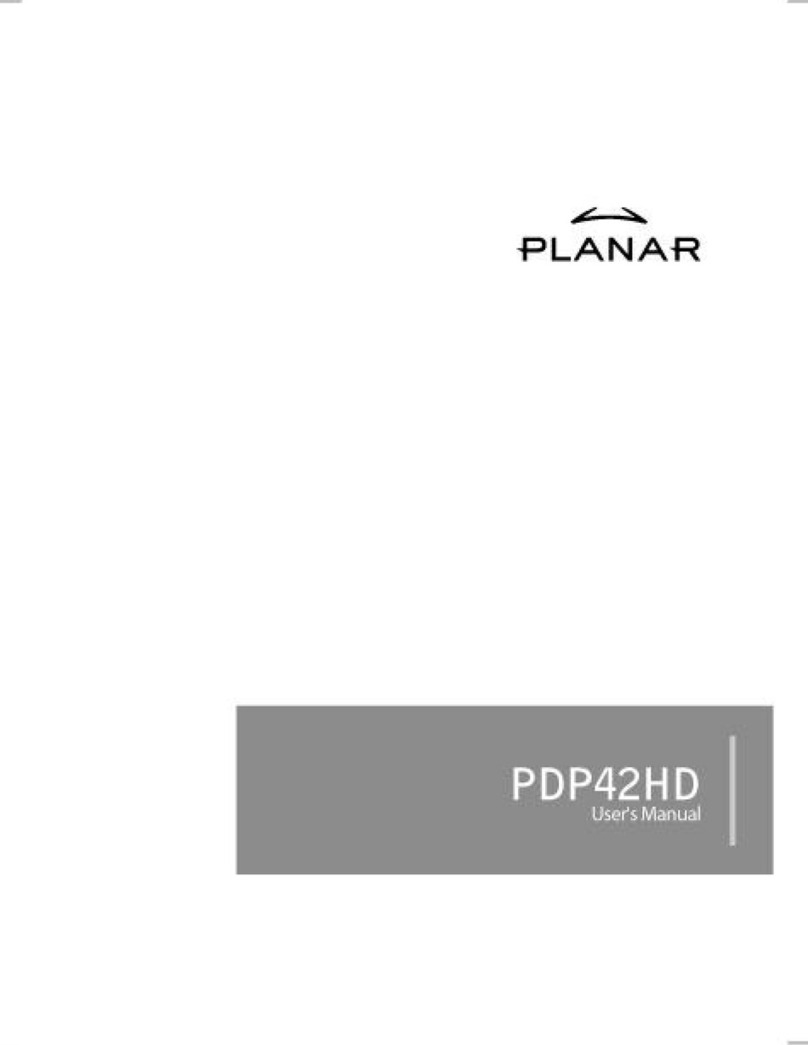
Planar
Planar PDP42HD User manual

Planar
Planar PL2010M User manual
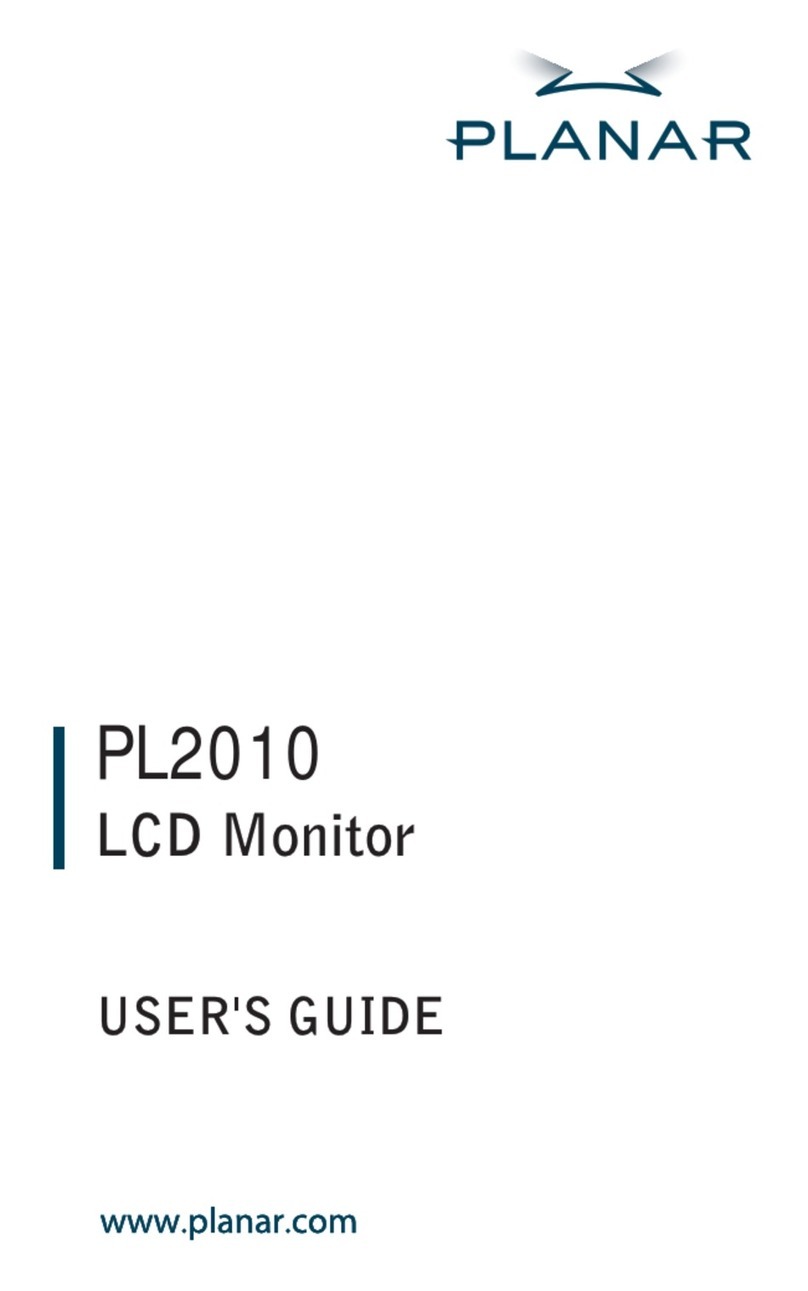
Planar
Planar PL2010 User manual

Planar
Planar LC640.480.21-065 User manual
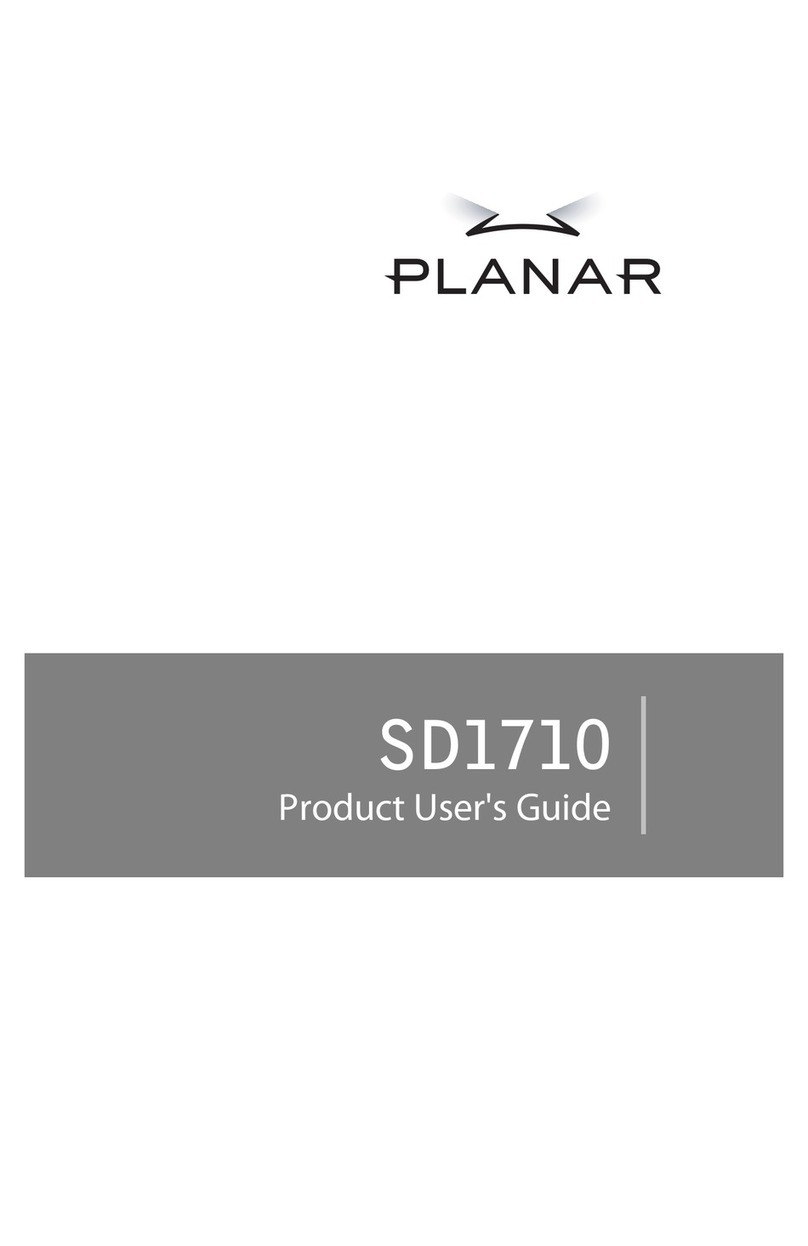
Planar
Planar SD1710 Specification sheet

Planar
Planar LO552 User manual

Planar
Planar Helium PCT2785 User manual

Planar
Planar UltraRes X Series User manual
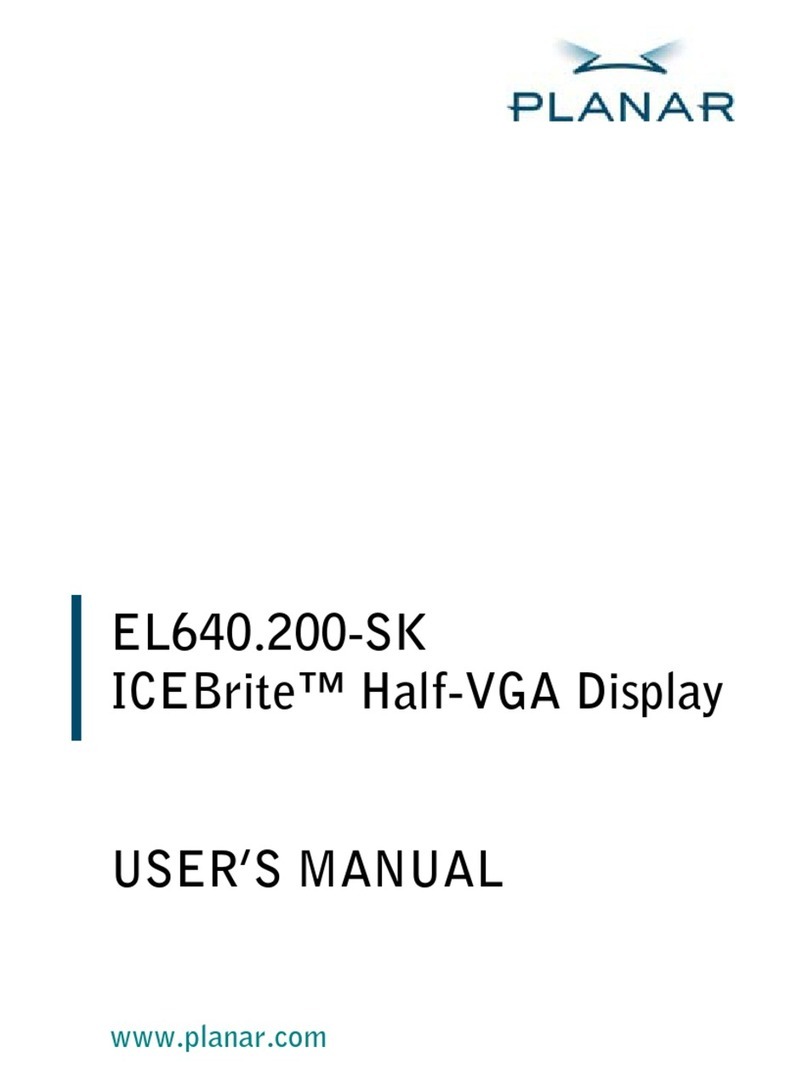
Planar
Planar ICEBrite EL640.200-SK ALE User manual

Planar
Planar PXL2780MW User manual