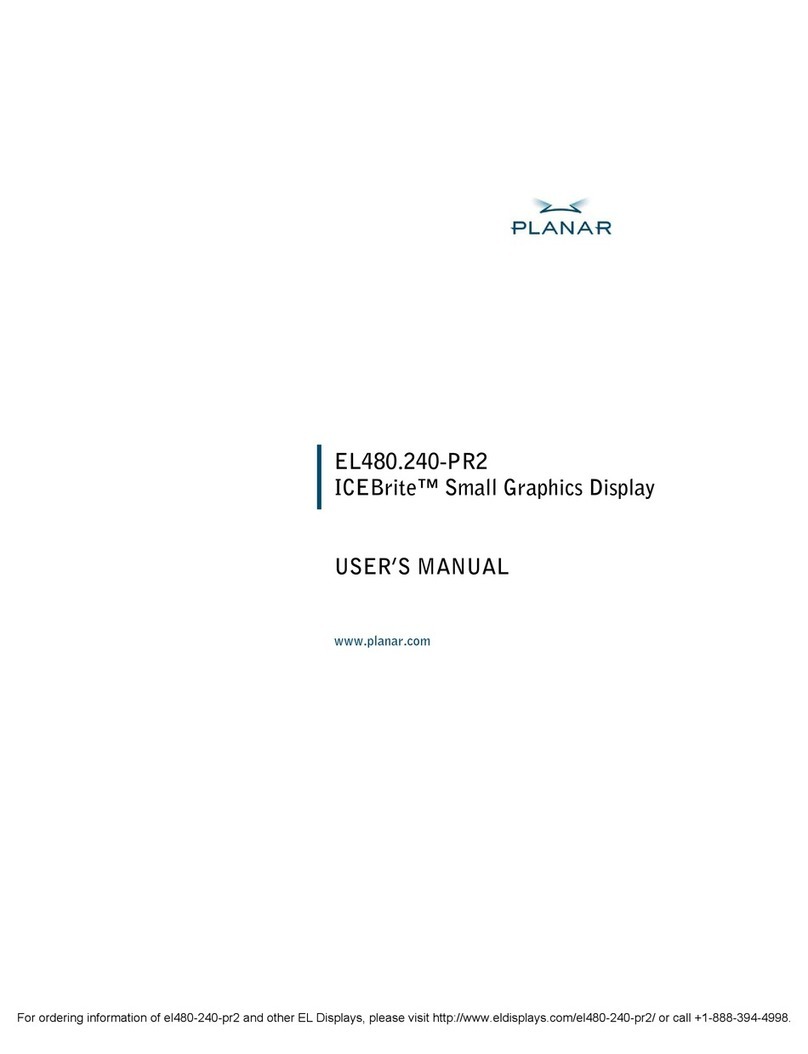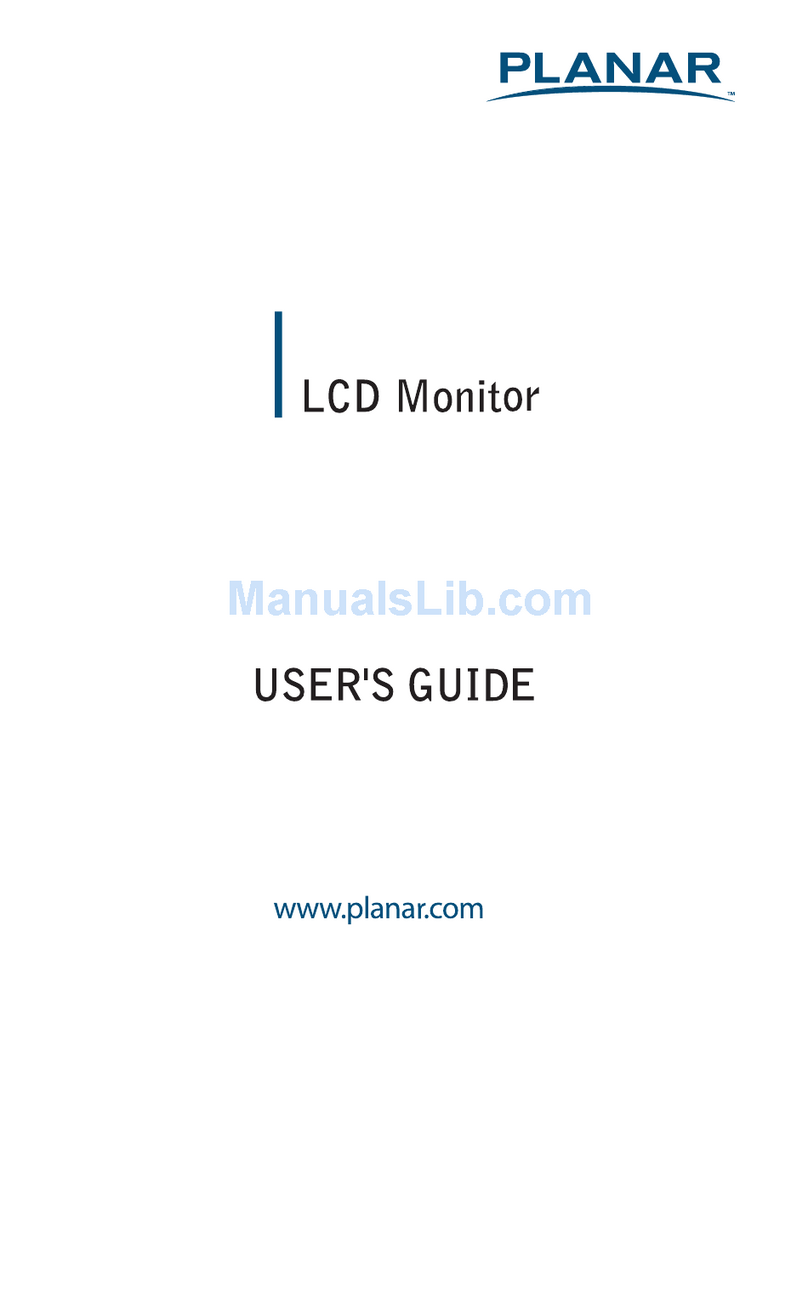Planar PX1910M User manual
Other Planar Monitor manuals
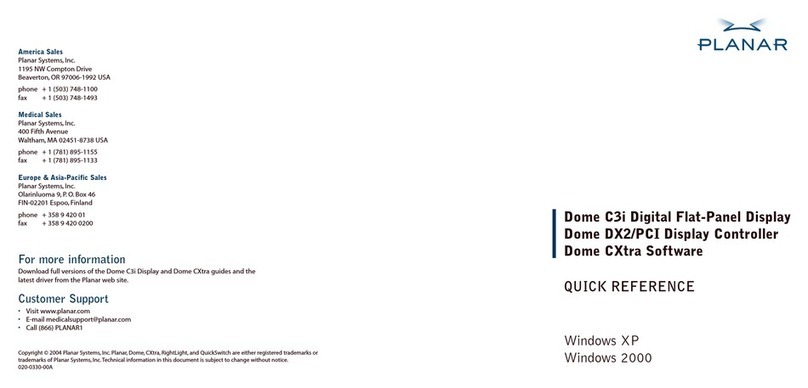
Planar
Planar Dome C3i User manual
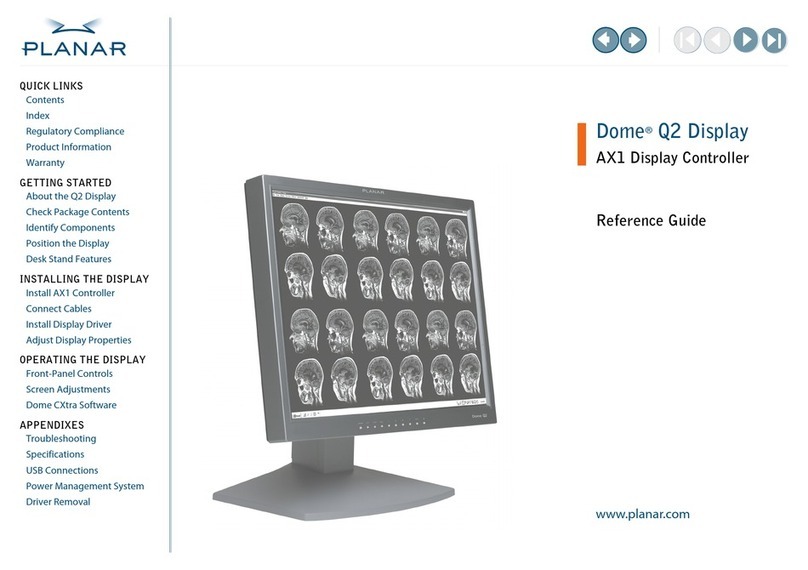
Planar
Planar Dome Q2 User manual

Planar
Planar RS232 User manual

Planar
Planar LookThru User manual

Planar
Planar LA1950R User manual
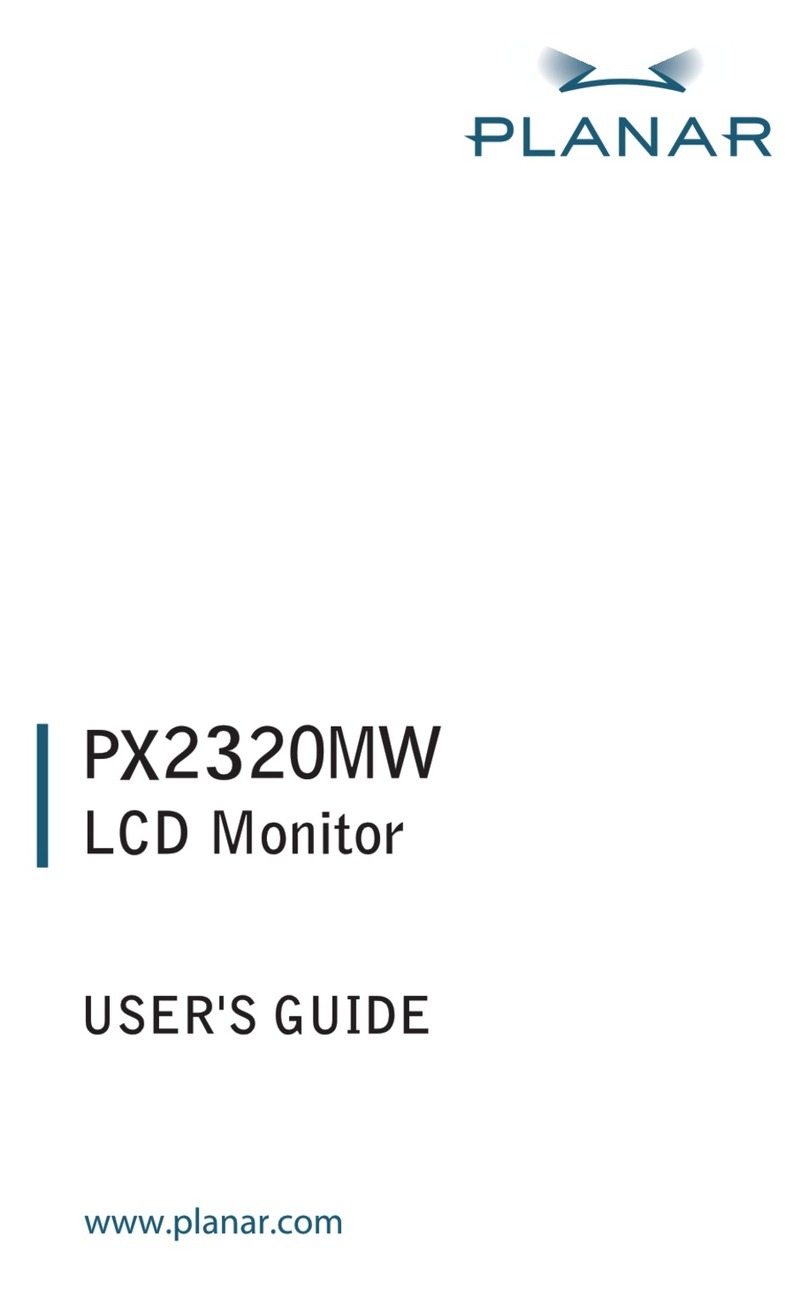
Planar
Planar PX23MW User manual

Planar
Planar Dome E Series User manual
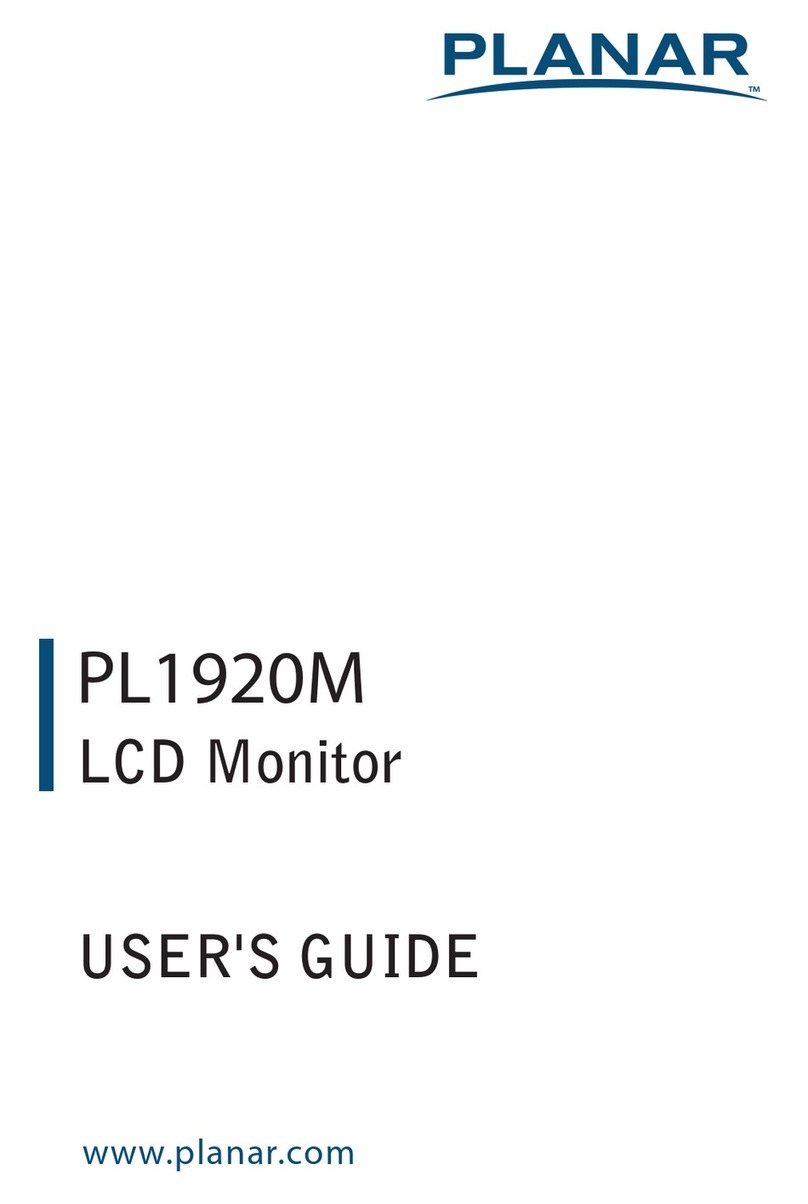
Planar
Planar PL1920M User manual
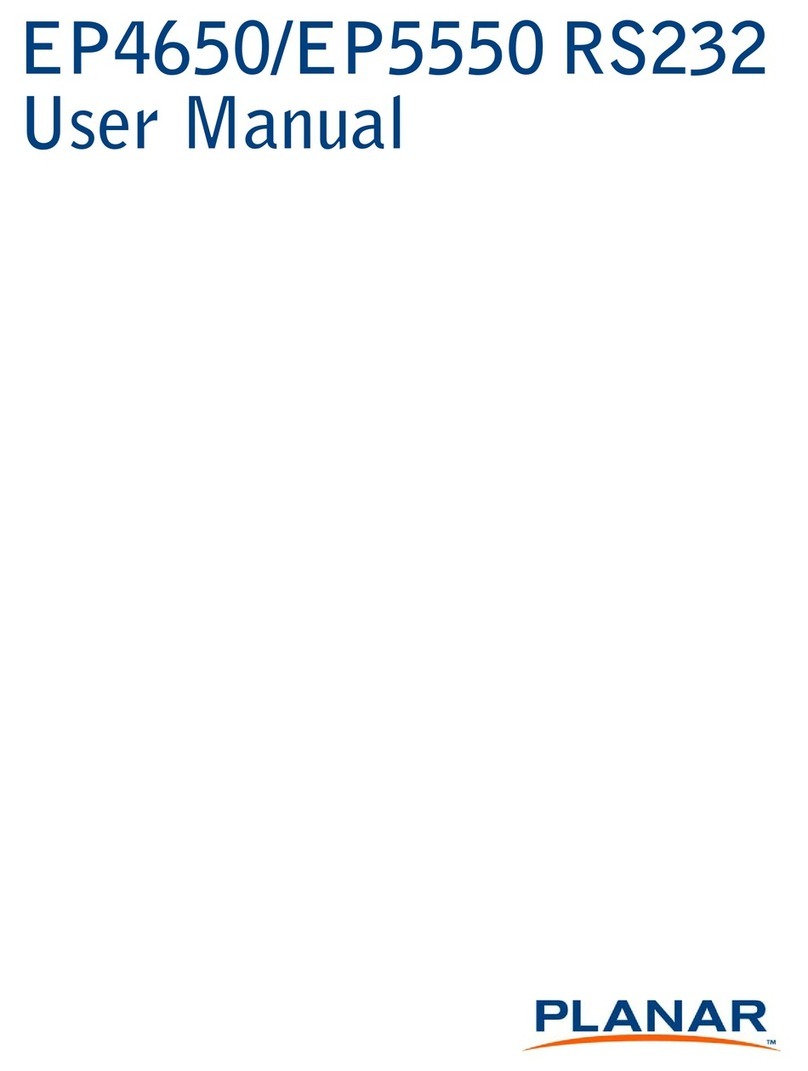
Planar
Planar EP4650 User manual
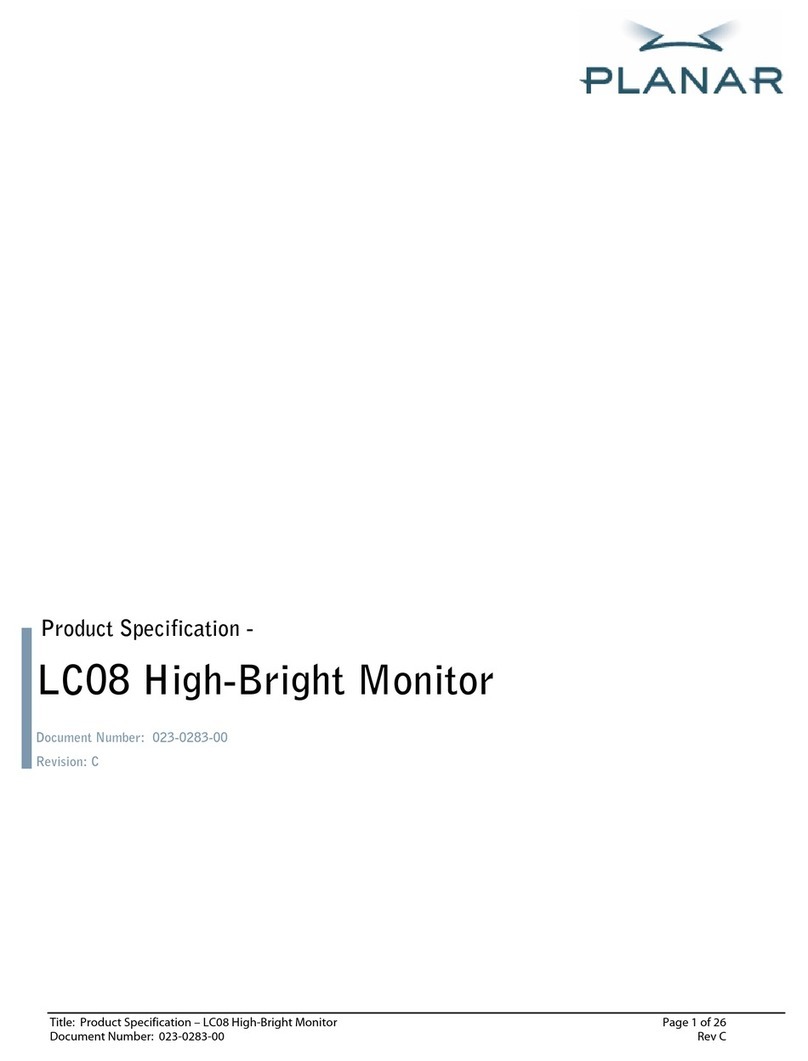
Planar
Planar LC08 Owner's manual
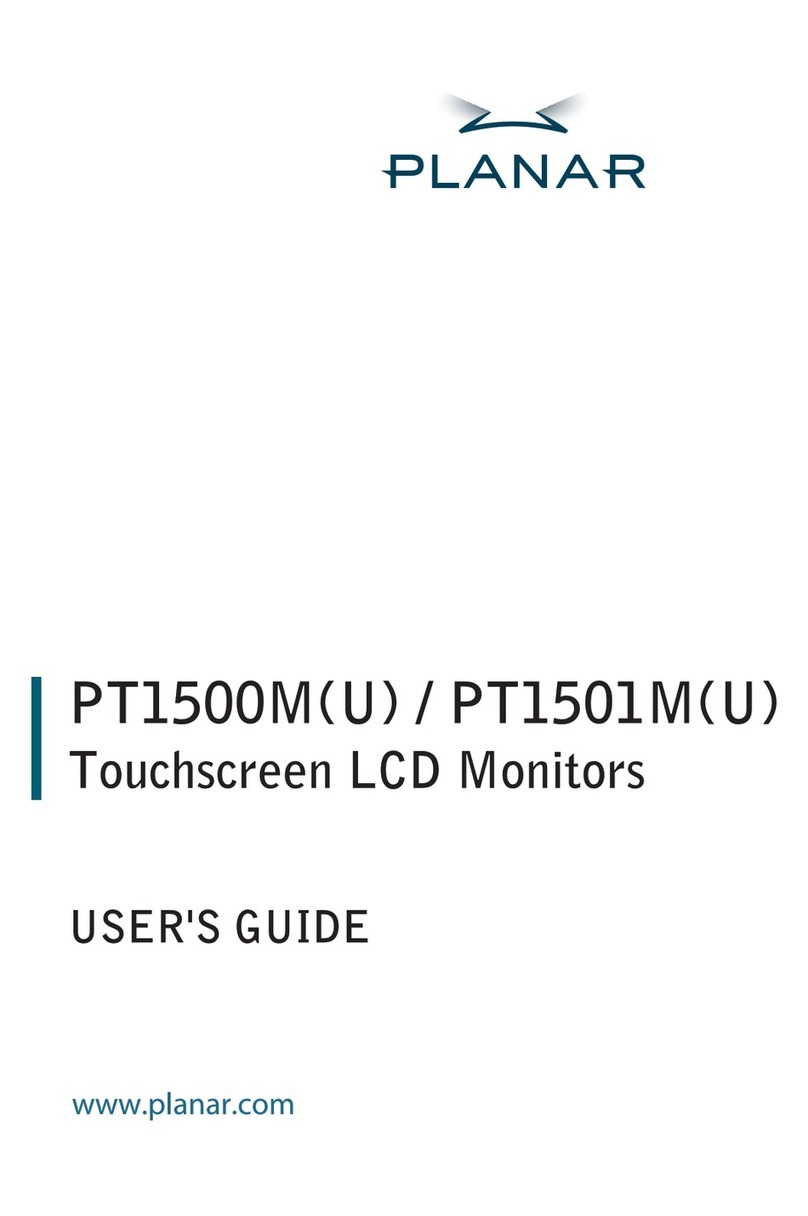
Planar
Planar PT1501M User manual
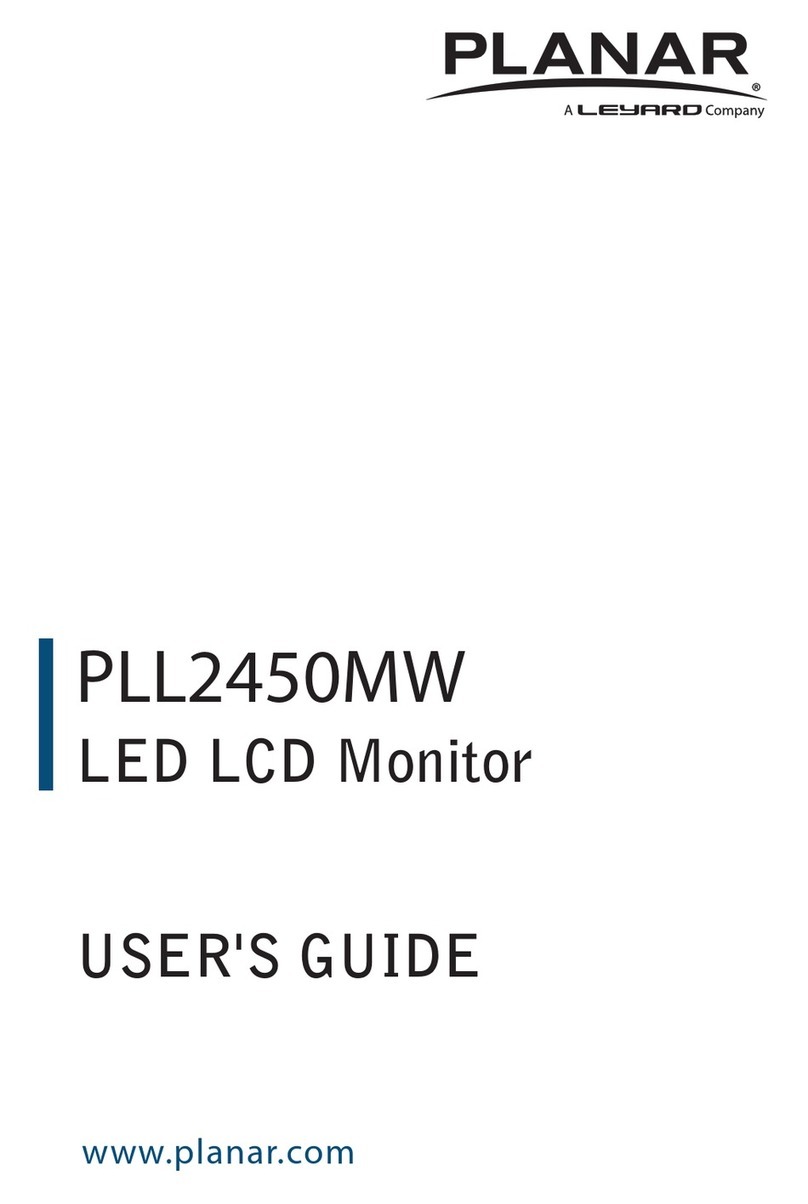
Planar
Planar PLL2450MW User manual

Planar
Planar PL2210MW User manual
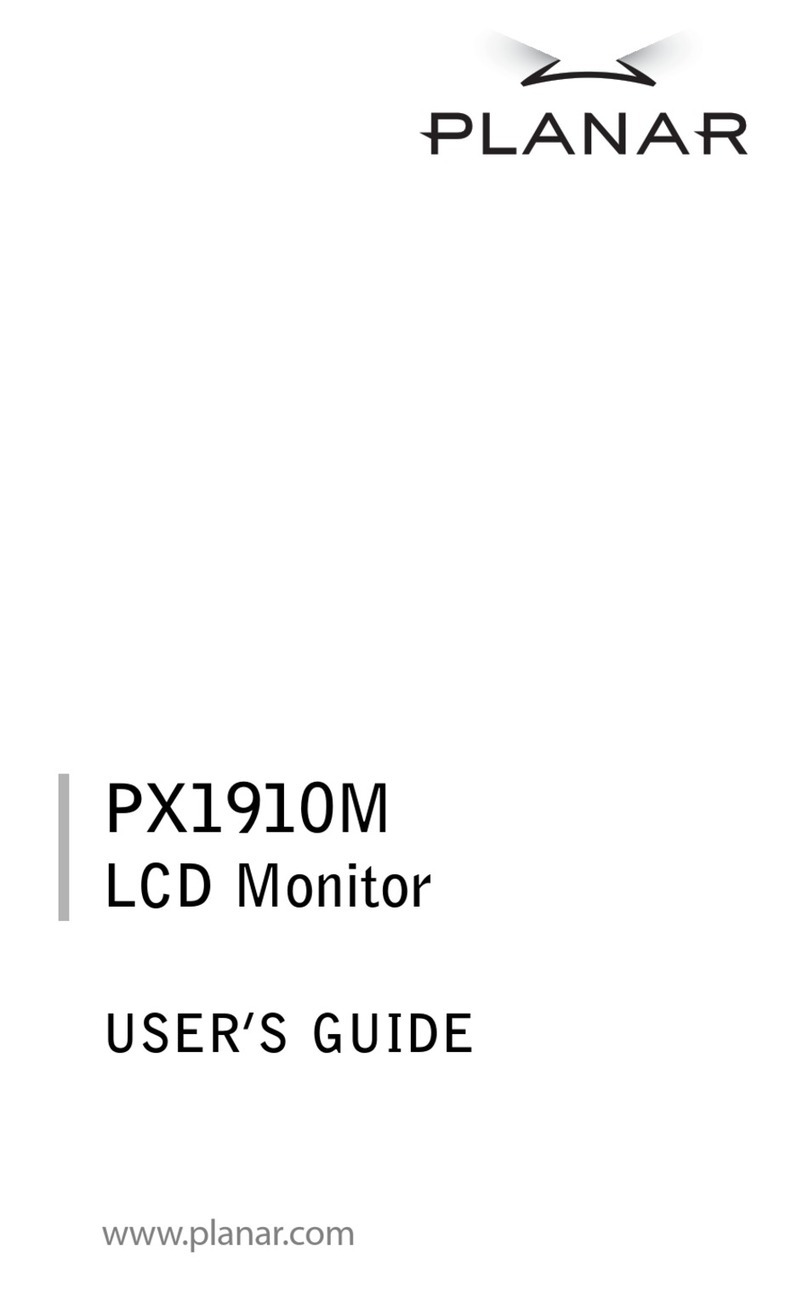
Planar
Planar PX1910M User manual
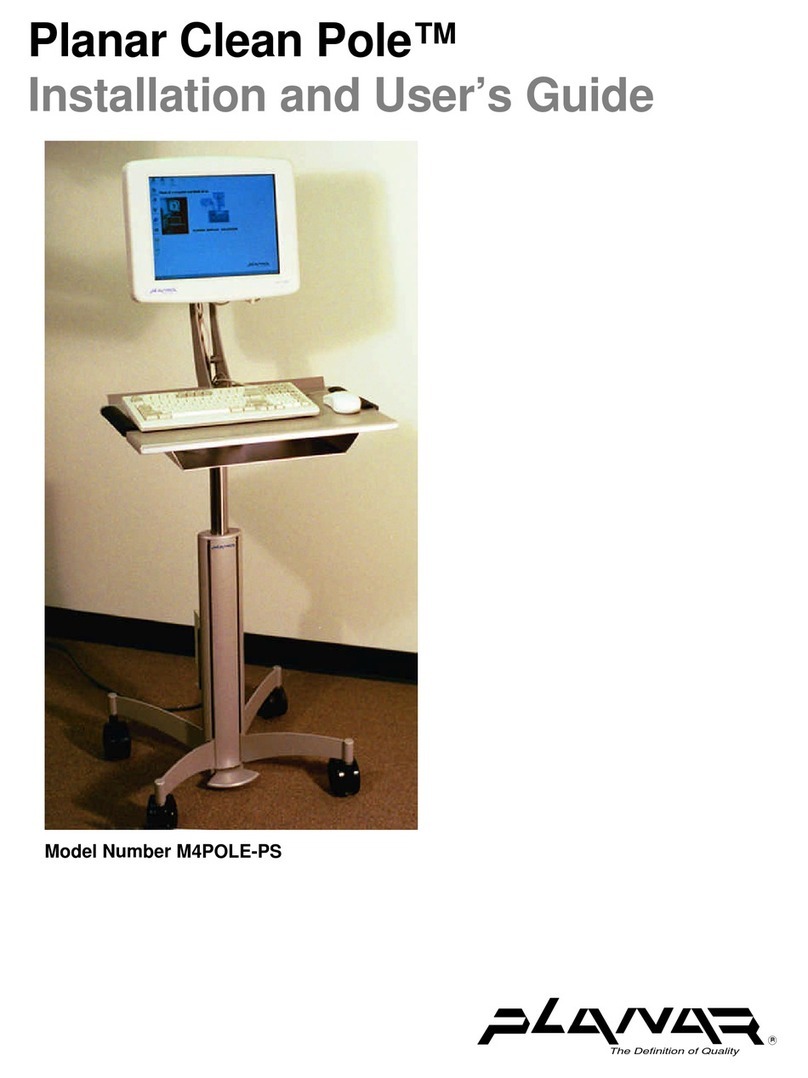
Planar
Planar CleanPole M4POLE-PS User manual
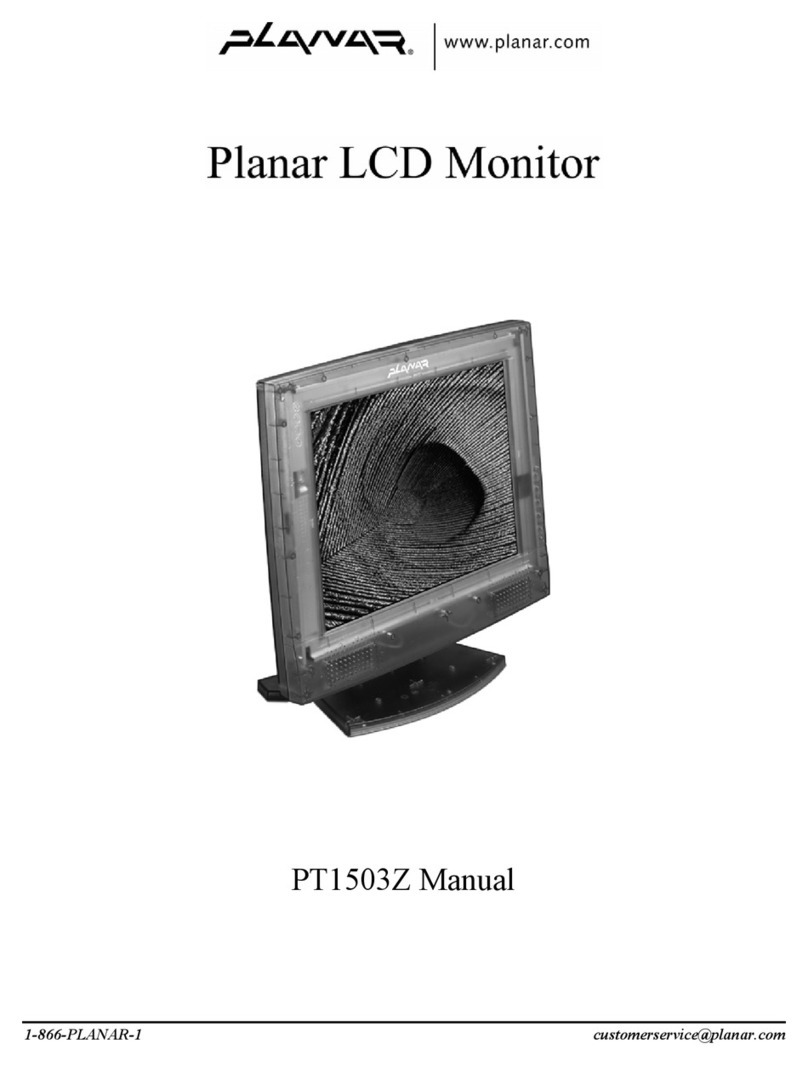
Planar
Planar PT1503Z User manual
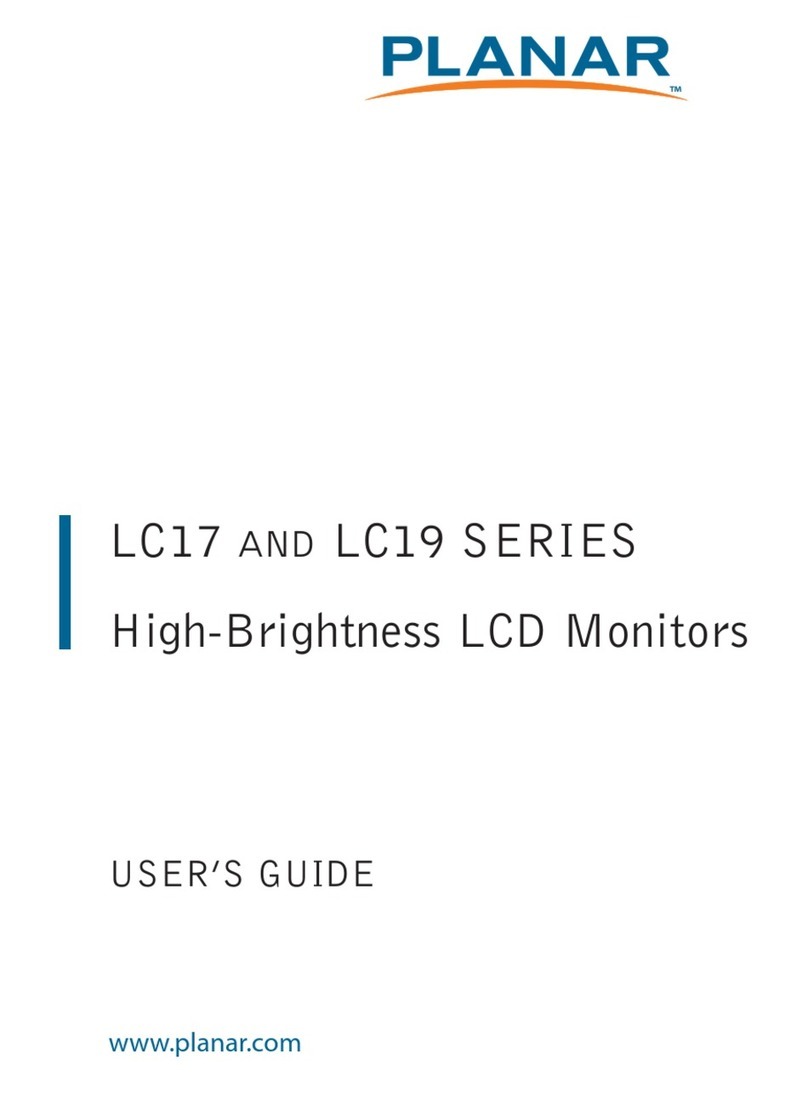
Planar
Planar LC1713R User manual

Planar
Planar GX3MP User manual
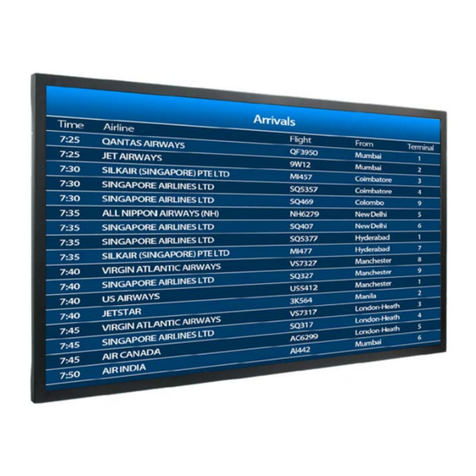
Planar
Planar ep46L User manual

Planar
Planar VM55LX-X User manual