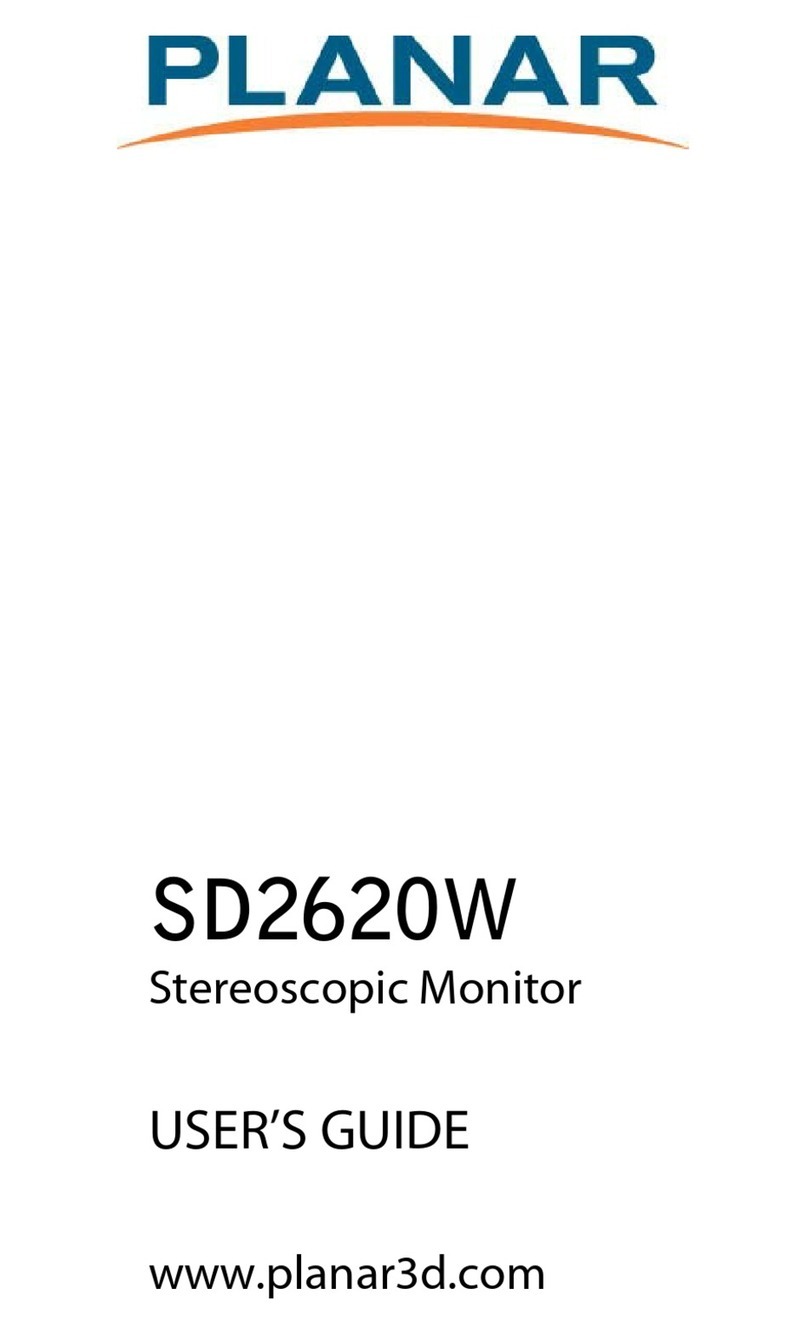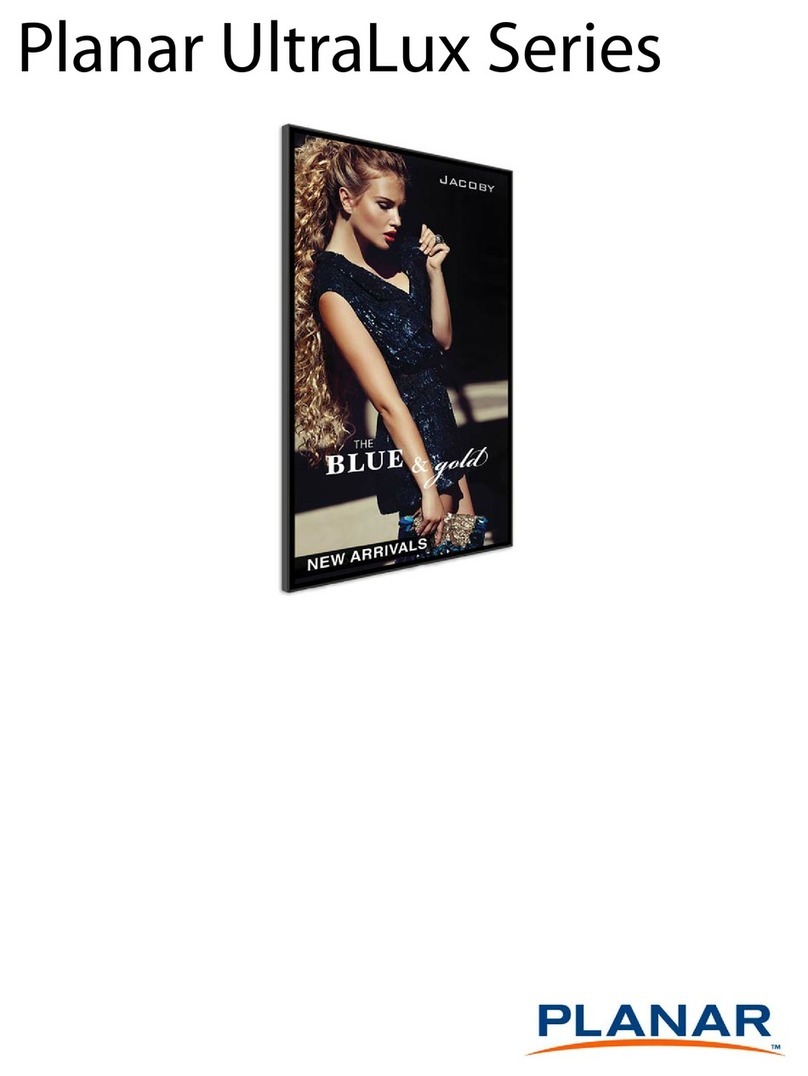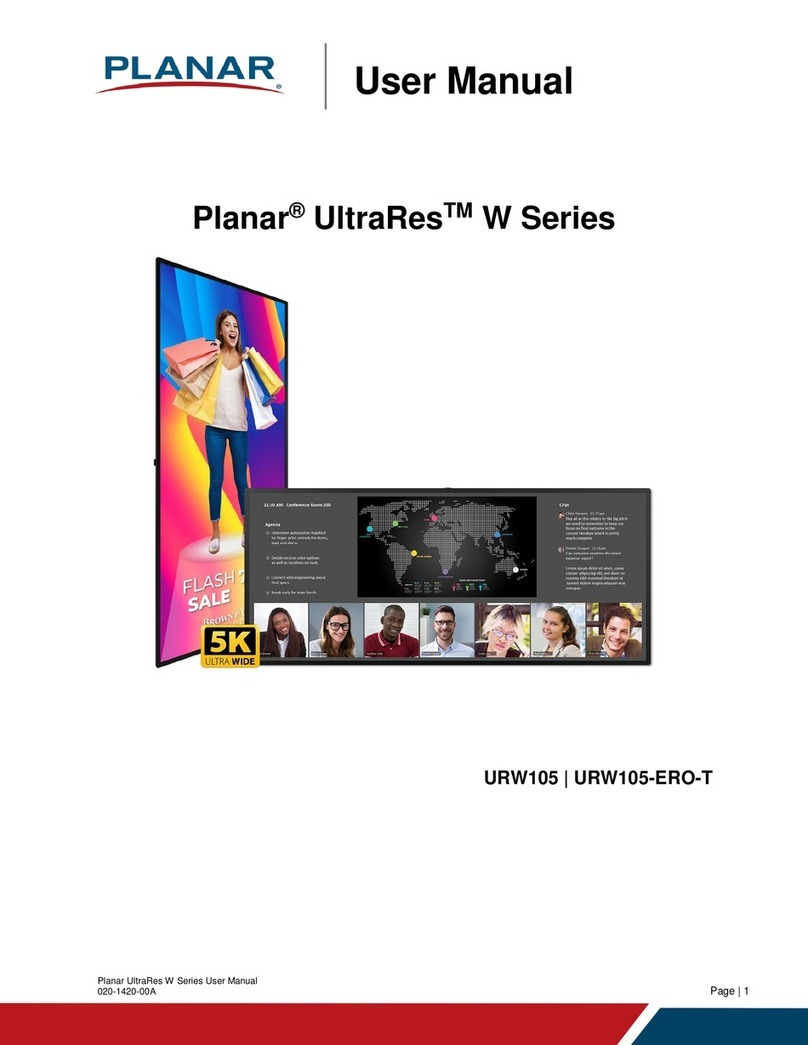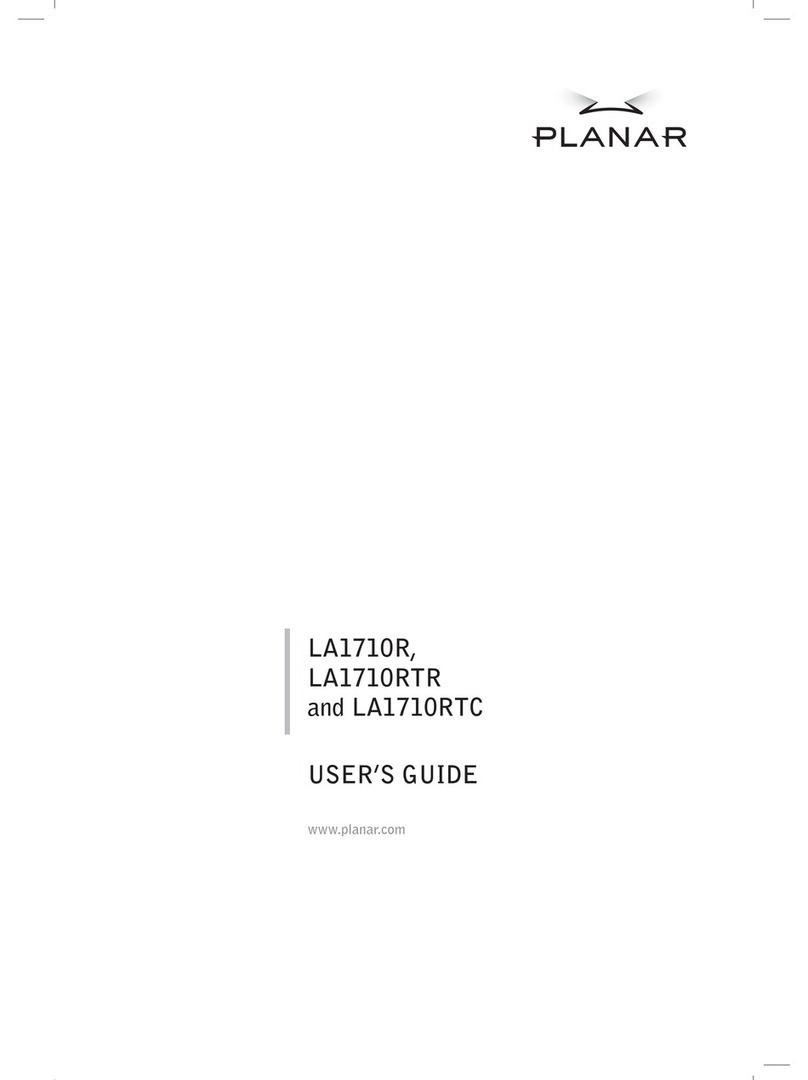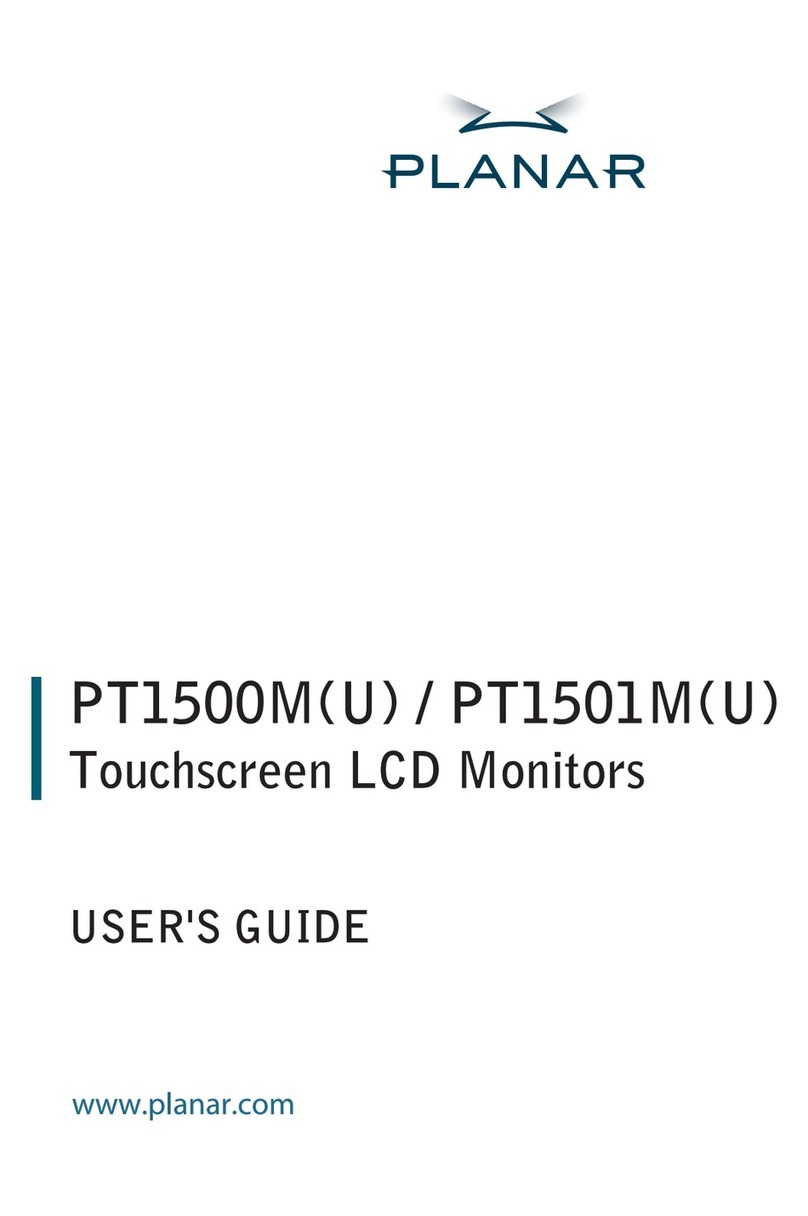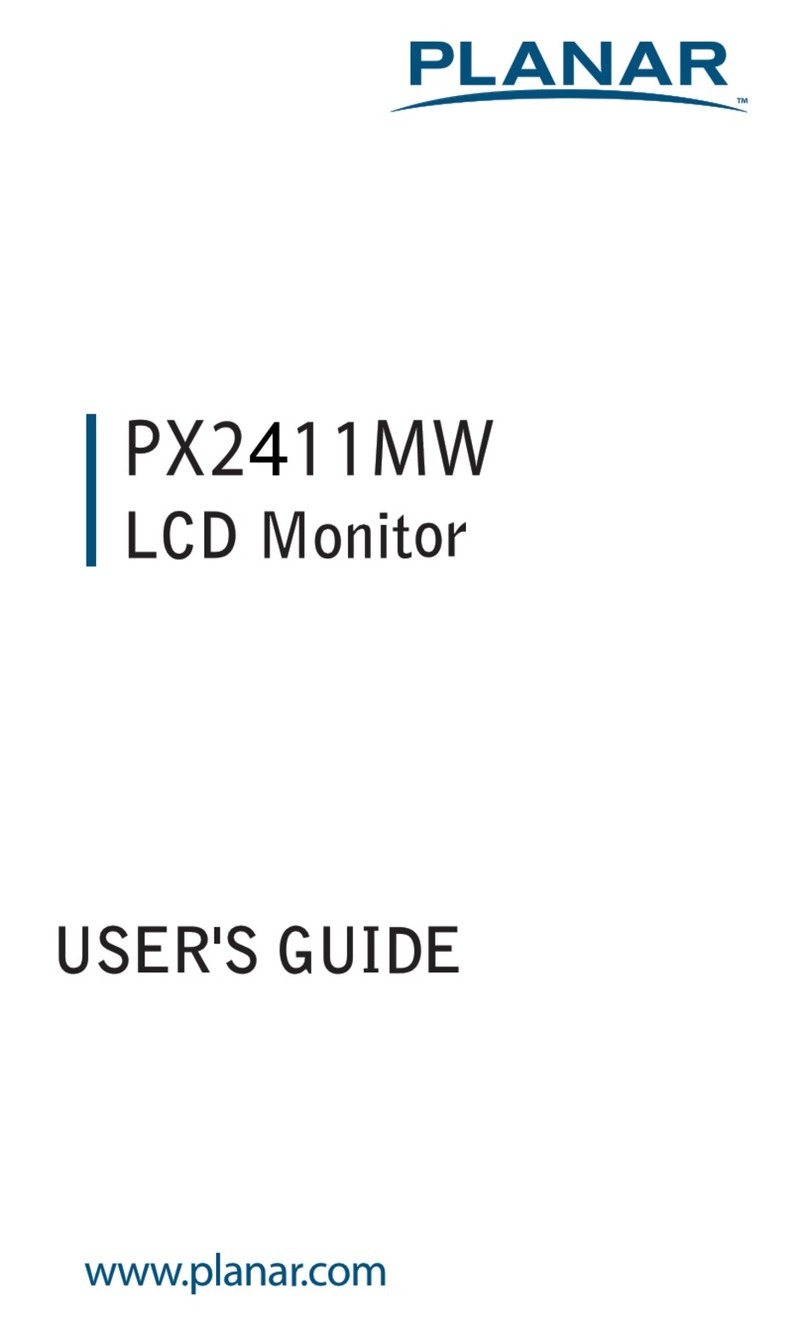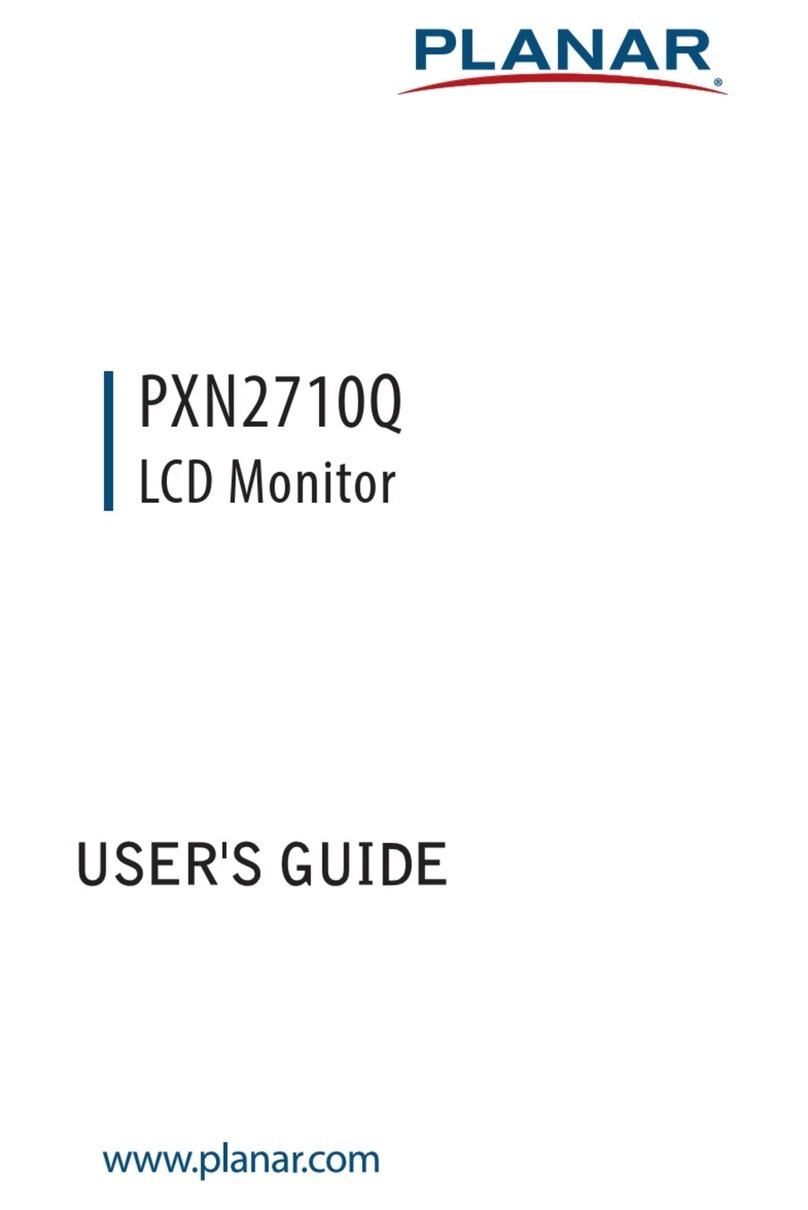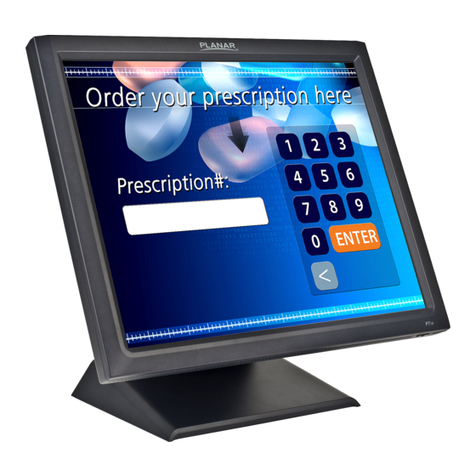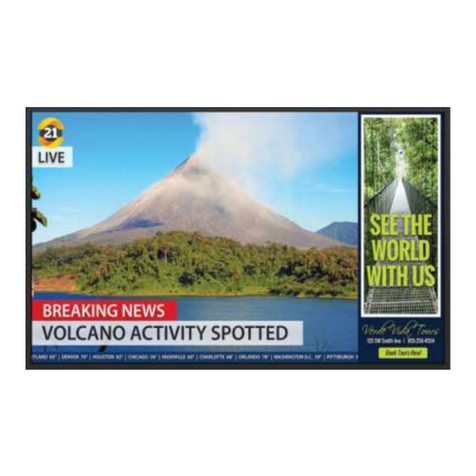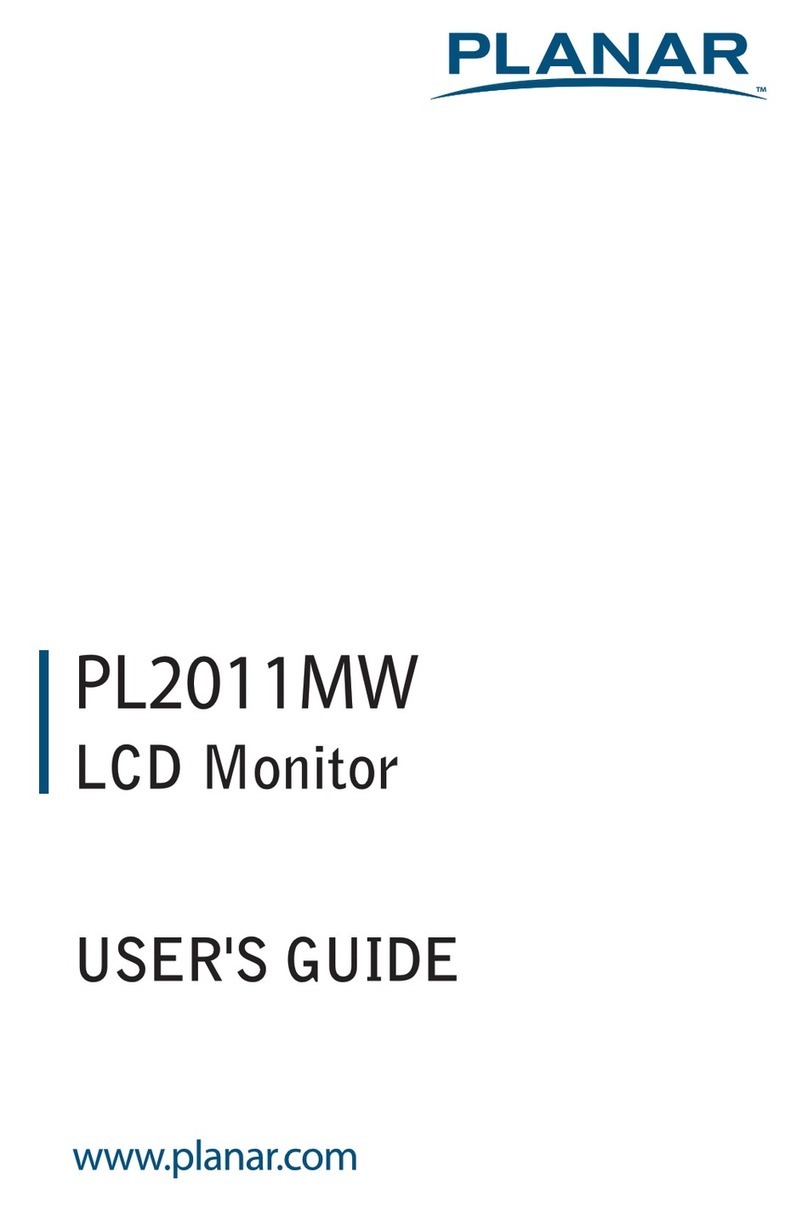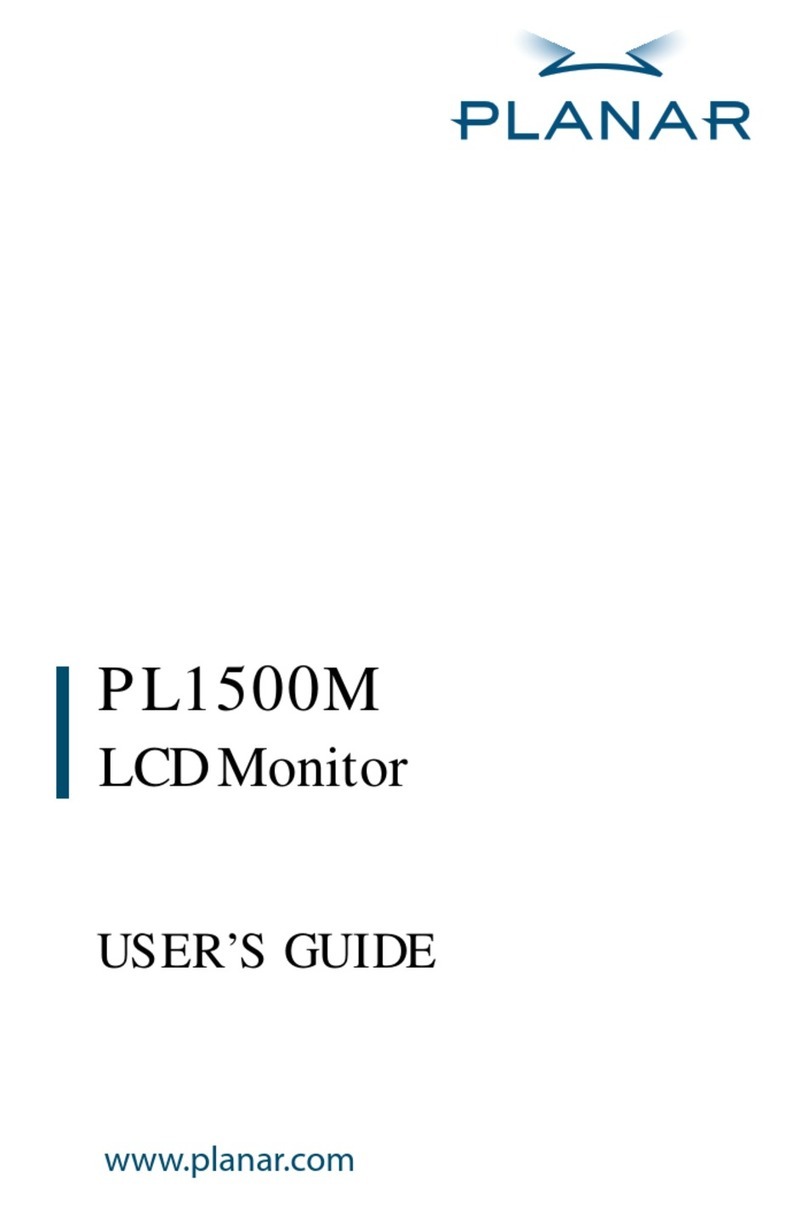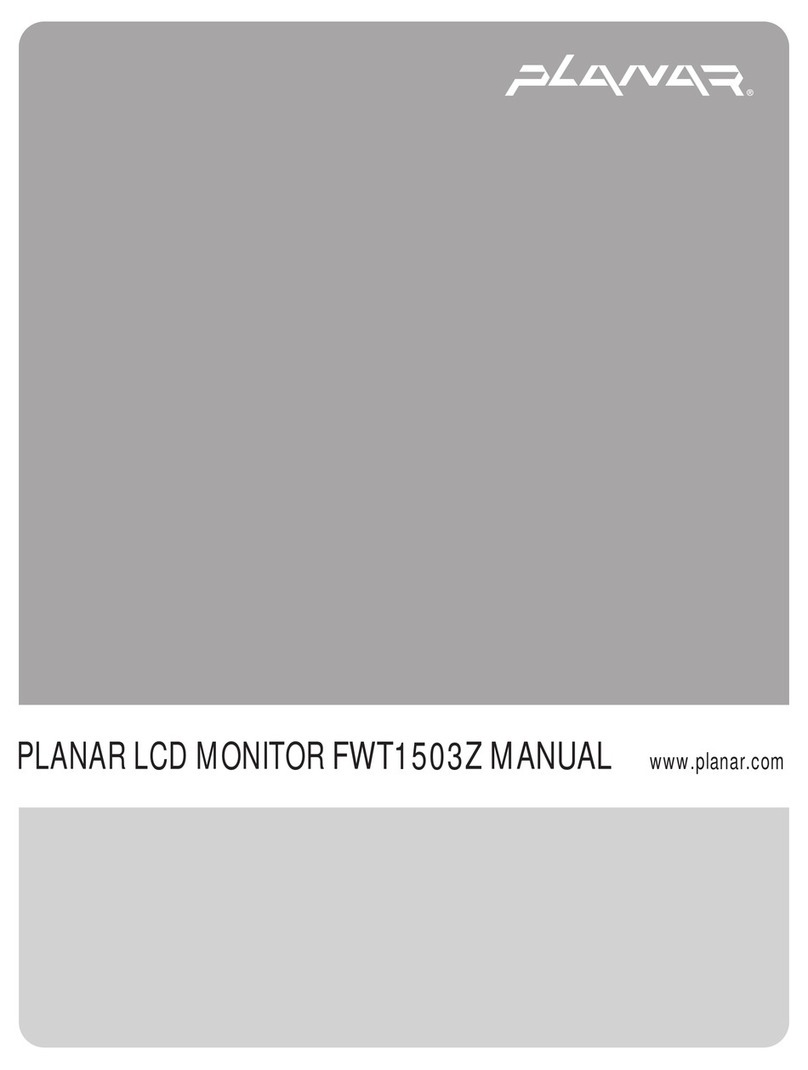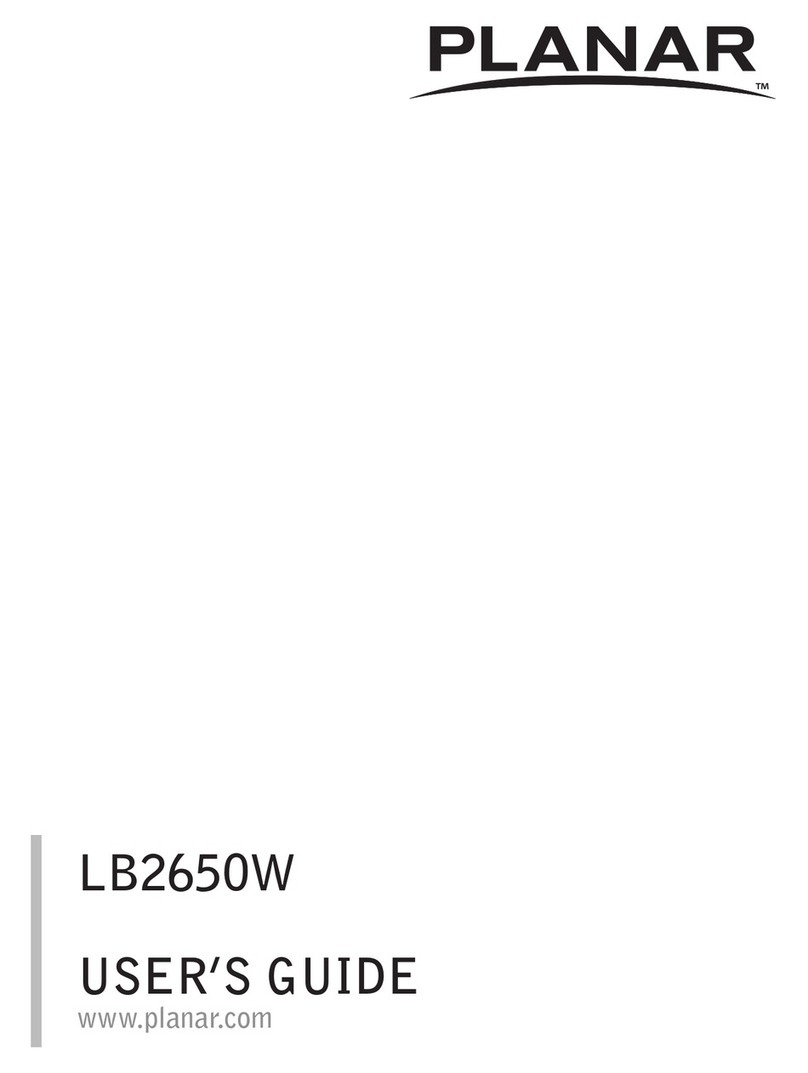Planar RA-Series
v
Table Of Contents
1. Unpacking and Installation.......................................................1
1.1. Unpacking.........................................................................................1
1.2. PackageContents........................................................................1
1.3. InstallationNotes.........................................................................1
1.4. IRremotesensorandpowerstatusindicator.............2
1.5. MountingonaWall....................................................................3
1.5.1. VESAGrid....................................................................3
1.6. MountinginPortraitPosition................................................4
2. Parts and Functions...................................................................5
2.1. ControlPanel.................................................................................5
2.2. Input/OutputTerminals.............................................................6
2.3. RemoteControl...........................................................................7
2.3.1. Generalfunctions.....................................................7
2.3.2. IDRemoteControl.................................................8
2.3.3. Insertingthebatteriesintheremote
control.............................................................................9
2.3.4. Handlingtheremotecontrol.............................9
3. Connecting External Equipment.......................................... 10
3.1. ConnectingMultipleDisplaysinaDaisy-chain
Conguration..............................................................................10
3.1.1. Displaycontrolconnection..............................10
3.1.2. Digitalvideoconnection....................................10
3.1.3. Analogvideoconnection..................................11
3.2. ConnectingAudioEquipment...........................................12
3.2.1. Connectingexternalspeakers........................12
3.2.2. Connectinganexternalaudiodevice........12
3.3. IRconnection..............................................................................13
3.4. IRPass-throughConnection...............................................13
4. Operation................................................................................. 14
4.1. WatchtheConnectedVideoSource............................14
4.2. ChangeAspectRatio..............................................................14
4.3. ChooseyourPreferredPictureSettings......................14
4.4. ChooseyourPreferredSoundSettings.......................14
4.5. InstallingOPSModules..........................................................14
5. Change your settings ............................................................. 14
5.1. Settings............................................................................................15
5.1.1. Picture..........................................................................15
5.1.2. Sound...........................................................................16
5.1.3. Tiling..............................................................................16
5.1.4. Generalsettings......................................................17
5.2. NetworkSettings......................................................................19
6. Input Mode............................................................................... 20
7. Troubleshooting ...................................................................... 21
8. Technical Specications ......................................................... 22
8.1. RA4980..........................................................................................22
8.2. RA5580..........................................................................................24