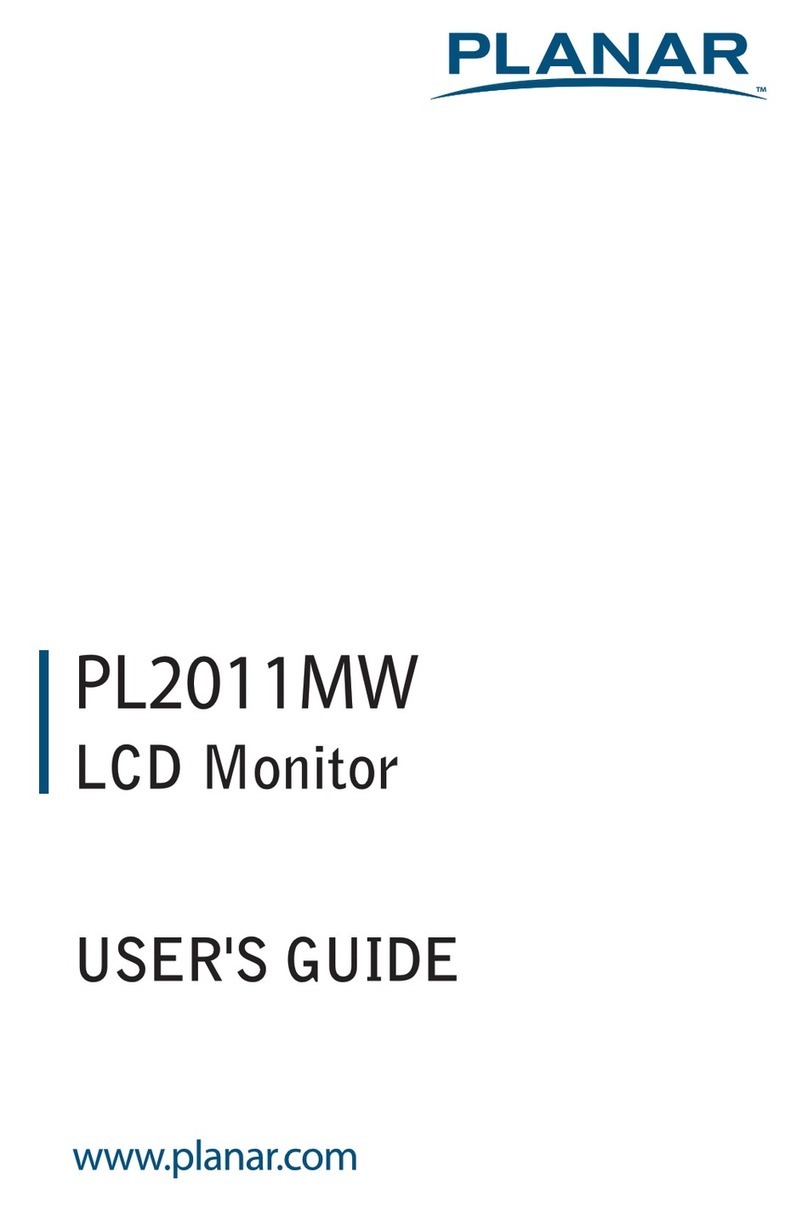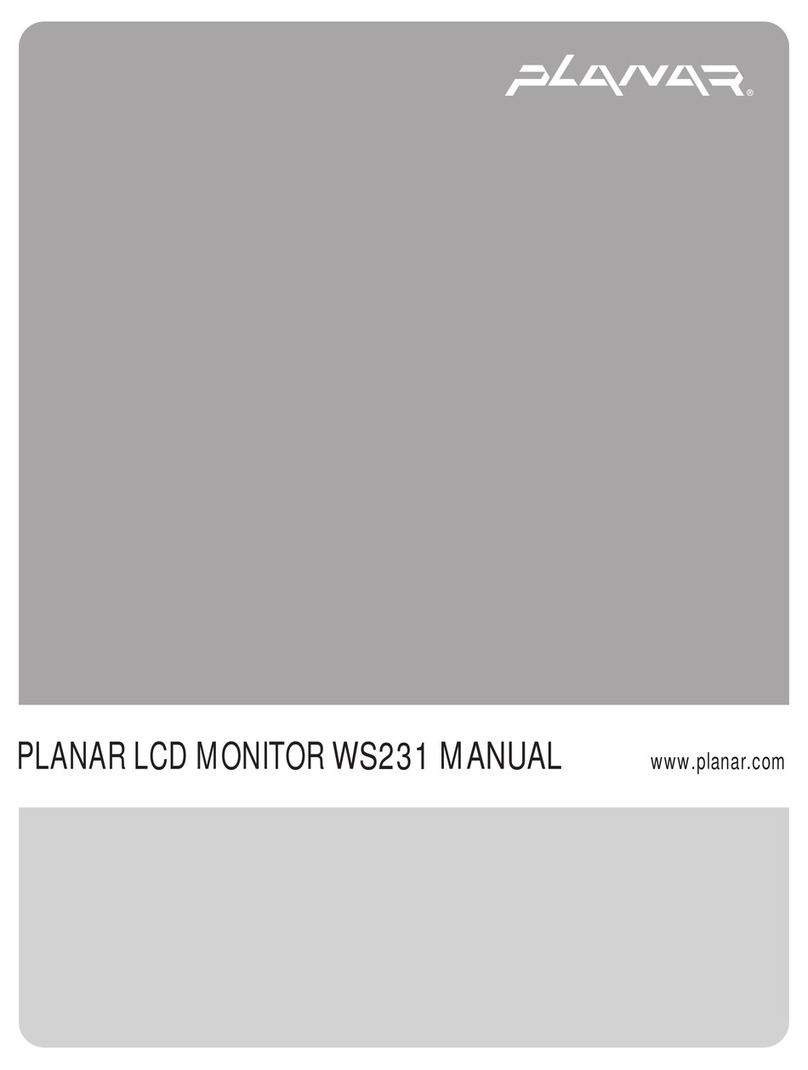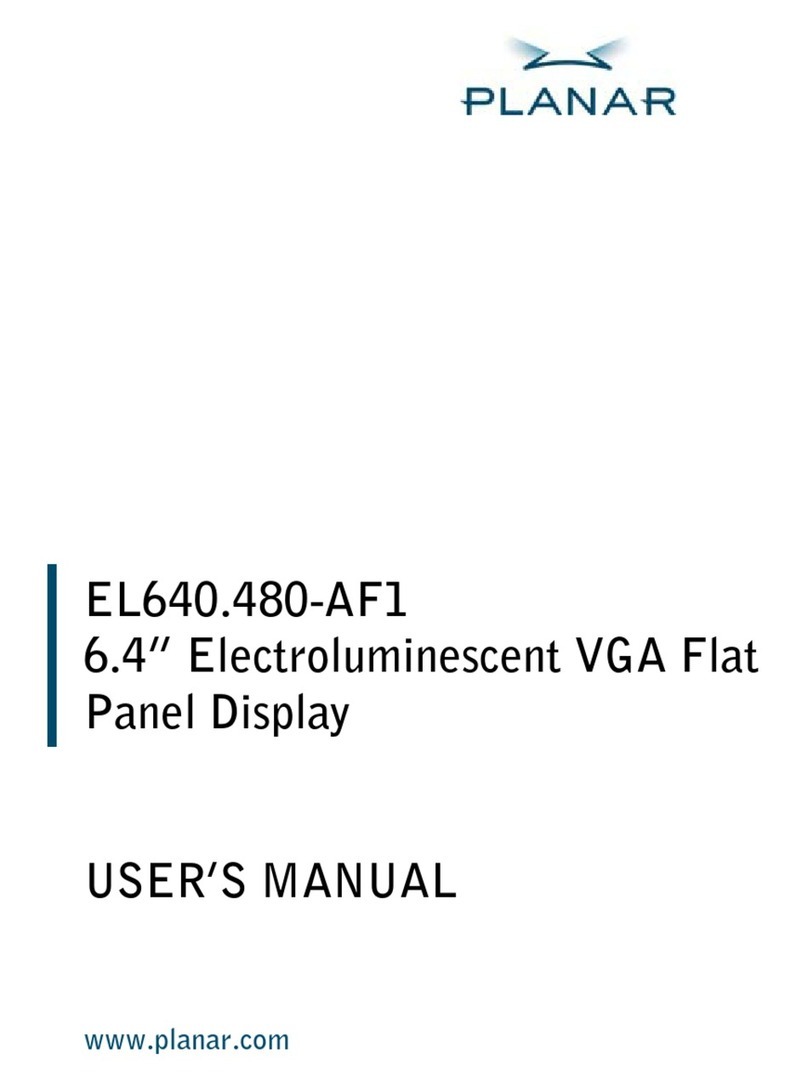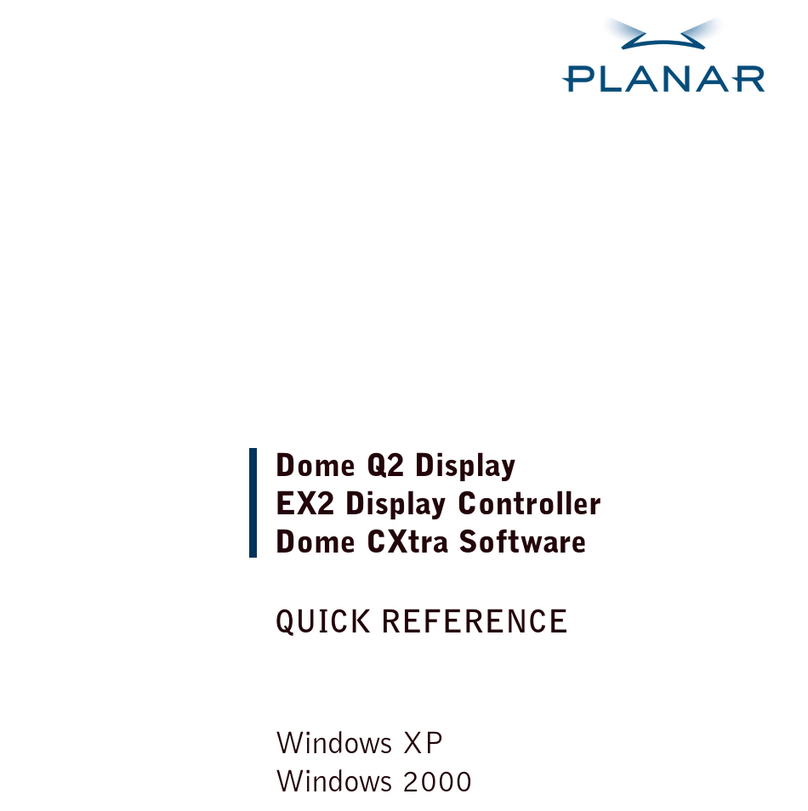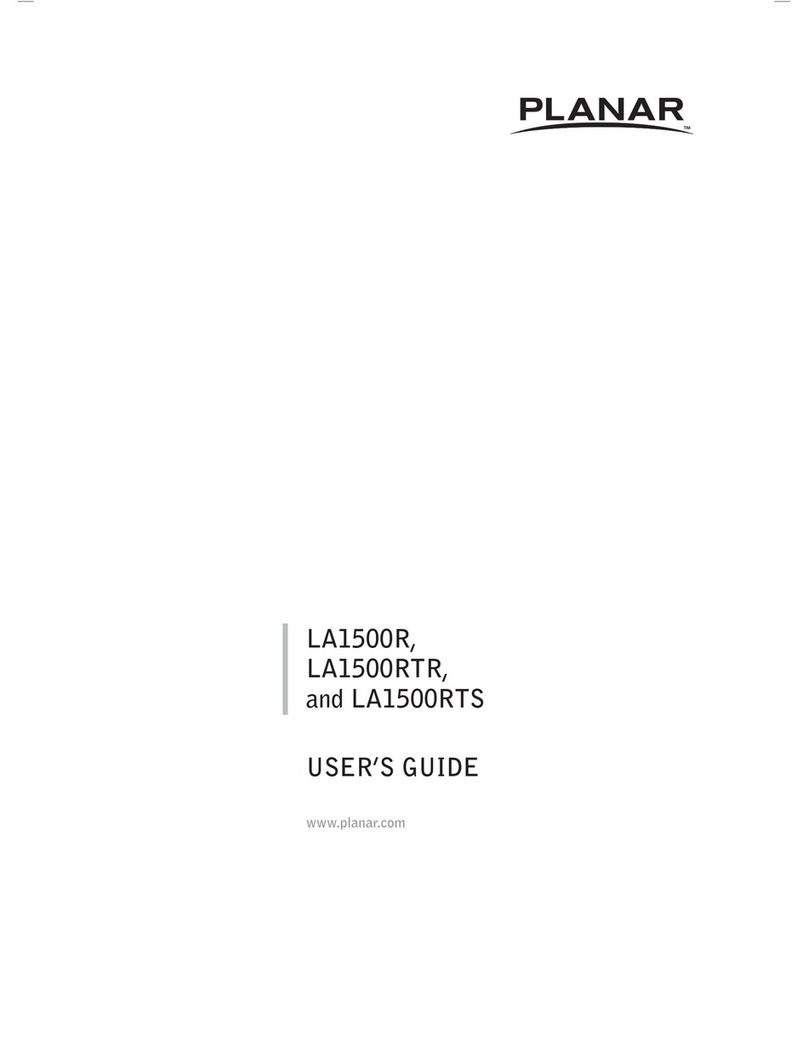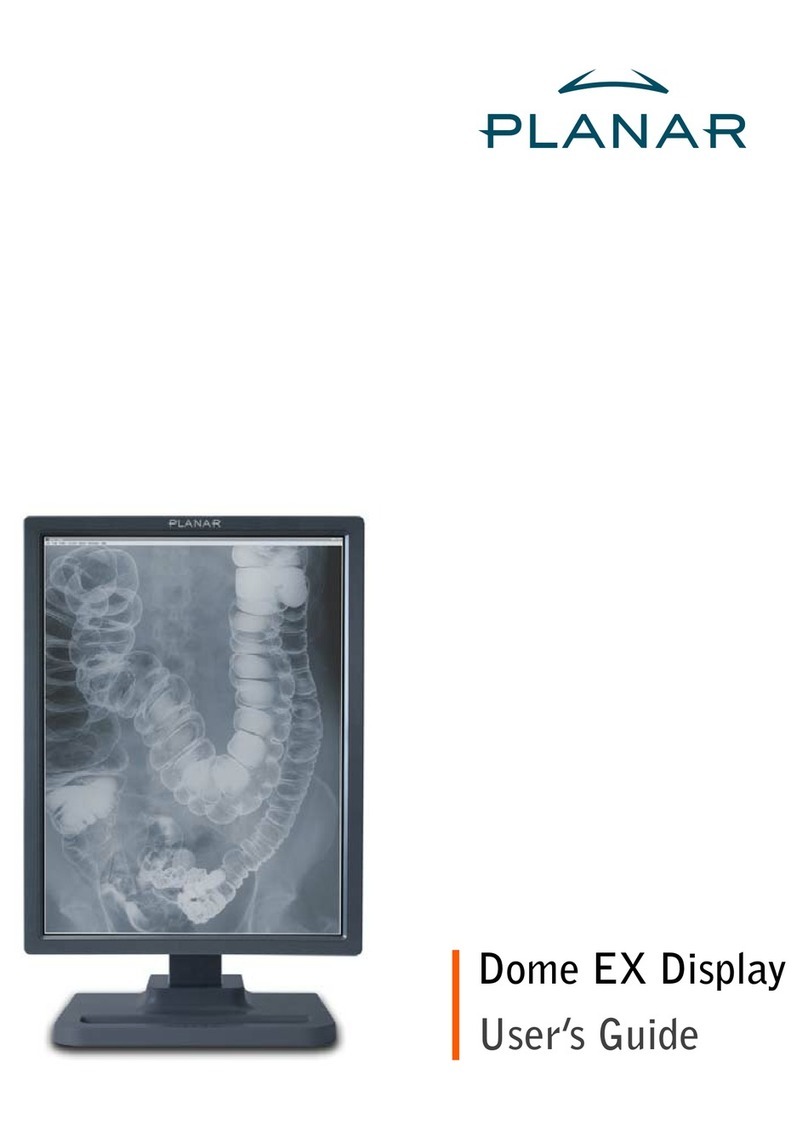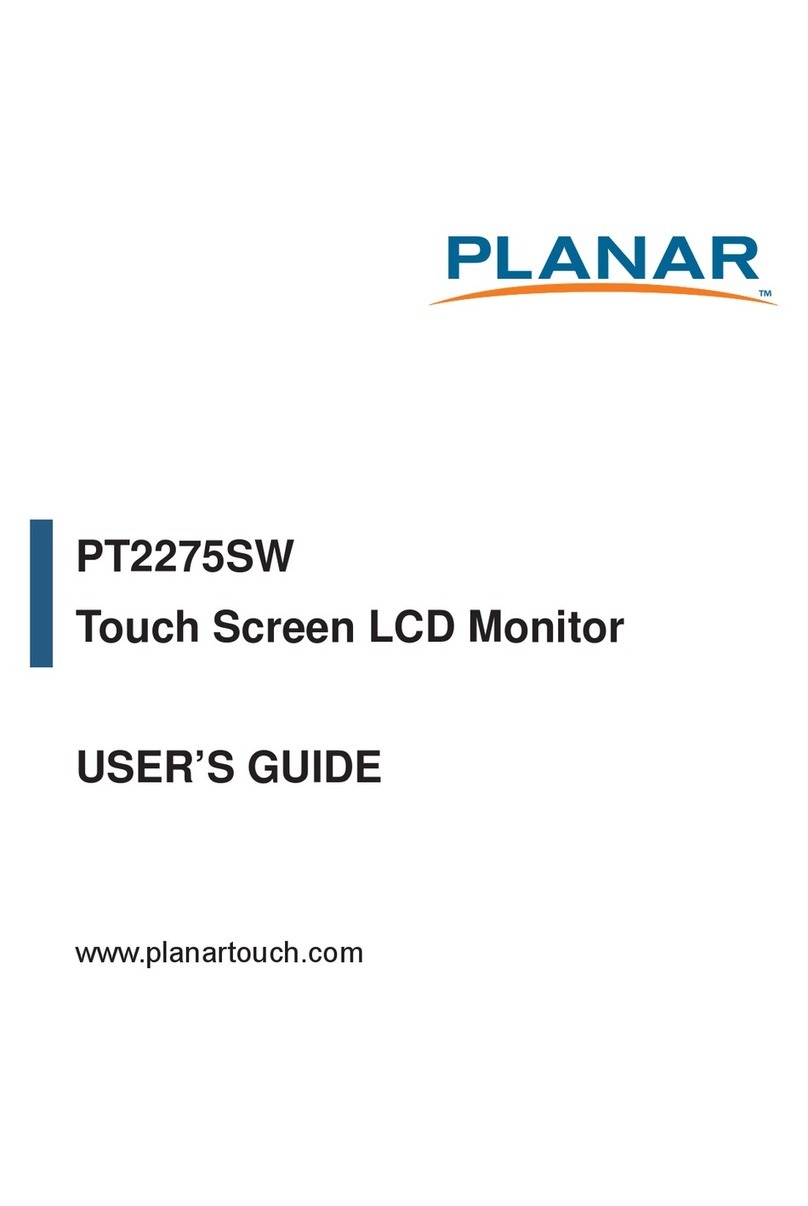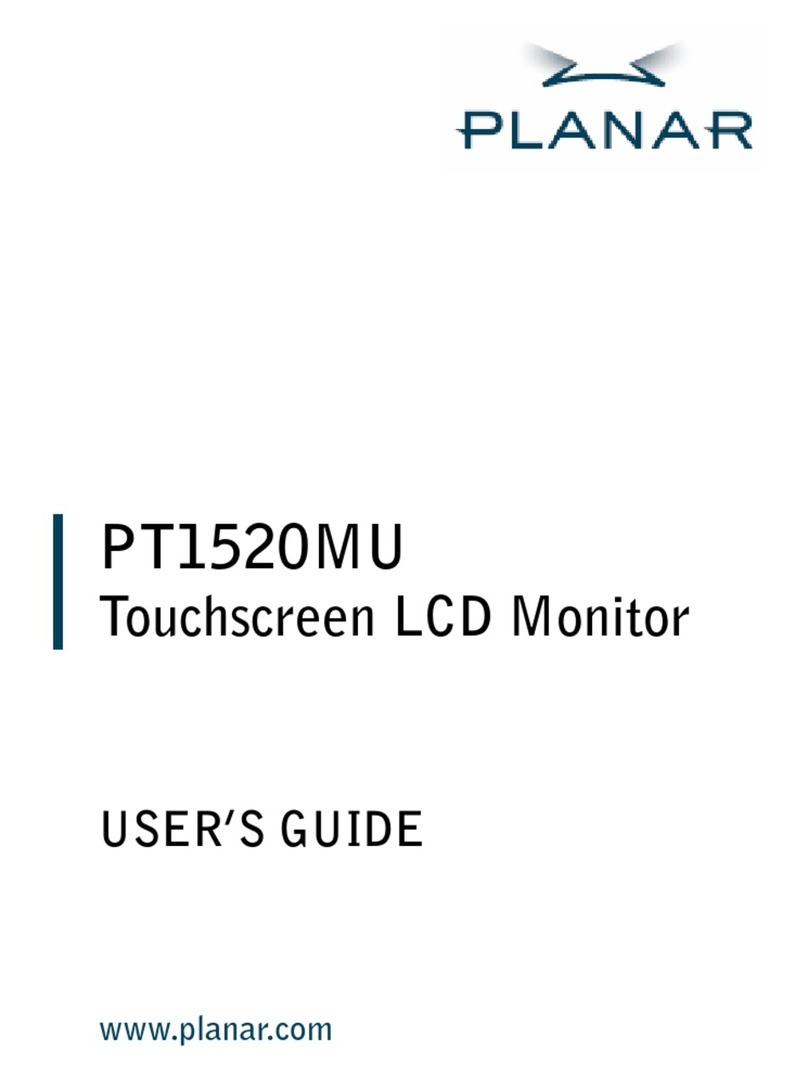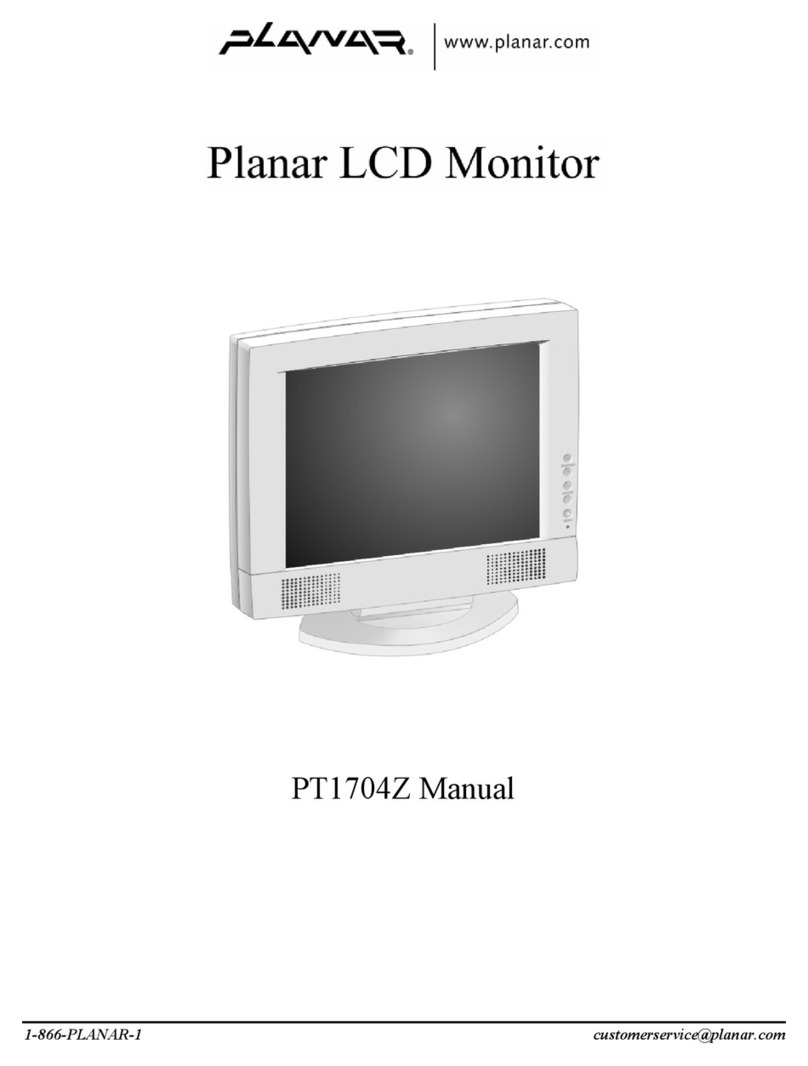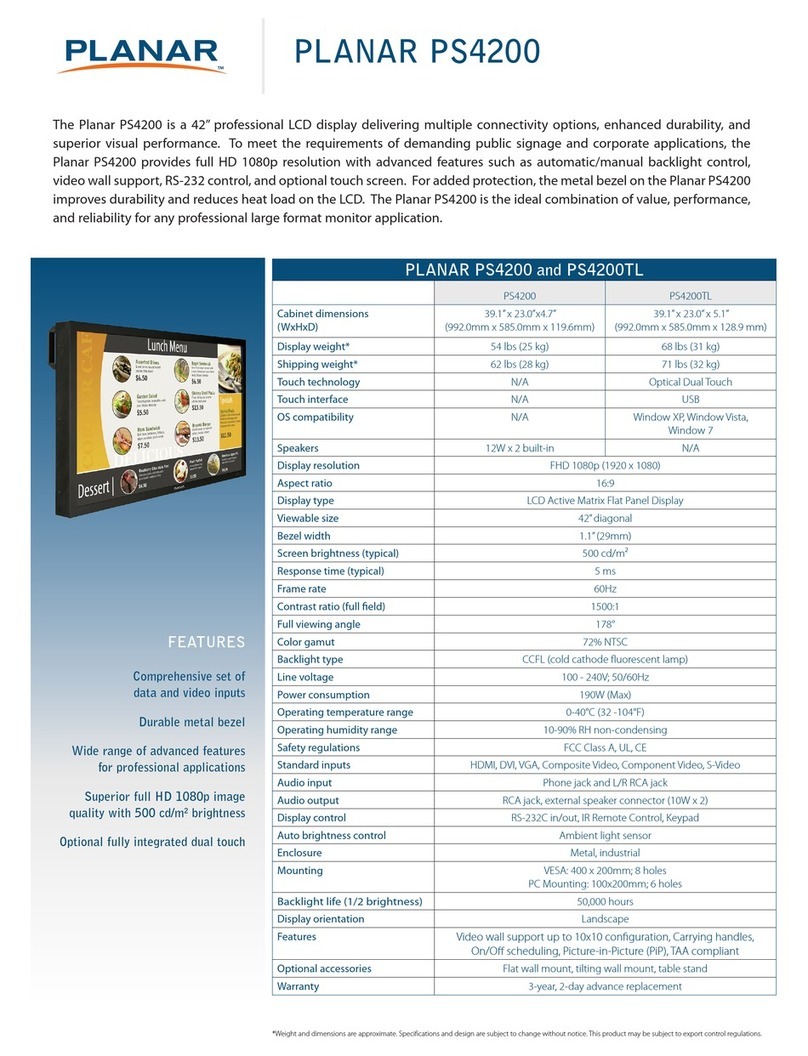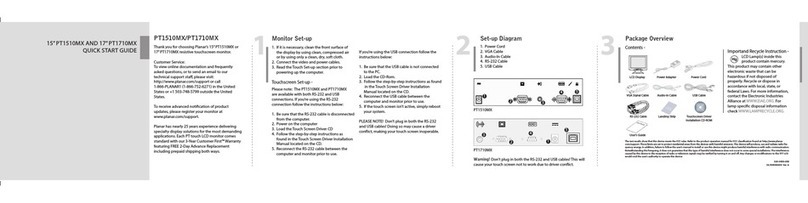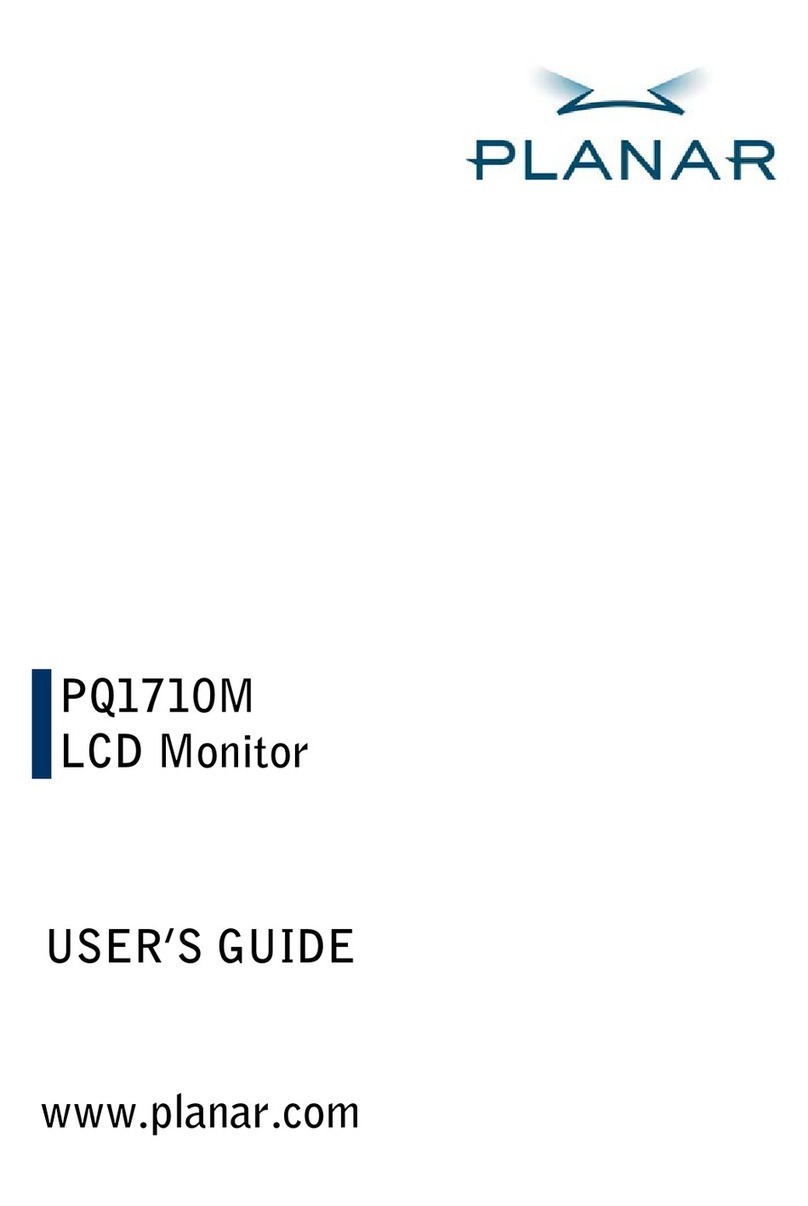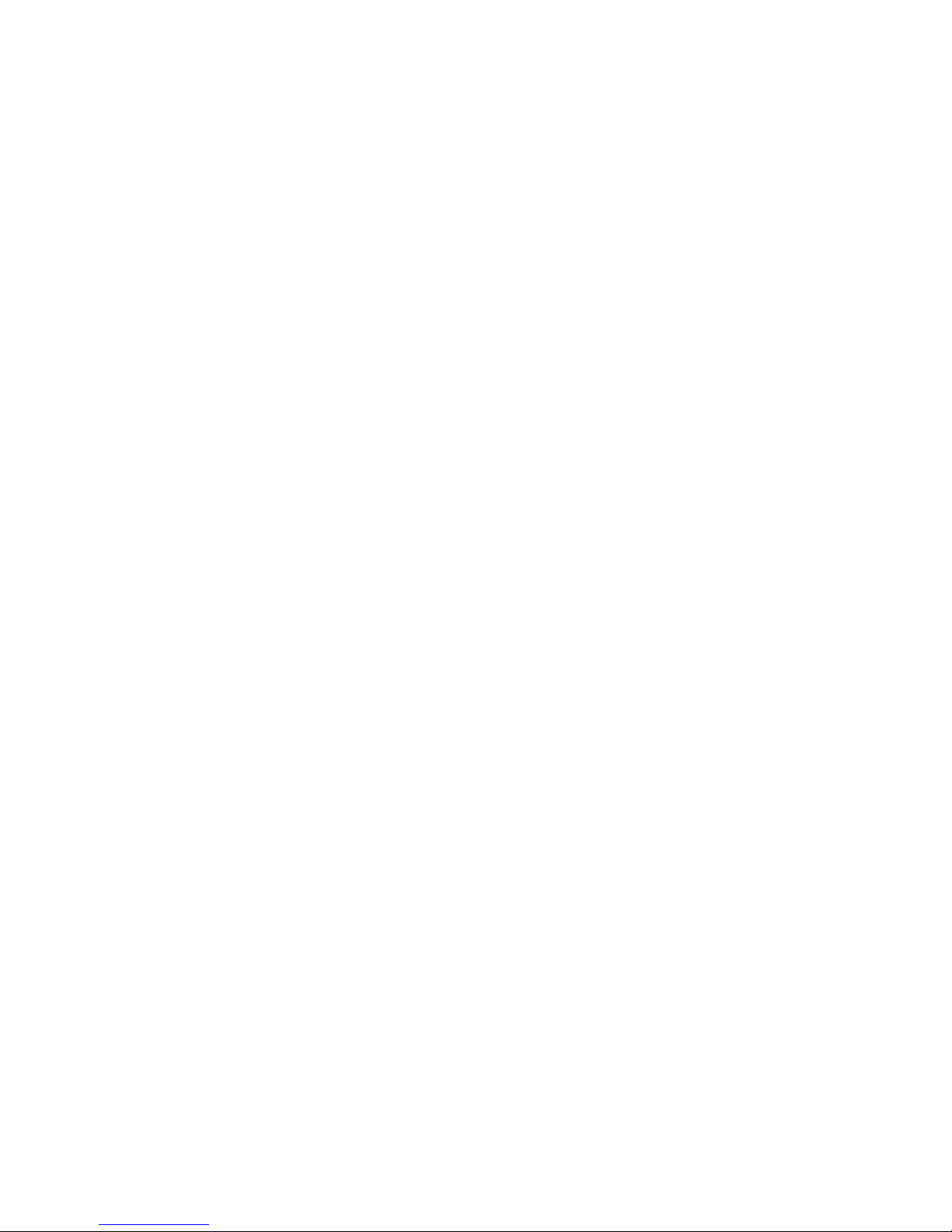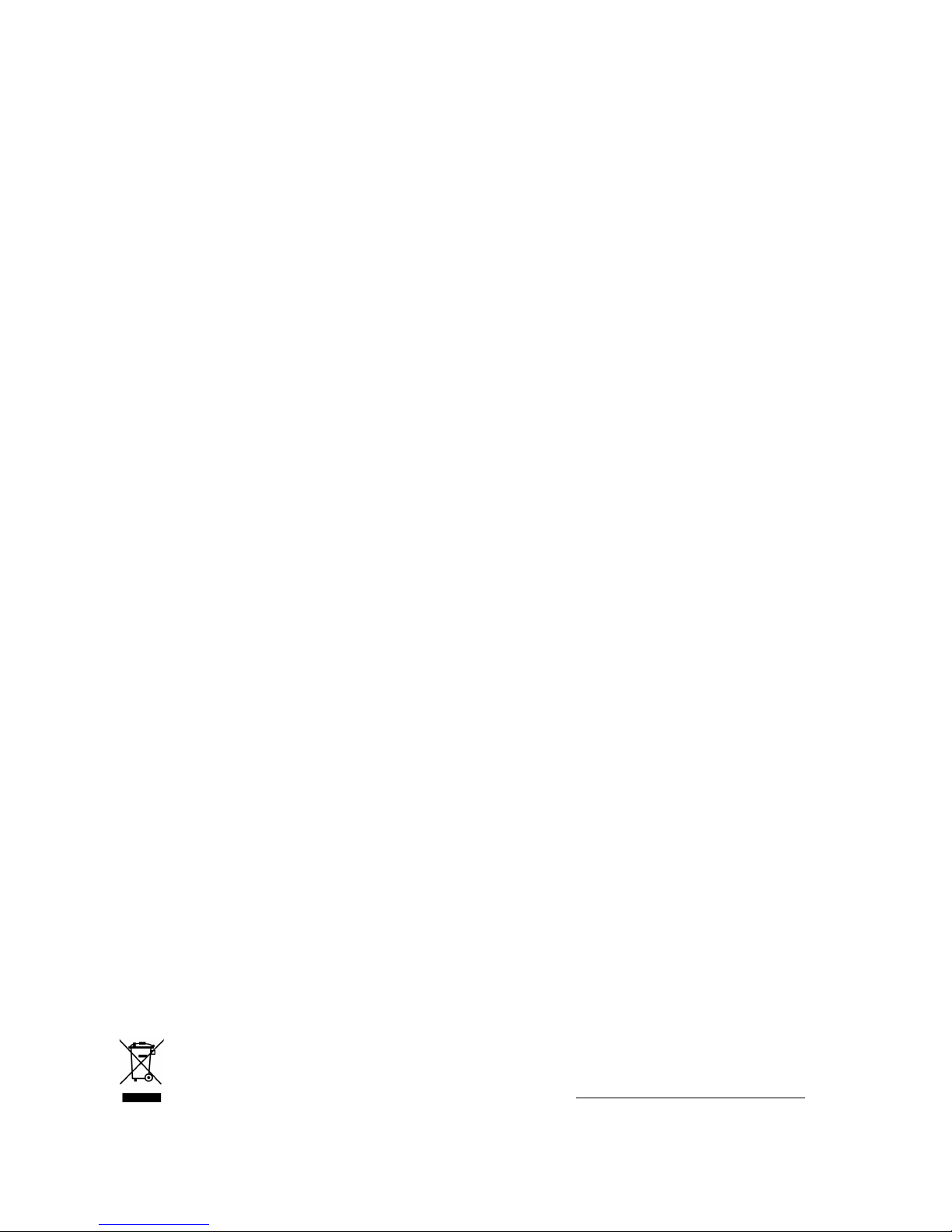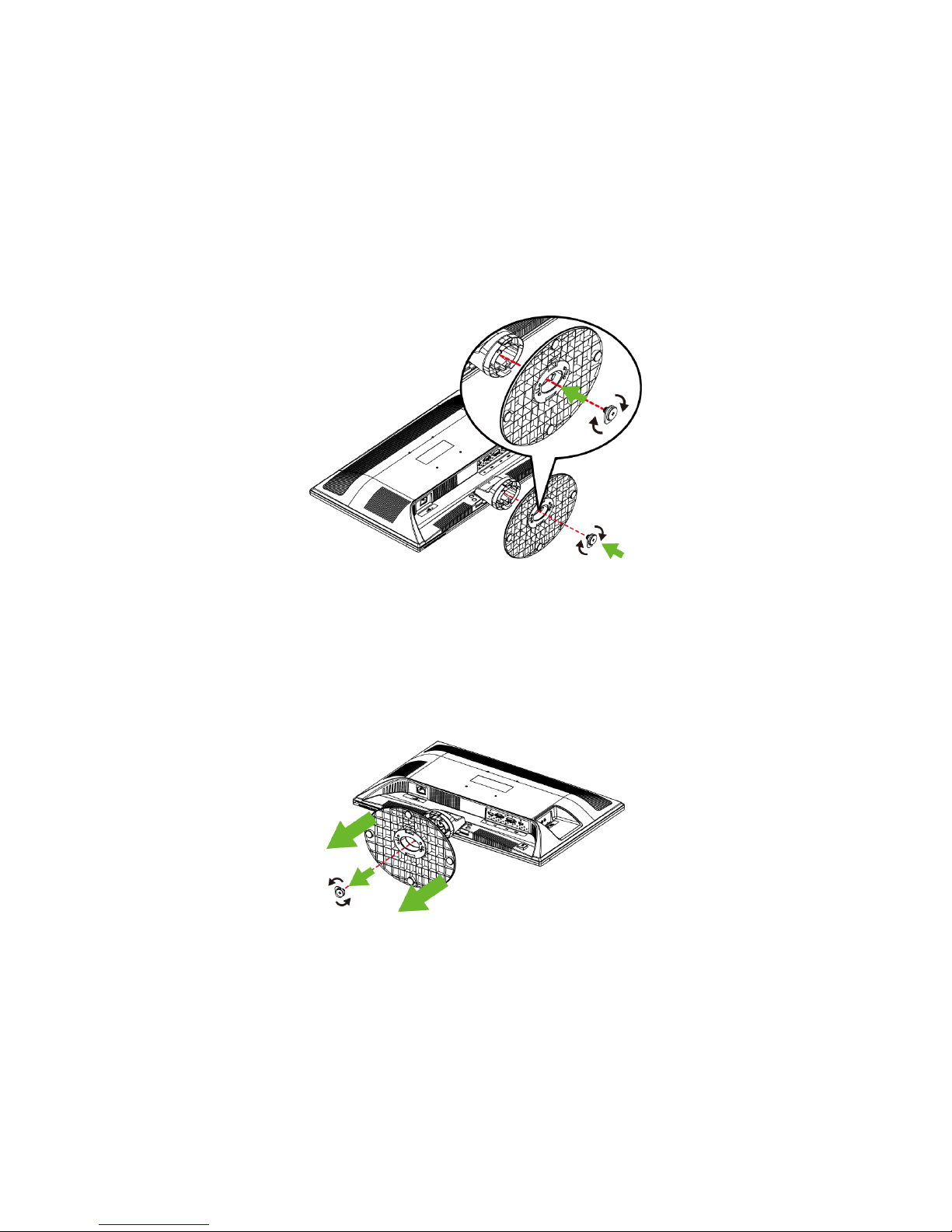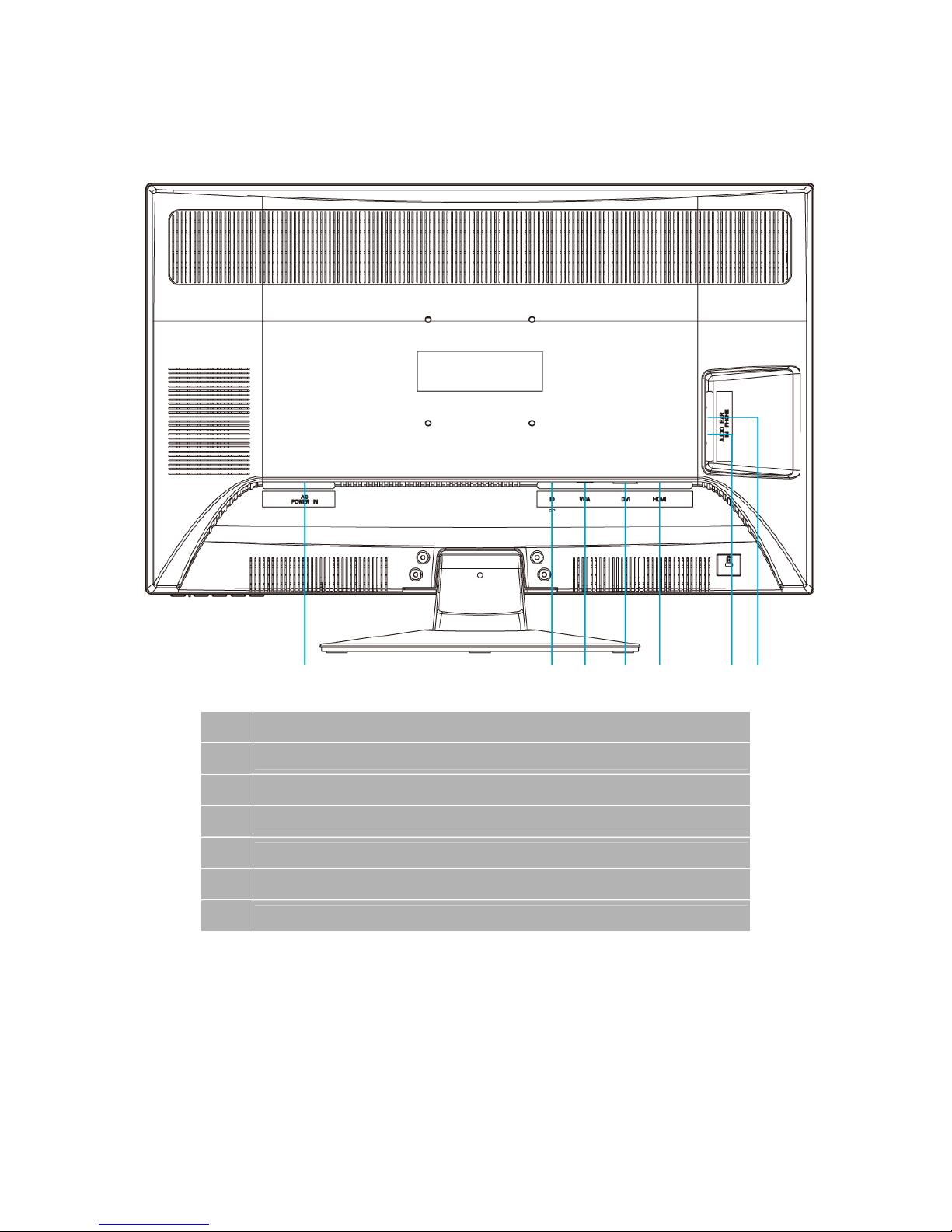Operation Instructions
Thank you for purchasing the PXL2780MW LED LCD monitor. Please read this guide thoroughly
before installation.
FCC RADIO FREQUENCY INTERFERENCE STATEMENT
WARNING: (FOR FCC CERTIFIED MODELS)
This LED LCD Monitor has been tested and found compliant with the limits for a Class B digital
device, pursuant to part 15 of the FCC Rules. These limits are designed to provide proper
protection against harmful interference to a residential installation. This LED LCD Monitor
generates, uses, and can radiate radio frequency energy. Harmful interference to radio
communication may be the result if it‘s not properly installed and used. However, there is no
guarantee that interference will not occur in a particular installation. If this LED LCD Monitor
does cause serious interference to radio or television reception, resetting may correct it.
Moreover, users are encouraged to reduce interference by doing one or more of the following:
Reorient or relocate the receiving antenna.
Move the LED LCD Monitor and the receiver further away from each other.
Connect the LED LCD Monitor into an outlet on a circuit different from that to which the
receiver is connected.
Consult your local dealer or a qualified technician.
FCC Warning:
To assure a continued FCC compliance, a user must use a grounded power supply cord and the
provided shielded video interface cable with bonded ferrite cores. Also, any unauthorized
changes or modifications to this LED LCD Monitor would void the user‘s authority to operate this
device.
Note: If necessary, shielded interface cables and AC power cord must be used to meet the
emission level limits.
According to WEEE regulation, this LED LCD Monitor can't be handled as normal trash in Europe when it is
out of usage. Please refer to the recycle information on Planar’s website to handle it.
For more information on how to recycle your product, please visit http://www.planar.com/about/green/
1