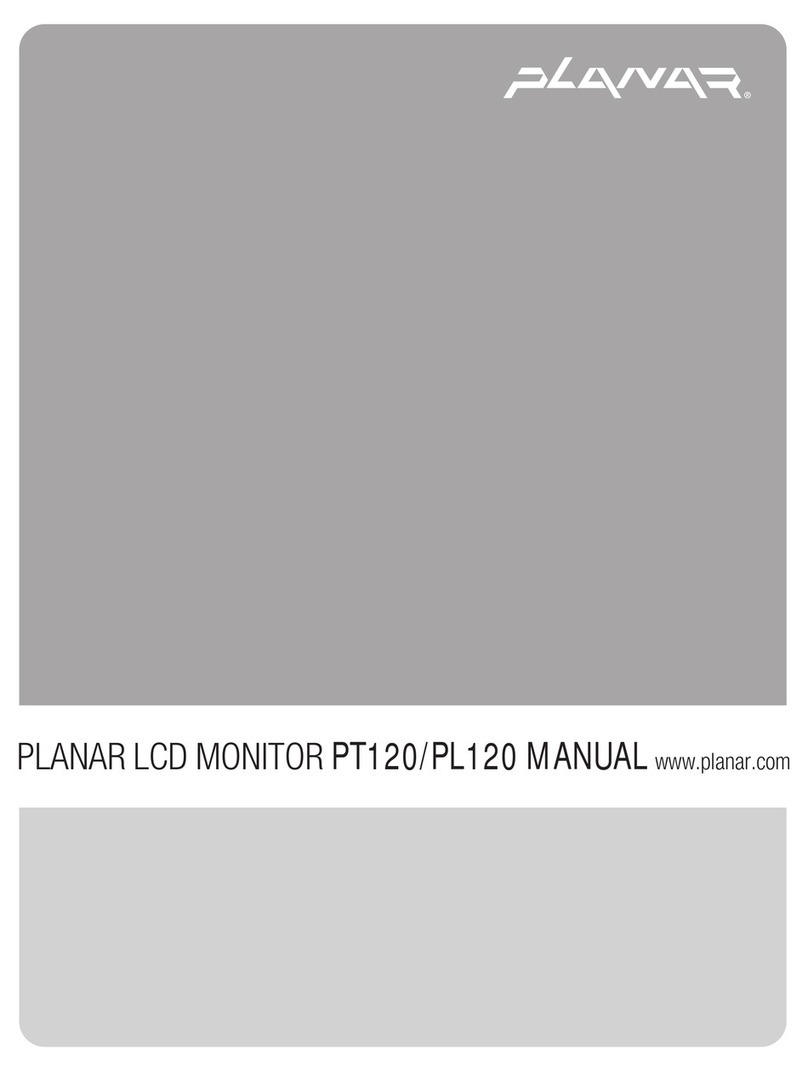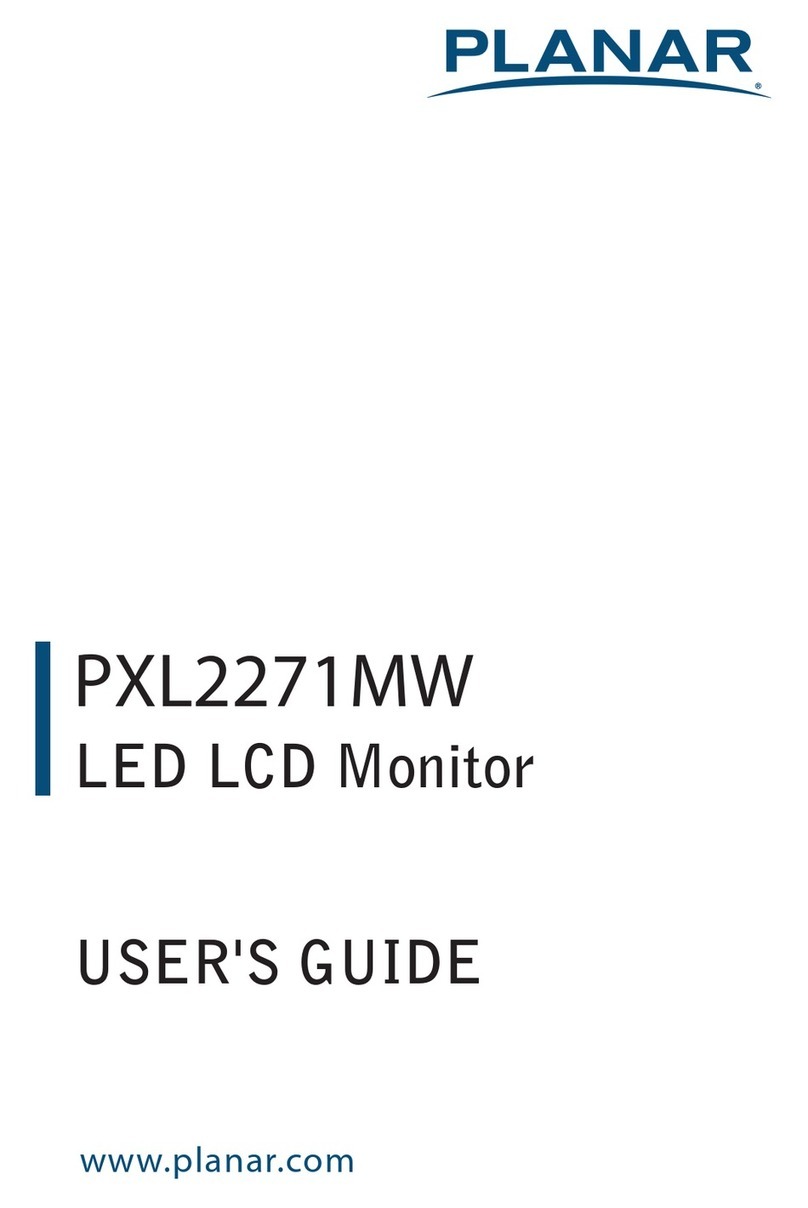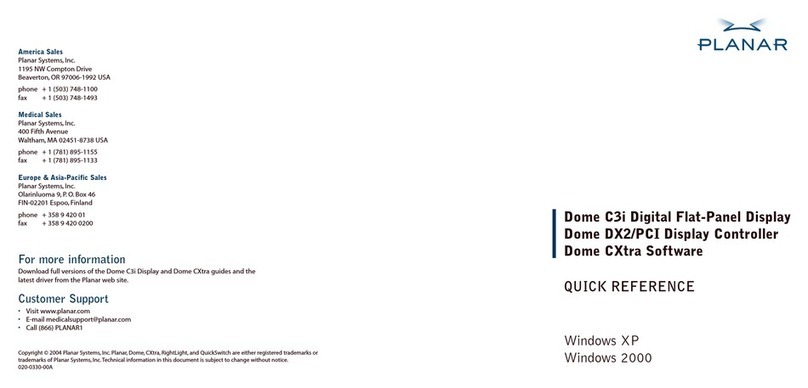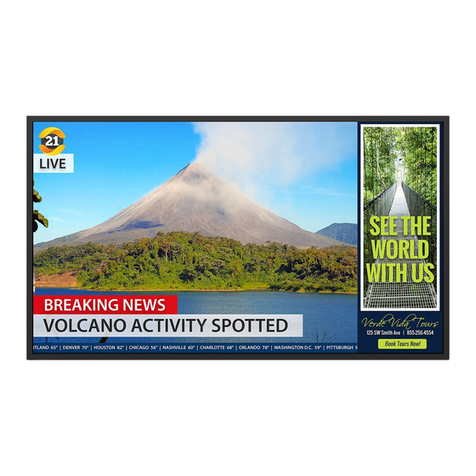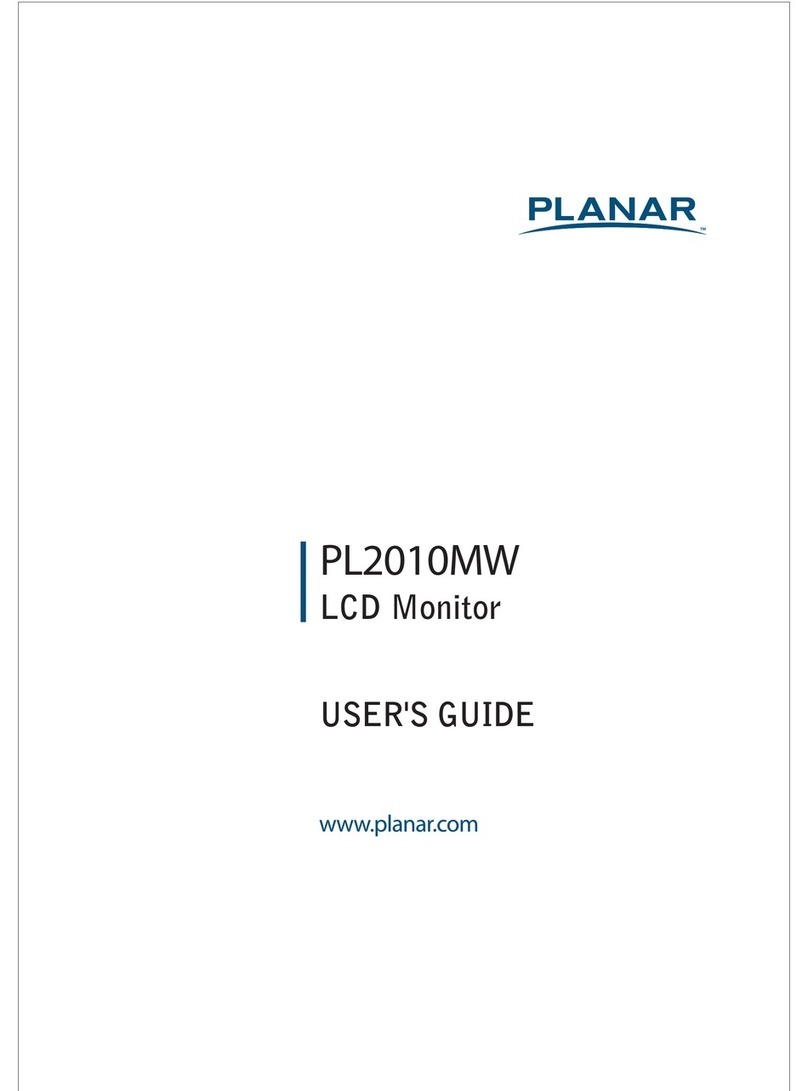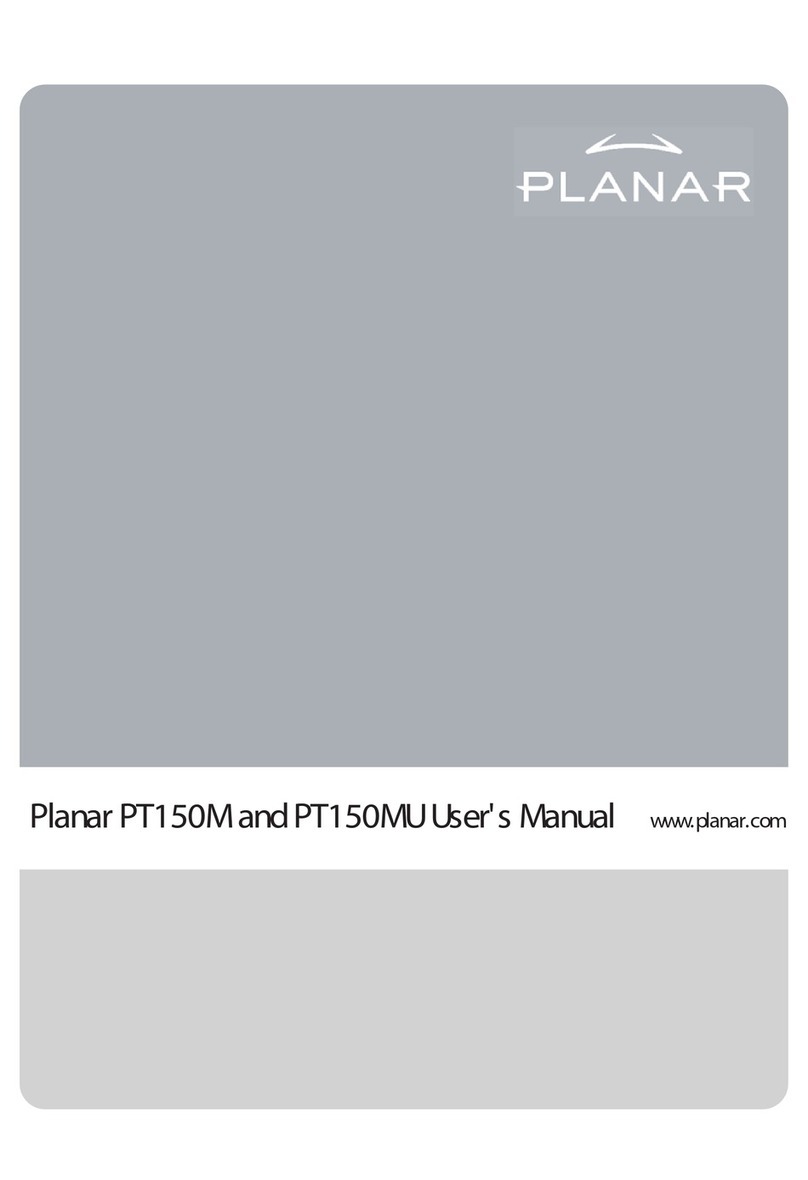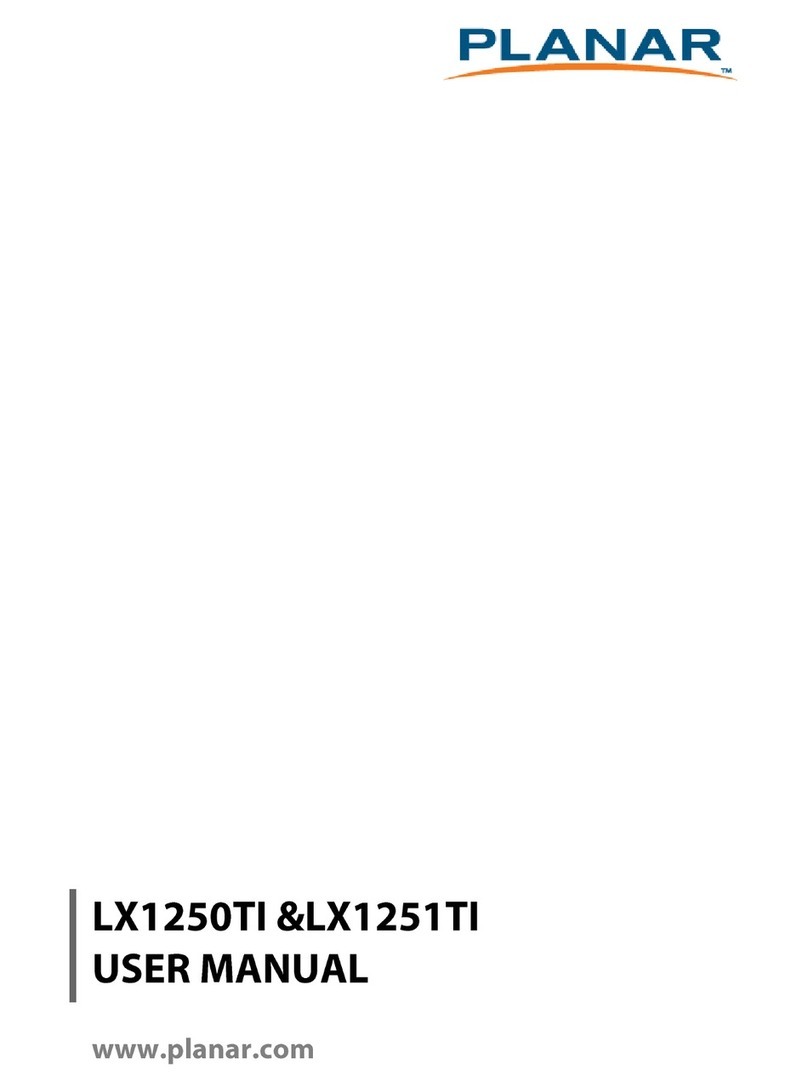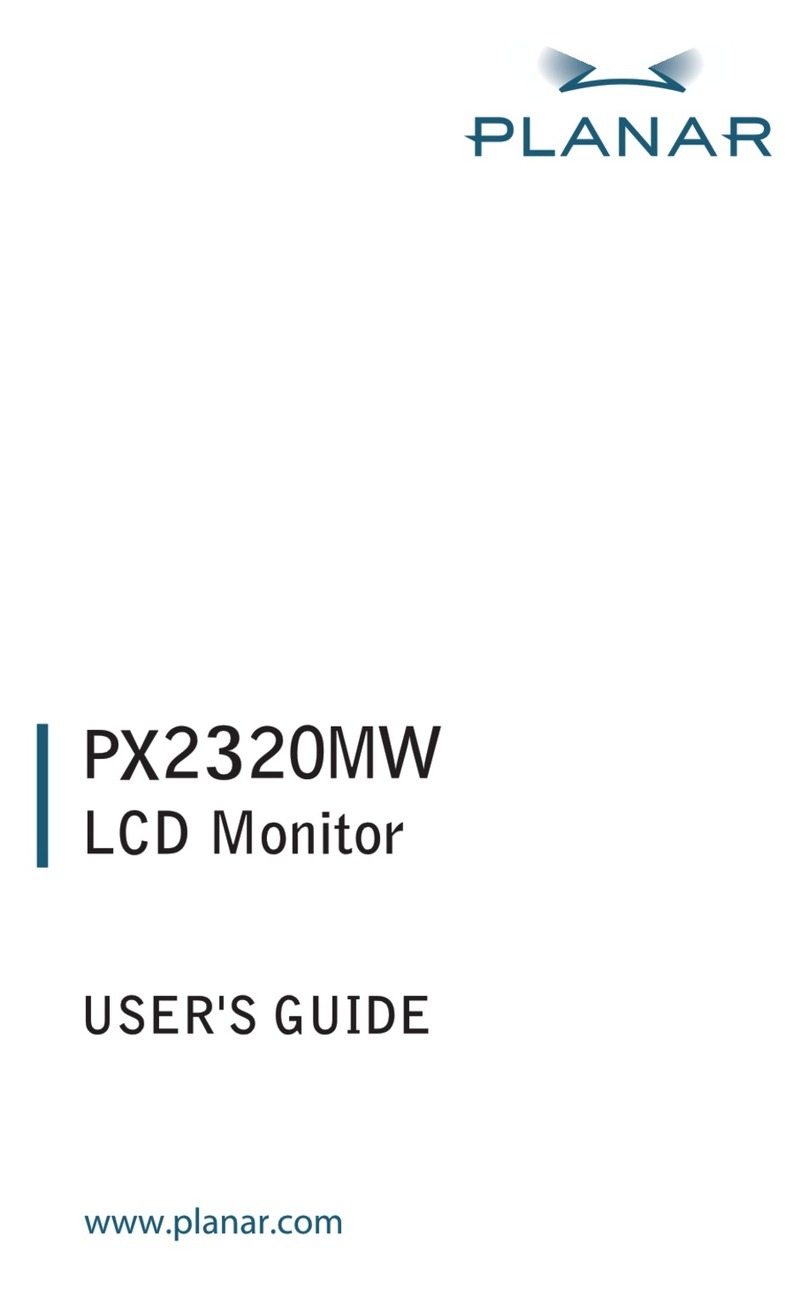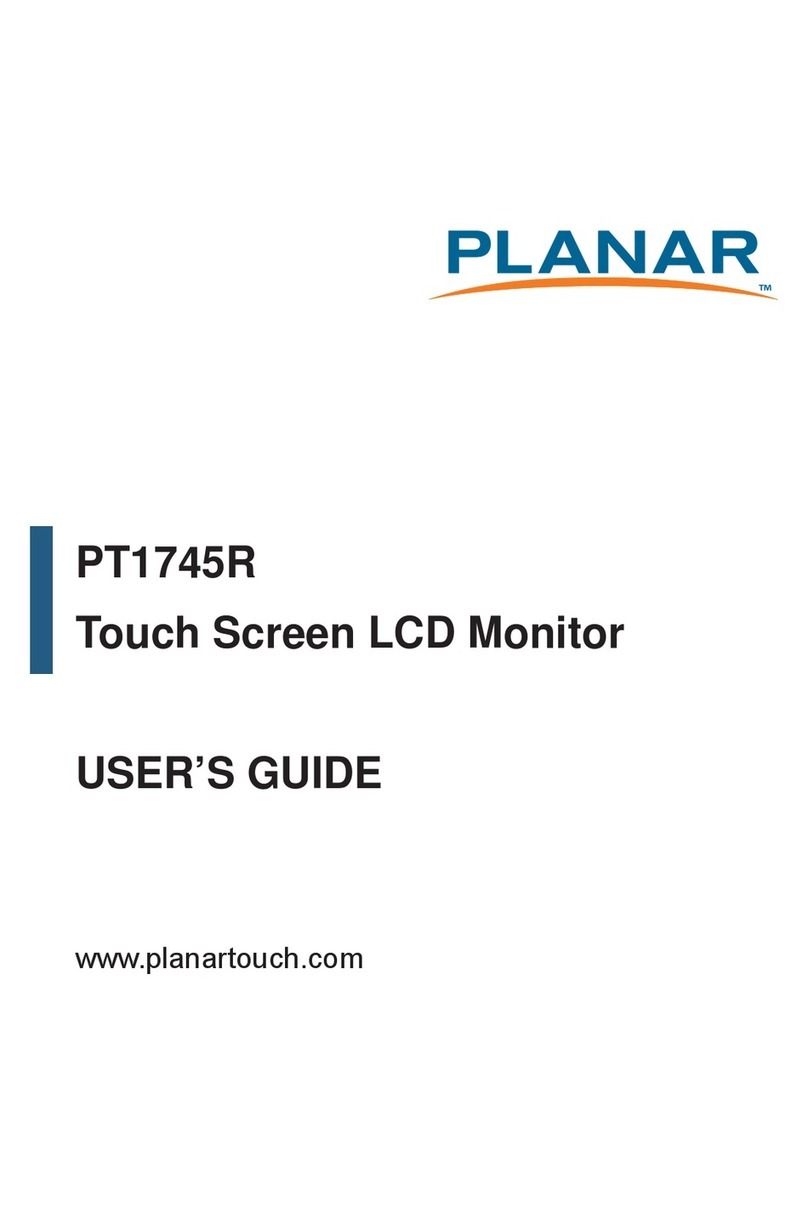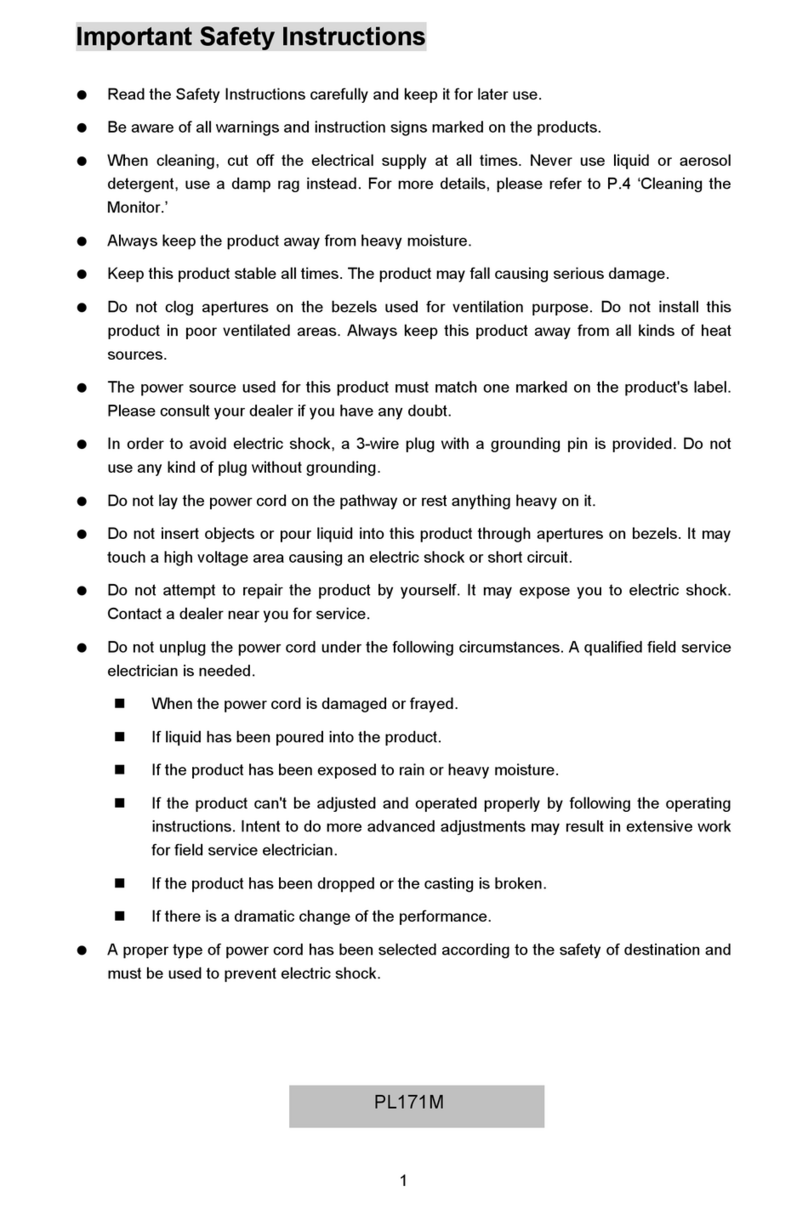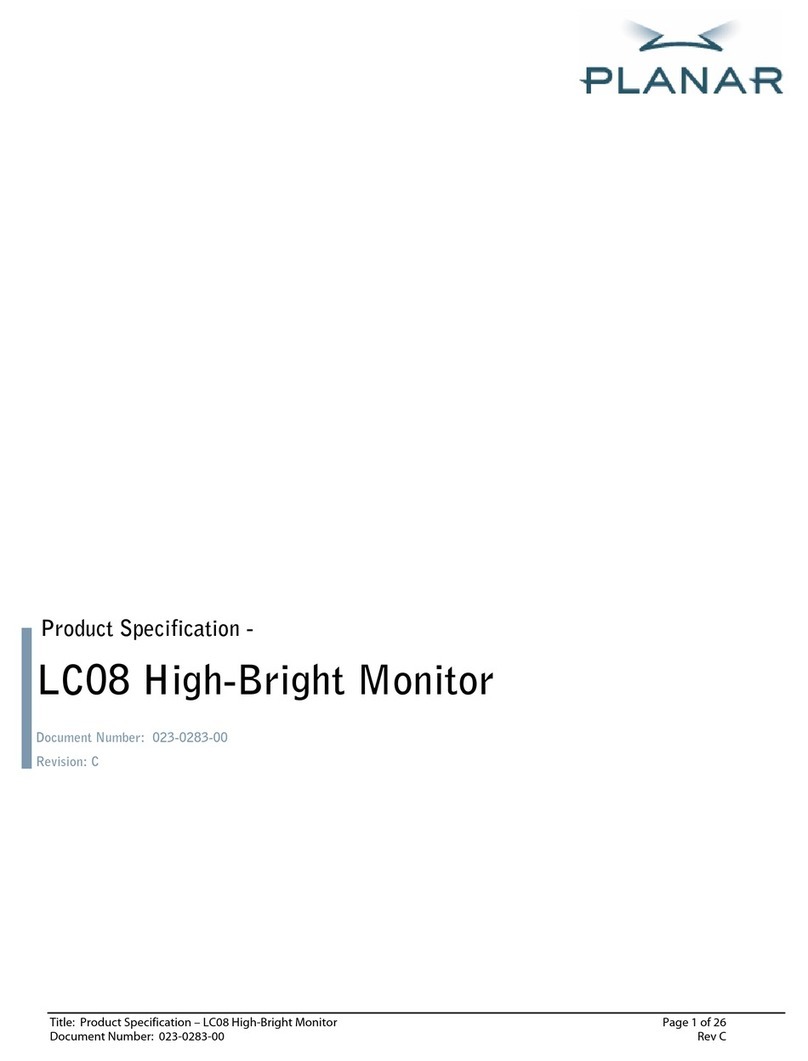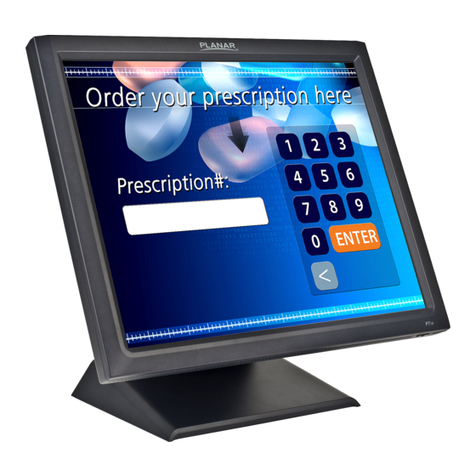4
Planar UltraRes P Series User Manual
020-1407-02A
16.1 Hex Codes (URP49 / URP55 / URP65)............................................................34
16.2 Hex Codes (URP75 / URP85 / URP98)............................................................37
16.3 Locking the Keypad and IR Remote.................................................................39
16.4 Locking/Unlocking the OSD Menus (URP49 / URP55 / URP65).......................39
16.5 Unlocking the Keypad and IR Remote (URP75 / URP85 / URP98)..................39
16.6 Changing the IR Remote Code Set..................................................................40
16.7 Turning the Display On.....................................................................................40
16.8 Turning the Display Off.....................................................................................40
16.9 Adjusting the Volume .......................................................................................40
16.10 Selecting Layouts and Input Sources...............................................................41
16.11 Navigating Through the Menus ........................................................................42
17. Inputs and Views Menu....................................................................................................43
17.1 Image Adjust Menu ..........................................................................................46
17.2 Audio Menu......................................................................................................49
17.3 Presets Menu...................................................................................................50
17.4 Advanced Settings Menu .................................................................................51
17.5 Information Menu.............................................................................................75
18. Using the Touch Screen...................................................................................................78
Planar UltraRes P Series URP75 / URP85 / URP98: Planar UltraRes Web UI .........79
19. UltraRes Web UI Home Screen .......................................................................................81
20. Admin ..............................................................................................................................85
21. Settings............................................................................................................................88
22. Setup...............................................................................................................................93
Planar UltraRes P Series URP49 / URP55 / URP65 Remote Monitoring Software .96
23. Login................................................................................................................................96
24. Information.......................................................................................................................97
25. Network ...........................................................................................................................97
26. SMTP...............................................................................................................................98
27. SNMP ..............................................................................................................................99
28. Control...........................................................................................................................100
External Control ........................................................................................................101
Signal Compatibility..................................................................................................102
Color Subsampling Report.......................................................................................109
Power Consumption ................................................................................................. 110
Specifications.............................................................................................................111
Dimensions................................................................................................................ 117
29. URP49...........................................................................................................................117
30. URP49-T........................................................................................................................118
31. URP55...........................................................................................................................119
32. URP55-T........................................................................................................................120
33. URP65...........................................................................................................................121
34. URP65-T........................................................................................................................122
35. URP75...........................................................................................................................123
36. URP75-ERO-T...............................................................................................................124
37. URP85...........................................................................................................................125
38. URP85-ERO-T...............................................................................................................126
39. URP98...........................................................................................................................127
40. URP98-ERO-T...............................................................................................................128