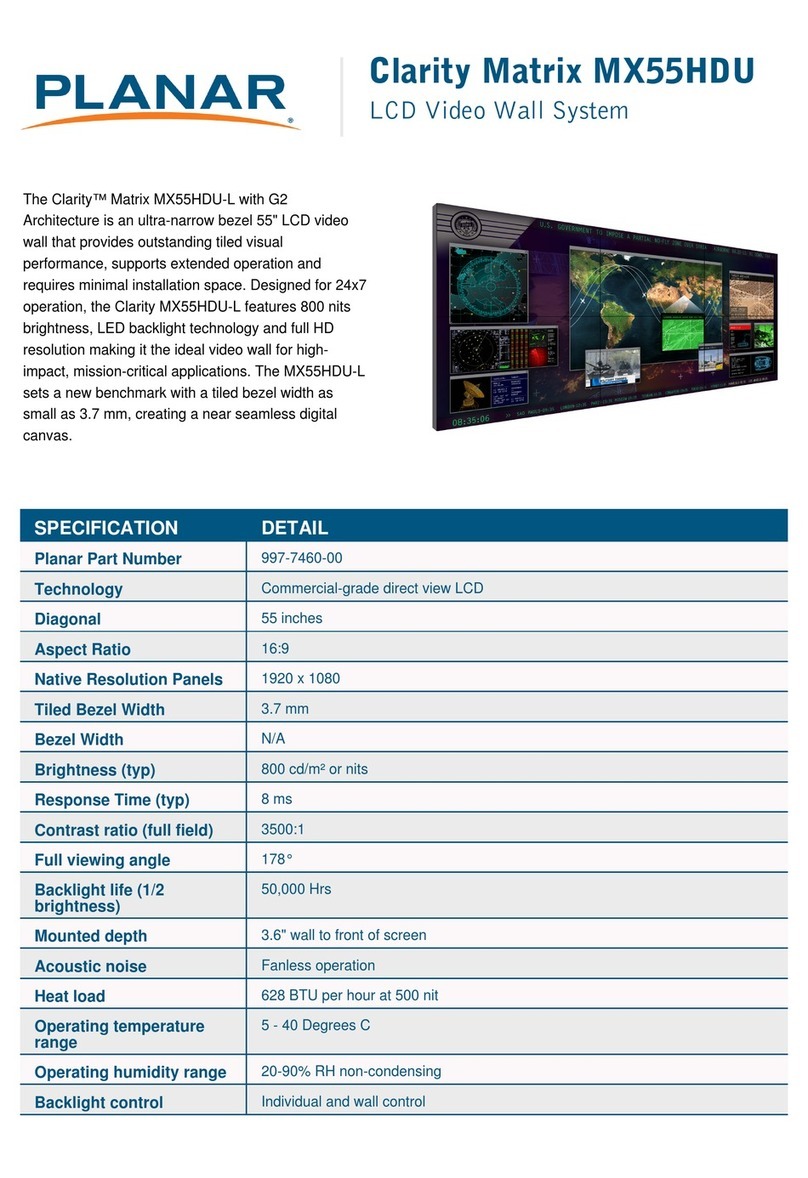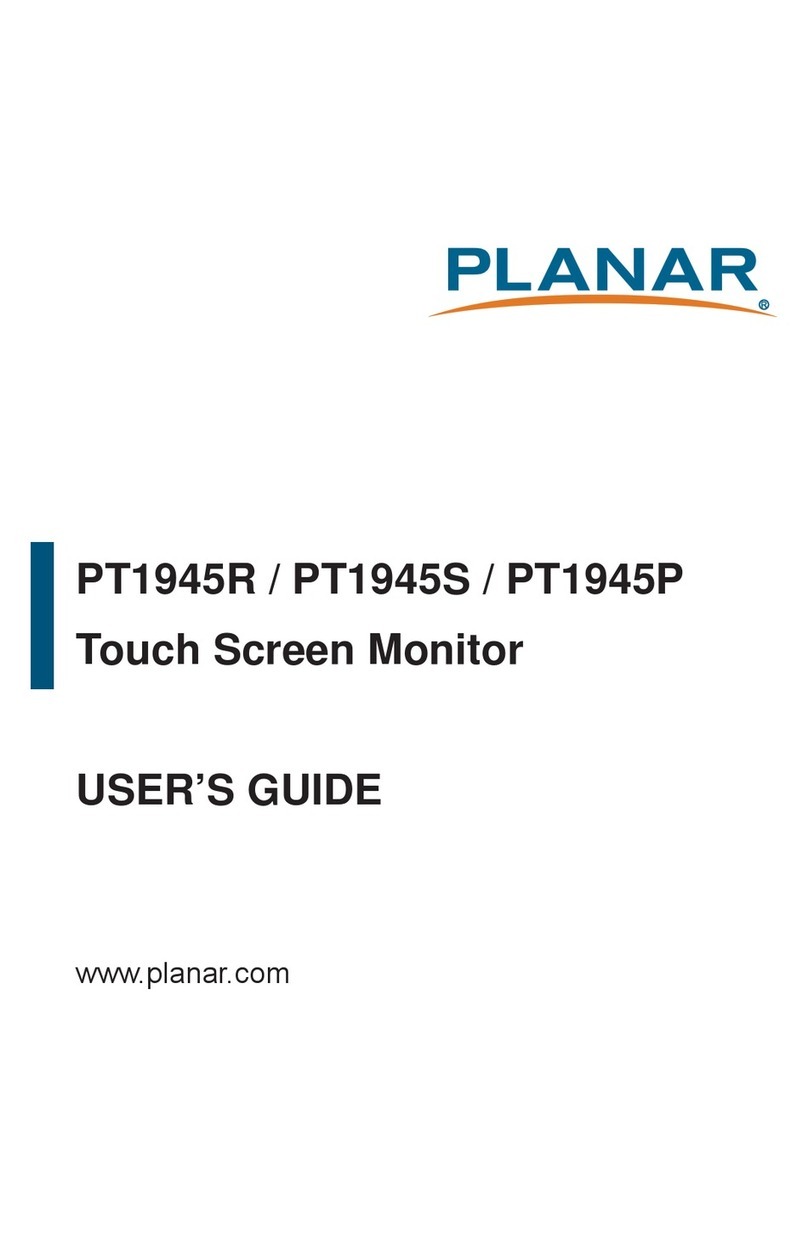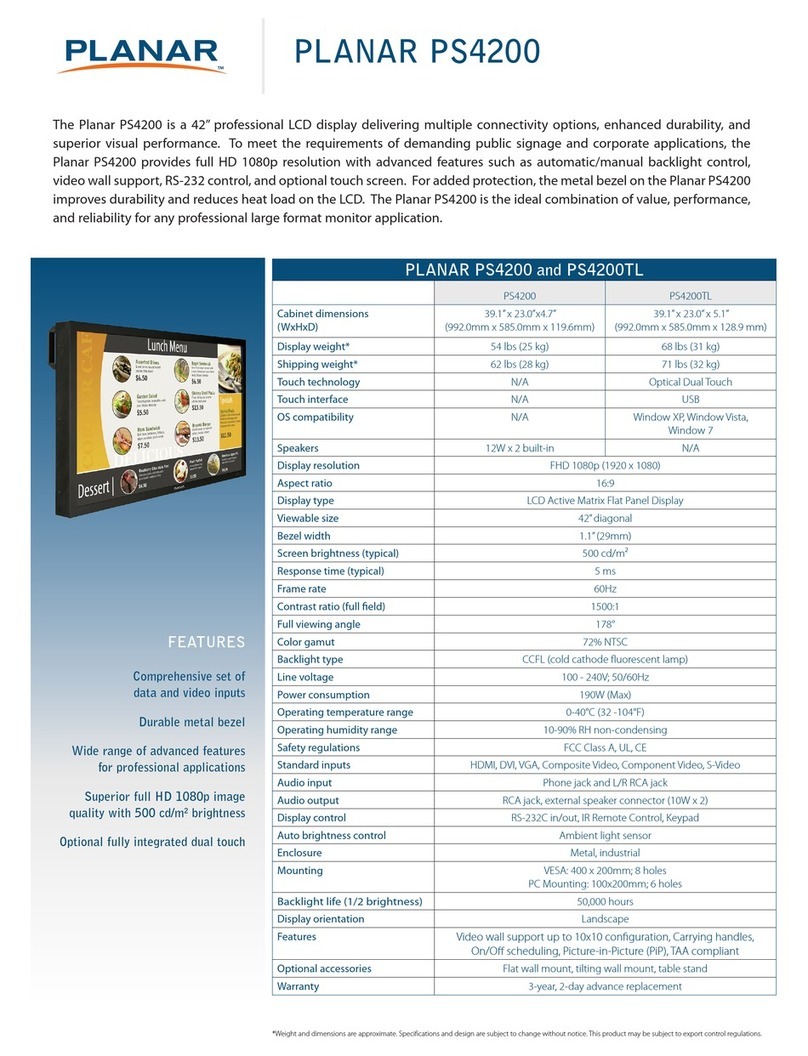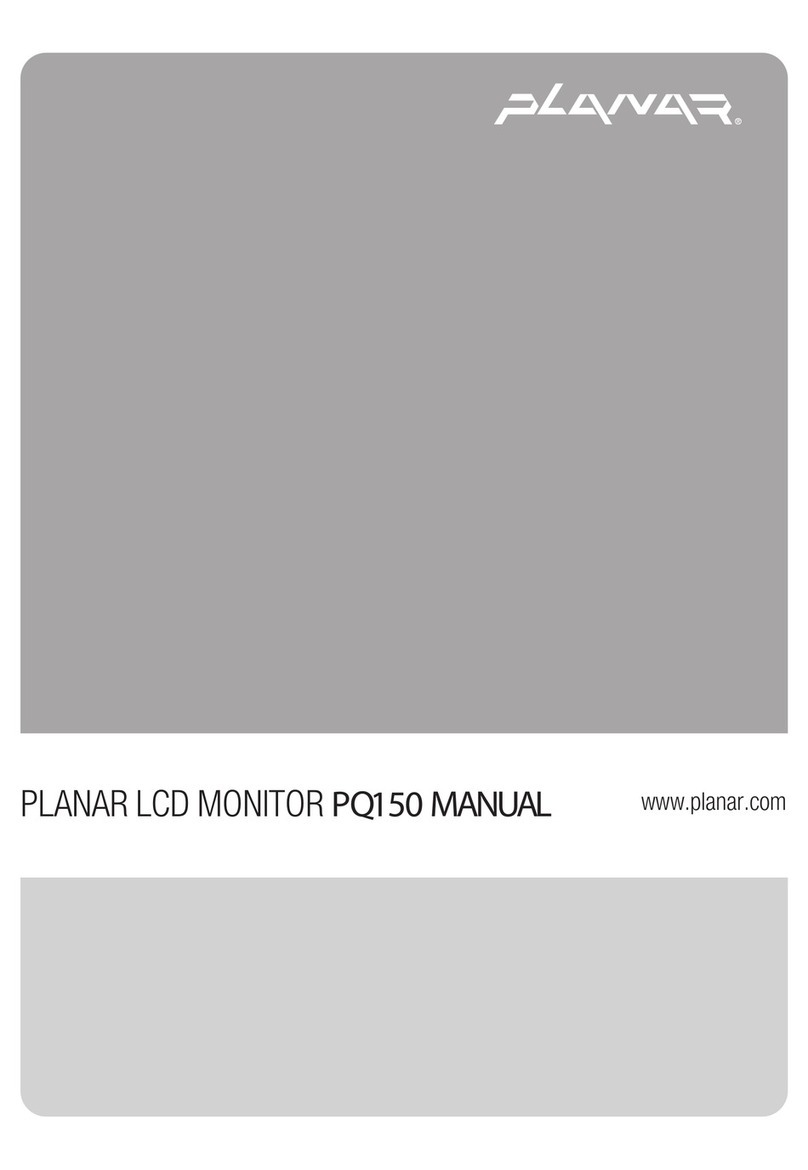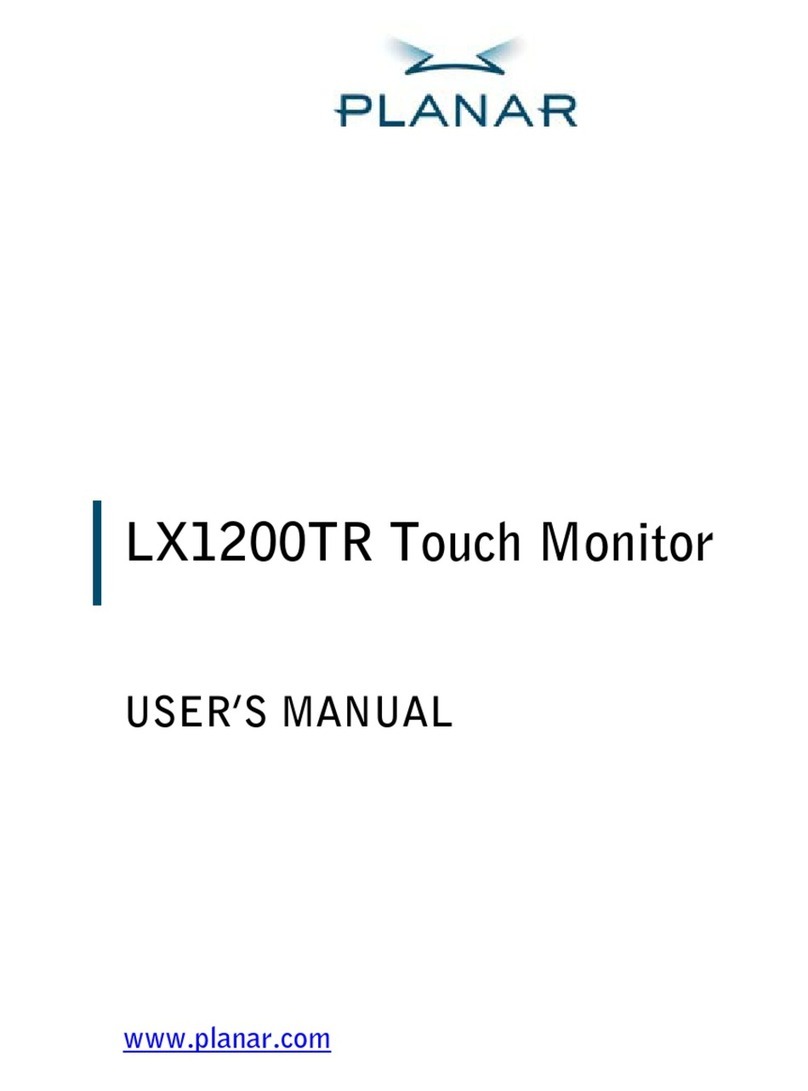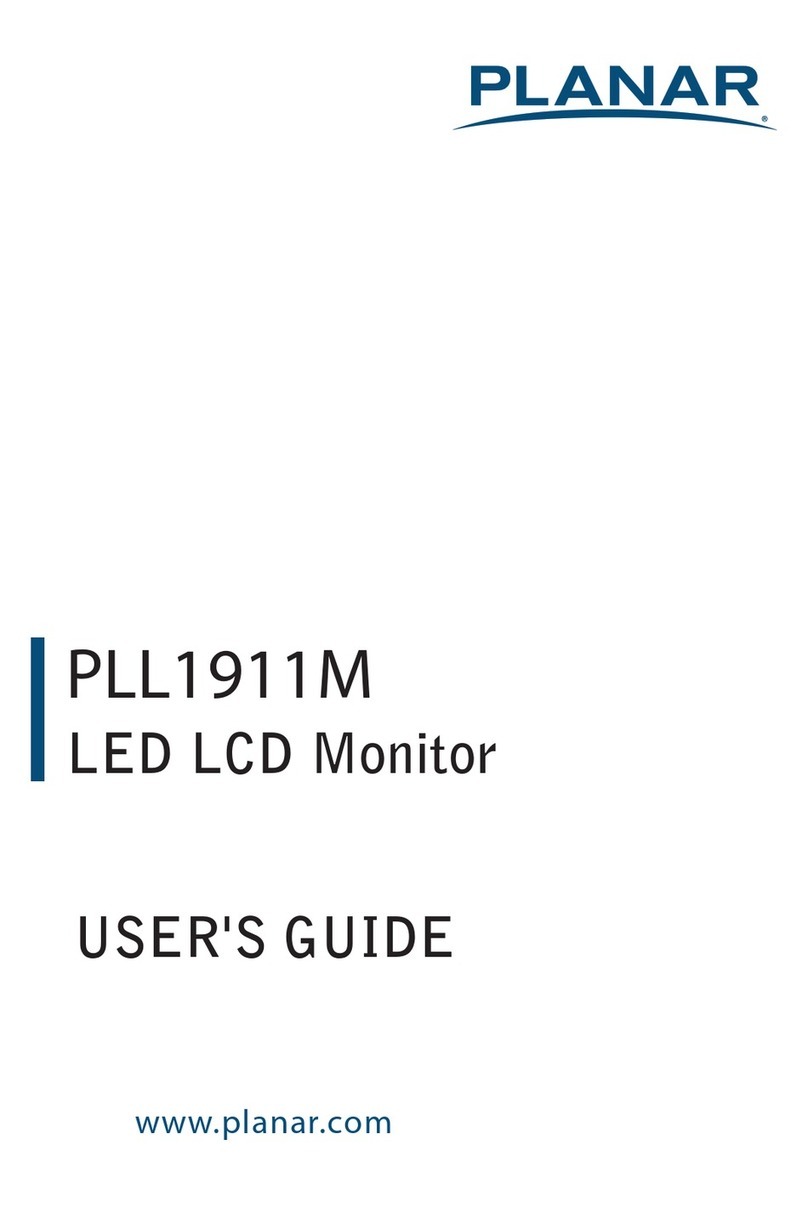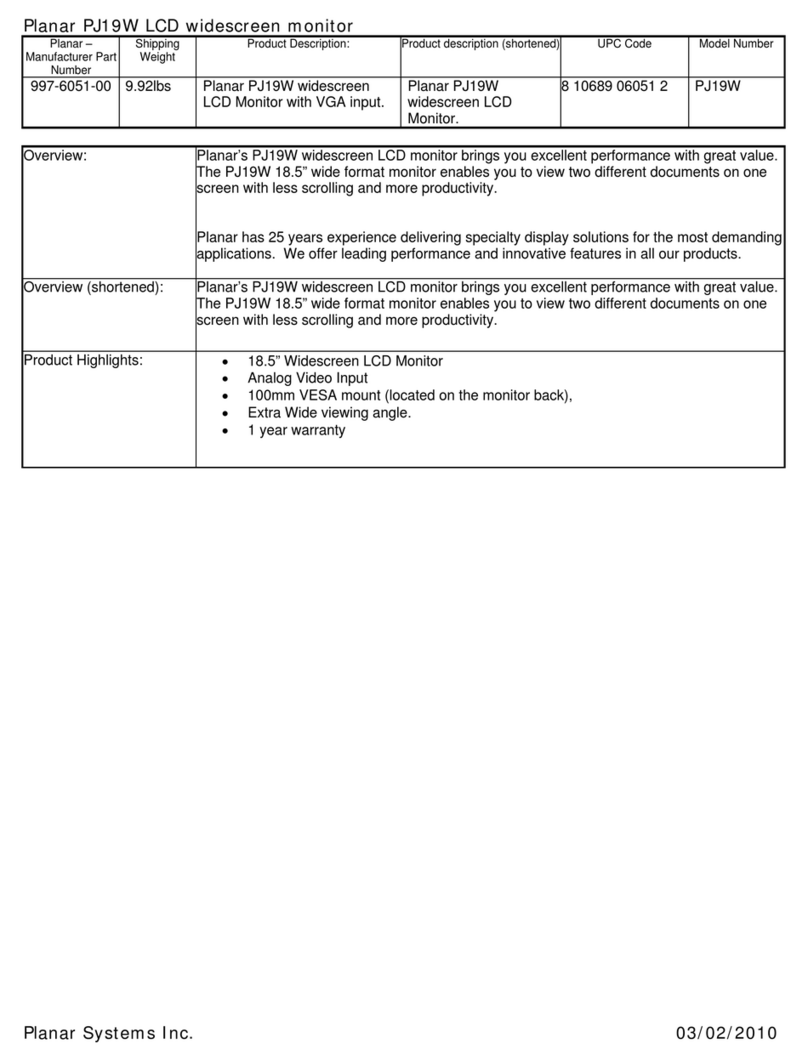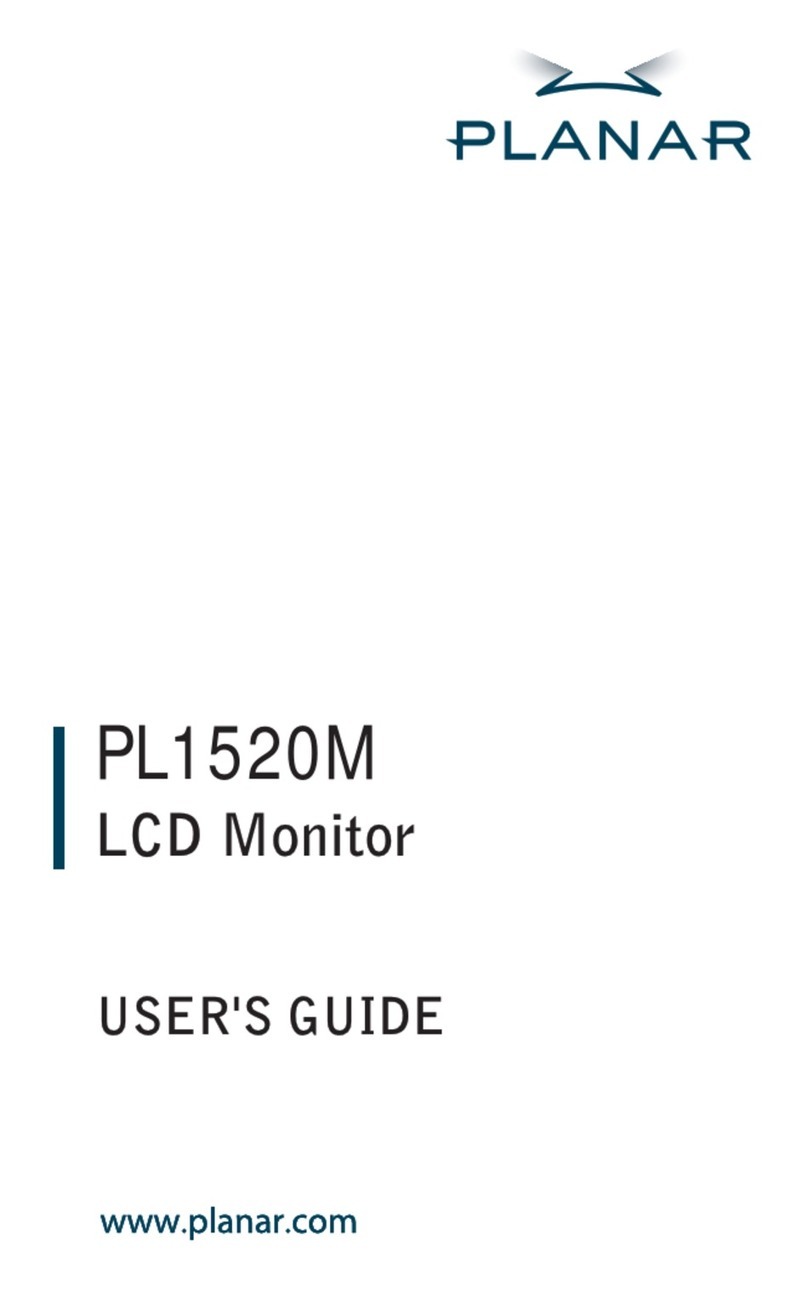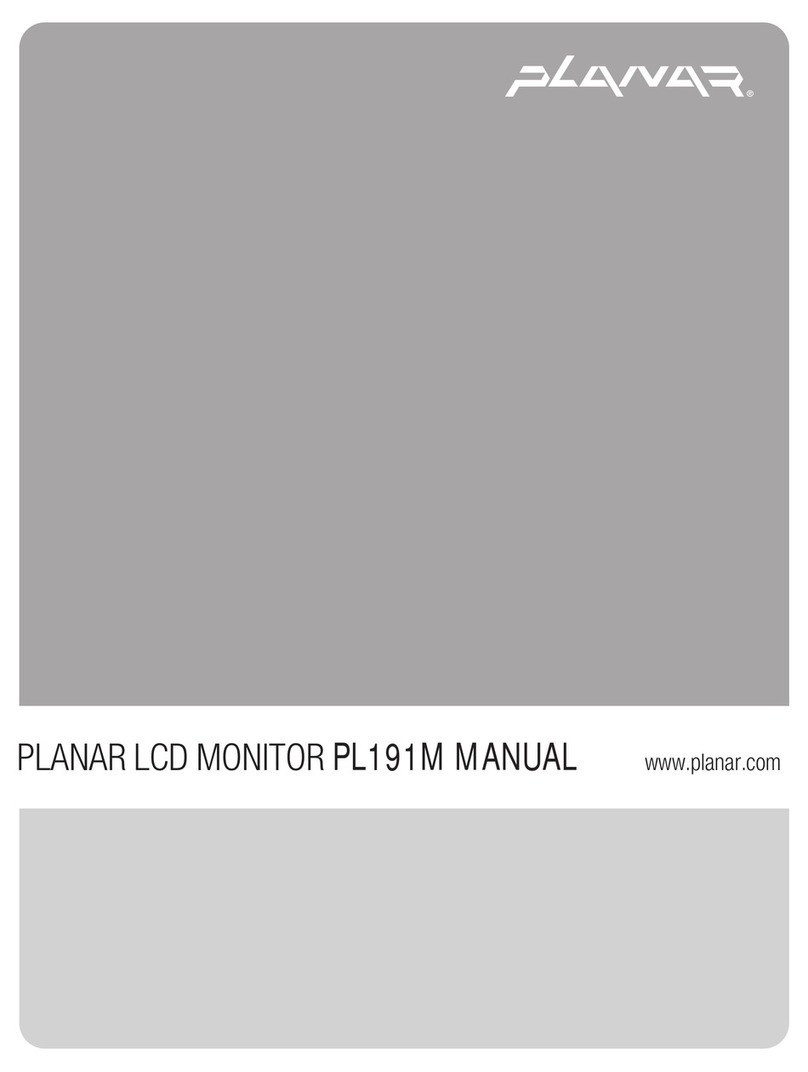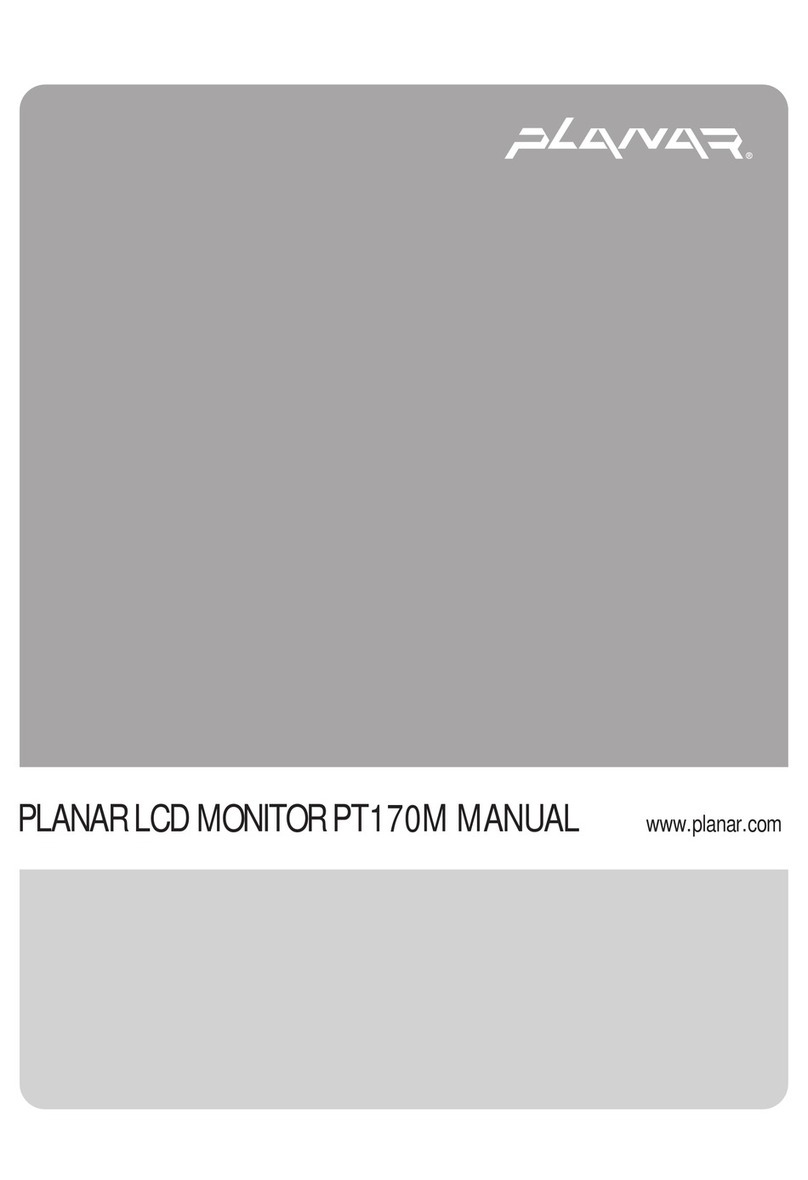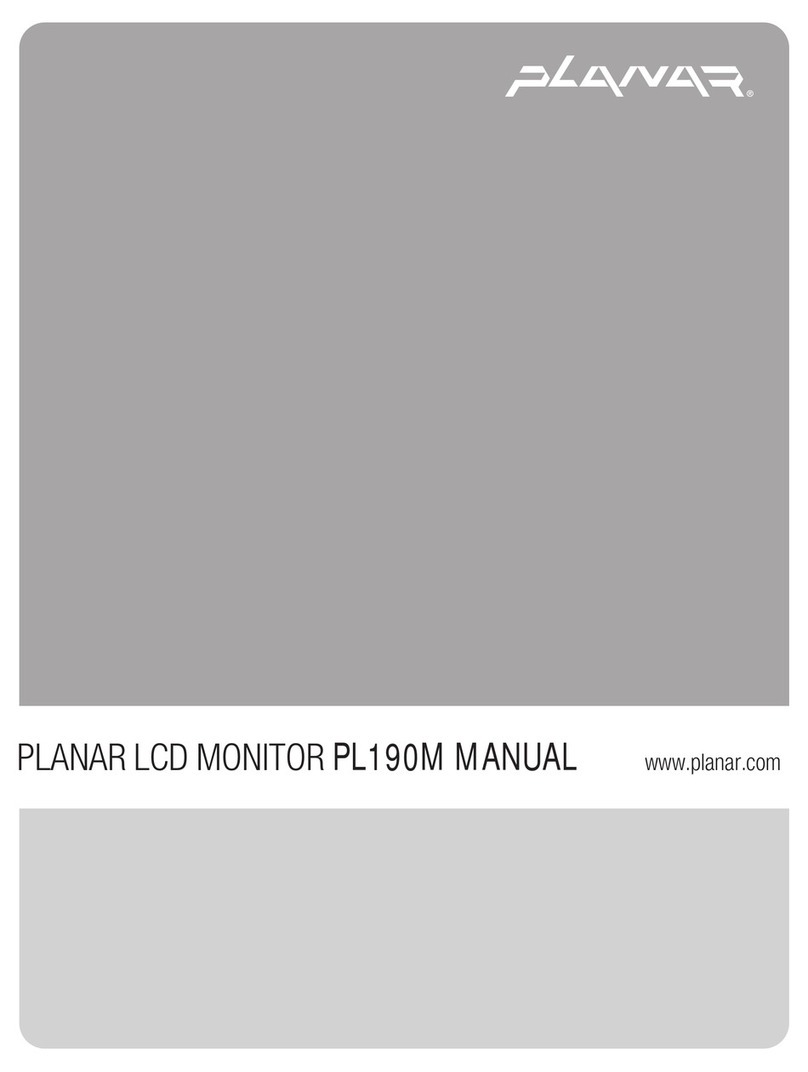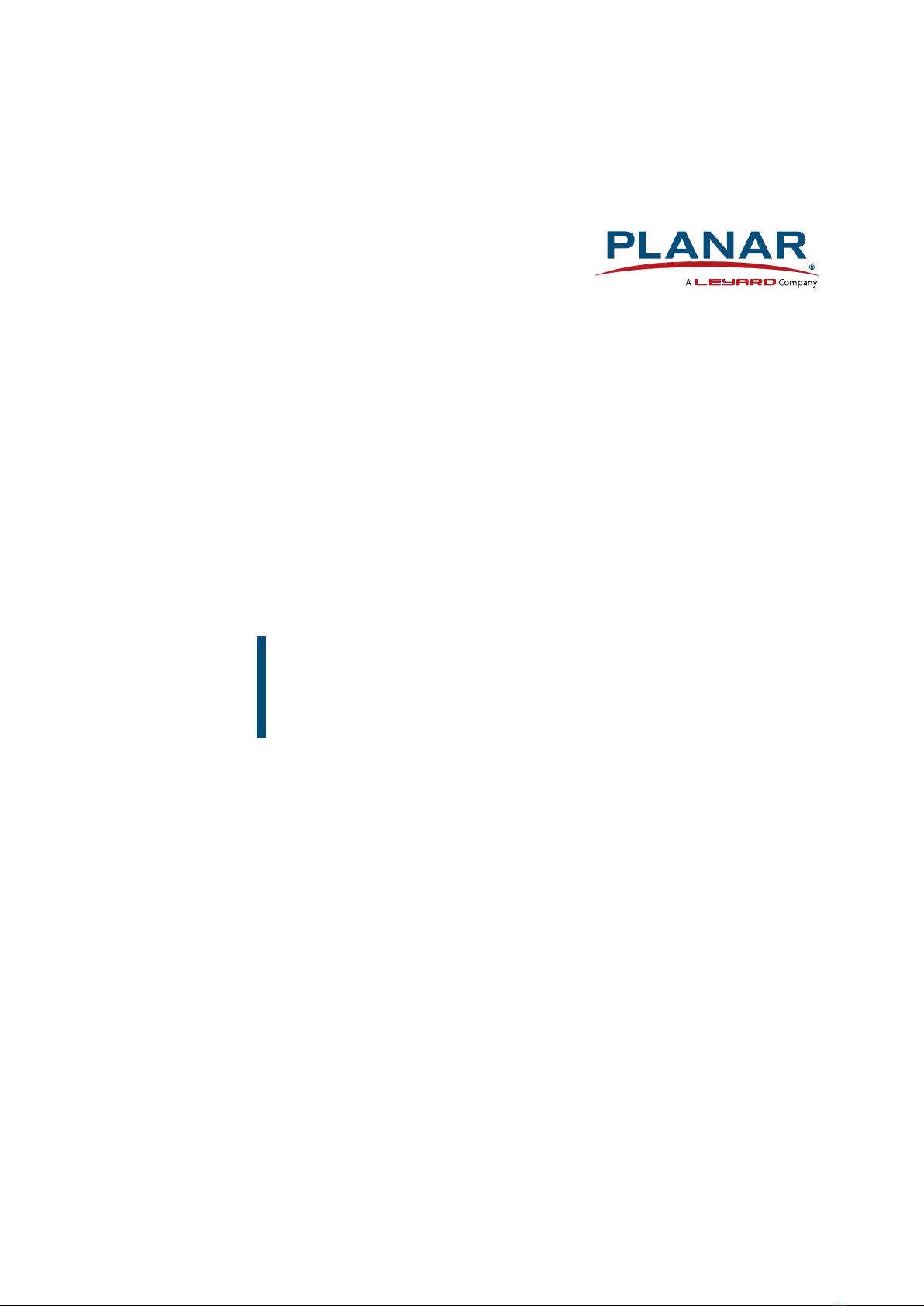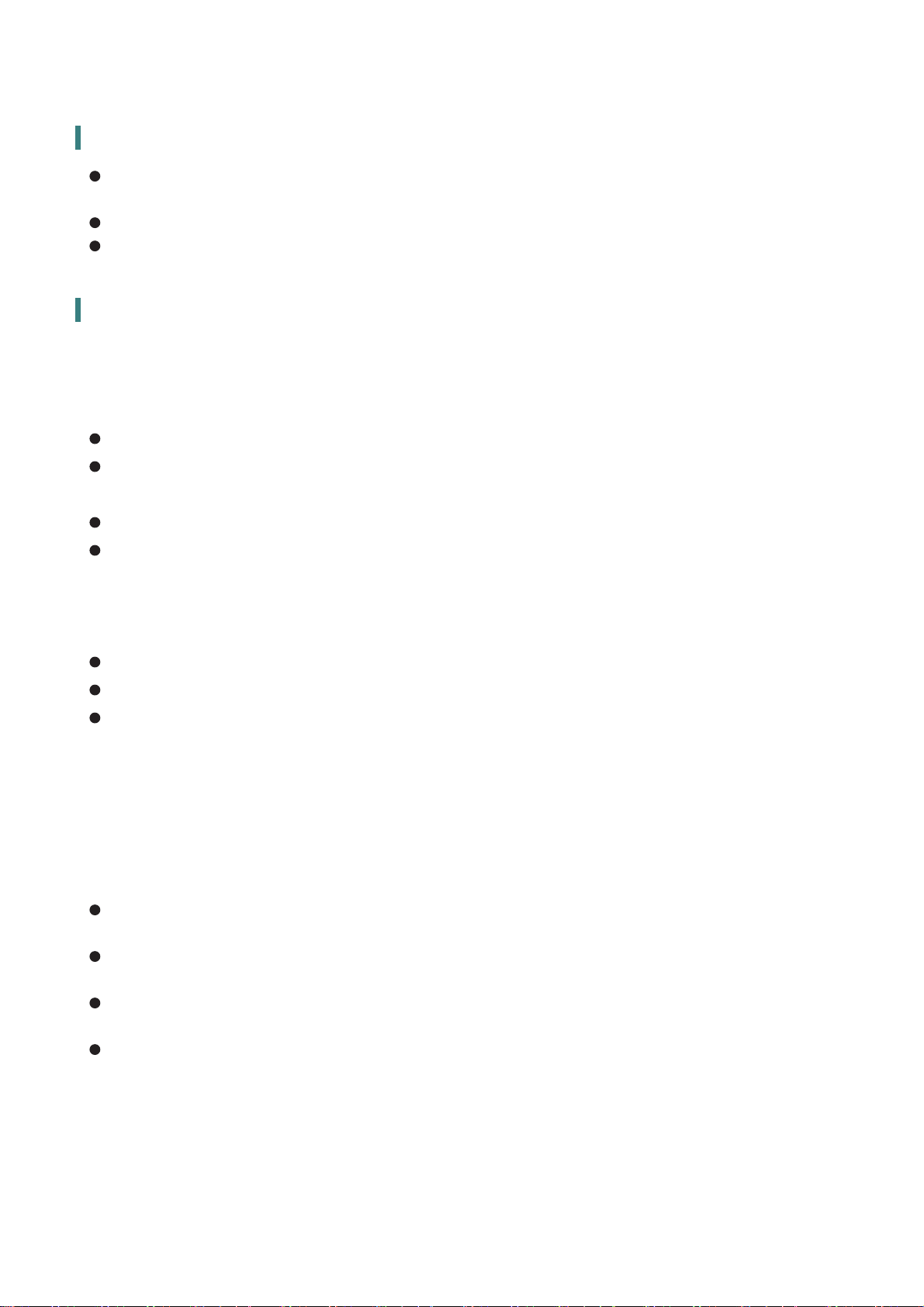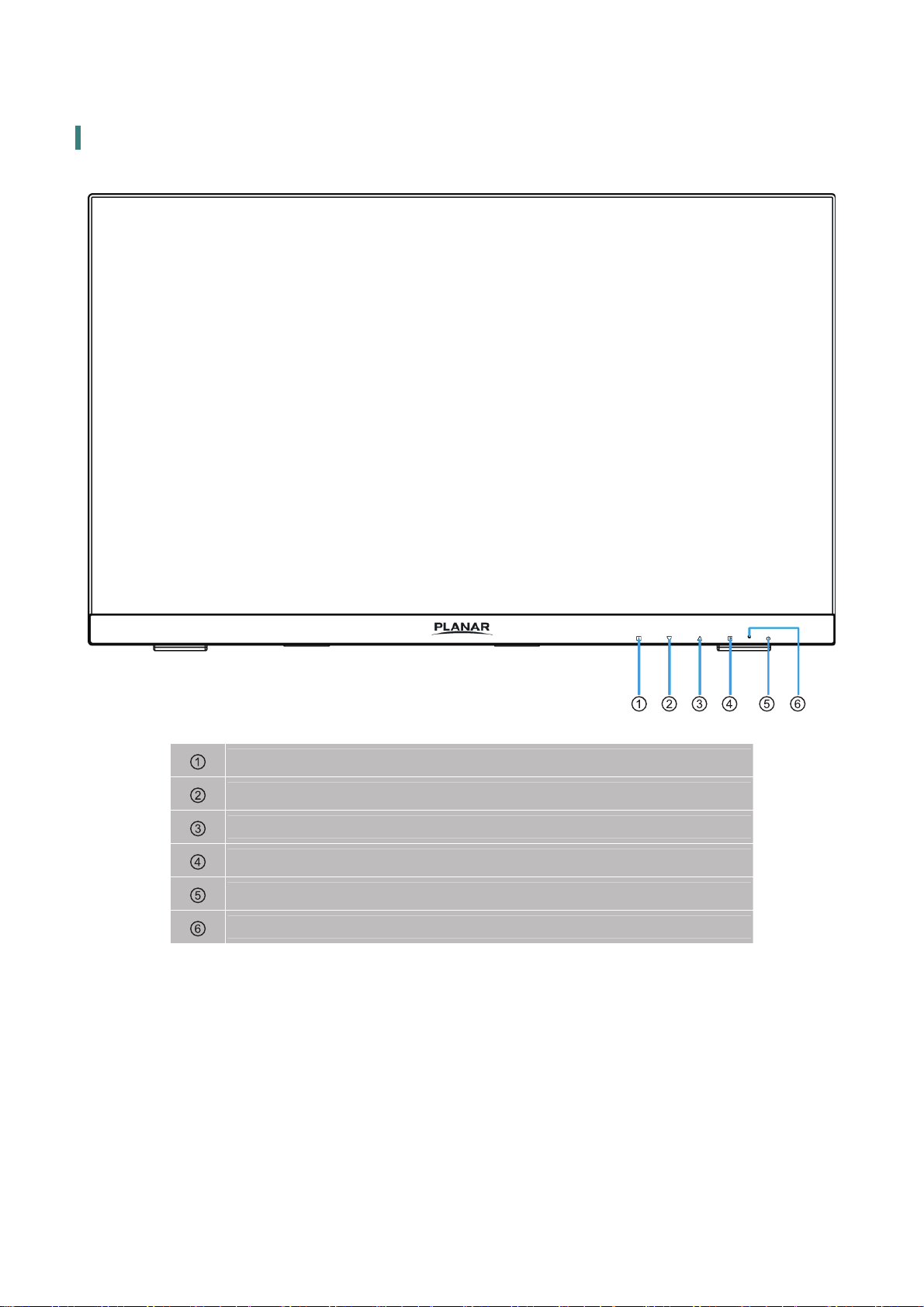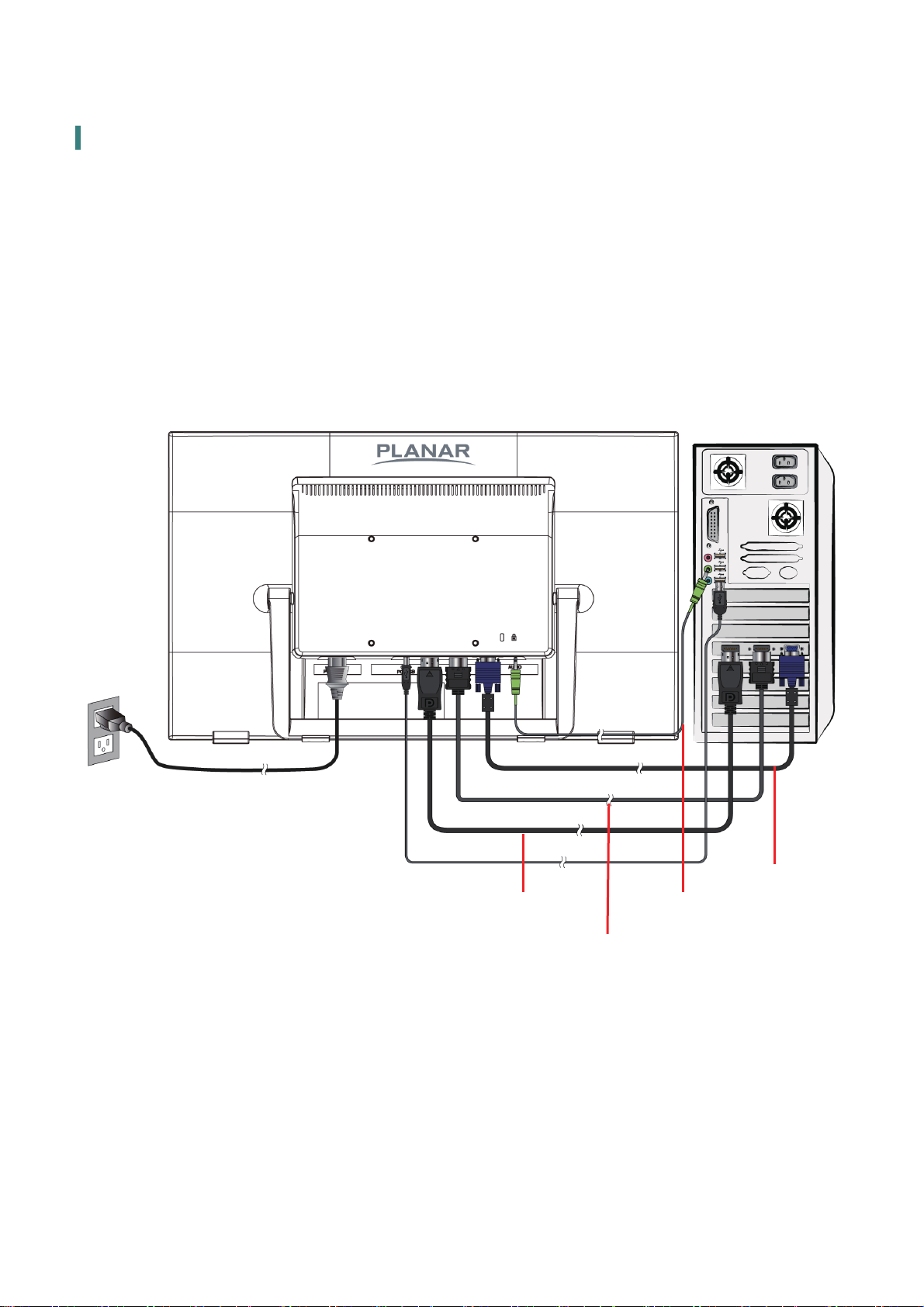Operation Instructions
Thank you for purchasing the PCT2235 multi-touch, edge-lit LED LCD monitor. Please read this
guide thoroughly before installation.
FCC RADIO FREQUENCY INTERFERENCE STATEMENT
WARNING: (FOR FCC CERTIFIED MODELS)
This LED Monitor has been tested and found compliant with the limits for a Class B digital device,
pursuant to part 15 of the FCC Rules. These limits are designed to provide proper protection
against harmful interference to a residential installation. This Touch LED LCD Monitor generates,
uses, and can radiate radio frequency energy. Harmful interference to radio communication may
be the result if it‘s not properly installed and used. However, there is no guarantee that
interference will not occur in a particular installation. If this Touch LED LCD Monitor does cause
serious interference to radio or television reception, resetting may correct it. Moreover, users are
encouraged to reduce interference by doing one or more of the following:
Reorient or relocate the receiving antenna.
Move the Touch LED LCD Monitor and the receiver further away from each other.
Connect the Touch LED LCD Monitor into an outlet on a circuit dierent from that to which
the receiver is connected.
Consult your local dealer or a qualied technician.
FCC Warning:
To assure a continued FCC compliance, a user must use a grounded power supply cord and the
provided shielded video interface cable with bonded ferrite cores. Also, any unauthorized
changes or modications to this Touch LED LCD Monitor would void the user‘s authority to
operate this device.
Note: If necessary, shielded interface cables and AC power cord must be used to meet the
emission level limits.
According to WEEE regulation, this Touch LED LCD Monitor can't be handled as normal trash in Europe when
it is out of usage. Please refer to the recycle information on Planar’s website to handle it.
For more information on how to recycle your product, please visit http://www.planar.com/about/green/
1