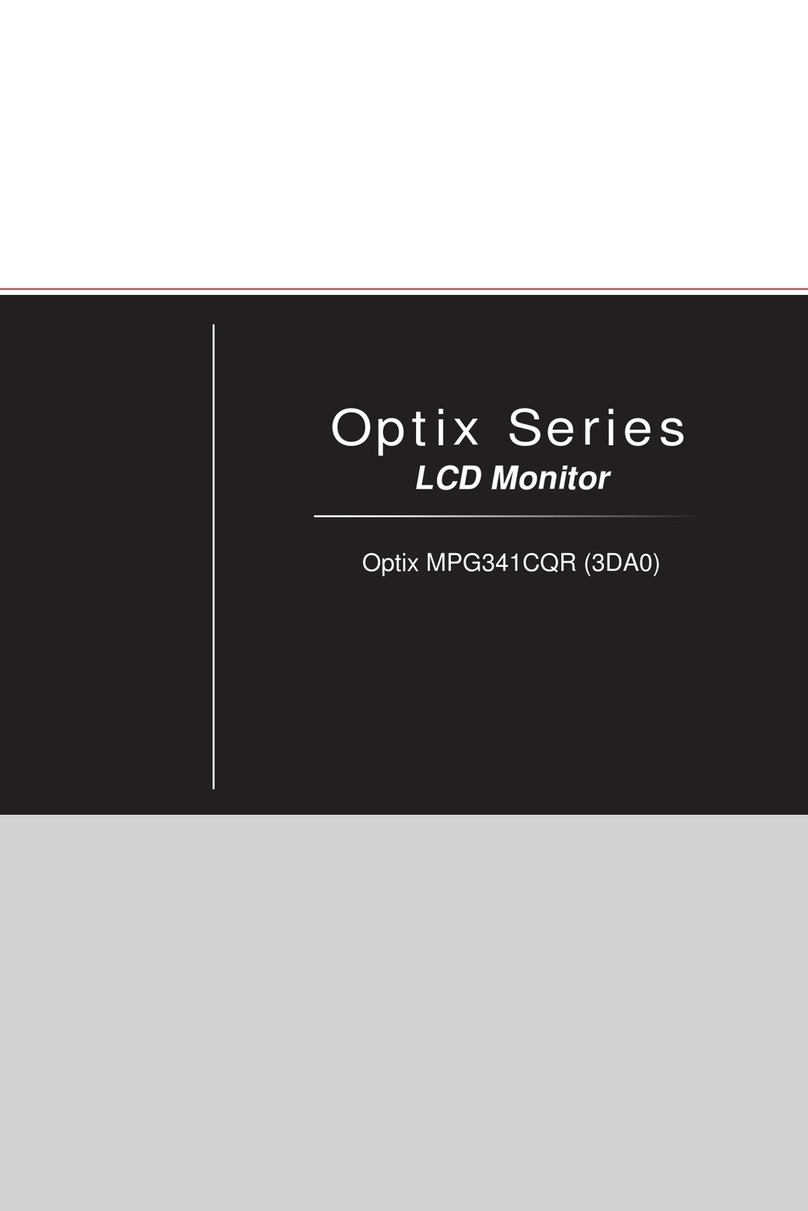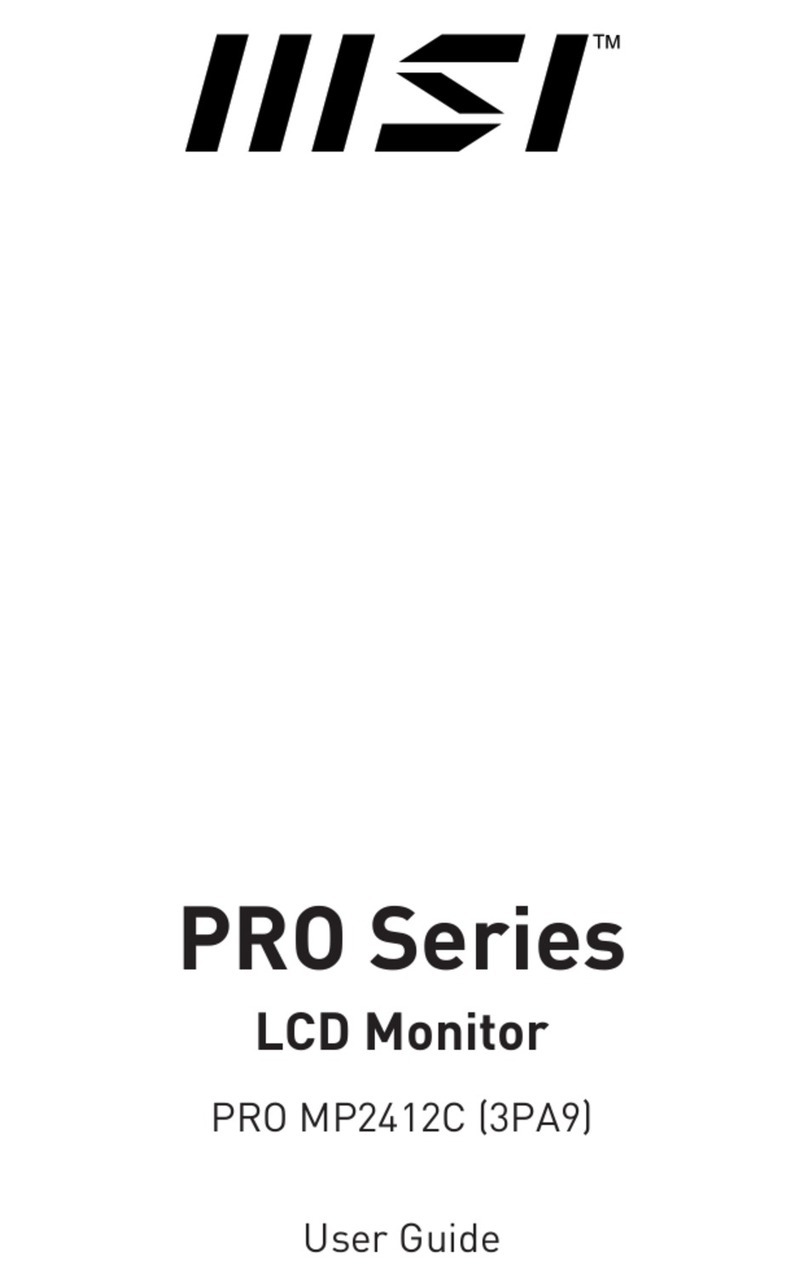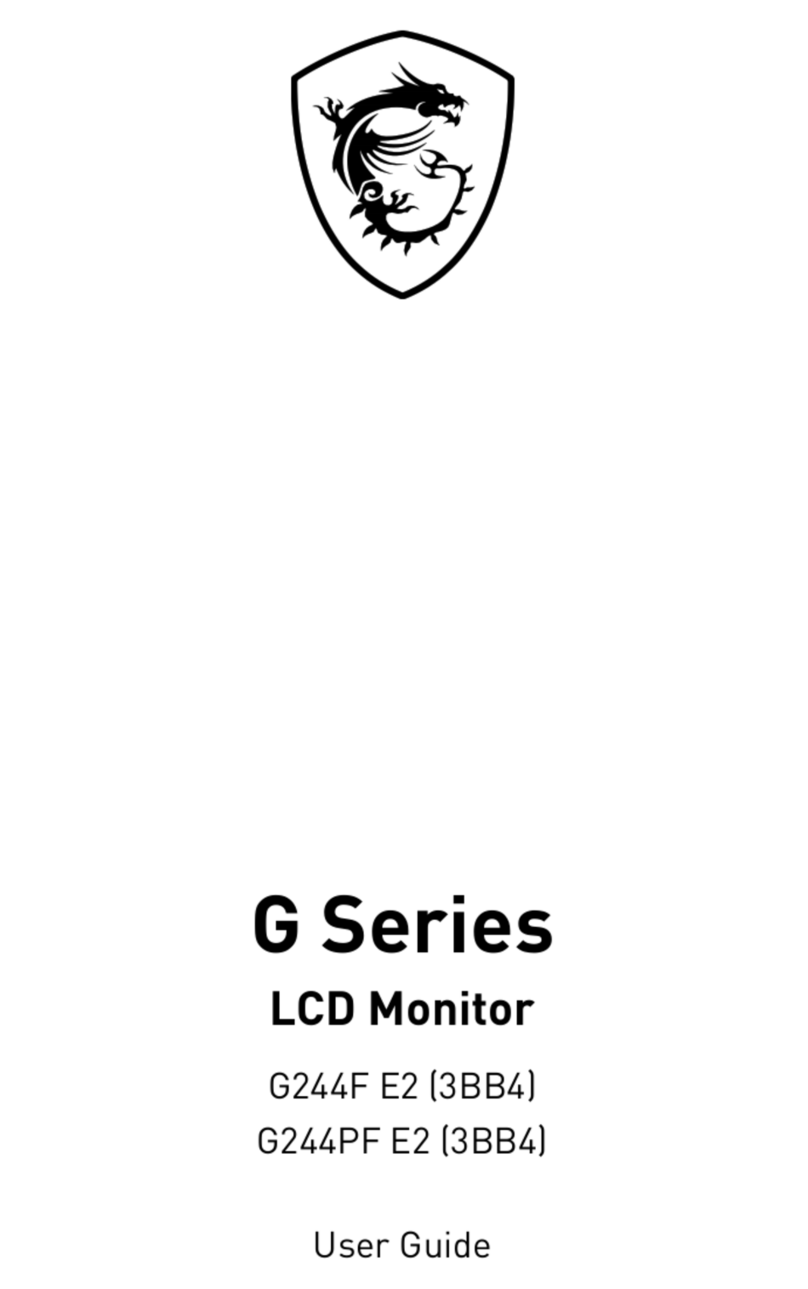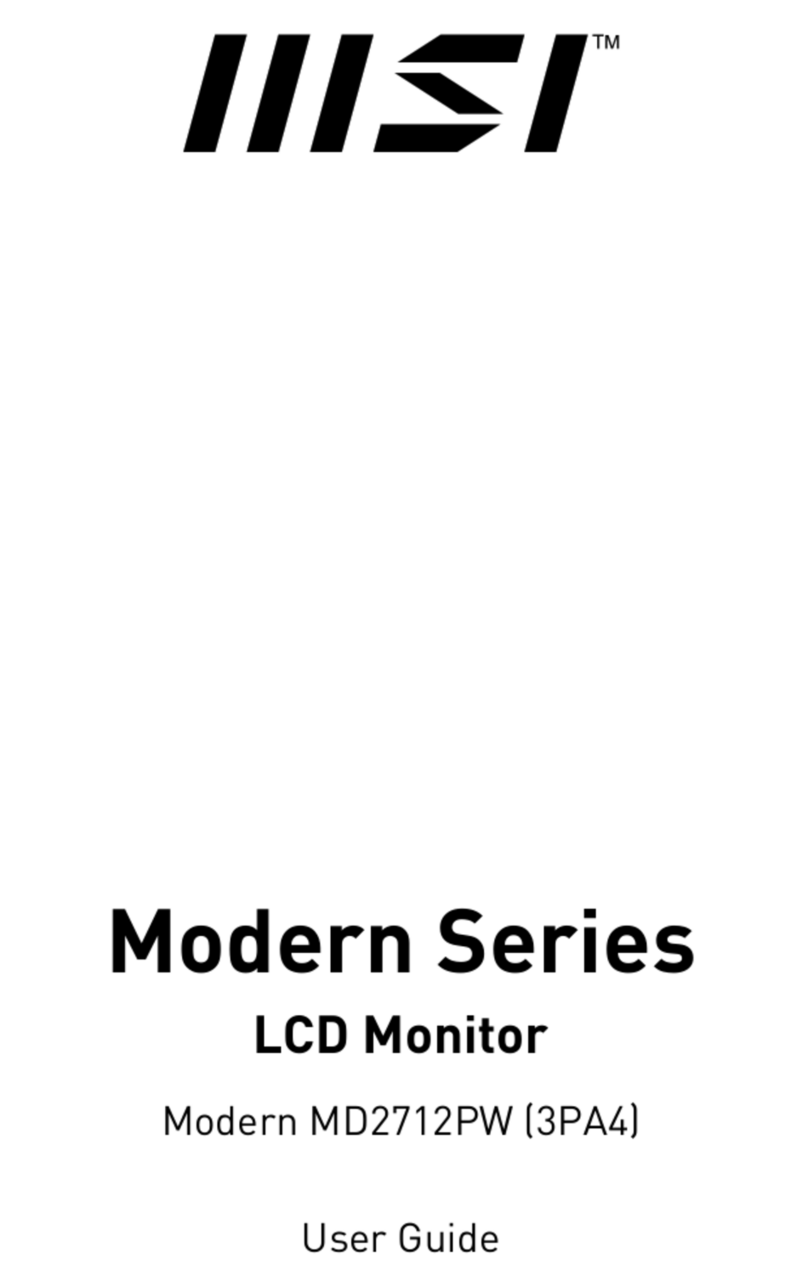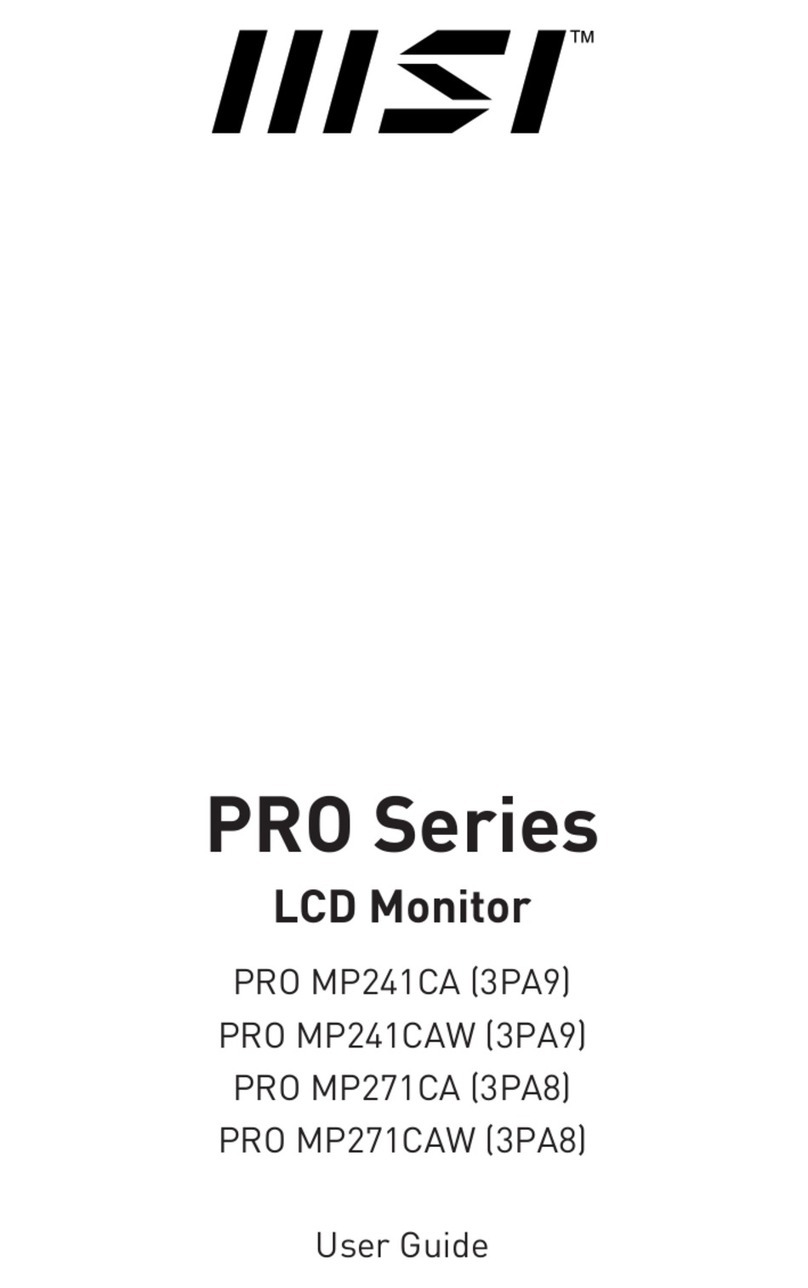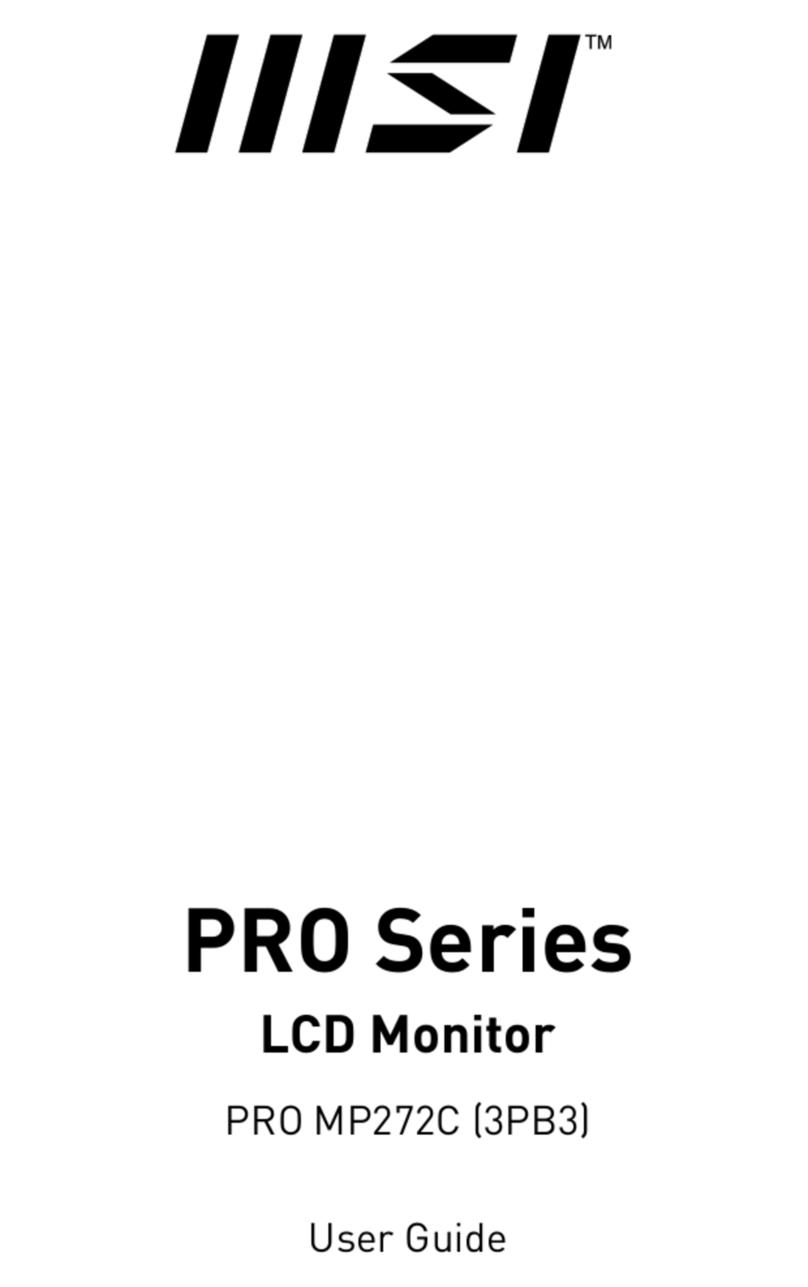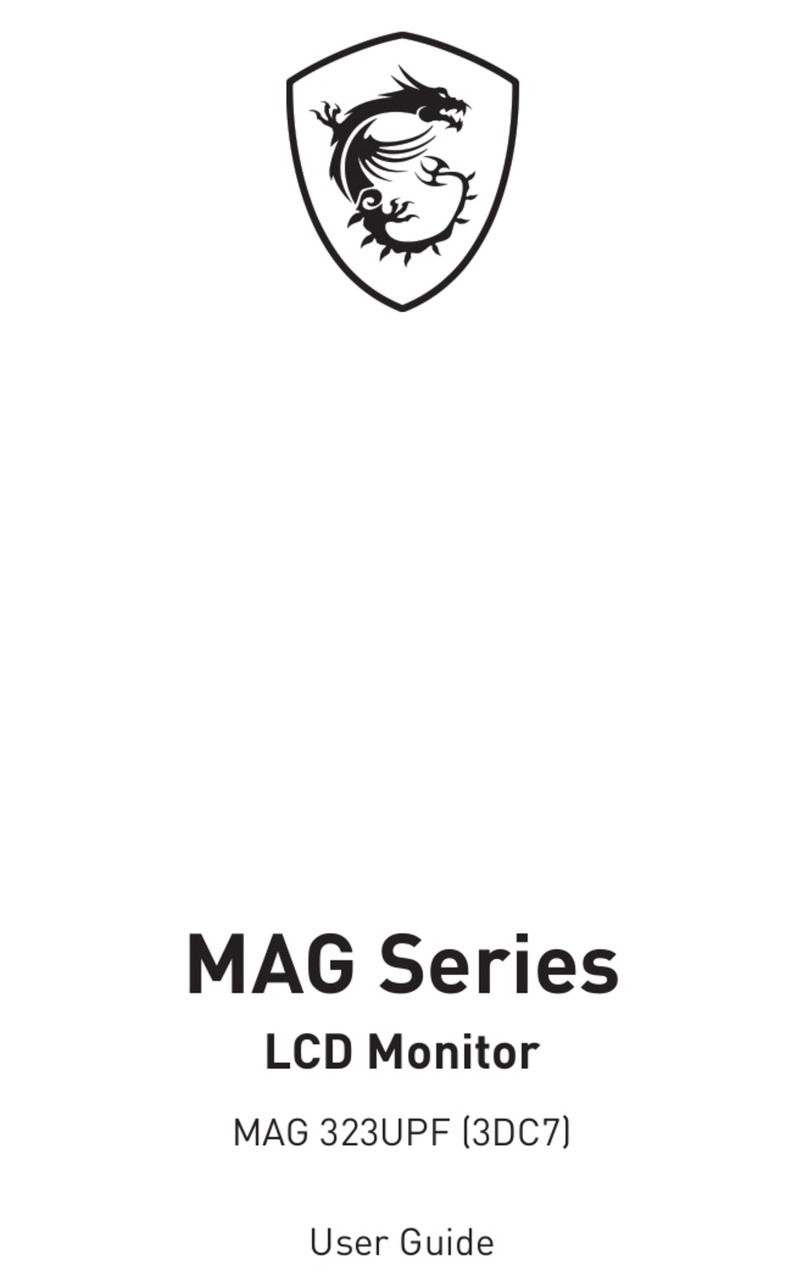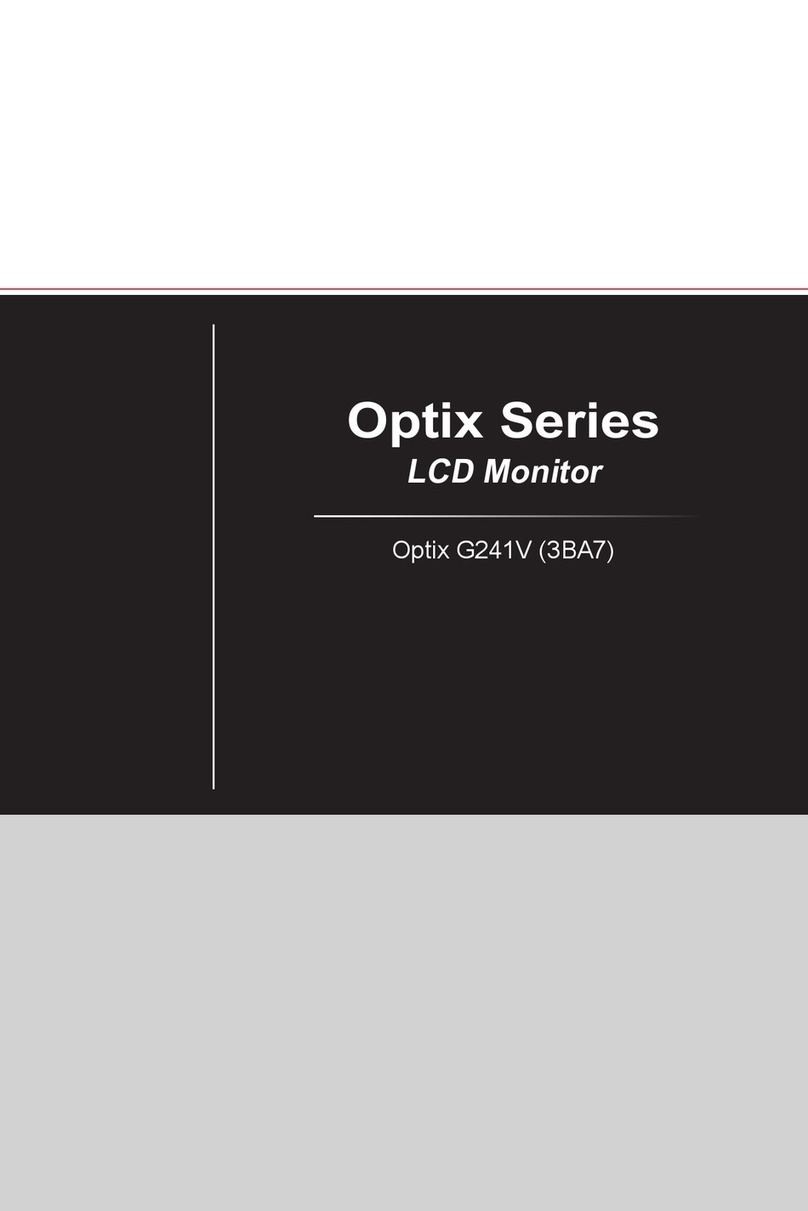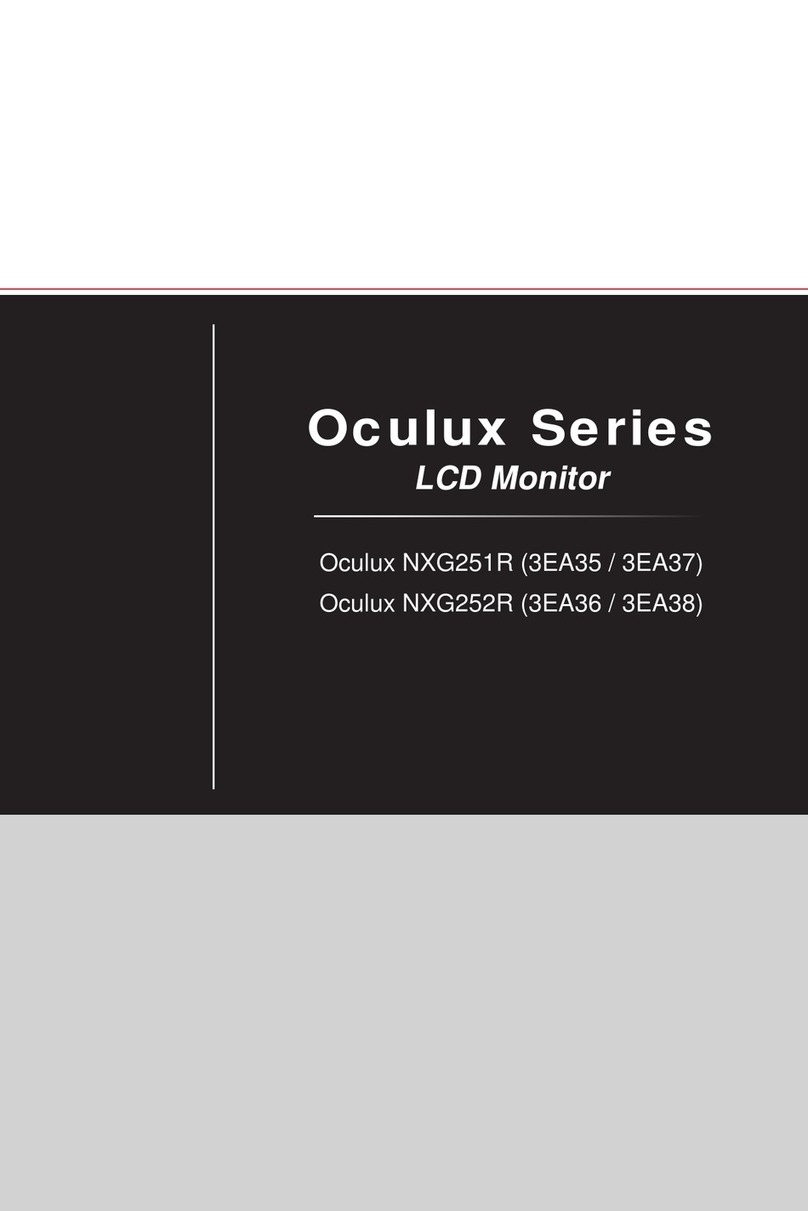Contents
1.0 Introduction ............................................................................1
1.1 Safety Section ....................................................................... 2
1.2 Key Descriptions ................................................................. 4
1.2.1 MSI-8000 Annunciators .............................................................5
1.3 Specifications ....................................................................... 6
1.4 Features ................................................................................ 7
1.5 FCC Statement ..................................................................... 7
1.6 International RF Certs .......................................................... 7
1.7 Getting Started ..................................................................... 8
1.8 Options .................................................................................. 8
1.9 Unpacking ............................................................................. 8
1.10 Battery Charging ................................................................... 9
1.11 Charger LED Modes ............................................................. 9
1.12 Battery Longevity ................................................................. 9
2.0 Operation ..............................................................................10
2.1 Power .................................................................................. 10
2.2 Zero ..................................................................................... 10
2.3 Tare ..................................................................................... 10
3.0 User Defined Function Keys .................................................12
4.0 Set Up ...................................................................................16
4.1 Menu Map ........................................................................... 16
4.2 Function Keys ..................................................................... 17
4.3 Auto-Off ............................................................................... 18
5.0 COMM Set Up .......................................................................19
5.1 RF Setup ............................................................................. 21
5.2 RF Set Up, Dyna-Link And MSI Crane Scales ................... 23
5.3 MSI8000 With Multiple Sensors ......................................... 23
5.4 Summing Modes ................................................................. 24
5.4.1 Modes .....................................................................................24
5.5 Behavior Of Zero And Tare In Multiple Channel Systems 25
5.6 Printer Set Up ..................................................................... 25
5.7 Control Modes .................................................................... 26
5.8 Standard Print Strings ........................................................ 26
5.9 COMM Port Hardware ........................................................ 28
5.10 Service Counters ................................................................ 29