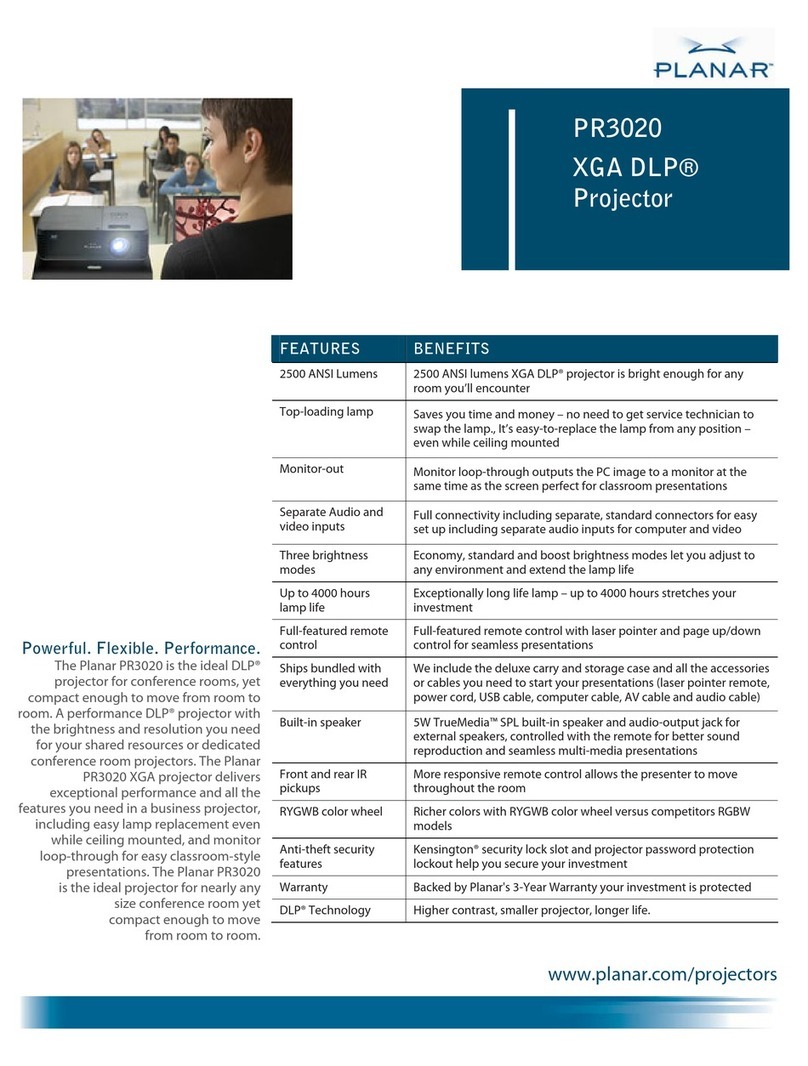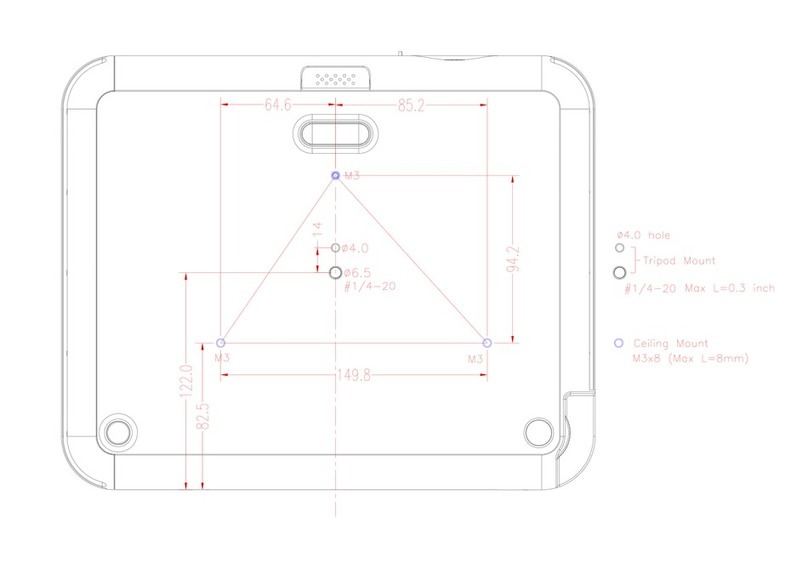Planar Systems, Inc.
Corporate Headquarters
1195 NW Compton Drive
Beaverton, OR 97006-1992
Planar Customer Support
Telephone: US: 1-866-PLANAR1 (866) 752-6271
Outside US: (503) 748-5799
Online Technical Library: http://www.planar.com/support
24/7 Technical Support
美商平達科技股份有限公司(Planar System, Inc.)
美國總公司
1195 NW Compton Drive
Beaverton, OR 97006-1992, USA
平達科技客戶支援部
電話:美國:1-866-PLANAR1 (866) 752-6271
美國境外:+1 (503) 748-5799
線上技術總覽:http://www.planar.com/support
全年無休技術支援
Planar Systems, Inc.
Corporate Headquarters
1195 NW Compton Drive
Beaverton, OR 97006-1992
Assistance clientèle de Planar
Téléphone: US: 1-866-PLANAR1 (866) 752-6271
Hors des USA: +1 (503) 748-5799
Bibliotheque technique en ligne: http://www.planar.com/support
Support technique 24h/24 et 7j/7
Planar Systems, Inc.
Sede dell'azienda
1195 NW Compton Drive
Beaverton, OR 97006-1992
Planar Assitenza Clienti
Telefono: US: 1-866-PLANAR1 (866) 752-6271
Resto del Mondo: +1 (503) 748-5799
Risorse Tecniche Online: http://www.planar.com/support
Supporto tecnico 24/7
Planar Systems, Inc.
Korporatives Hauptquartier
1195 NW Compton Drive
Beaverton, OR 97006-1992
Kundenunterstützung Planars
Telefon: VS: 1-866-PLANAR1 (866) 752-6271
Außerhalb der Vereinigten Staaten: +1 (503) 748-5799
Online Technische Bibliothek: http://www.planar.com/support
24/7 Technische Unterstützung
Planar Systems, Inc.
Konsernets hovedkontor
1195 NW Compton Drive Beaverton, OR
97006-1992
Planar kundestøtte
Telephone: USA: 1-866-PLANAR1 (866) 752-6271
Utenfor USA: +1 (503) 748-5799
Online teknisk bibliotek: http://www.planar.com/support
24/7 Teknisk Støtte
Planar Systems, Inc.
Sede corporativo
1195 NW Compton Drive
Beaverton, OR 97006-1992, USA
Planar Apoyo de cliente
Teléfono: EEUU: 1-866-PLANAR1 (866) 752-6271
Outside US: +1 (503) 748-5799
Biblioteca Técnica Online: http://www.planar.com/support
Soporte técnico 24h/7d
Planar Systems, Inc.
Huvudkontor
1195 NW Compton Drive
Beaverton, OR 97006-1992
Planar Kundsupport
Telefon: US: 1-866-PLANAR1 (866) 752-6271
Internationellt: +1 (503) 748-5799
On-line tekniska bibliotek: http://www.planar.com/support
Teknisk support 24 timmar om dagen
Planar Systems, Inc.
Cooperar Quartel-general
1195 NW Compton Drive
Beaverton, OR 97006-1992
Suporto Para Cliente do Planar
Telefone : EUA: 1-866-PLANAR1 (866) 752-6271
Fora de EUA: +1 (503) 748-5799
Biblioteca técnica online: http://www.planar.com/support
Suporte Técnico 24/7
Planar Systems, Inc.
Hoofdzetel
1195 NW Compton Drive
Beaverton, OR 97006-1992
Planar klantenondersteuning
Telefoon: VS: 1-866-PLANAR1 (866) 752-6271
Buiten de VS: +1 (503) 748-5799
Online technische bibliotheek: http://www.planar.com/support
Technische ondersteuning 24 uur per dag
美商平达科技股份有限公司(Planar System, Inc.)
美国总公司
1195 NW Compton Drive
Beaverton, OR 97006-1992, USA
平达科技客户支持部
电话:美国:1-866-PLANAR1 (866) 752-6271
美国境外:+1 (503) 748-5799
在线技术总览:http://www.planar.com/support
全天候技术支持
Planar Systems, Inc.
Корпоративный Штаб
1195 NW Compton Drive, USA
Beaverton, OR 97006-1992
Planar ПоддержкаКлиента
Телефон: США: 1-866-PLANAR1 (866) 752-6271
Внутри США: +1 (503) 748-5799
Онлайн Техническая Библиотека:
http://www.planar.com/support
Техническая поддержка «7 дней/24 часа»