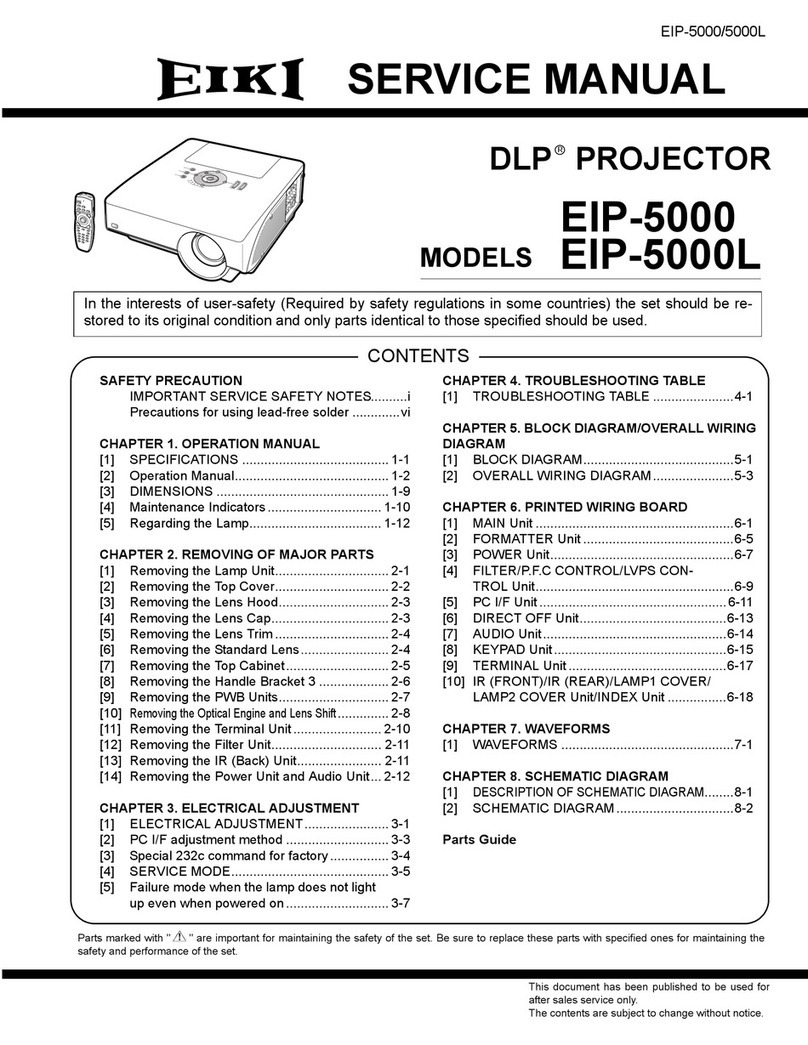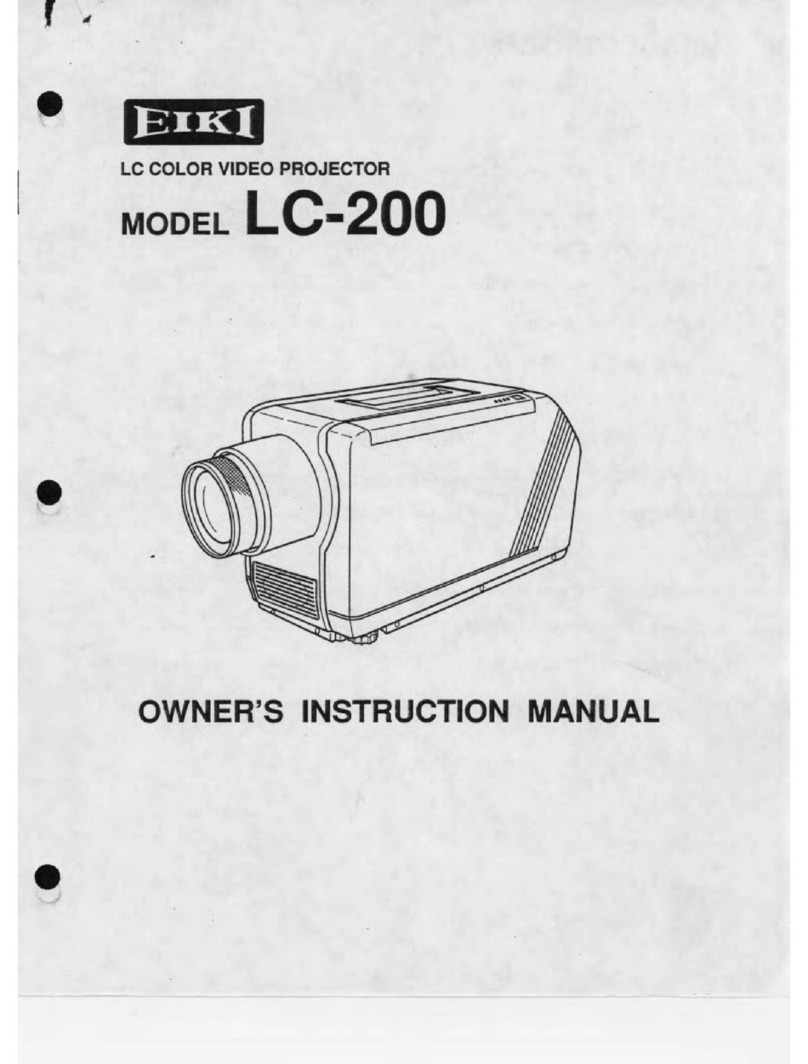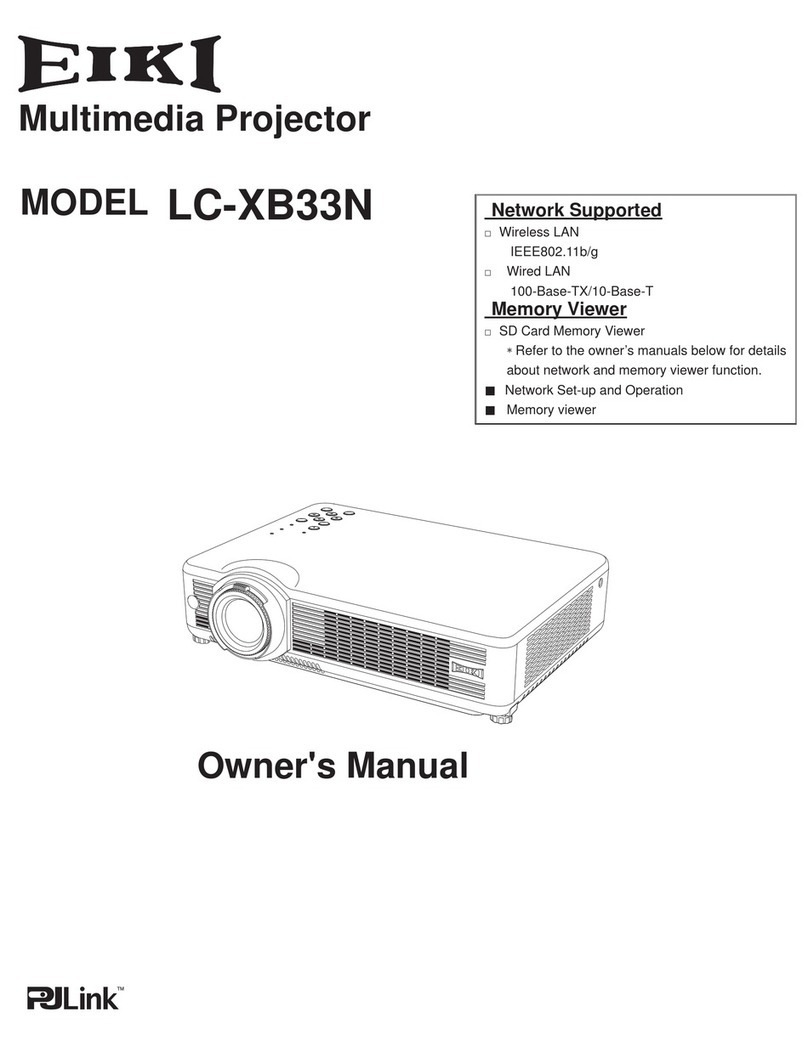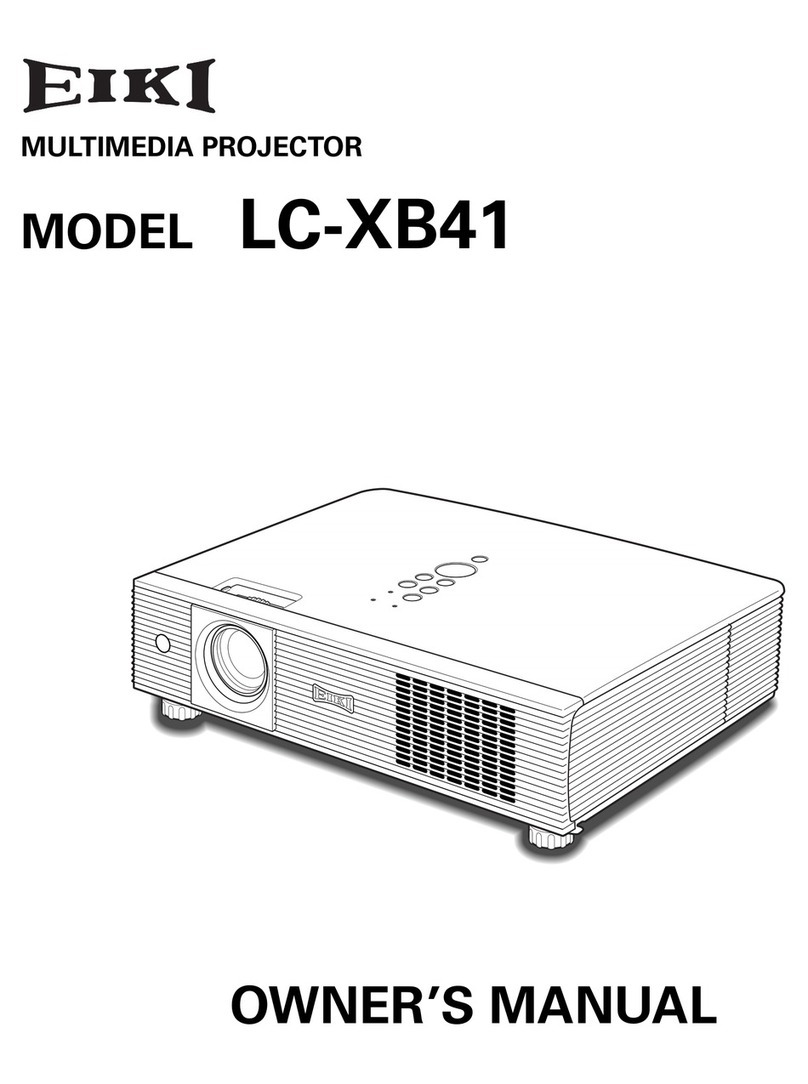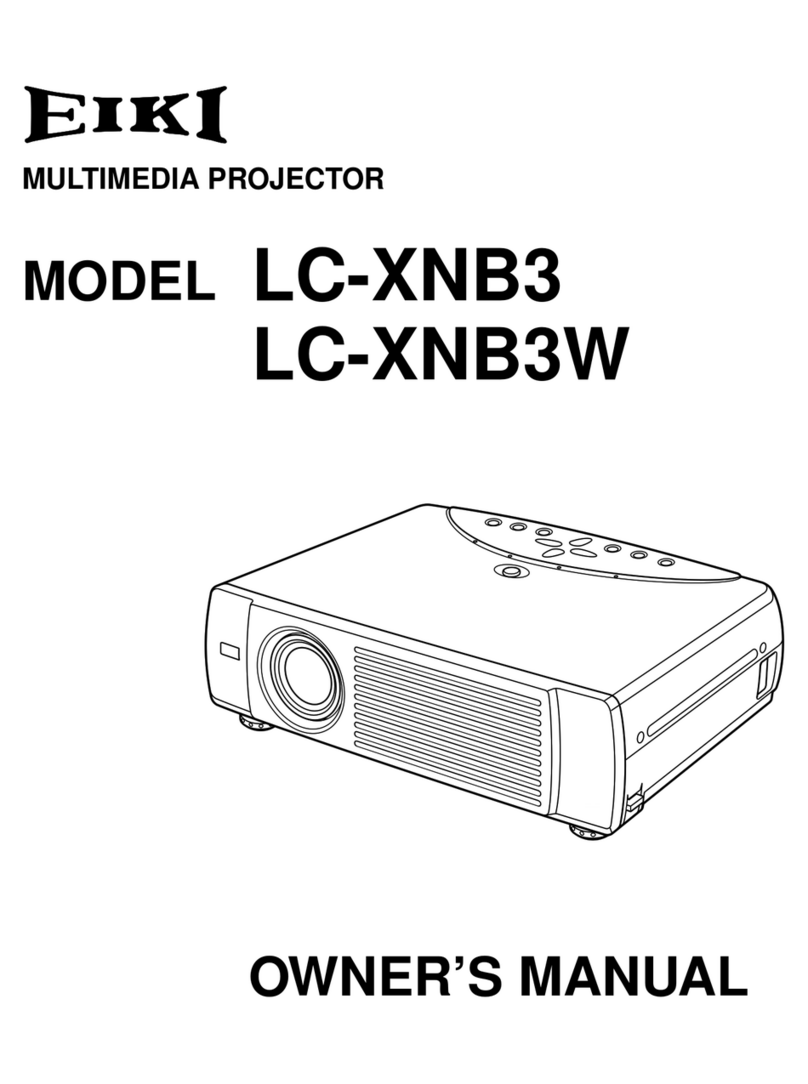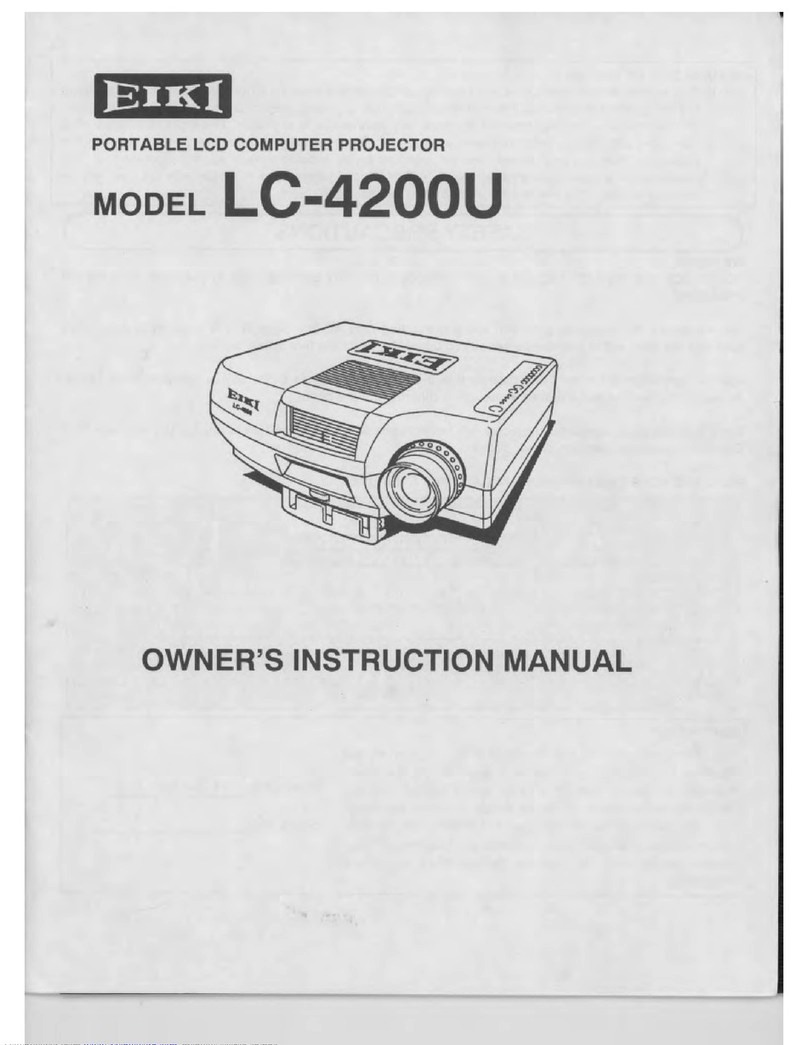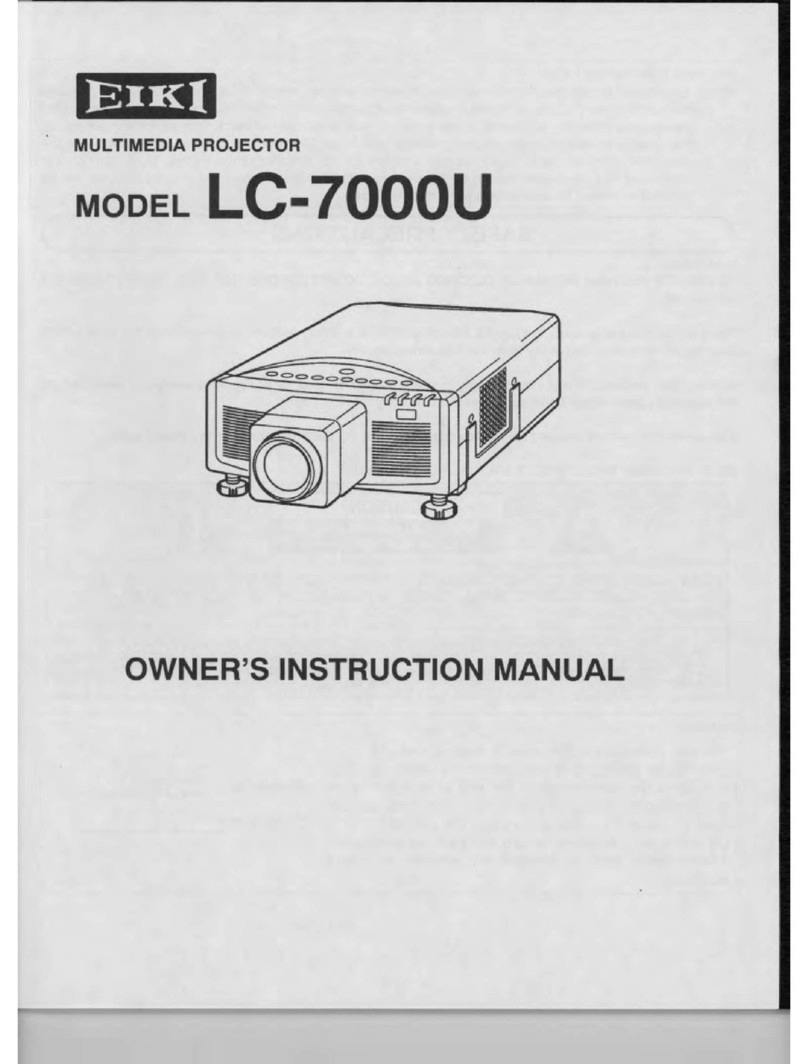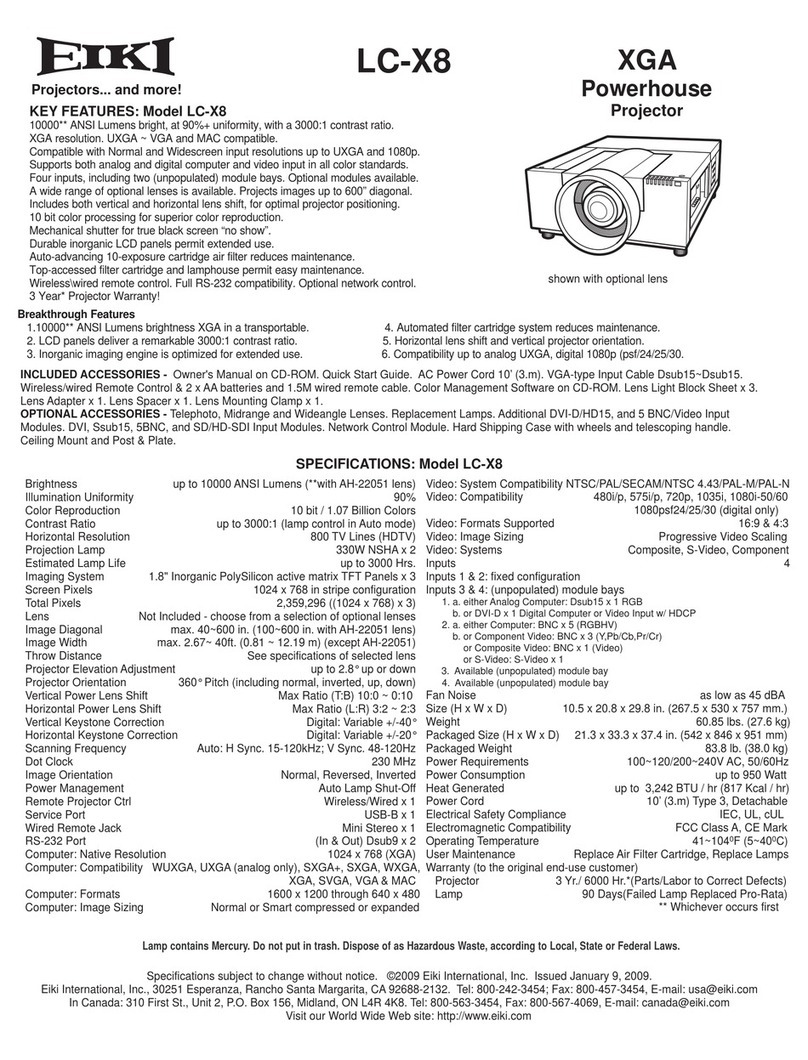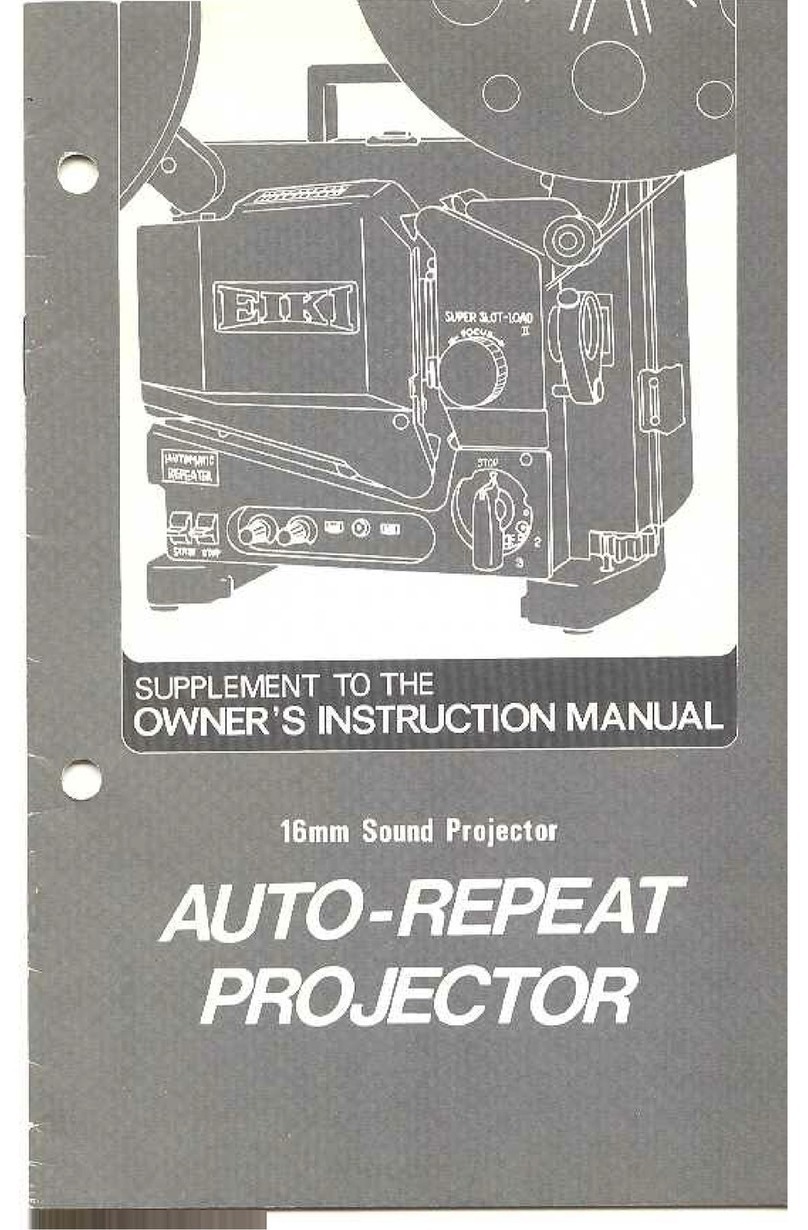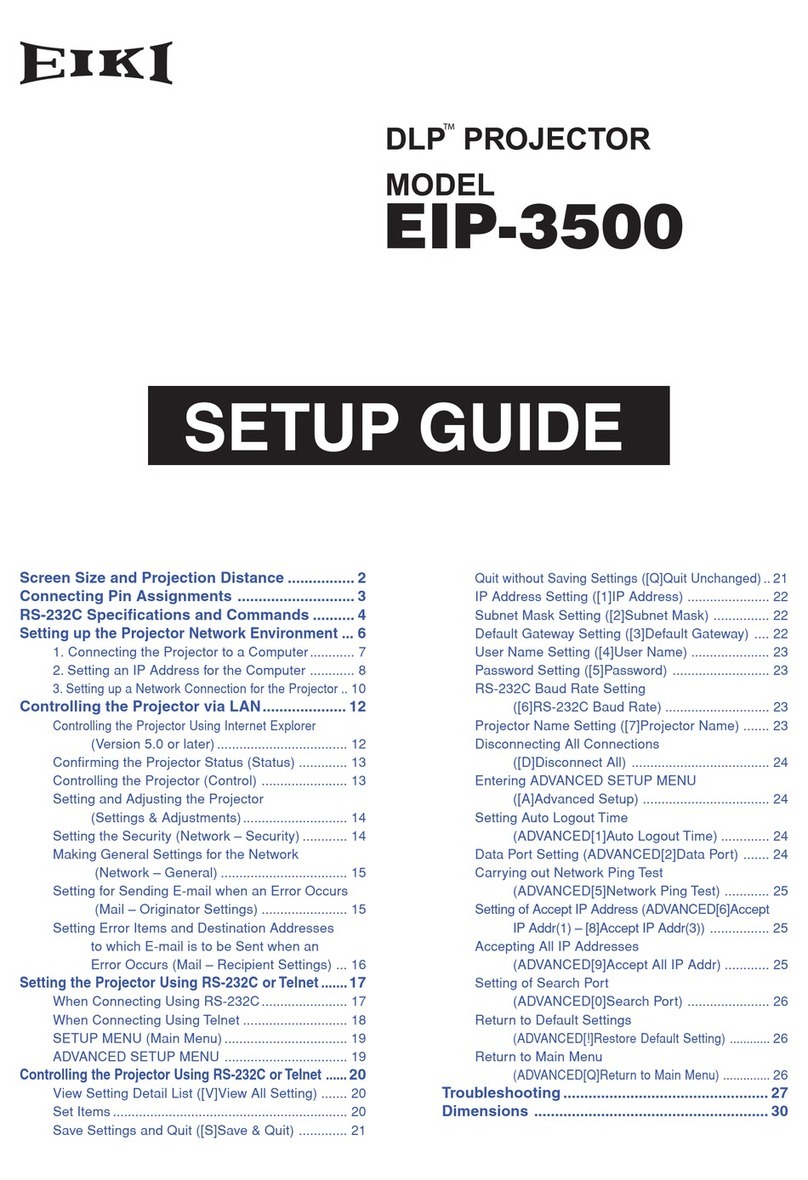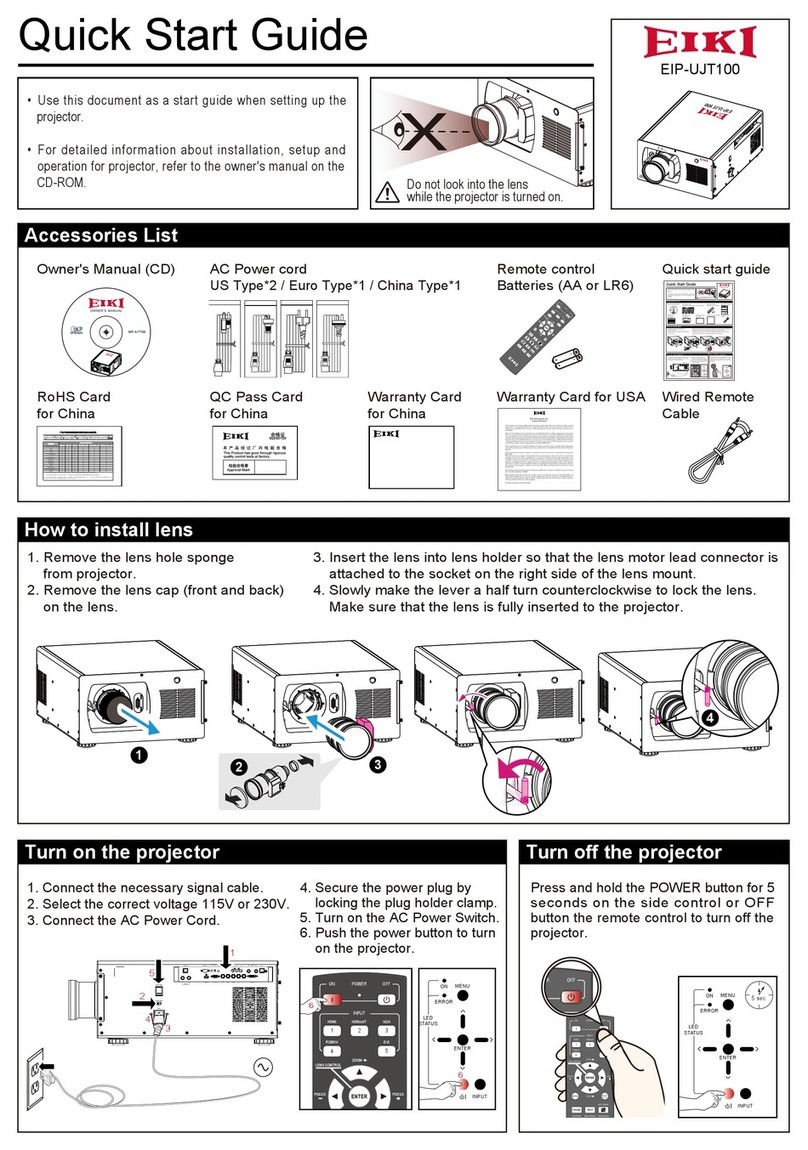-2-
Contents
SERVICE MANUAL ................................................... 1
Contents ........................................................................ 2
Safety Instructions......................................................... 3
Safety Precautions ..................................................... 3
Product Safety Notice................................................. 3
Service Personnel Warning........................................ 3
Specifications ................................................................ 4
Circuit Protections ......................................................... 5
Fuse............................................................................ 5
Thermal protectors (SW902) ...................................... 5
Mechanical sensor switches (SW901, SW1891) ........ 6
Temperature sensors, wind sensors .......................... 7
Power failure and fan lock detection .......................... 8
Maintenance.................................................................. 9
Replacing the Filter Cartridge .................................... 9
Lamp Replacement .................................................. 11
How to check Lamp Used Time ............................... 12
Quick maintenance................................................... 13
Lens Installation ....................................................... 14
Using the Lens Antitheft screw................................. 15
Cleaning ................................................................... 16
Cleaning the Projection Lens ................................... 16
Cleaning the Projector Cabinet ................................ 16
Security Function Notice ............................................. 17
Mechanical Disassembly............................................. 18
Optical Parts Disassembly .......................................... 27
Adjustments................................................................. 33
Adjustments after Parts Replacement...................... 33
Note on Main Board Replacement ........................... 33
Service Adjustment Menu Operation ....................... 34
Optical Adjustment ...................................................... 35
1. Optical axis adjustment ........................................ 36
2. Contrast adjustment ............................................. 40
Electrical Adjustments................................................. 41
Circuit Adjustments .................................................. 41
Test Points and Locations ........................................ 45
Service Adjustment Data Table................................ 46
Troubleshooting........................................................... 64
Chassis over view..................................................... 64
No Power.................................................................. 65
No Power (Power supply)......................................... 66
No Power (Power supply)......................................... 67
No Power (Fan control) ............................................ 68
No Power (Lamp control) ......................................... 69
Temperature Abnormality ......................................... 70
No Picture................................................................. 71
No Sound.................................................................. 72
Motor control problems............................................. 73
Bus control................................................................ 74
LED drive & RC control ........................................... 75
Indicators and Projector Condition ........................... 76
Power failure detection system ................................ 79
Diagnosis of Power Failure with RS-232C port ........ 83
Serial Control Interface............................................. 84
Control Port Functions................................................. 86
IC Block Diagrams....................................................... 89
Parts Location Diagrams............................................. 99
Mechanical Parts List ................................................ 108
Electrical Parts List.....................................................110
Diagrams & Drawings.................................................. A1
Parts description and reading in schematic diagram ..A2
Schematic Diagrams ...................................................A3
Printed Wiring Board Diagrams................................. A13
Pin description of diode, transistor and IC ................ A17
Note on Soldering...................................................... A18