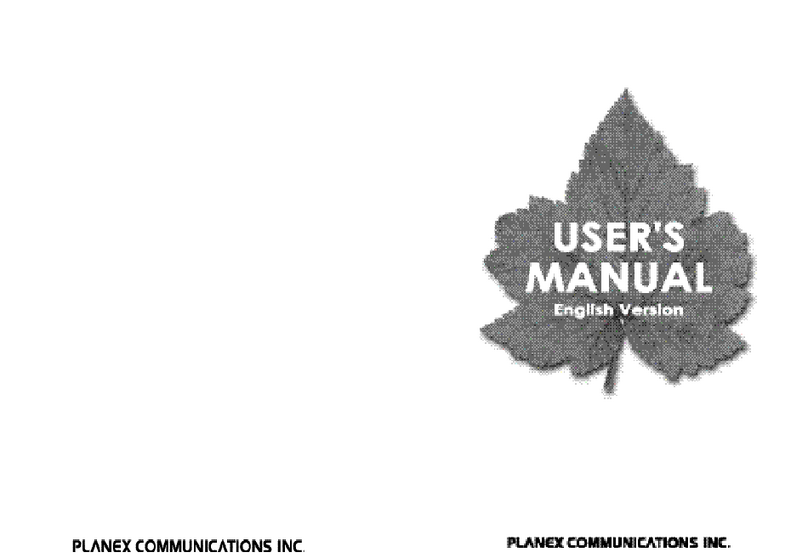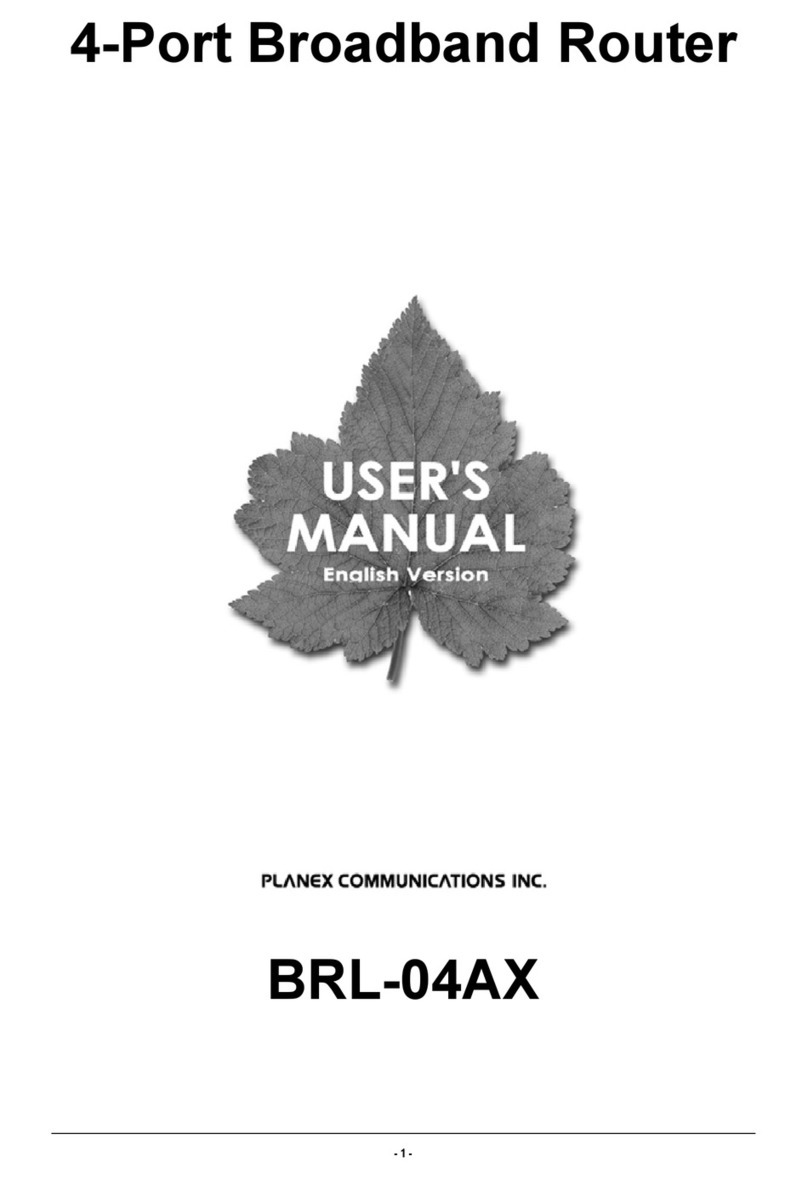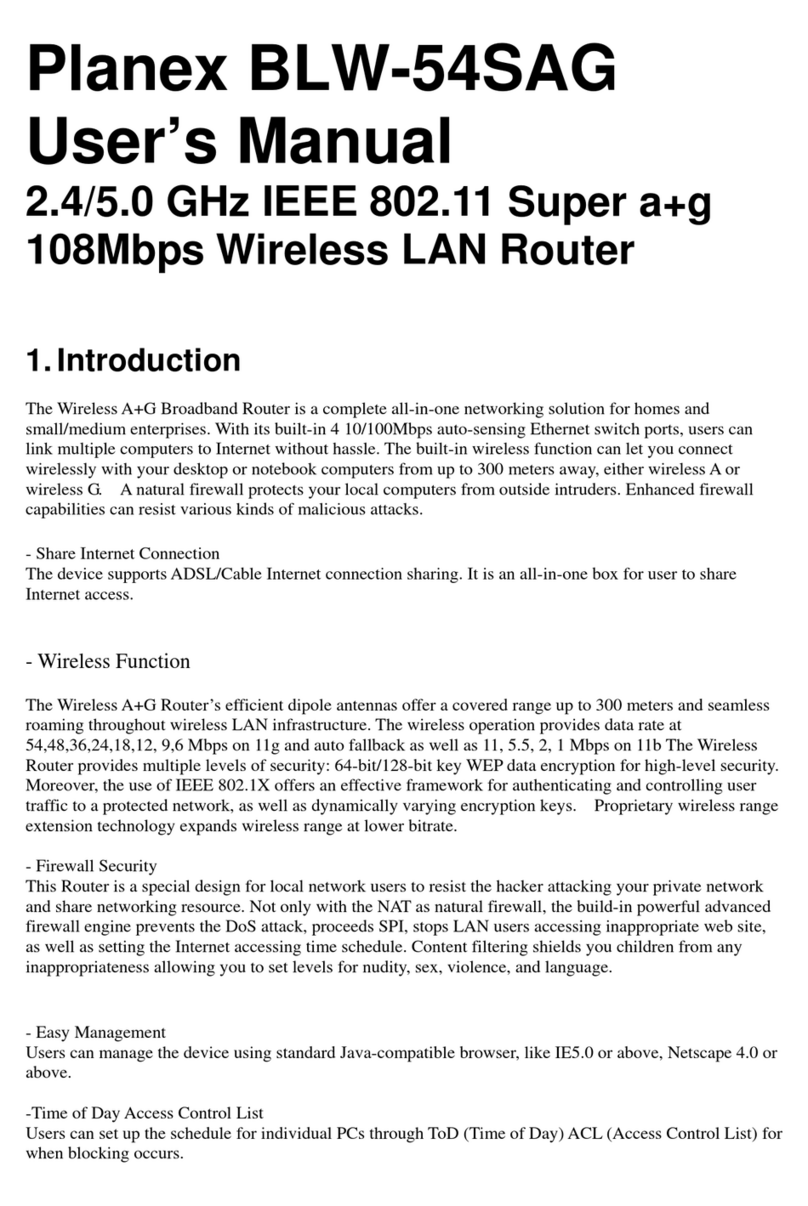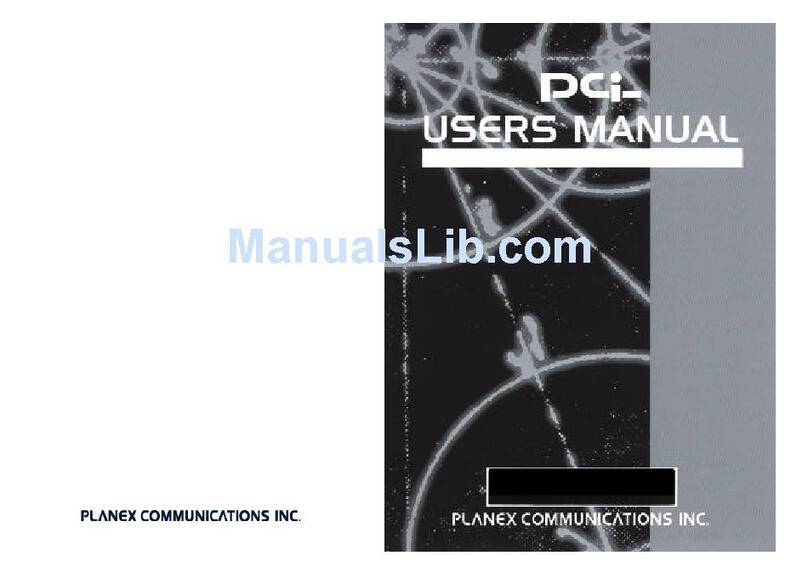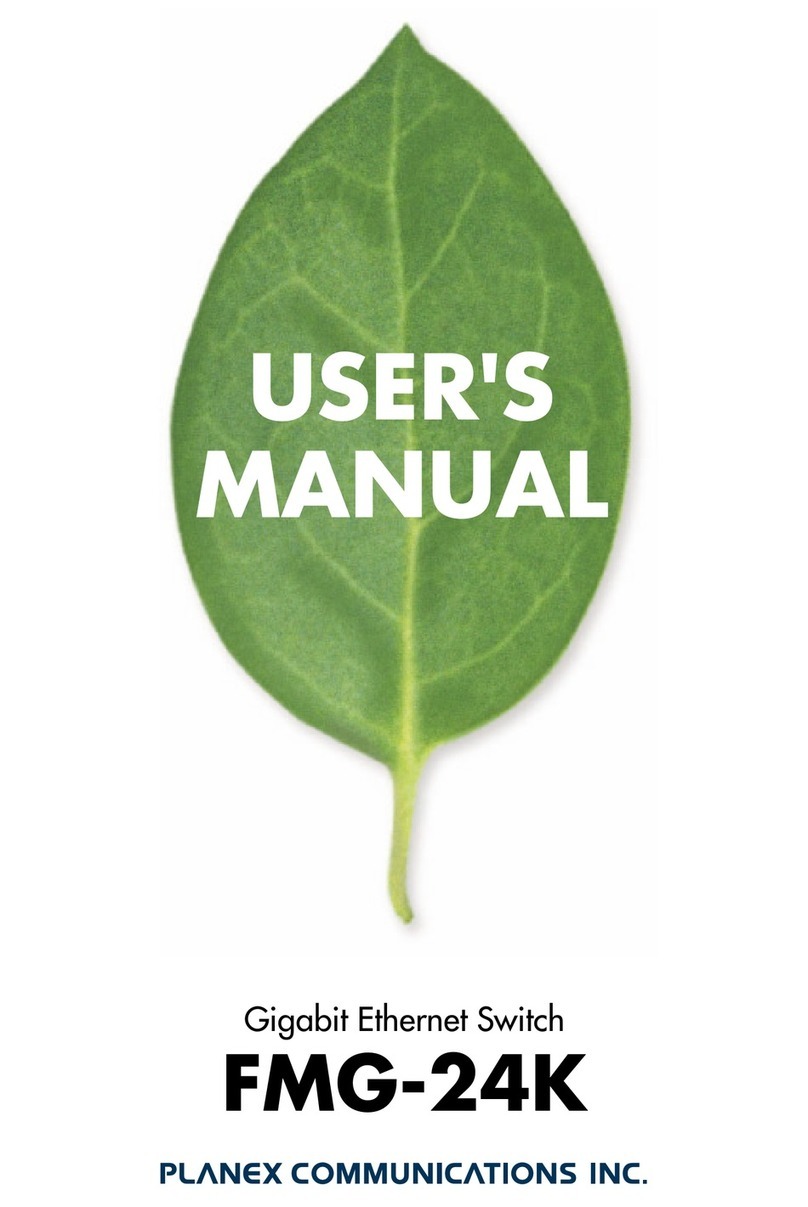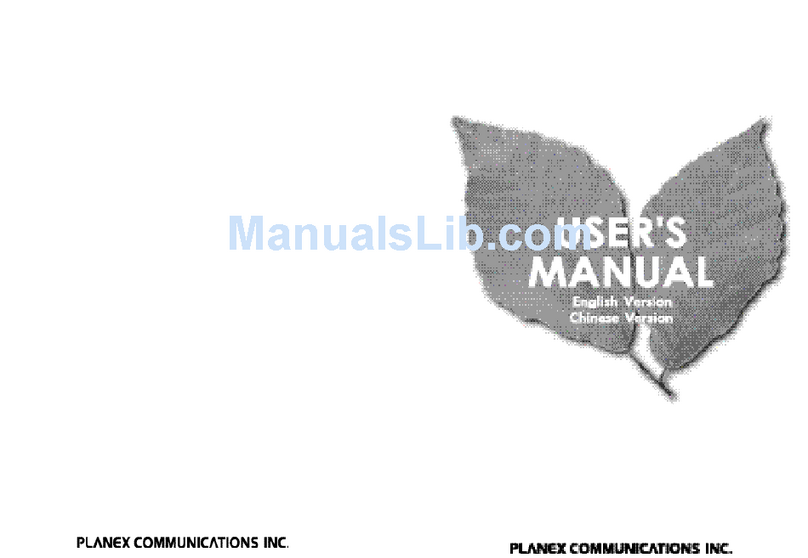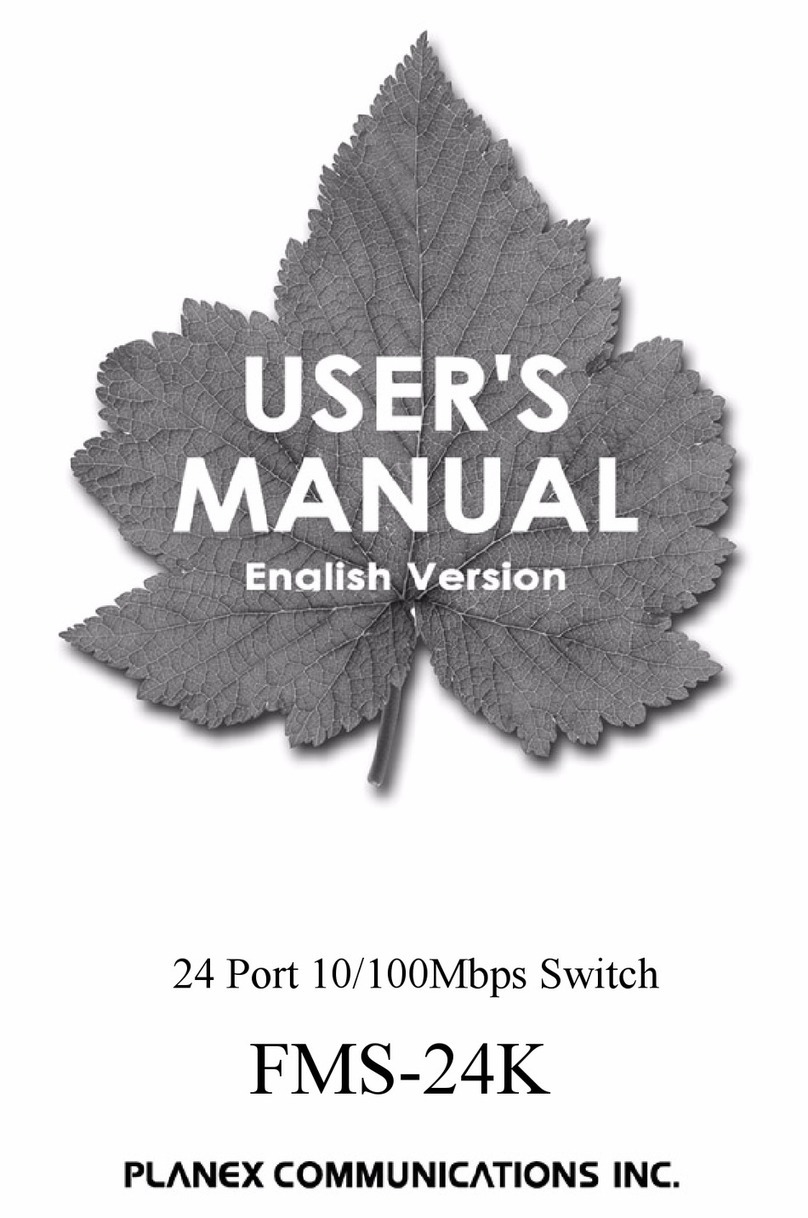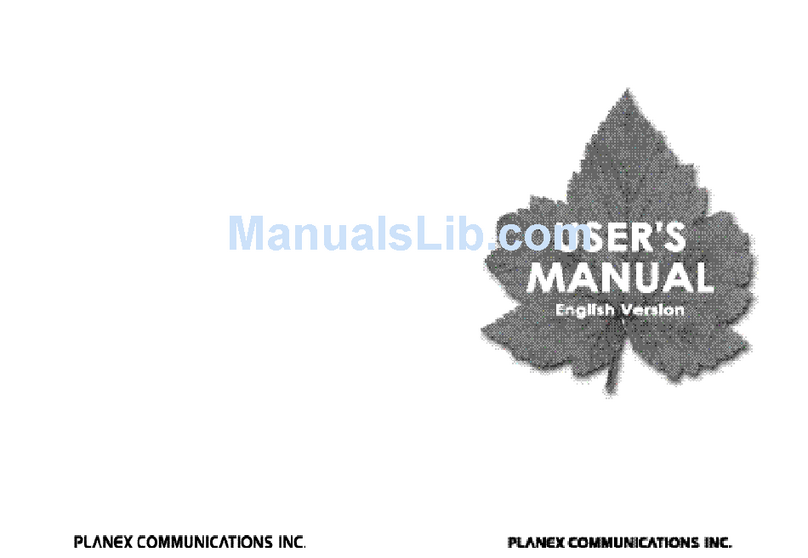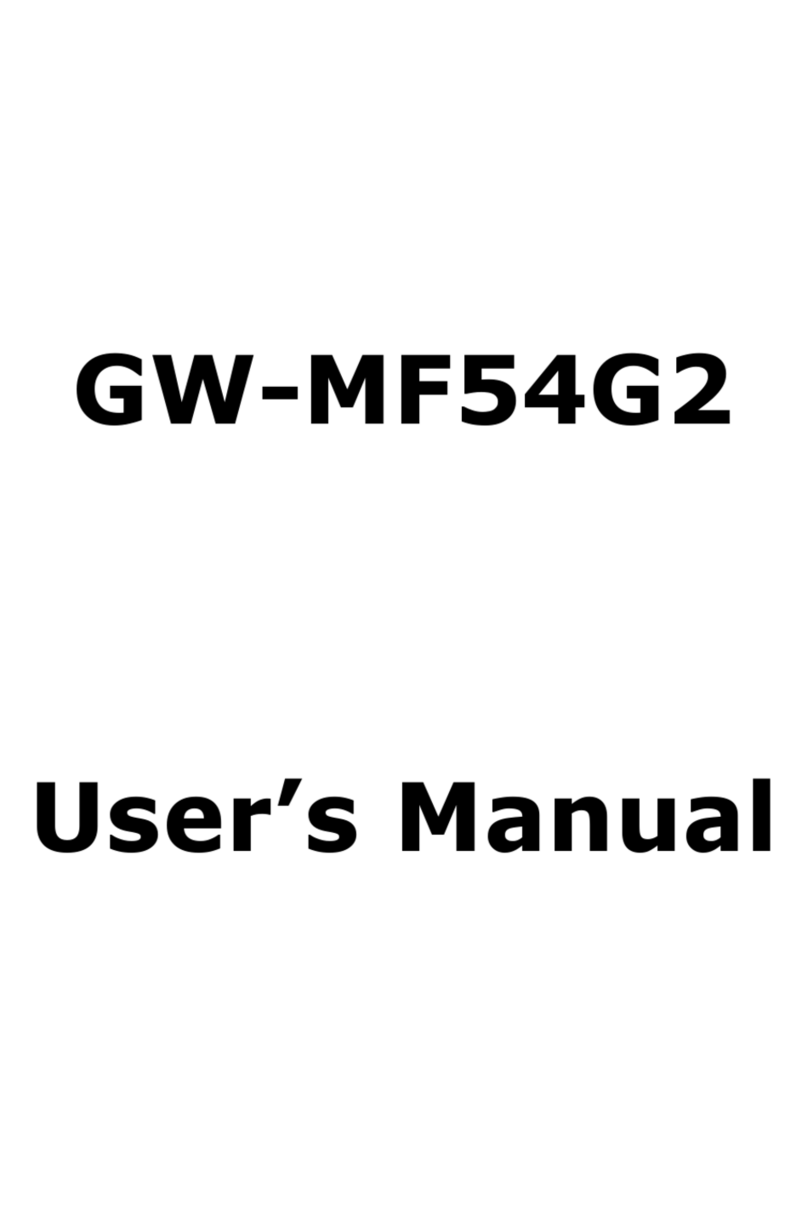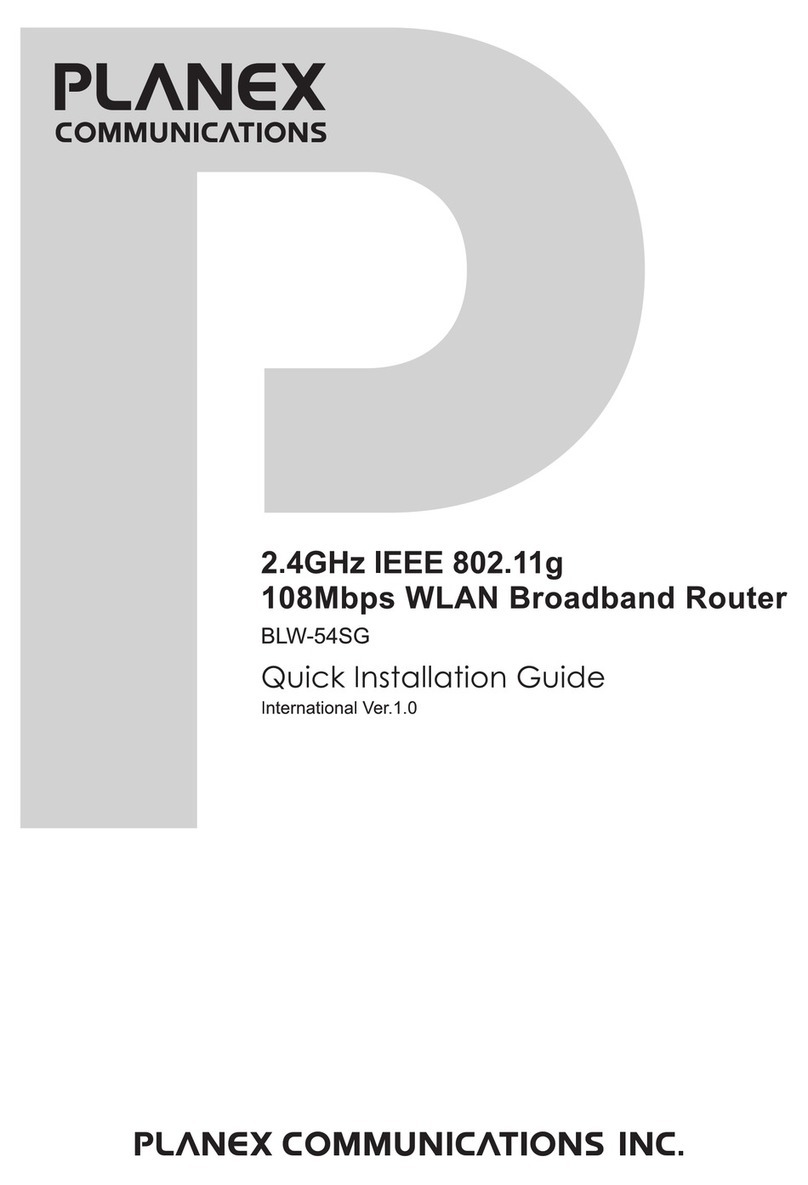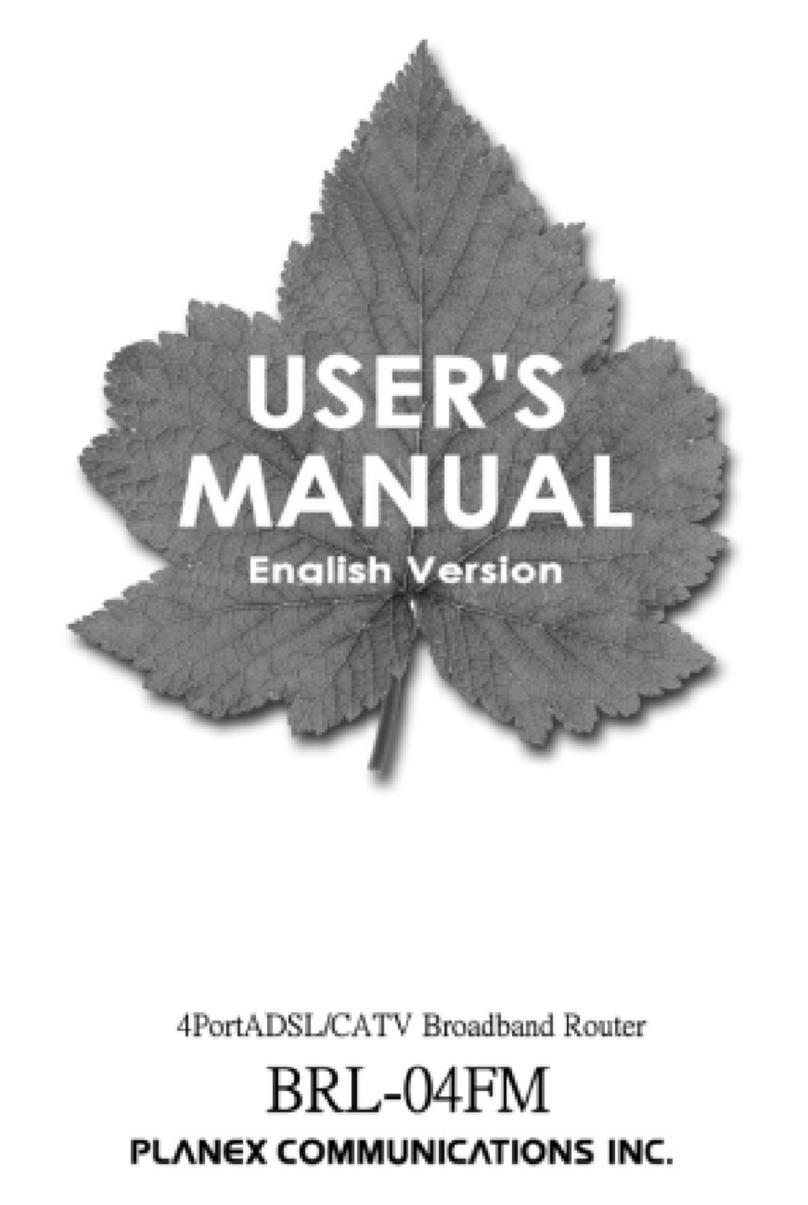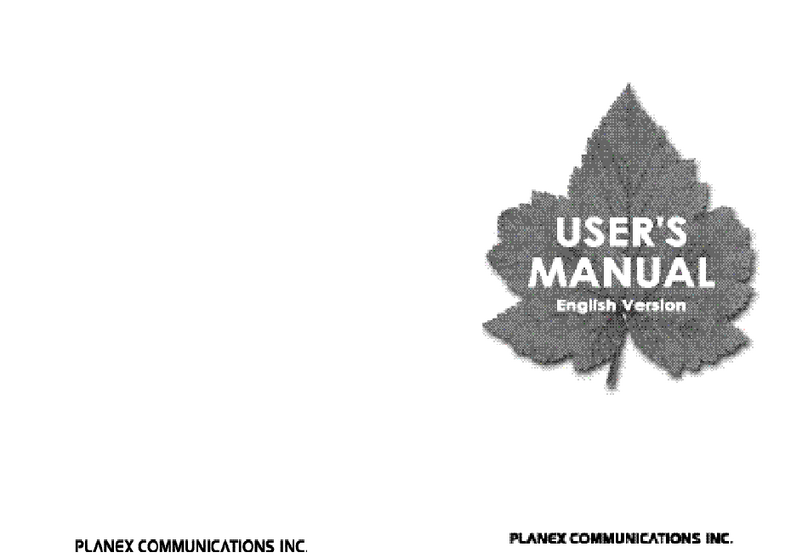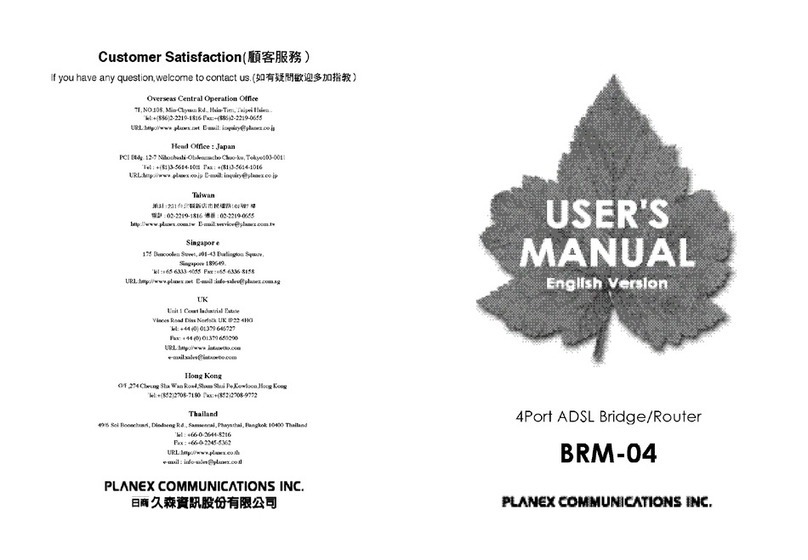PLANEX Internet Connection Guide
54Mbps Wireless LAN Broadband Router & Card Set
BLW-04GZ-PK
Table of Contents
CHAPTER 1 SETTING UP THE GW-NS54GMX................................................................. 3
1-1 INSTALLING THE UTILITY ....................................................................................................3
1-2 DRIVER INSTALLATION ........................................................................................................8
CHAPTER 2 SETTING UP THE BLW-04GZ...................................................................... 10
2.1 VERIFYING HARDWARE CONNECTION................................................................................10
2.2 CONNECTING TO THE SETUP SCREEN................................................................................13
2-3 CONFIGURING CONNECTION PARAMETERS .......................................................................14
2-4 PPPOE CONNECTION........................................................................................................17
2-5 DHCP CONNECTION .........................................................................................................19
2-6 VERIFYING CONNECTION...................................................................................................21
CHAPTER 3 SETTING UP WEP........................................................................................... 23
3-1 CONFIGURING WEP SETTING OF THE BLW-04GZ............................................................23
3-2 CONFIGURING WEP SETTING OF GW-NS54GMX.............................................................27
2