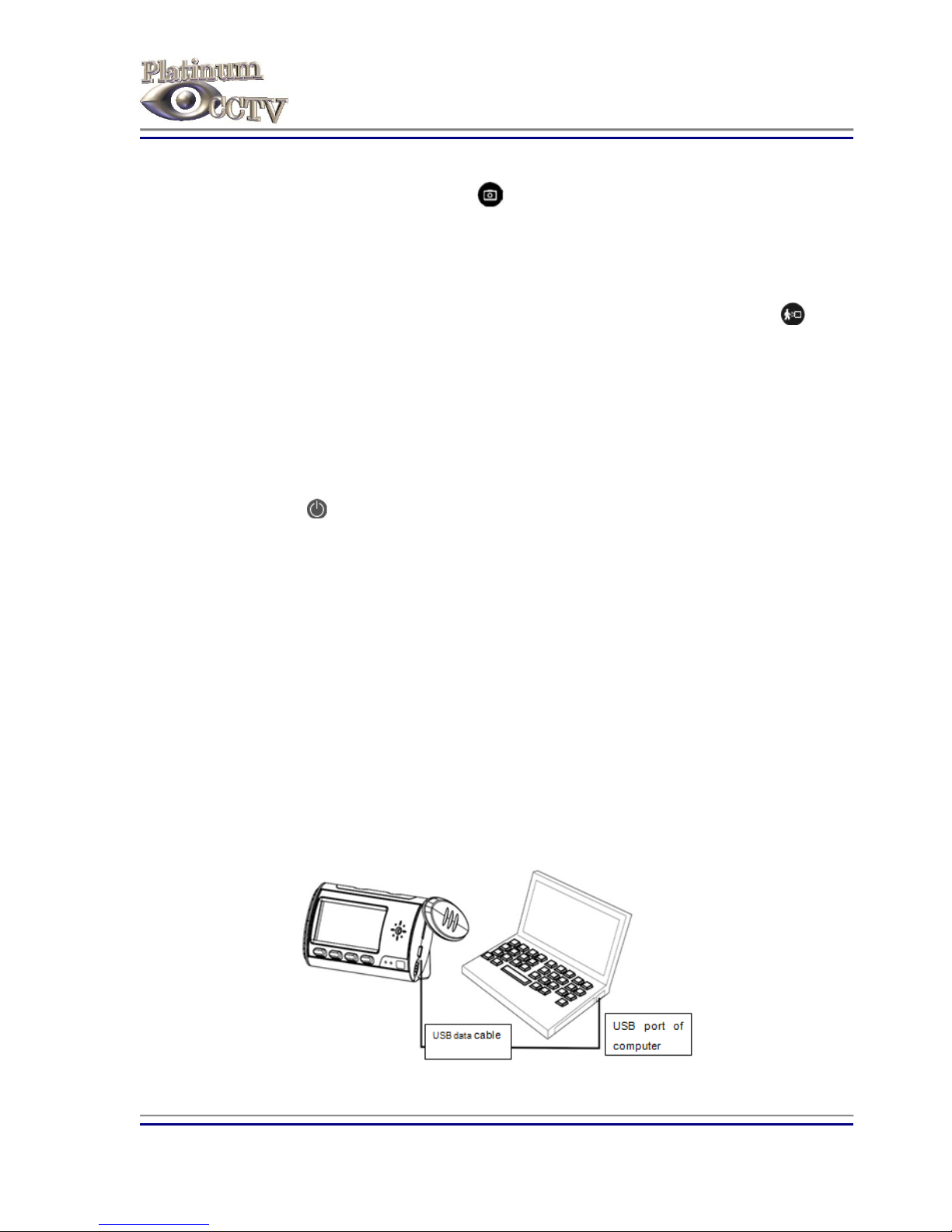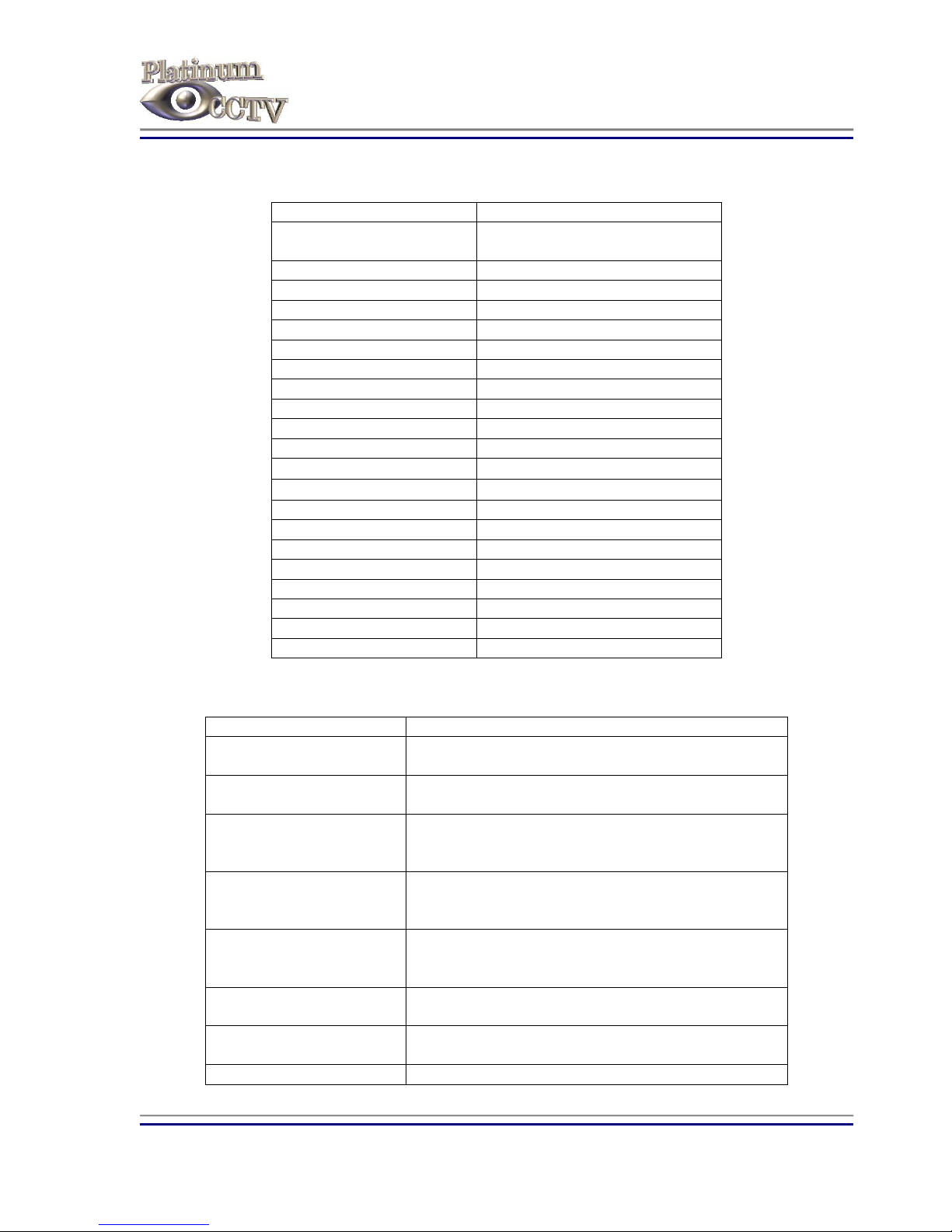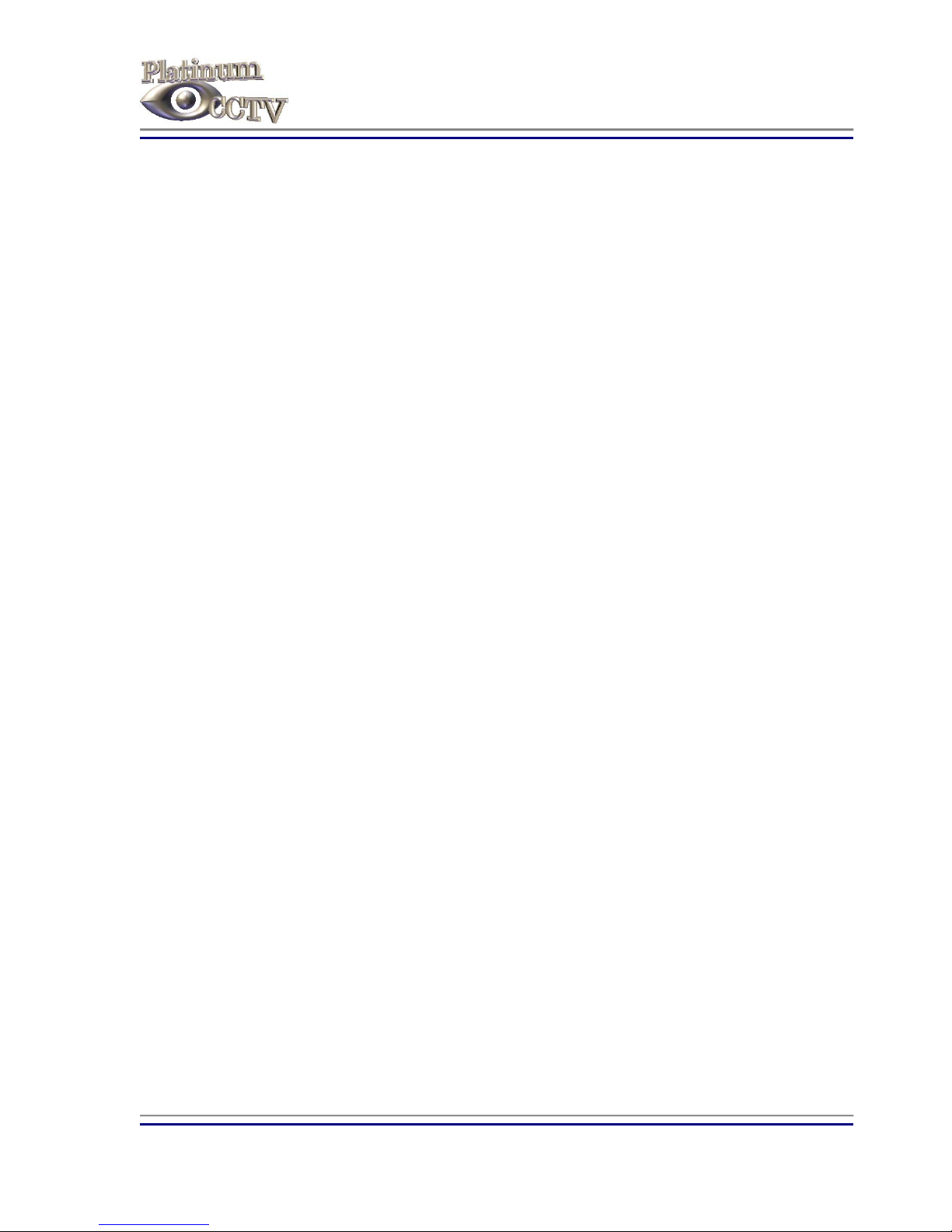Platinum CCTV Surveillance Solutions
®
Mini Alarm Clock DVR Hidden Camera Manual
©2010 Platinum CCTV Surveillance Solutions. All Rights Reserved
4
Video DVR Overview:
The ALM-DVR1 and ALM-DVRHD1 model miniature alarm clock hidden spy camera DVRs are designed
to provide snapshots, audio recording, video recording or motion detection based video/audio
recording onto a microSD card that can be inserted in the slot on the side of the device. The video can
be transferred to a PC using a standard mini USB cable (included) or by removing the microSD card
and inserting it into a card reader in a PC. These mini-alarm clocks have a high resolution 2 MegaPixel
image sensor for great color video. The ALM-DVR1 model can record video in 640x480 resolution at
30fps while the ALM-DVRHD1 is a high definition version that will record at 1280x960 resolution at
30fps. Both models will support microSD cards up to 32 GB . Built-in high capacity rechargeable
battery can provide up to 12 hours continuous video recording or up to 25 hours continuous audio
recording. Battery can be charged by plugging into a PC over mini-USB cable (included) or the
included power adapter.
DVR Operation Instructions:
To access the DVR controls and microSD card slot, rotate the bottom of the cover, on the right side
while facing the clock (shown in diagram). For charging, set the master switch to “OFF” position. For
recording, set the master switch to “ON” position.
DVR Audio & Video Recording Control:
To power on the DVR, press the Power button on the remote control. This will put the alarm clock
into standby mode to await additional commands (Blue LED is lit solid).
For Video recording:
To begin video recording in standby mode, press the Video button on the remote control. This
will start the video recording (continuous recording) to the microSD Card. The Blue LED will flash 3
times and then go out for the duration of recording. Stop the video recording by pressing the Video
button on the remote control again. This will return the clock to Standby mode to await further
commands.
For Audio recording:
To begin audio recording in standby mode, press the Audio button on the remote control. This
will start the audio recording (continuous recording) to the microSD card. The Blue LED will flash 3
times and then go out for the duration of recording. Stop the audio recording by pressing the Audio
button on the remote control again. This will return the clock to Standby mode to await further
commands.