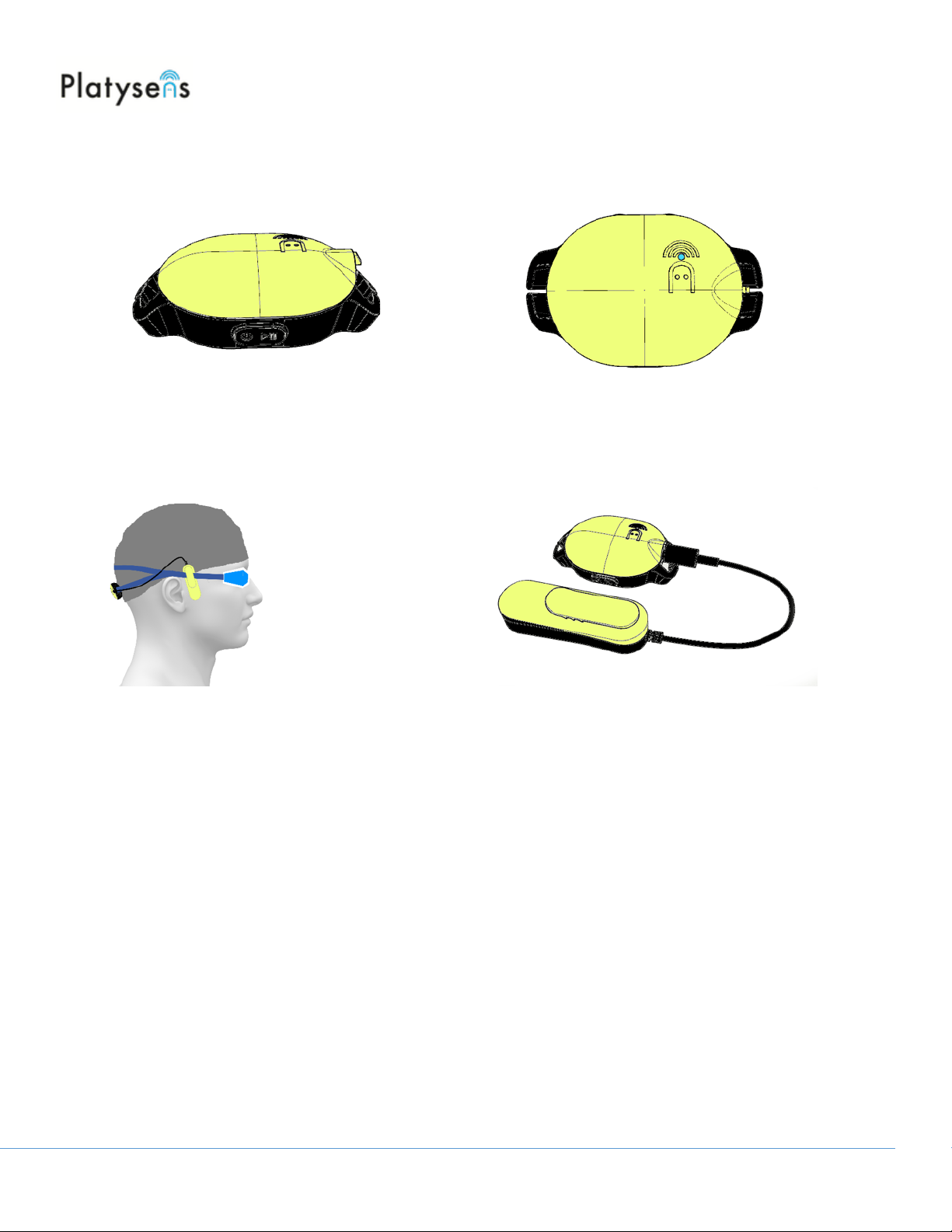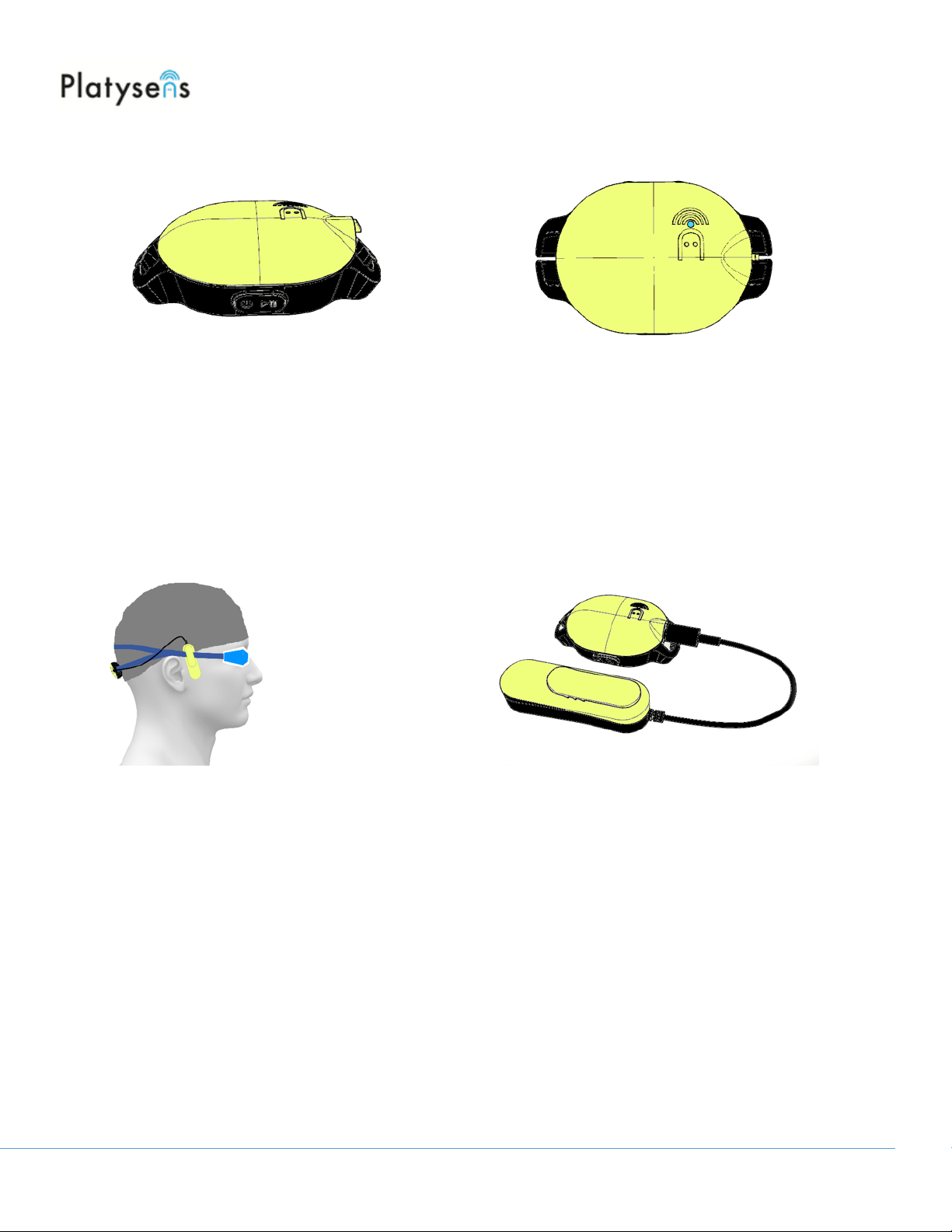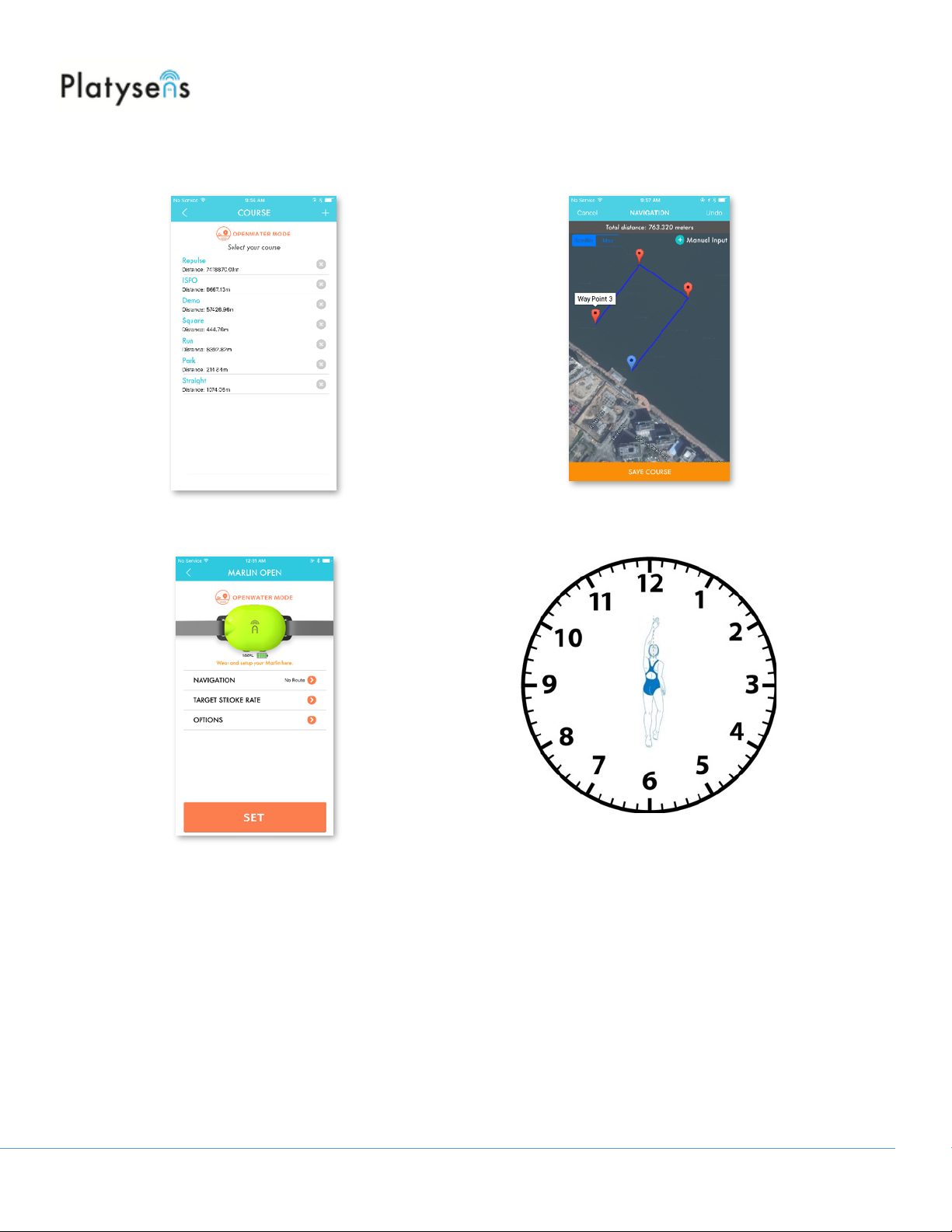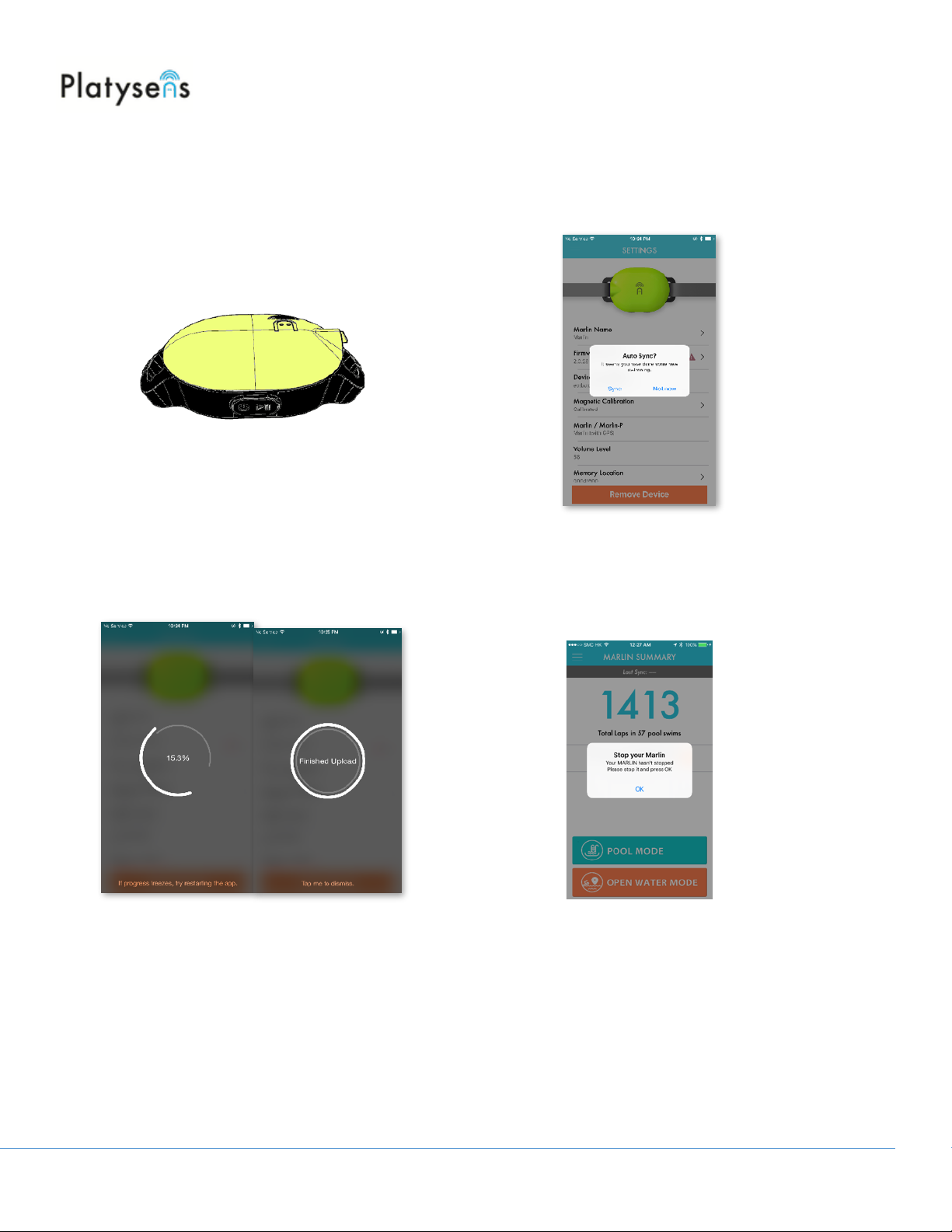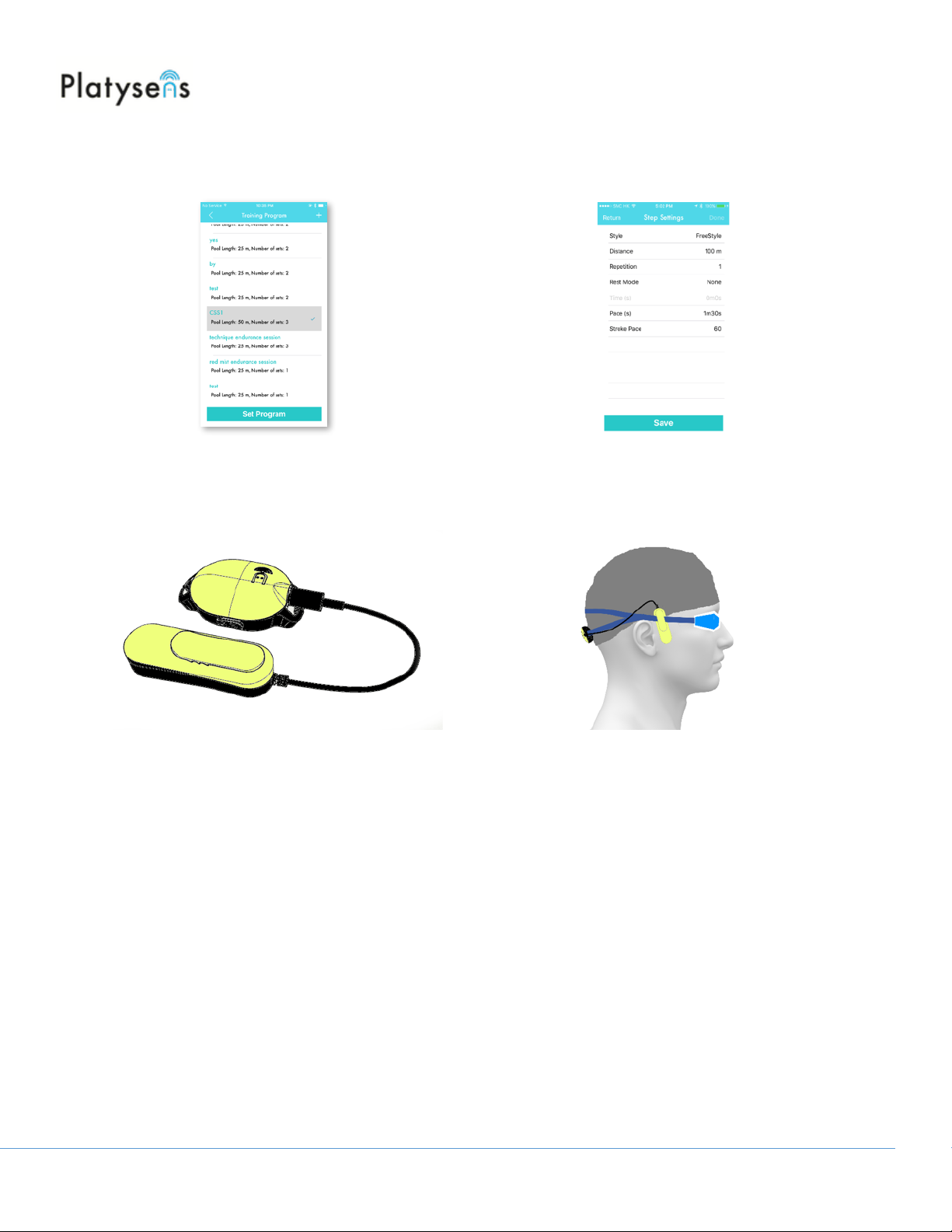Setting a Training Program
Training Programs can be sent to the Marlin App.
Why does it say “Resume to Start”
Whenever it says “Resume to Start”, it means you need to press the Start/Stop button to move to the next
step."
What is Auto-Complete?
By default, press the Start/Stop button to end a step. If Auto-Complete is enabled, the end of a step is
detected automatically."
What is Auto-Progress?
By default, press the Start/Stop button start the next step. If Auto-Progress is enabled, the next step is
started when motion is detected.
1. To create a training program, click on the +/
Add program. Enter a program name to
identify the program.
4. Press start/stop to start the program.
To start or end a step, press the start/
stop button. Press and hold the +/-
button to move between steps.
3. Click SET PROGRAM to download the
program to Marlin. Marlin will respond by
saying Training Program Received.
2. Click on Add new set to create a Set.
Inside each set, multiple steps can be
added.
Copyright © 2018 Platysens Limited 8