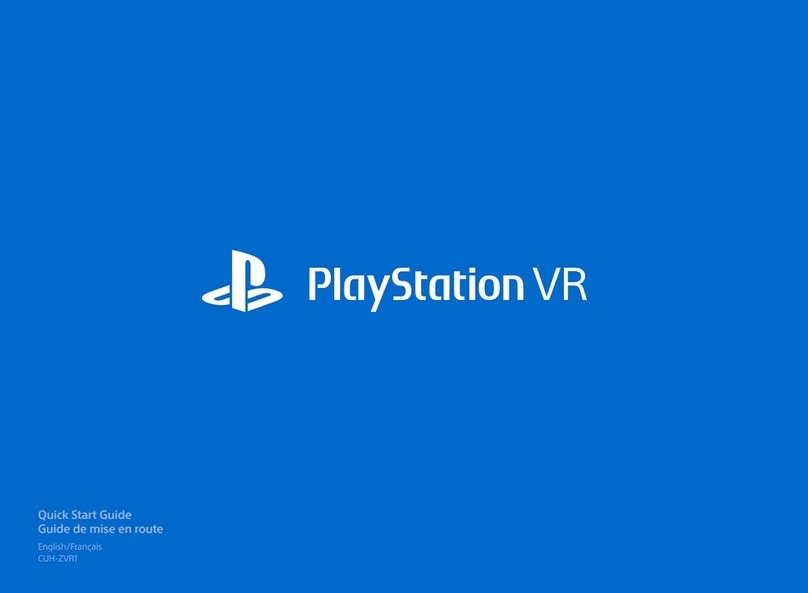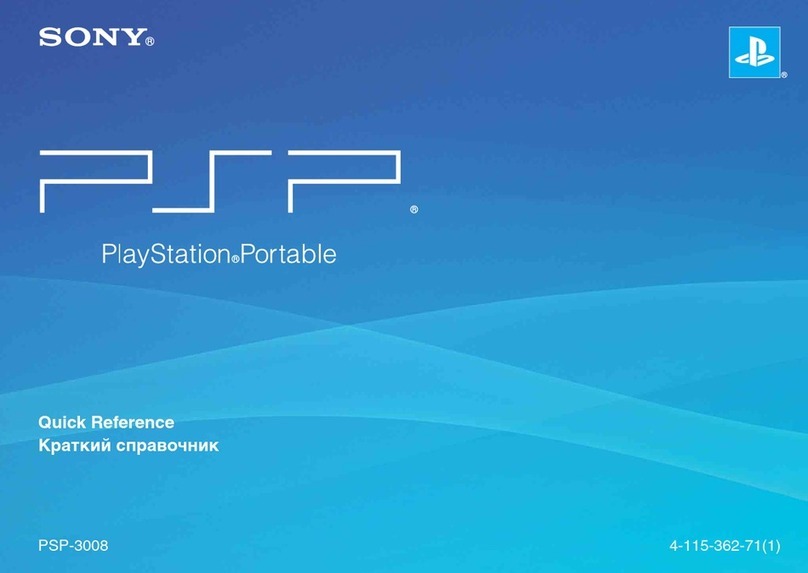Using your PlayStation®Vita system for the first time
Welcome to your PlayStation®Vita handheld entertainment system.
To use your PS Vita system, you need the following types of card media:
Notices
Some models of the PS Vita system come with card media included. Refer to the package for content details.
Some games may require a PS Vita memory card. Refer to the game package or online compatibility notices for details.
Before you insert or remove a memory card or SIM card, check that the power is off. This helps prevent data corruption or loss.
Insert the memory card.
Turn on your PS Vita system.
When turning on your system for the first time,
press and hold down the (power) button for
five seconds. When the power comes on, the
(PS) button will light up blue once.
If you need to charge the system, see
"Charging" on the back of this guide.
Begin to set up your PS Vita system.
To start making initial settings, peel the screen with your finger from the top right to the bottom left as
shown in the figure on the left.
Touchscreen gestures
Flick
Flick lightly
Drag
Slide while touching
Tap
Touch lightly and
then raise your finger
Select your language, time
zone, and the date and time.
Drag lists of items to scroll and find your choice.
Tap an item to select it, and then tap [Next].
To scroll quickly, flick the list of items.
Link your
PlayStation®Network* account
to your PS Vita system.
If you already have an account
You need an Internet connection to link your
PlayStation®Network account to your PS Vita
system. Find a location where you can connect
to a Wi-Fi access point. If you cannot connect to
the Internet, you must set up your system as
explained in "If you do not have an account".
Tap [Yes, I do], [Use], and then [Next].
Connect to the Internet by selecting an
access point on the Wi-Fi settings screen.
Enter your PlayStation®Network account
information. Tap the text entry field, and then
enter text using the keyboard that appears.
Connecting to the Internet
When an Internet connection is required, your system automatically searches for Wi-Fi access points,
and then the Wi-Fi settings screen appears. For details about connecting to a Wi-Fi access point,
refer to the access point documentation or contact the service provider or person who set it up.
If you do not have an account
Set up your PS Vita system for trial use of PlayStation®Network services. To make full use of
PlayStation®Network features, you must sign up for a PlayStation®Network account.
Tap [No, I don't], and then tap [Next].
Follow the on-screen instructions.
4-408-547-31(1)
* PlayStation®Network and PlayStation®Store are subject to terms of use and are not available in all countries
and languages. See eu.playstation.com/legal for details. A wireless or mobile internet connection is required.
Users are responsible for broadband internet connection fees. Users must be 7 years or older and users
under 18 require parental consent. Charges apply for some content and/or services. If you are setting up the
PS Vita system for a child, please use a sub-account and the parental control features.
"", "PlayStation", " " and " " are registered trademarks of Sony Computer Entertainment Inc.
"" and "LIVEAREA" are trademarks of the same company.
"SONY" and " " are registered trademarks of Sony Corporation.
Design and specifications are subject to change without notice.
Information about system functionality and images published in this document may vary from those for your
PS Vita system, depending on the system software version in use.
Also, the illustrations and screen images used in this guide may vary from the actual product.
©2012 Sony Computer Entertainment Inc. All rights reserved. Printed in China
PCH-1102/1103 Series
SIM card
You need a compatible SIM card to access
a mobile network.
Memory card for the
PlayStation®Vita system
This card stores applications downloaded
from PlayStation®Store, saved data from
games, and other content, including your
photos and music.
PlayStation®Vita card
This card contains PlayStation®Vita format
software. For some games, the
PlayStation®Vita card also stores saved data
and additional content.
PlayStation®Network offers great online features, such as shopping at PlayStation®Store and
communicating with friends.
Use these applications when you are connected to PlayStation®Network.
PS Store
Find and download the latest
games and videos.
PlayStation®Store access is
subject to network availability.
near
Take your PS Vita system
outside for an adventure. Your
footsteps are a treasure map.
Additional age restrictions
may apply.
Party
Chat with your friends all over
the world any time you want.
Access points found
Playing games and
learning in Welcome Park
In Welcome Park, have fun playing games
while learning the basic features of your PS
Vita system.
Digit Dash
Test your touchscreen
skills with this
number game.
Pic-Saw
Create puzzles from
your photos and
solve them.
Home screen
PCH-1102/1103 Series
After completing step 4, set up
your PS Vita system to use a
mobile network.
With a SIM card installed, follow the
on-screen instructions to set up your PS Vita
system to use a mobile network. If several
APN settings are displayed or if a PIN code
is required to unlock your SIM card, refer to
the SIM card’s manual.
To make these settings at a later time, after
completing initial setup, tap (Network
Operator) on the home screen.
PCH-1102/1103 Series
Connecting to the Internet using a
mobile network
If you cannot connect to a Wi-Fi access
point, close the Wi-Fi Settings screen. If the
SIM card allows Internet access without
additional steps, your system automatically
connects to the Internet via the mobile
network. Refer to the manual in the SIM
package for details.
Complete initial setup.
Tap [OK] to complete initial setup of your PS Vita system. An introductory video will play. If you
entered your PlayStation®Network account information in step 5, a PlayStation®Network sign-in screen
appears after the introductory video. Follow the on-screen instructions to sign in.
You can change settings later from (Settings) on the home screen.
You can access applications for the PS Vita system from the home
screen.
PCH-1102/1103 Series
After completing step 1, insert the
SIM card.
SIM card slot cover
SIM card
SIM card tray
Quick Start Guide
English
PCH-1002 / PCH-1102
PCH-1003 / PCH-1103
(power) button
Memory card
(front)
Memory card
slot cover