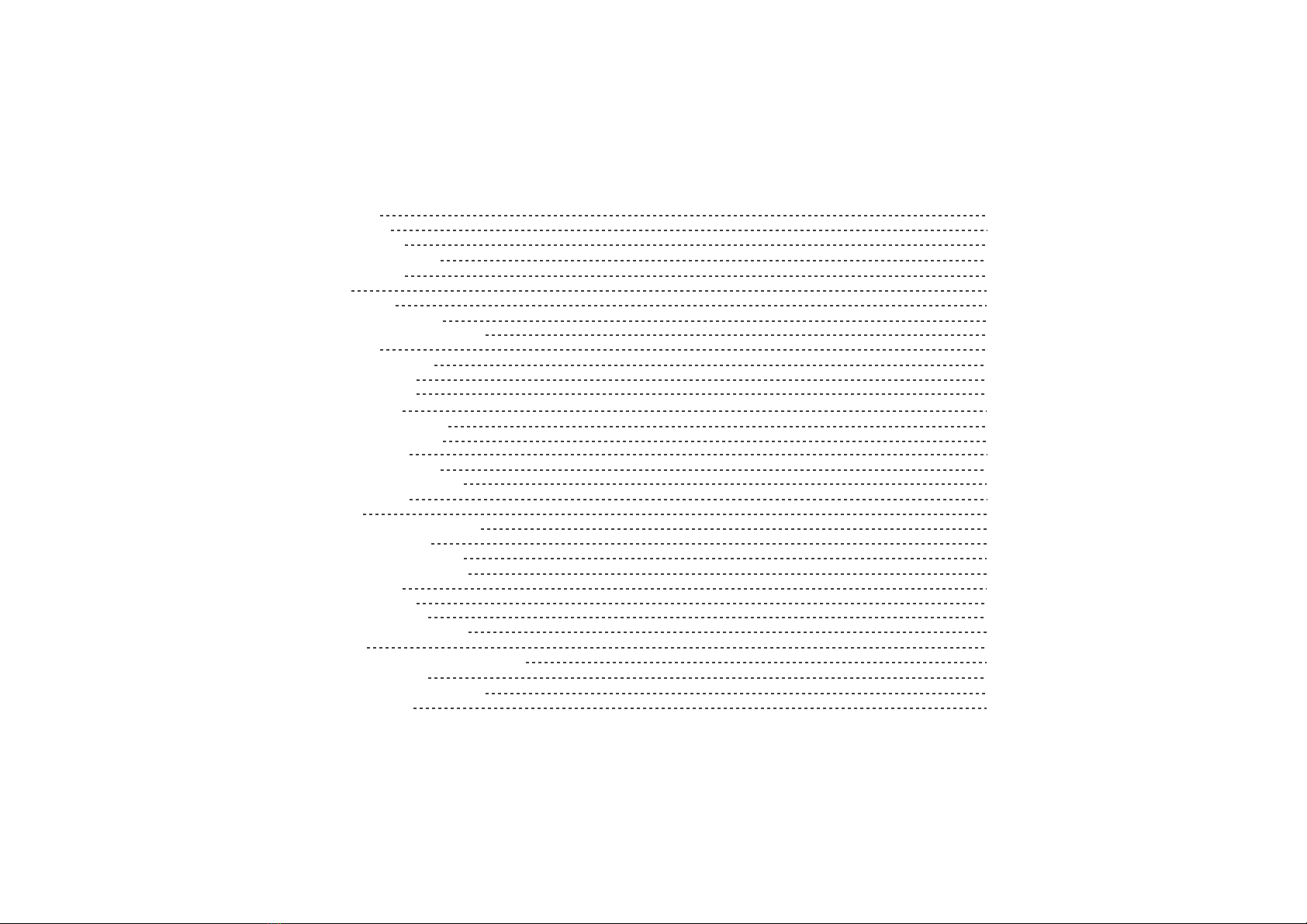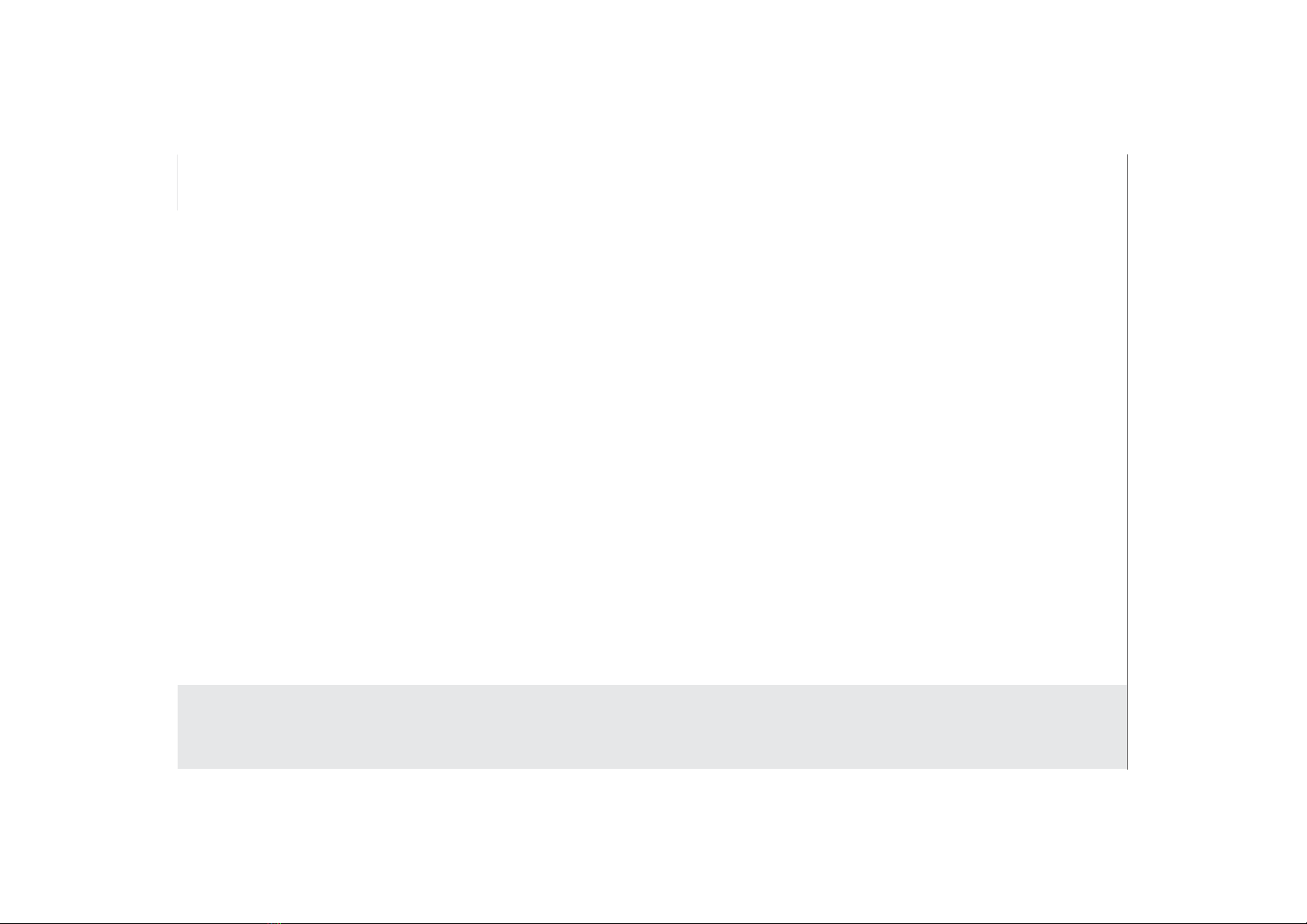3.10 Languages & input method & account setting 22
3.11 Setting the date and time 23
3.11.1To automatically set date and time 23
3.11.2 To manually set date and time 23
3.12 Installing or removing the microSD card 24
3.13 Connecting or disconnecting from a computer using USB 25
3.14 Connecting the Tablet to a TV 26
3.15 Wireless networks 27
3.15.1 Opening Wi-Fi settings 27
3.15.2 Turning Wi-Fi on or o 27
3.15.3 Connecting to a Wi-Fi network 28
3.15.4 Turning open network notication on or o 28
3.15.5 Adding a Wi-Fi Network 28
3.15.6 Forgetting a Wi-Fi network 29
3.16 Bluetooth 30
3.16.1 Opening Bluetooth settings 30
3.16.2 Turning Bluetooth on or o 30
3.16.3 Changing the Bluetooth name of your Tablet 30
3.16.4 Connecting to Bluetooth devices 31
3.16.5 Disconnecting from or unpairing a Bluetooth device 31
3.17 Google Services 32
3.17.1 Creating a Google Account 32
3.17.2 Using Play Store 33
3.17.3 Searching for Applications 33
3.17.4 Installing an Application 33
3.17.5 Uninstalling an Application 34
3.17.6 Backing up and restoring apps and settings from a Google account 34
3.18 E-mail 34
3.18.1 Opening E-mail 34
3.18.2 Adding and deleting e-mail accounts 35
3.19 Using the Camera 37
3.20 Home control 38
3.20.1 IR Universal remote Initial Conguration 38