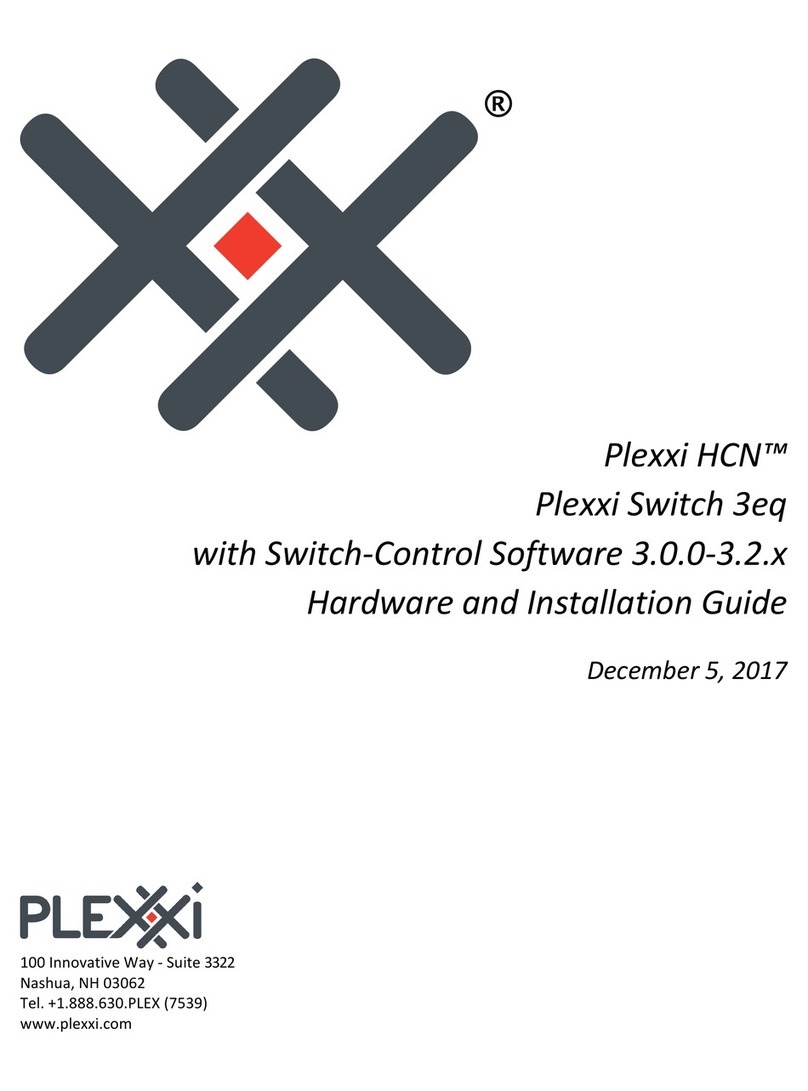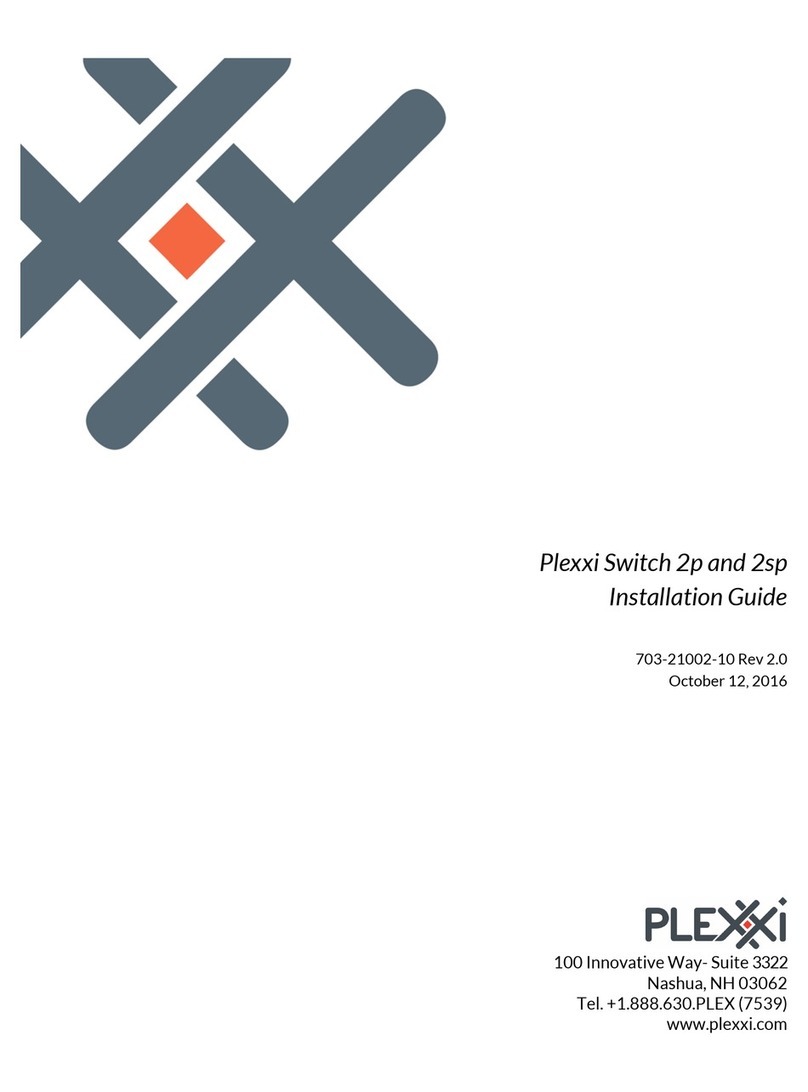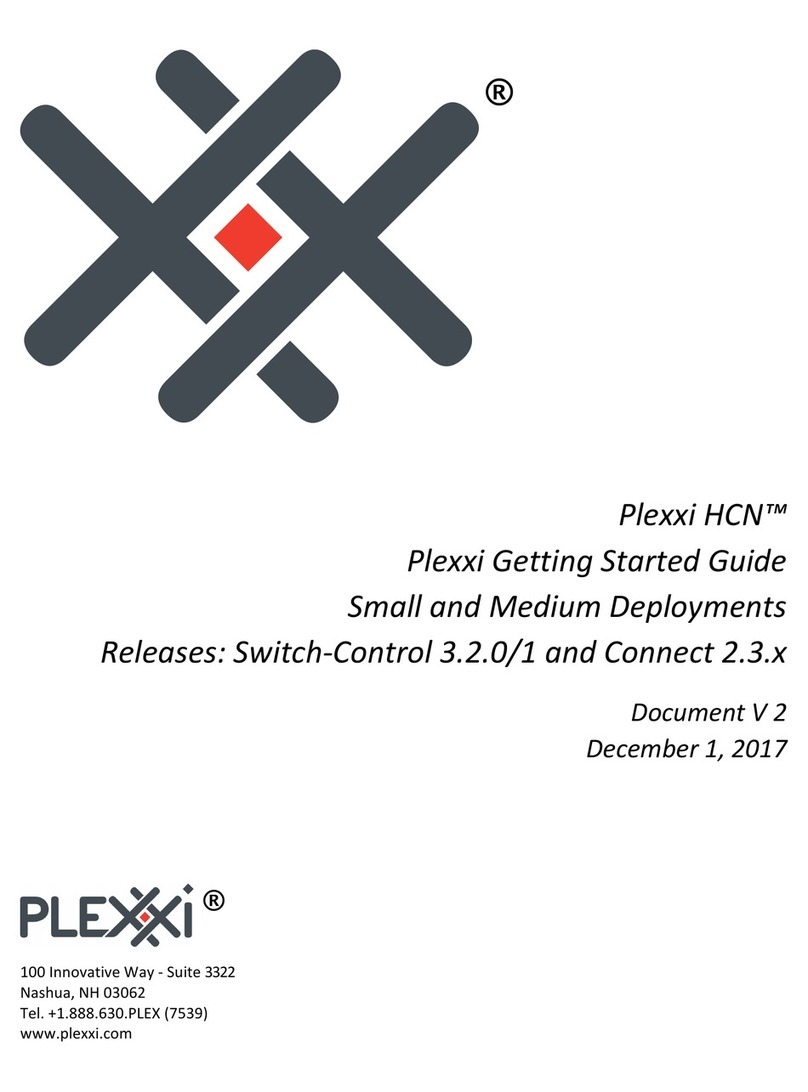!
&! Plexxi Switch 2e Hardware and Installation Guide! !
Table&of&Contents&
Legal&Notices&.........................................................................................................................................................&2!
Welcome!
&...........................................................................................................................................................&5!
Network&Deployments&......................................................................................................................................&5!
Installation&Considerations&.............................................................................................................................&5!
Power!.....................................................................................................................................................................................................!5!
Optical!Cables!.....................................................................................................................................................................................!5!
Contacting&Plexxi&Support&................................................................................................................................&5!
Safety&Notes&...........................................................................................................................................................&6!
Electrostatic&Discharge&Precautions&.............................................................................................................&6!
ESD&Guidelines
&................................................................................................................................................................&6!
Regulatory&Compliance&......................................................................................................................................&7!
FCC&Notice&..............................................................................................................................................................&7!
Industry&Canada&Notice&.....................................................................................................................................&8!
ICES-003&Class&A&...............................................................................................................................................................&8!
EN&55022&Class&A&Warning&...........................................................................................................................................&8!
Specifications&.......................................................................................................................................................&9!
Checklist&.................................................................................................................................................................&9!
Verify&Equipment&..............................................................................................................................................&10!
Mount&Plexxi&Switch&2e&...................................................................................................................................&11!
Mount&Rail&Assembly&...................................................................................................................................................&11!
Create&Networks&................................................................................................................................................&12!
QSFP&Port&Diagram&.......................................................................................................................................................&12!
Plexxi&PSI&Interconnect&Network&.................................................................................................................&13!
Plexxi&PSI&Interconnect&..............................................................................................................................................&13!
Make&the&Connections&.................................................................................................................................................&13!
Loopback!Unused!Ports!...............................................................................................................................................................!14!
Connect!Multiple!PSI!Devices!....................................................................................................................................................!14!
Connection!Diagram!......................................................................................................................................................................!14!
Network&with&Switch&2&Pod&Models&........................................................................................................................&15!
Direct&Connect&Network&.................................................................................................................................&16!
Connection&Guidelines&................................................................................................................................................&16!
Four&Switch&Network&Connection&Example&.........................................................................................................&16!
Five&Switch&Network&Connection&Example&..........................................................................................................&16!
Network&Diagrams&.......................................................................................................................................................&17!
Seven&Switch&Connection&Example&.........................................................................................................................&18!
Add&Switch&to&Existing&Network&..............................................................................................................................&19!
Five-Switch!Network!Example!..................................................................................................................................................!19!
Connection!Table!............................................................................................................................................................................!19!
Change&Connections&.....................................................................................................................................................&20!
New!Connection!Table!..................................................................................................................................................................!21!
Six&Switch&2e&Network&Example&..............................................................................................................................&21!
Ports&and&LEDs&...................................................................................................................................................&22!