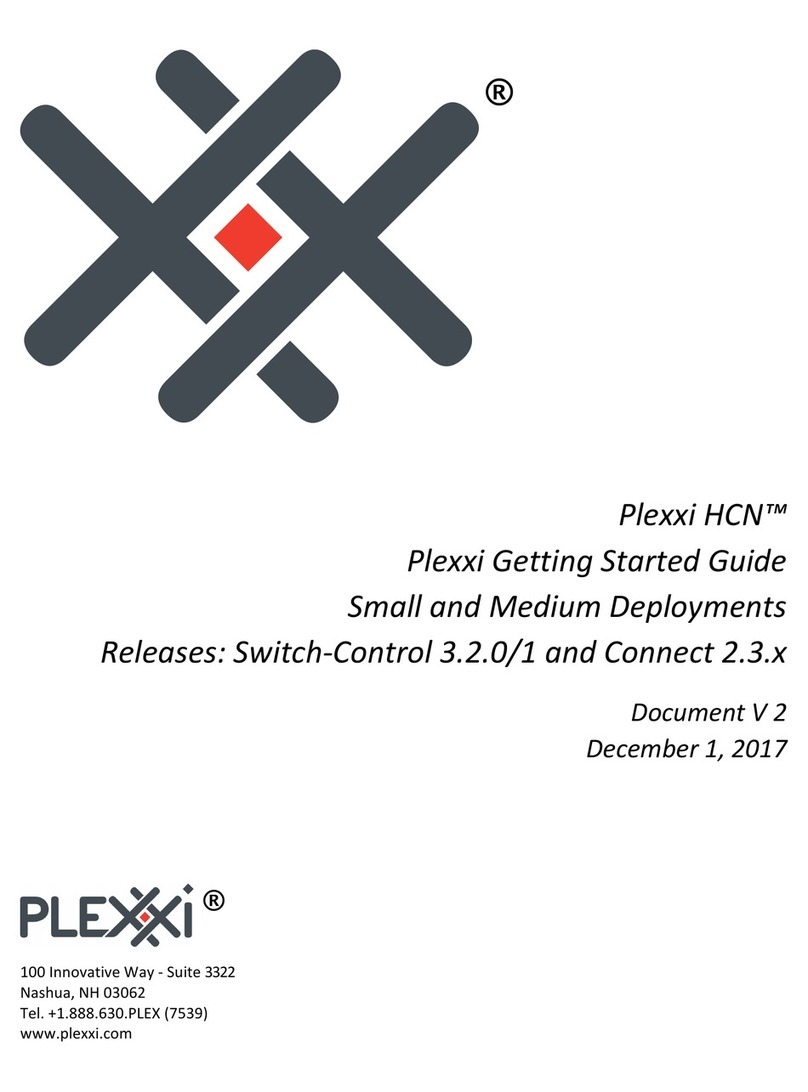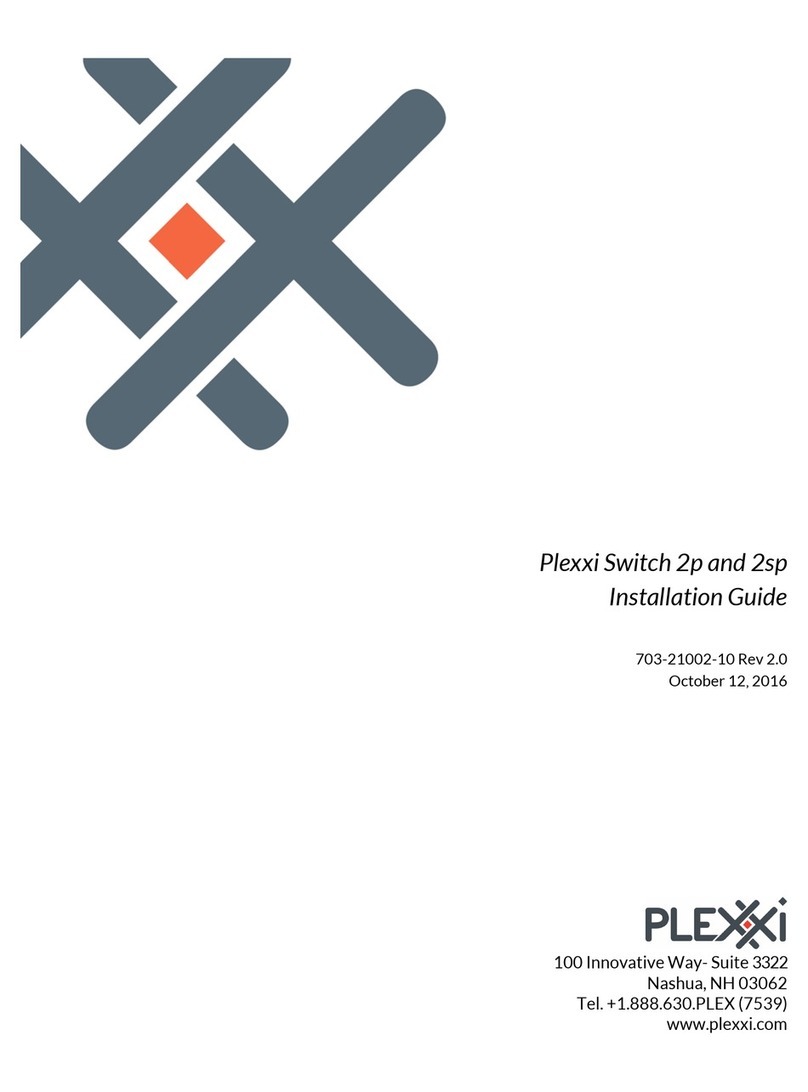4! Plexxi Switch 3eq Installation Guide (Switch-Control 3.0.0-3.2.x)! !
LightRail&Ports&...............................................................................................................................................................&16!
Fabric&Deployments&.....................................................................................................................................................&17!
PSI!interconnect!..............................................................................................................................................................................!17!
Direct!Connect!..................................................................................................................................................................................!17!
5!Creating&a&Plexxi&PSI&Network&...............................................................................................................&18!
Plexxi&PSI&.........................................................................................................................................................................&18!
Connecting&the&PSI&.......................................................................................................................................................&18!
Connecting&Multiple&PSI&Devices&.............................................................................................................................&18!
Cables&for&PSI&.................................................................................................................................................................&18!
Looping&Back&Unused&PSI&Ports&...............................................................................................................................&18!
PSI&Network&Example&..................................................................................................................................................&19!
Connecting&Multiple&PSI&Devices&.............................................................................................................................&19!
6!Creating&a&Direct&Connect&Network&.....................................................................................................&20!
Connection&Guidelines&................................................................................................................................................&20!
Two-Switch&Fabric&........................................................................................................................................................&20!
Three-Switch&Fabric&....................................................................................................................................................&21!
Four&Switch&Fabric&.......................................................................................................................................................&22!
Five-Switch&Fabric&........................................................................................................................................................&23!
Six-Switch&Fabric&..........................................................................................................................................................&24!
Seven&Switch&Fabric&.....................................................................................................................................................&25!
7!Adding&a&Switch&to&an&Existing&Fabric&.................................................................................................&26!
Adding&Switch&to&a&Six-Switch&Fabric&...............................................................................................................&26!
Adding&Switch&to&a&Five-Switch&Fabric&............................................................................................................&27!
Adding&Switch&to&a&Four-Switch&Fabric&...........................................................................................................&28!
Adding&Switch&to&a&Three-Switch&Fabric&.........................................................................................................&29!
Adding&Switch&to&a&Two-Switch&Fabric&............................................................................................................&30!
8
!
Installing&
Transceivers
&and&Cables
&.............................................................................................&31!
Installing&Transceivers&...............................................................................................................................................&31!
QSFP28!................................................................................................................................................................................................!31!
Inserting!Transceivers!..................................................................................................................................................................!31!
Connecting&QSFP28&Cables&........................................................................................................................................&31!
QSFP28&Breakout&Cables&............................................................................................................................................&31!
9!Ports&and&LEDs&............................................................................................................................................&32!
I/O&Panel&Ports&..............................................................................................................................................................&32!
QSFP28&Ports&and&LightRails&....................................................................................................................................&33!
QSFP28&LEDs&..................................................................................................................................................................&33!
Management,&Console&and&USB&Ports&and&Management&LED&........................................................................&34!
S1&Port&and&LED&.............................................................................................................................................................&34!
Power&(P-1&and&P-2)&and&Status&(STAT)&LEDs&.....................................................................................................&35!
Power&Supply&LEDs&......................................................................................................................................................&36!
Fan&LEDs&..........................................................................................................................................................................&36!
10!Customer&Replaceable&Units&................................................................................................................&37!
Replacing&a&Power&Supply&Module&.........................................................................................................................&37!
Replacing&a&Fan&Module&.............................................................................................................................................&37!
11!Switch&3eq&Specifications&.....................................................................................................................&38!
!