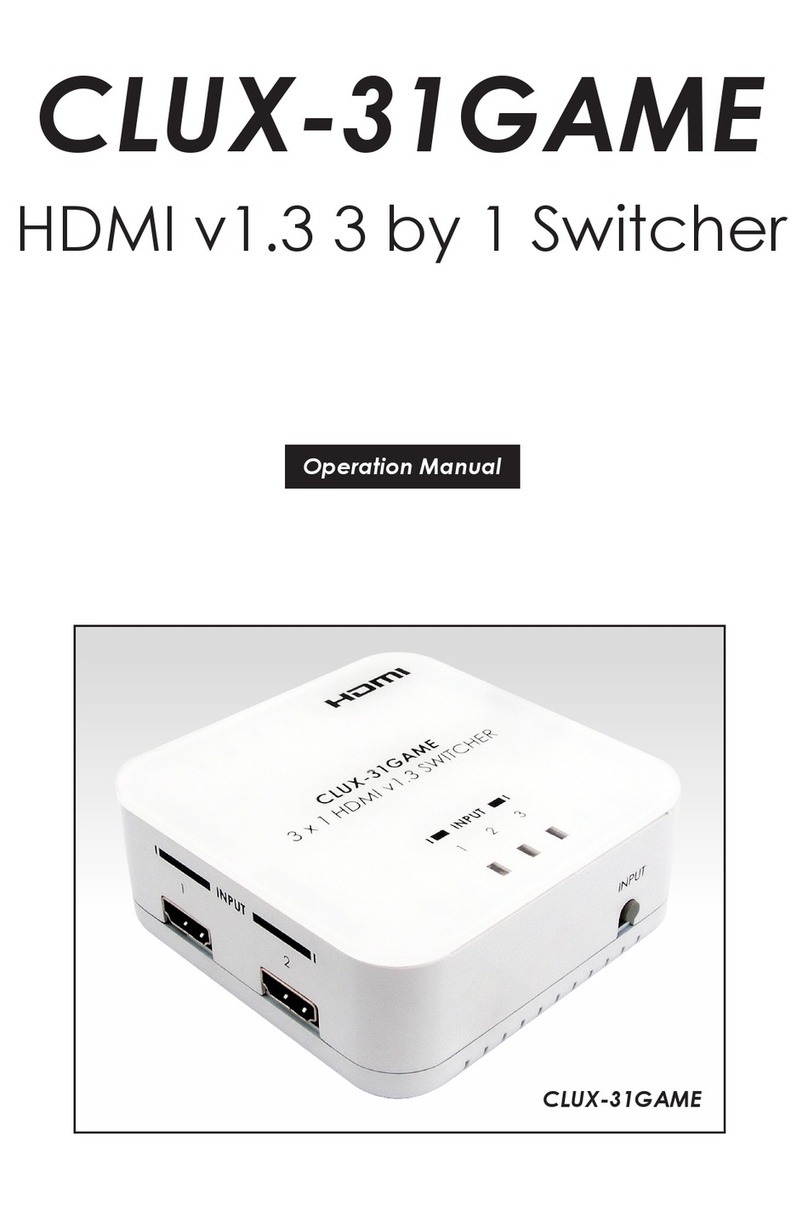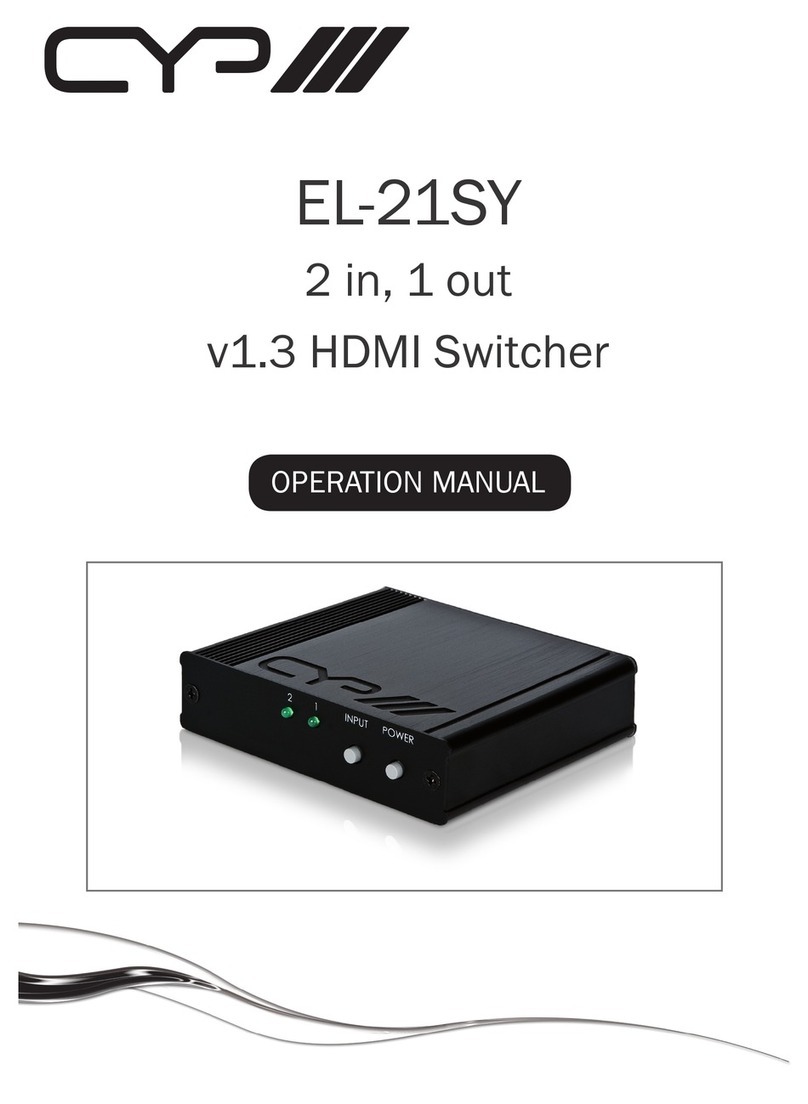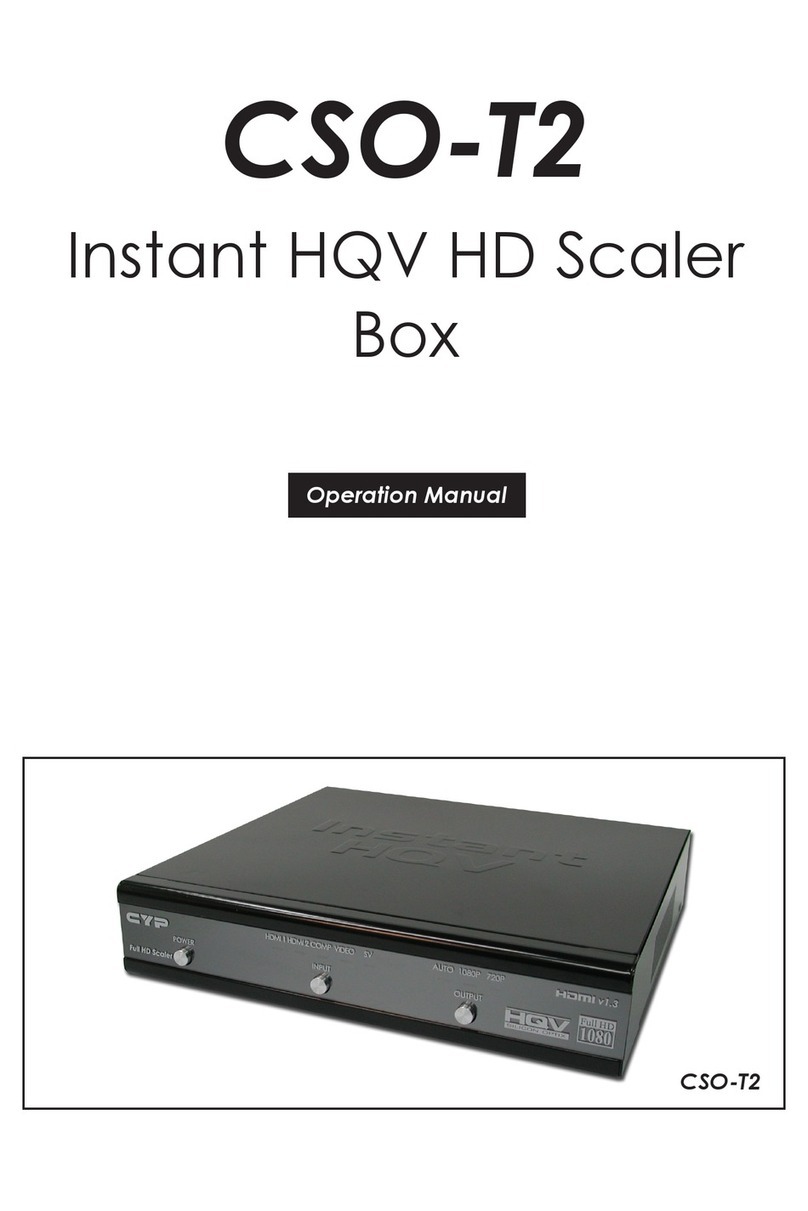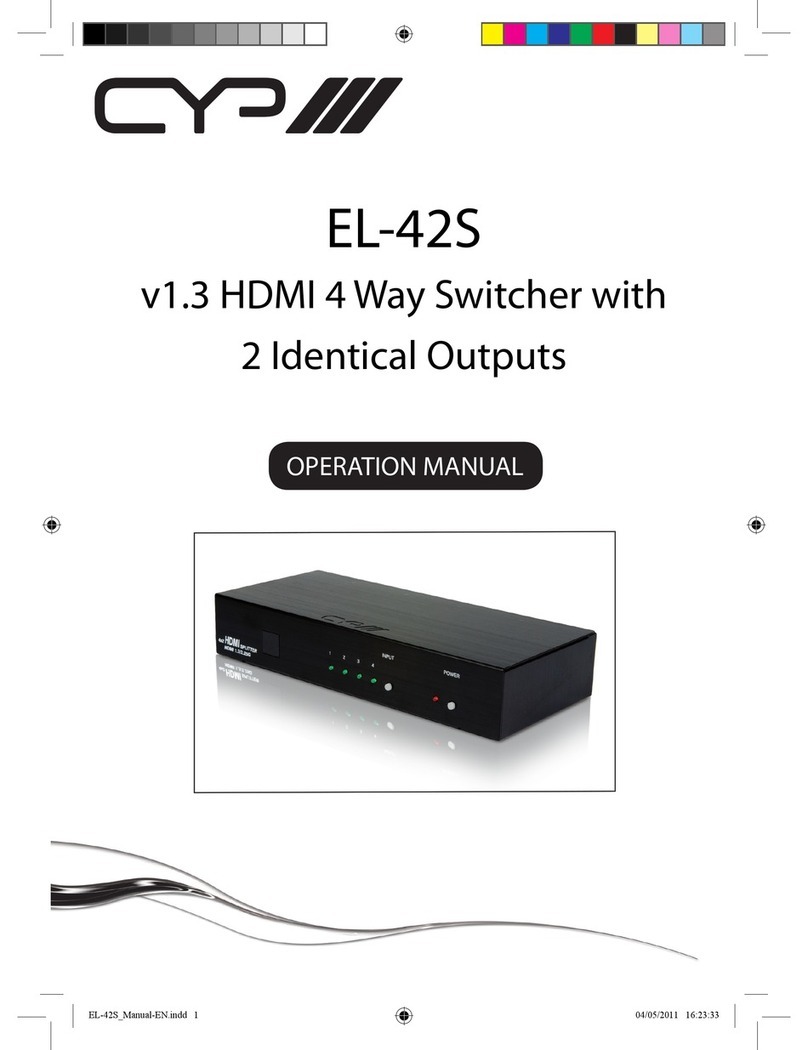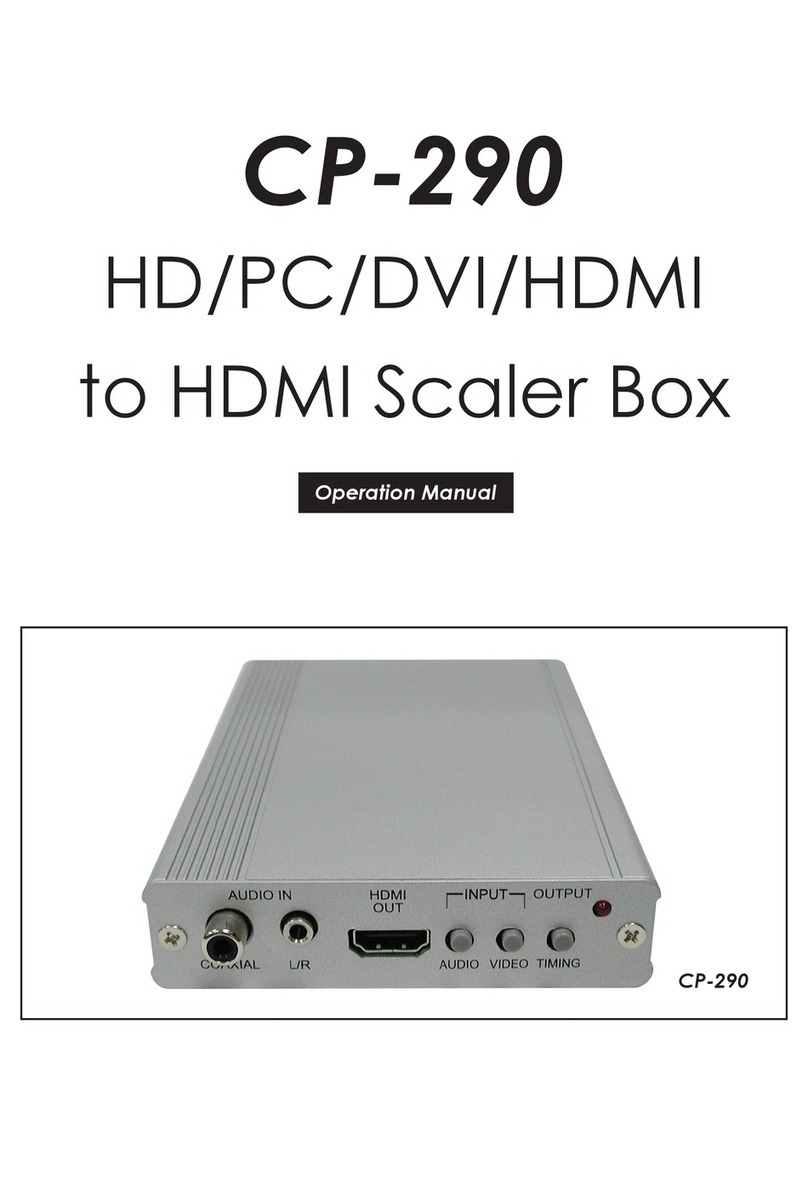Table of Contents
1. Introduction.................................................................................1
2. Applications................................................................................ 1
3. Package Contents ..................................................................... 1
4. System Requirements................................................................. 1
5. Features....................................................................................... 2
6. Specifications ............................................................................. 3
7. Operation Controls and Functions............................................ 4
7.1 Front Panel.................................................................... 4
7.2 Site Panel ...................................................................... 4
7.3 Top Panel ...................................................................... 5
8. Remote Control........................................................................... 6
9. RS-232 Protocols ......................................................................... 6
9.1 Pin Assignment ............................................................. 6
9.2 Commands................................................................... 7
10. OSD Menu ................................................................................. 8
10.1 System Info.................................................................. 8
10.2 Sink Edid ...................................................................... 8
10.3 Source Infoframe ....................................................... 9
10.4 Input Select................................................................. 9
10.5 Audio Return............................................................... 9
10.6 Exit................................................................................ 9
11. Connection and Installation.................................................. 10
12. Acronyms ................................................................................ 11