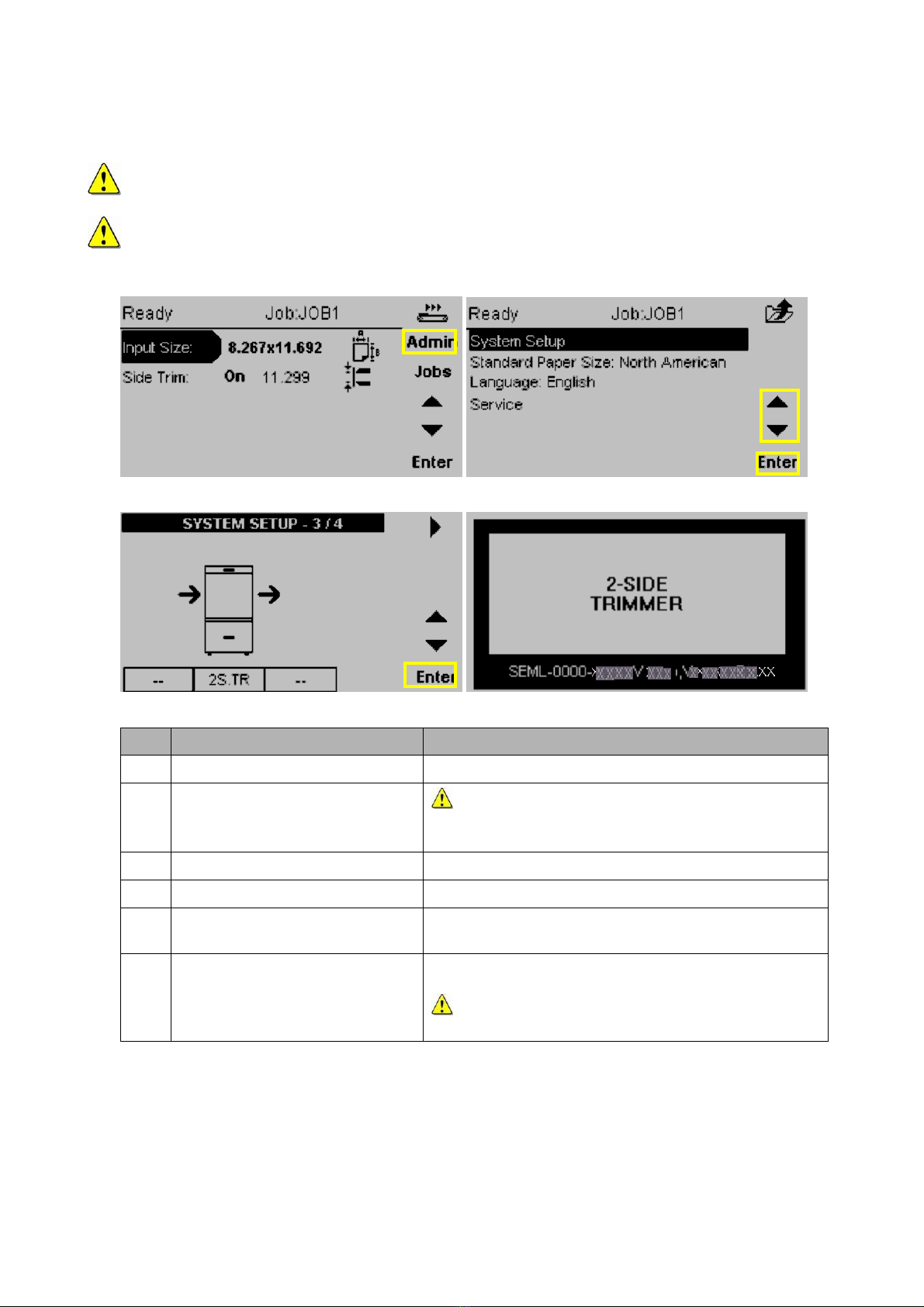3
TABLE OF CONTENTS
1. SAFETY...................................................................................................................................................... 4
2. GENERAL.................................................................................................................................................. 5
3. BASIC INFORMATION STR...................................................................................................................... 6
4. OPERATING THE STR.............................................................................................................................. 8
4.1 SYSTEM SETUP ......................................................................................................................................... 8
4.2 LANGUAGE ................................................................................................................................................ 9
4.3 JOB SETUP.............................................................................................................................................. 10
4.4 PAPER SIZE SETUP .................................................................................................................................. 11
4.5 JOB SETUP .............................................................................................................................................. 12
4.6 PAPER INPUT SIZE SETUP ........................................................................................................................ 13
4.7 SIDE TRIM ON /OFF ............................................................................................................................... 14
4.8 CENTRE OFFSET ..................................................................................................................................... 15
4.9 PURGE BUTTON ....................................................................................................................................... 16
5. TROUBLESHOOTING............................................................................................................................. 17
5.1 TRIM WASTE BIN FULL ............................................................................................................................. 17
5.2 CLEARING A PAPER JAM .......................................................................................................................... 18
5.2.1 Warnings / Cautions ..................................................................................................................... 18
5.2.2 Clearing jams inside ..................................................................................................................... 18
5. TROUBLESHOOTING (CONTINUED)....................................................................................................... 20
5.3 STOP IF BOOKLET IS TOO THICK................................................................................................................. 20
6. CLEANING / MAINTENANCE................................................................................................................. 21
6.1 GENERAL ................................................................................................................................................ 21
6.2 CLEANING THE BELTS............................................................................................................................... 21
6.3 REMOVING TRIM WASTE FROM WASTE AREA .............................................................................................. 22
7. TECHNICAL INFORMATION .................................................................................................................. 23