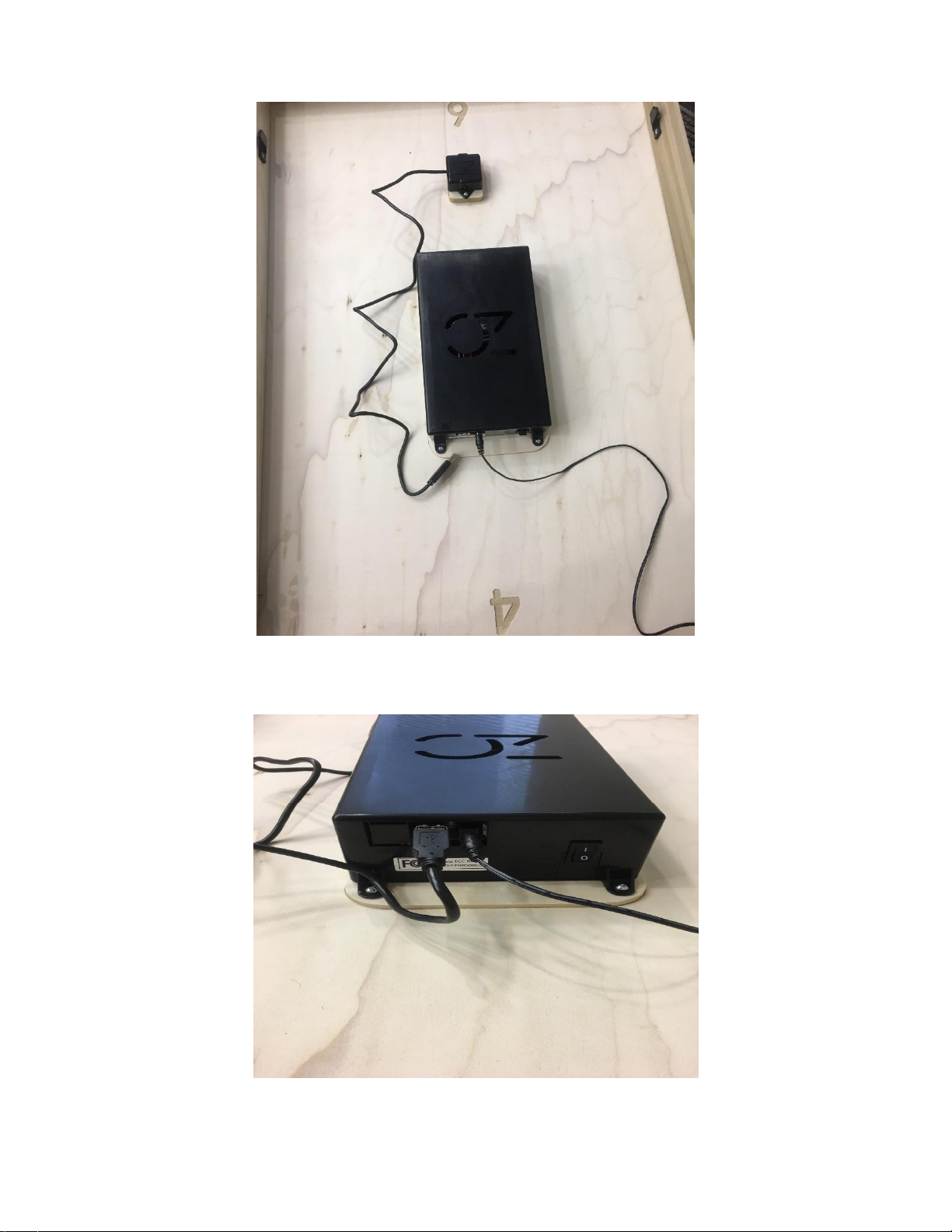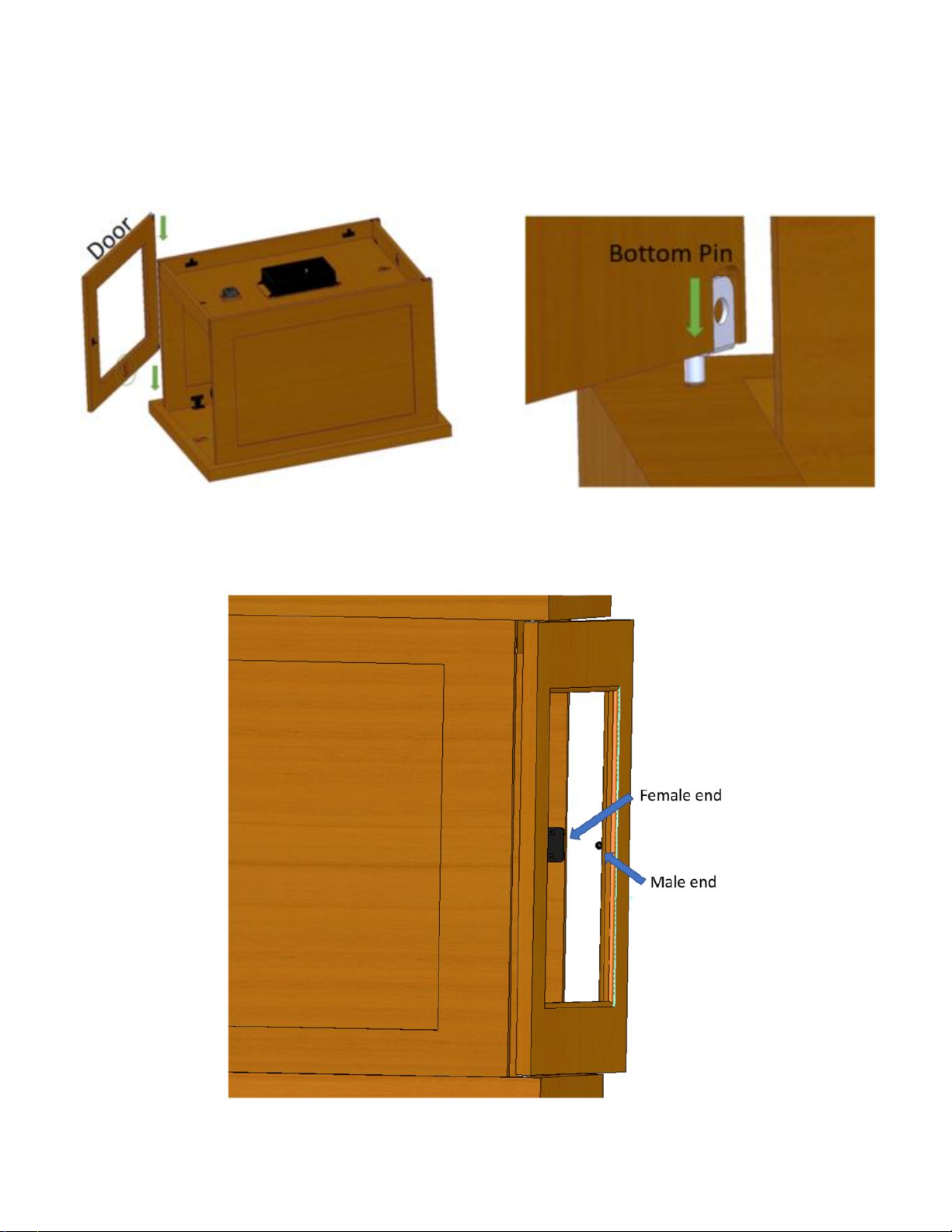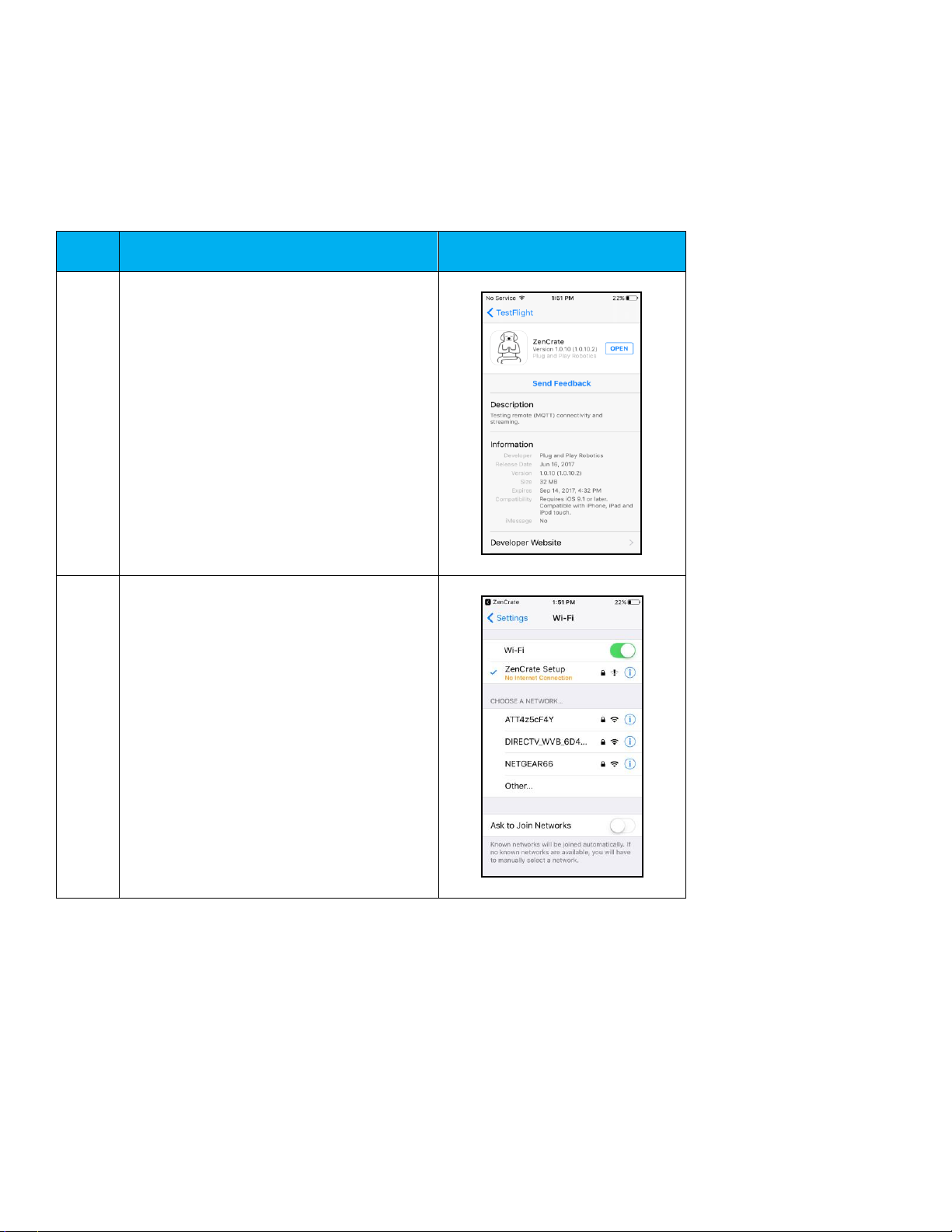2
Table of Contents
Unpack Your ZenCrate ..................................................................................... 3
Package Contents............................................................................................. 3
Assembly .......................................................................................................... 4
Download the ZenCrate App............................................................................. 10
IPhone, IPad and iPod touch ............................................................................ 10
Android ............................................................................................................. 15
Power Supply.................................................................................................... 19
Service and Support ......................................................................................... 19
Limited Warranty............................................................................................... 19
Frequently Asked Questions (FAQs) ................................................................ 19
Company Information........................................................................................ 20
FCC Warning Statement................................................................................... 20