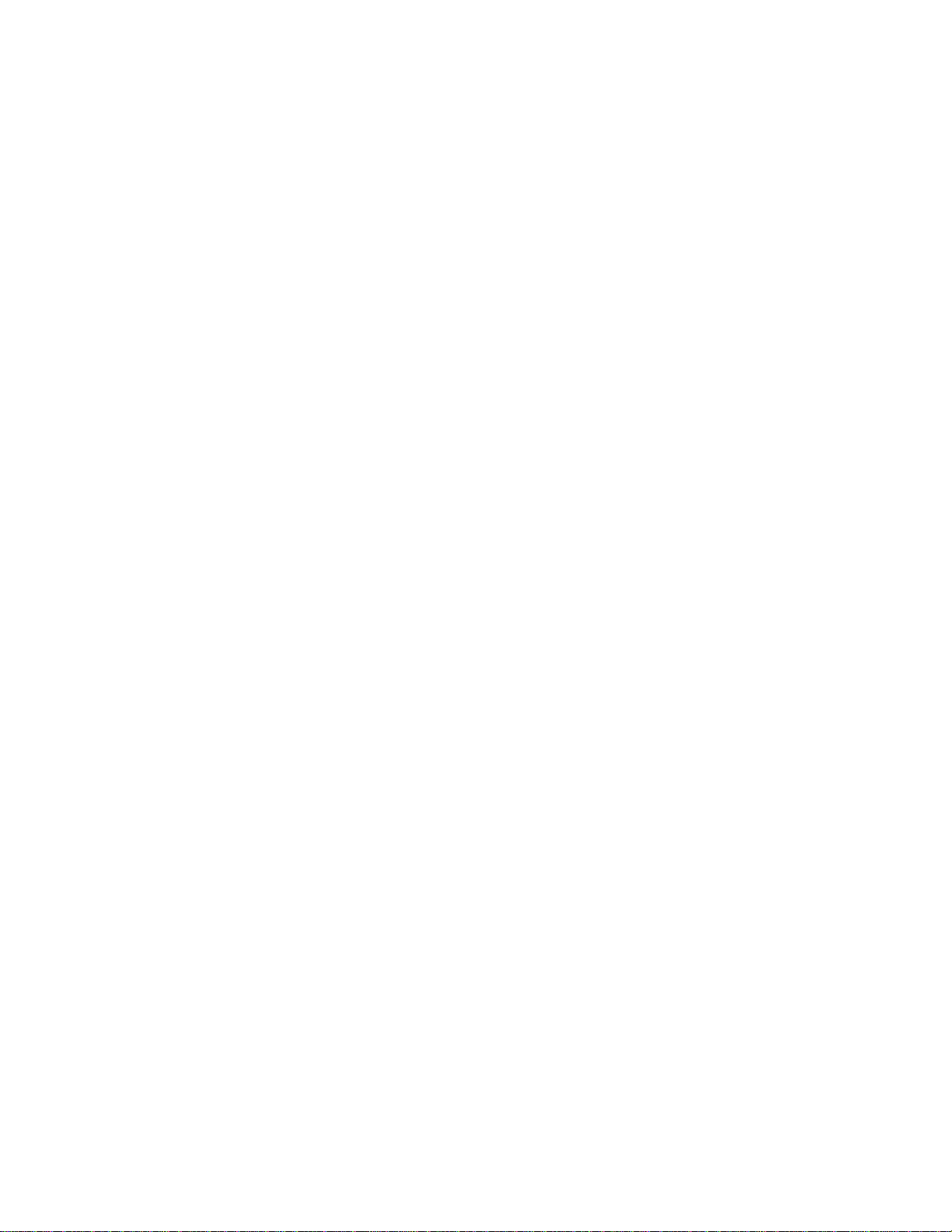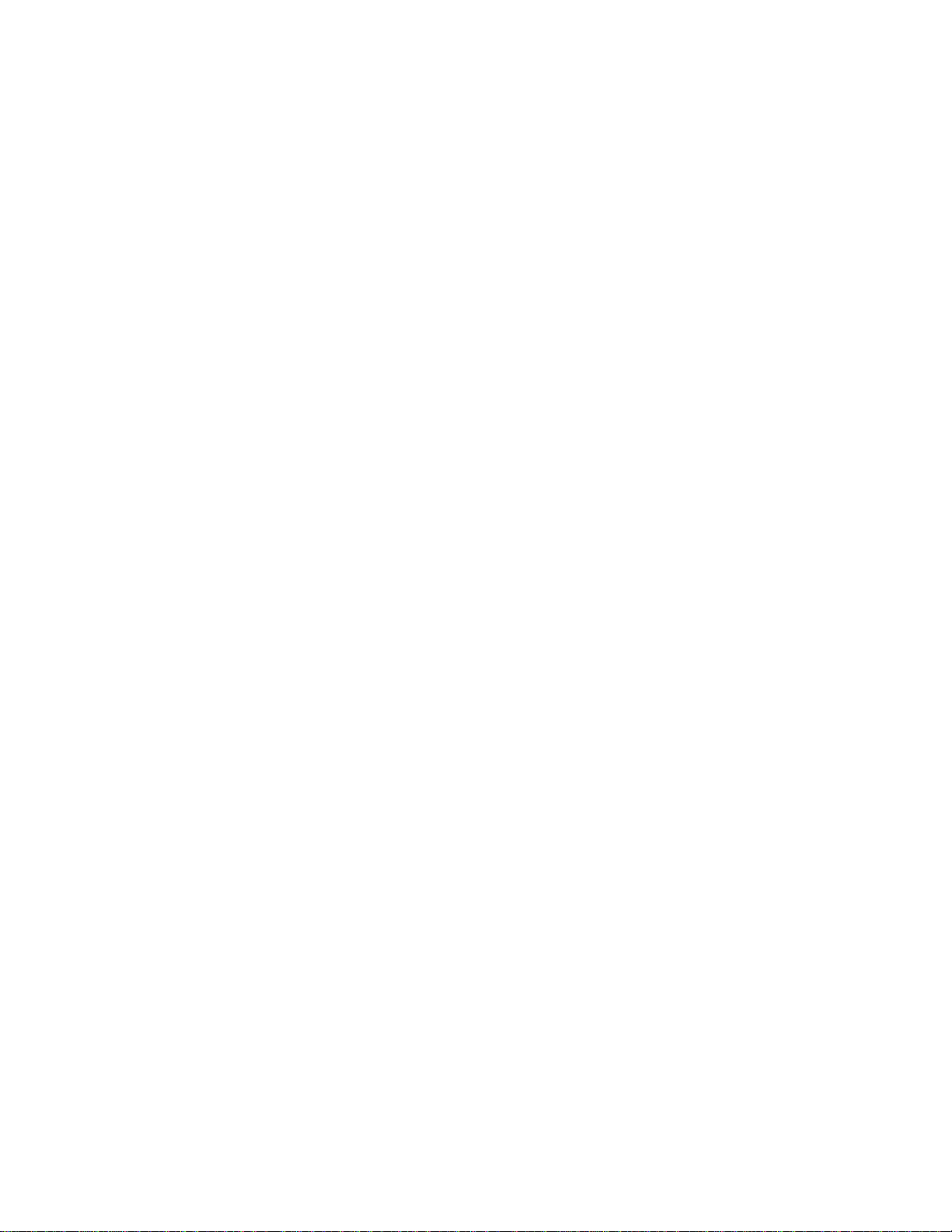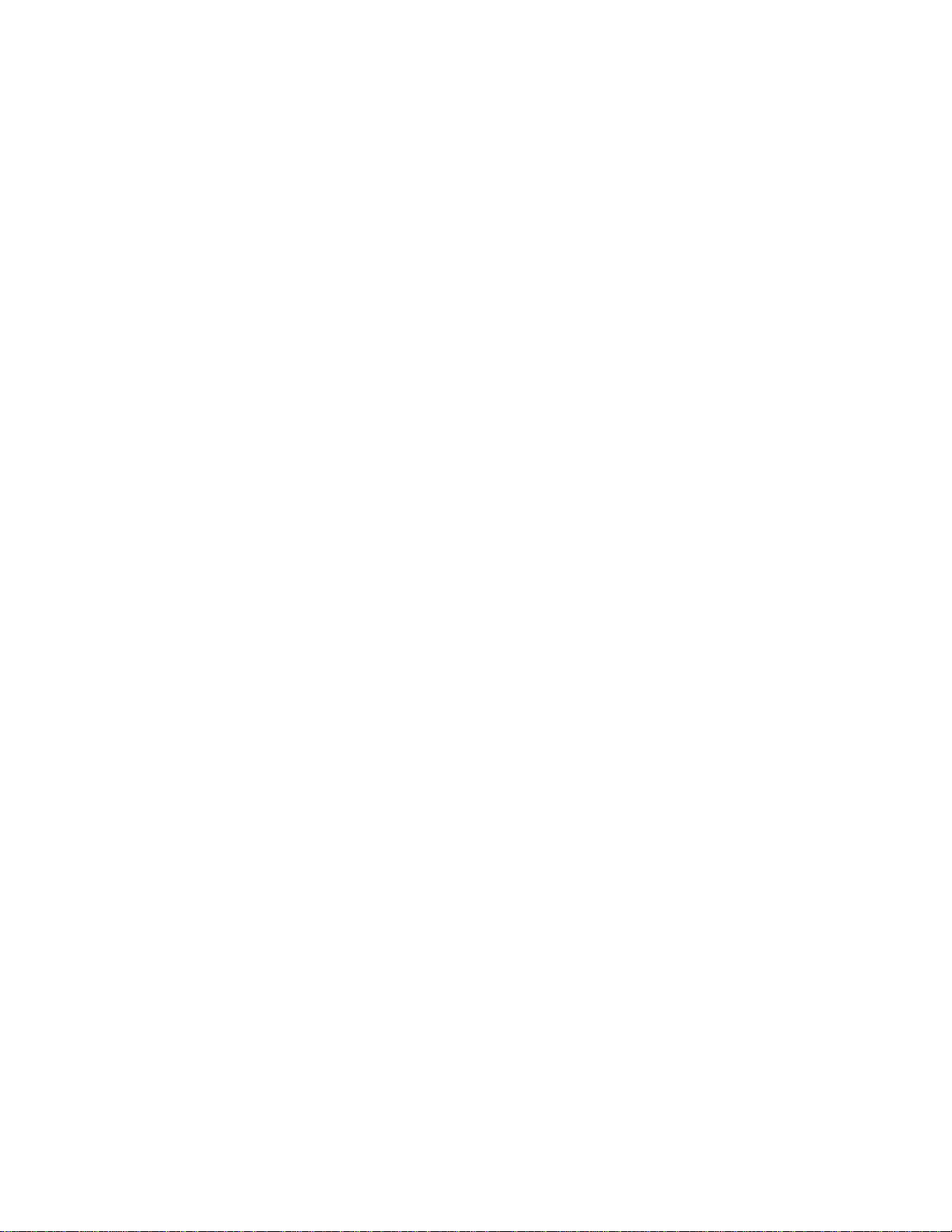The job of any power monitor is to record all interesting data, and leave unrecorded the
vast majority of boring, unremarkable data. The tricky part for a monitor is deciding
which events are important. This is a problem of data reduction. A recorder that captured
every 60 Hz waveform during a week’s recording would never miss an event, but would
present the user with millions of useless cycles. Conversely, a recorder whose thresholds
are set incorrectly may not record anything. Staying somewhere between these two
extremes involves a balance of thresholds, settings, and record types. The monitor will
see an enormous amount of data on its voltage and current inputs– the Eagle 120
Recorder sees over 1 billion samples per day! Ideally, all this data is reduced to a small
report which just shows the important events and measurements. The sifting of data into
specific record types accomplishes this task.
5.1.1 Triggered Record Types
PMI Recorder records can be divided into two classes. The first is event driven. These
record types are triggered by a combination of triggering logic and adjustable thresholds,
usually voltage-based. If a trigger never happens, nothing is recorded for that record type.
As more triggers occur, more records are collected for that record type. The advantage of
this class is that nothing is recorded unless something happens. In the ideal case, no
problems occurred, so nothing was recorded, and no data analysis is necessary. If a
trigger did occur, then the monitor logged the event for later analysis. This is a powerful
data-reduction tool, and can reduce huge amounts of data into a few small records
containing all the significant events. The disadvantage is that success completely depends
on good thresholds and settings. A threshold that is too tight will cause the Recorder to
log records that aren’t really worth analyzing.
These extraneous records often hide the (hopefully) few important ones. A threshold that
is too loose will cause the Recorder to ignore important disturbances. Although it is often
possible to use regulatory limits or other known standards to set thresholds, this can be a
chicken-and-the-egg type problem:
sometimes you need to know something about the disturbance before you can set proper
thresholds to capture it. Despite these potential pitfalls, triggered record types are
powerful tools in power line monitoring. They are most useful for capturing voltage
disturbances and power quality problems. The captured events are usually presented in a
text report. Triggered record types include Power Outage, Abnormal Voltage, Event
Change, Significant Change, and Waveform Capture.
5.1.2 Non-triggered Record Types
The second class of record types is not event driven. These record types are always
logging data, regardless of how interesting or important the data is. The classic example
is a paper graph, which continuously logs data. There are no thresholds to set, although
there may be a parameter to determine how often to collect data. The logged data is
usually presented as a graph of data points. Although there may be a large amount of
data, using a graph lets the eye pick out important data. Problems such as sags and swells
are easy to see in the graph graphs. In addition to voltage quality studies, these record
types are used for finding daily trends in current or power values, measuring power
factor, etc. The advantage of not having thresholds to set is that there is no question about
what data will be recorded. The disadvantage is that sometimes there is no question that a
lot of data will be recorded, most of it unimportant. For non- power quality data such as