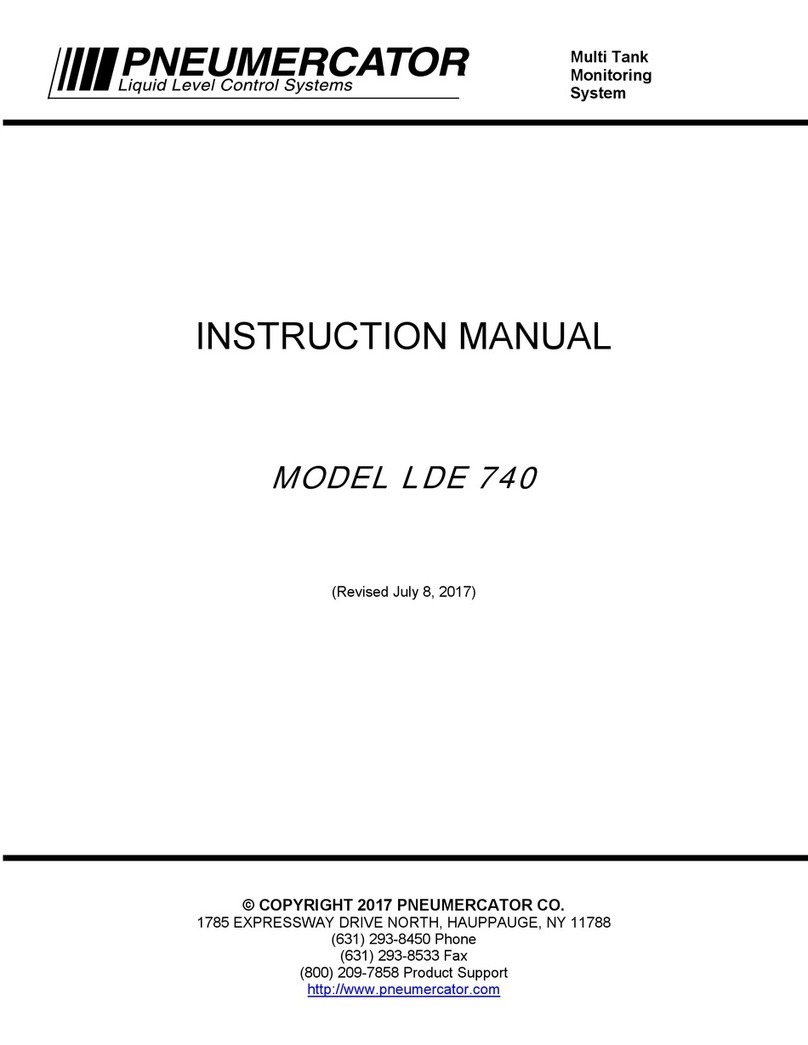OPERATION & MAINTENANCE MANUAL TMS1000N
Note: A separate INSTALLATION MANUAL is available, but NOT required for TMS1000N operation.
Page
Section 1 FRONT PANEL DESCRIPTION
1.1 Overview................................................................................................................... 4
1.2 Display...................................................................................................................... 5
1.3 Audible Annunciator.................................................................................................. 5
Section 2 OPERATION
2.1 Power-up Sequence ................................................................................................. 6
2.2 Overview................................................................................................................... 7
2.3 View Mode................................................................................................................ 8
2.4 Access Mode.......................................................................................................... 10
2.5 Test Mode............................................................................................................... 11
Section 3 ACCESS MODE MENUS
3.1 LOG........................................................................................................................ 12
3.1.1 Inventory Log....................................................................................................... 13
3.1.2 Delivery................................................................................................................ 14
3.1.3 Sales.................................................................................................................... 15
3.1.4 Thefts................................................................................................................... 16
3.1.5 Product Order ...................................................................................................... 17
3.1.6 Water Removal.................................................................................................... 18
3.1.7 Alarms.................................................................................................................. 19
3.1.8 Events.................................................................................................................. 20
3.2 CONFIGURATION.................................................................................................. 21
3.2.1 Header................................................................................................................. 22
3.2.2 Tank..................................................................................................................... 25
3.2.3 Probe................................................................................................................... 32
3.2.4 Relay Tank........................................................................................................... 34
3.2.5 Relay Contact Closure......................................................................................... 36
3.2.6 Relay Sensor ....................................................................................................... 37
3.2.7 Relay Site ............................................................................................................ 38
3.2.8 Relay Mode.......................................................................................................... 39
3.2.9 Contact Closure Input .......................................................................................... 42
3.2.10 Sensor Input ........................................................................................................ 44
3.2.11 Inventory.............................................................................................................. 46
3.2.12 Theft .................................................................................................................... 48
3.2.13 Modem................................................................................................................. 50
3.2.14 Dialout.................................................................................................................. 51
3.3 CLOCK................................................................................................................... 54
3.4 INITIALIZE DATA.................................................................................................... 55
Appendix A Detailed definitions of TMS Alarm, Events, and Warnings Codes ........................... 56
Appendix B Maintenance........................................................................................................... 60
Appendix C TMS Dip Switch Settings......................................................................................... 62