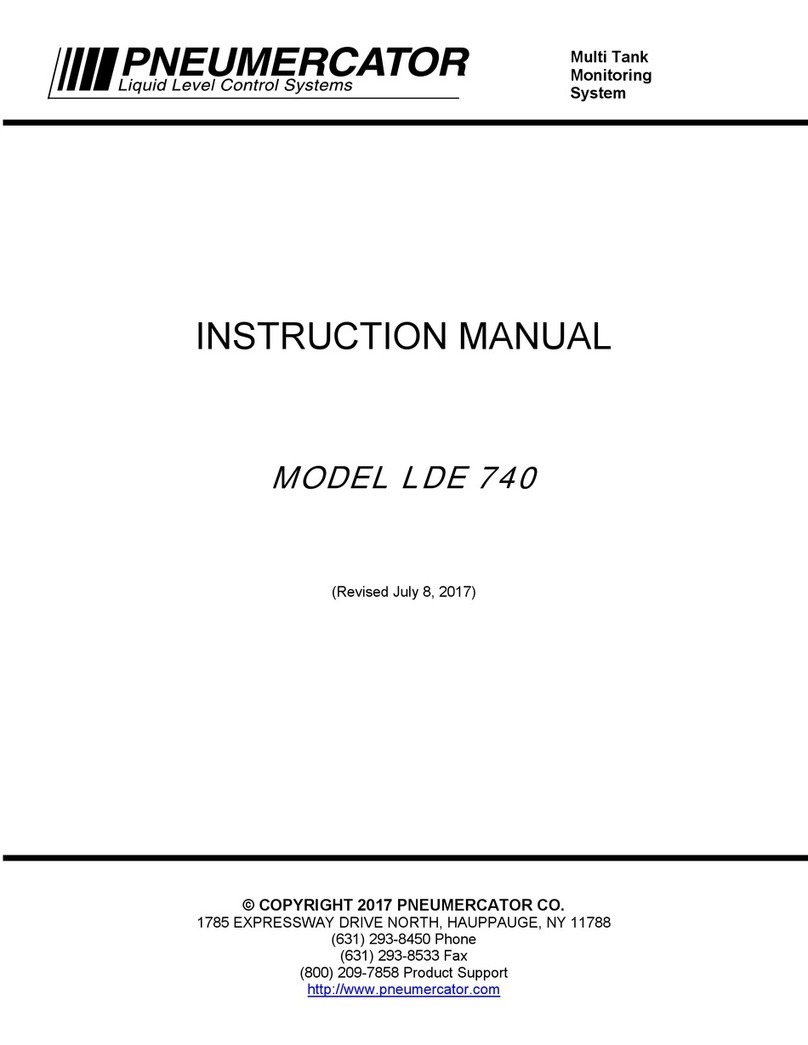OPERATION MANUAL TMS4000
Note: A separate INSTALLATION MANUAL is available, but NOT required for TMS4000 operation.
Page
Section 1 OVERVIEW
1.1 General System Overview.........................................................................................5
1.1.1 Processor Card Connections.....................................................................................6
1.2 Main Screen...............................................................................................................7
1.3 Alarm Acknowledgment.............................................................................................8
1.4 Leak/Point Level Sensor Status.................................................................................9
1.5 CC Input Status .......................................................................................................11
1.6 Printing.....................................................................................................................13
1.7 Display Customization .............................................................................................14
1.8 Touch Screen Calibration (First Generation Resistive LCD Screen Only)...............19
Section 2 SYSTEM CONFIGURATION
2.1 Setup Menu .............................................................................................................20
2.2 System Configuration...............................................................................................21
2.3 Header.....................................................................................................................22
2.4 Tanks - General.......................................................................................................23
2.5 Tanks - Dimensions.................................................................................................25
2.5.1 Tanks –Dimensions –Flat ......................................................................................26
2.5.2 Tanks –Dimensions –Vertical ................................................................................27
2.5.3 Tanks –Dimensions –Custom 3.............................................................................28
2.5.4 Tanks –Dimensions –Custom 8.............................................................................29
2.5.5 Tanks –Dimensions –Vertical Conical ...................................................................30
2.5.6 Tanks –Dimensions –Virtual..................................................................................31
2.6 Tanks –Set Points...................................................................................................32
2.7 Tanks –Probe .........................................................................................................33
2.8 Tanks –Leak Test ...................................................................................................35
2.9 Leak Test Scheduling ..............................................................................................37
2.9.1 Leak Test Scheduling –Manual...............................................................................38
2.9.2 Leak Test Scheduling –Scheduled .........................................................................39
2.9.3 Leak Test Scheduling –Auto...................................................................................44
2.9.4 Leak Test Scheduling –Scheduled –Relay Control................................................45
2.10 CC Inputs.................................................................................................................46
2.11 Sensor Inputs...........................................................................................................48
2.12 Relays......................................................................................................................50
2.12.1Relays –Tank Triggers............................................................................................50
2.12.2Relays –CC Inputs..................................................................................................52
2.12.3Relays –Sensors.....................................................................................................53
2.12.4Relays –Line Leak Triggers....................................................................................55
2.12.5Relays –Site............................................................................................................56
2.12.6Relays –Relay Mode...............................................................................................57
2.13 Inventory..................................................................................................................60
2.14 Theft.........................................................................................................................61
2.15 Dial Out....................................................................................................................62
2.16 Comms (Communications) ......................................................................................64
2.17 Analog Outputs........................................................................................................67
2.18 Security....................................................................................................................68
2.19 Firmware..................................................................................................................70
2.20 Localization..............................................................................................................71