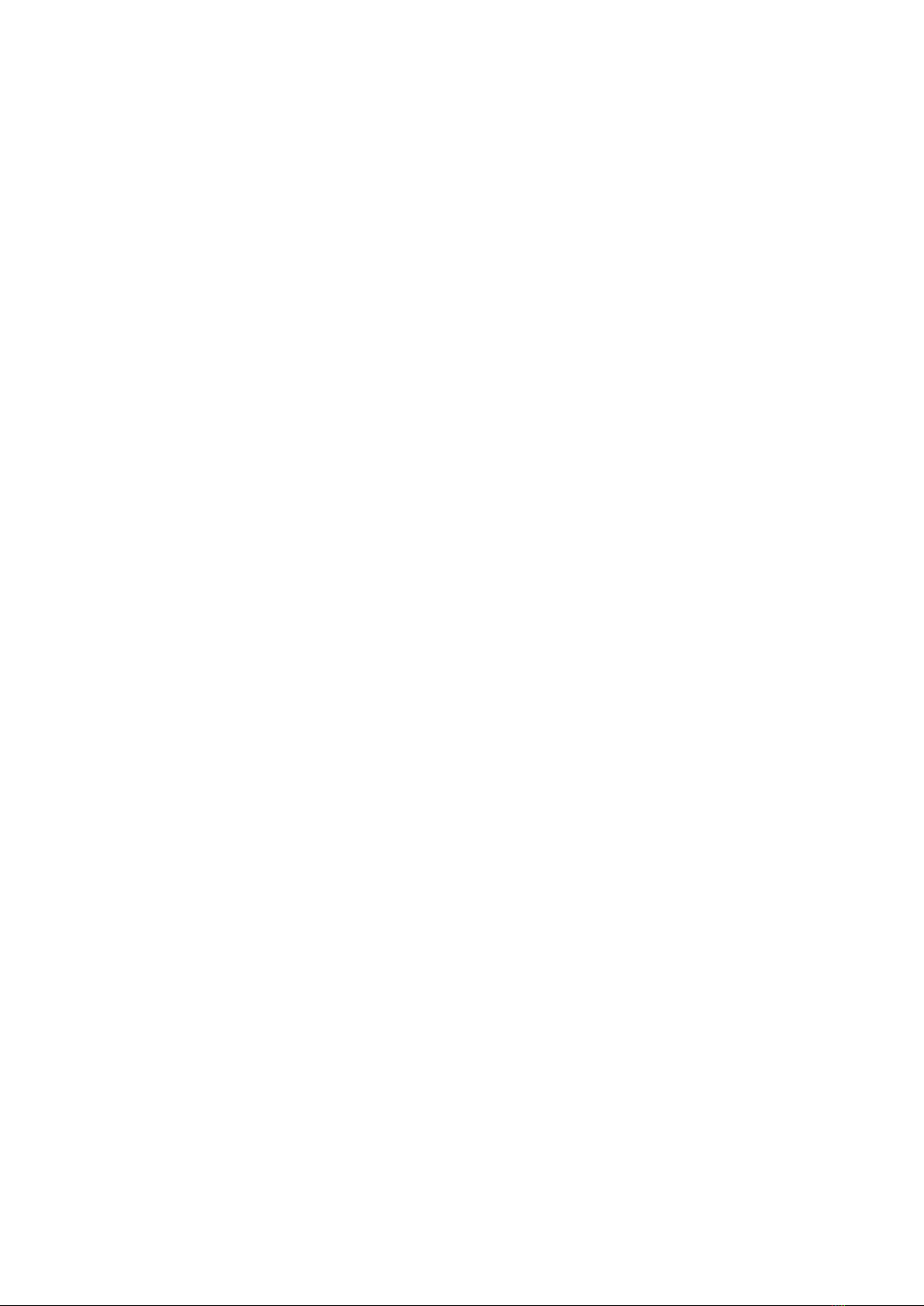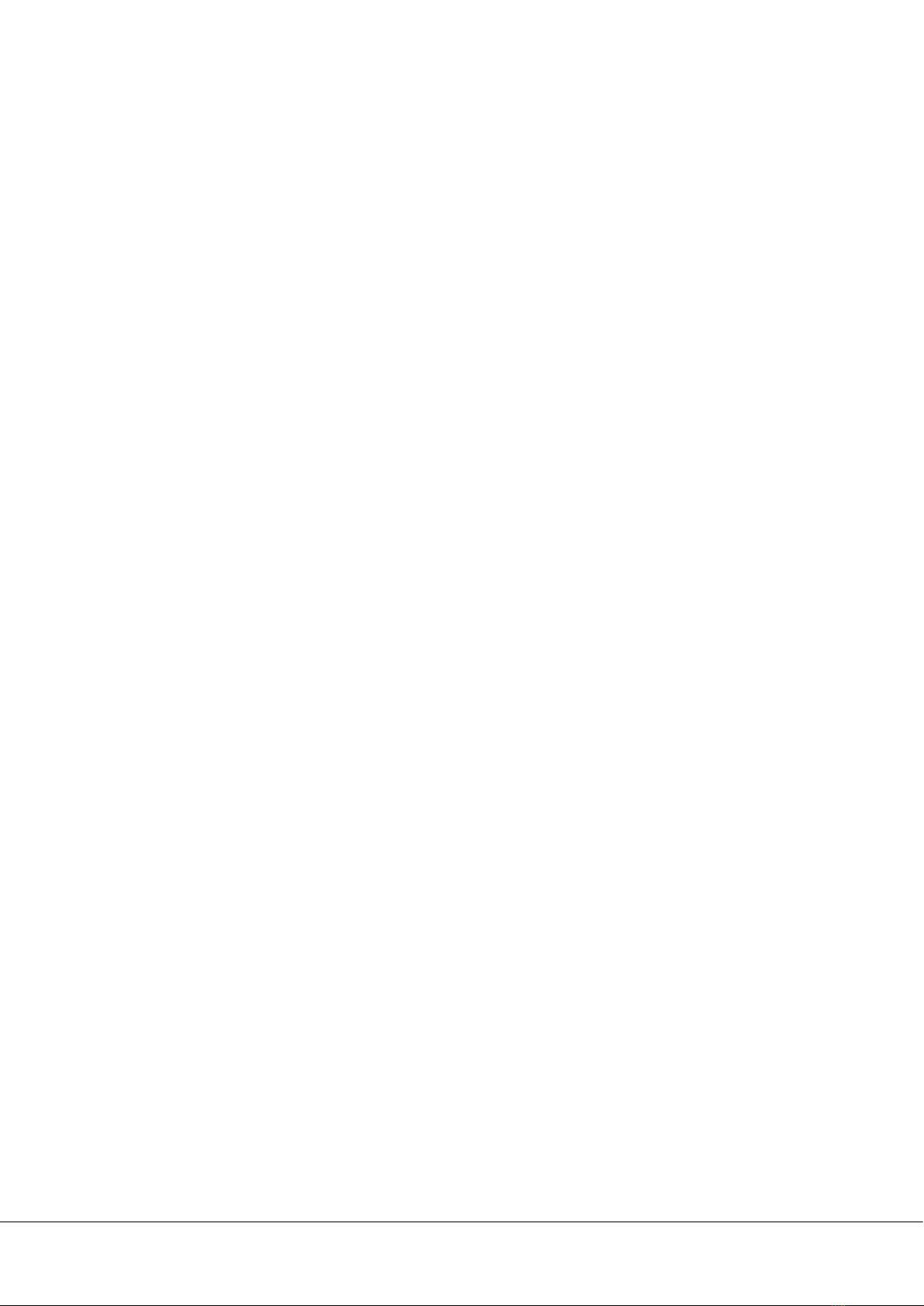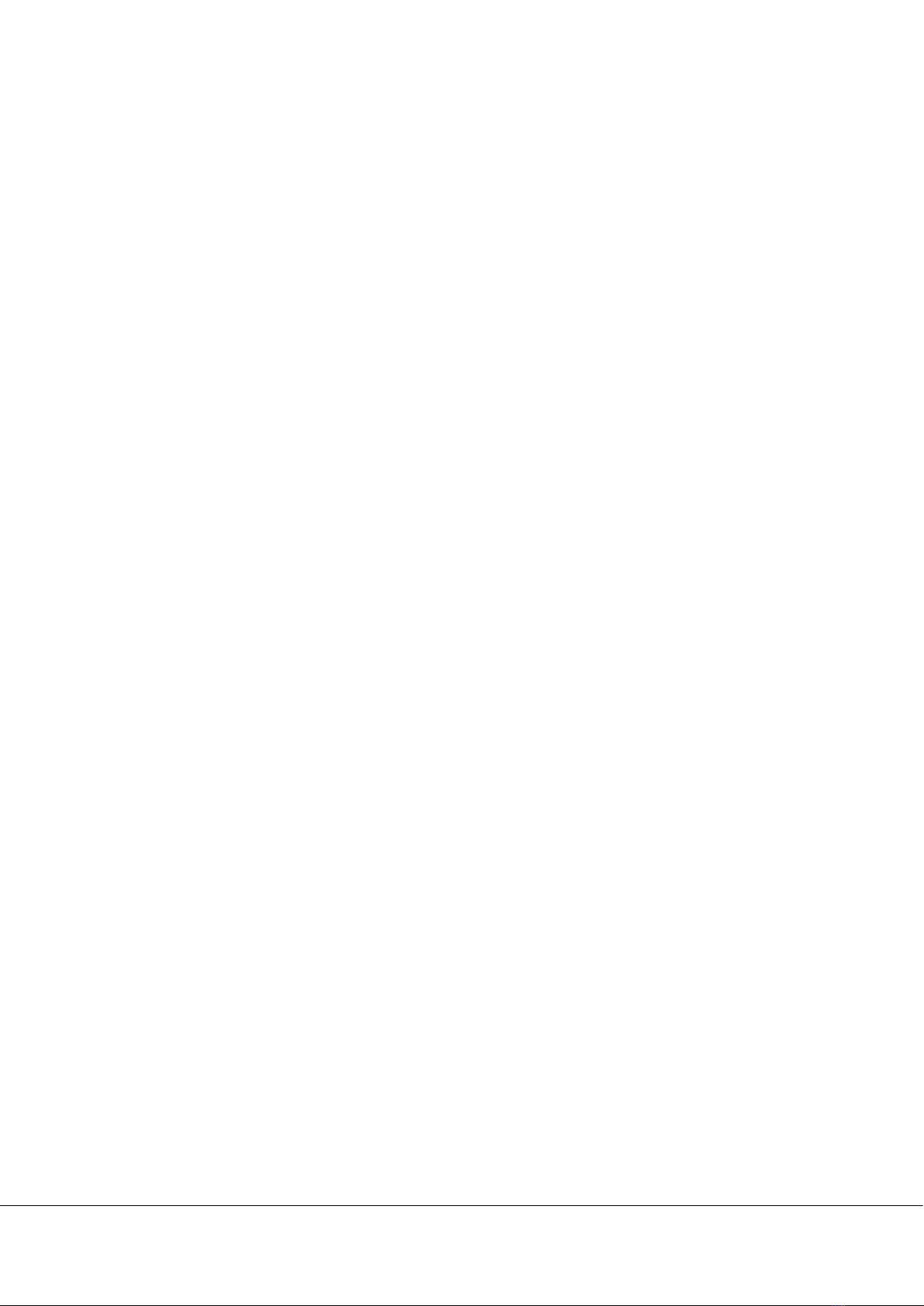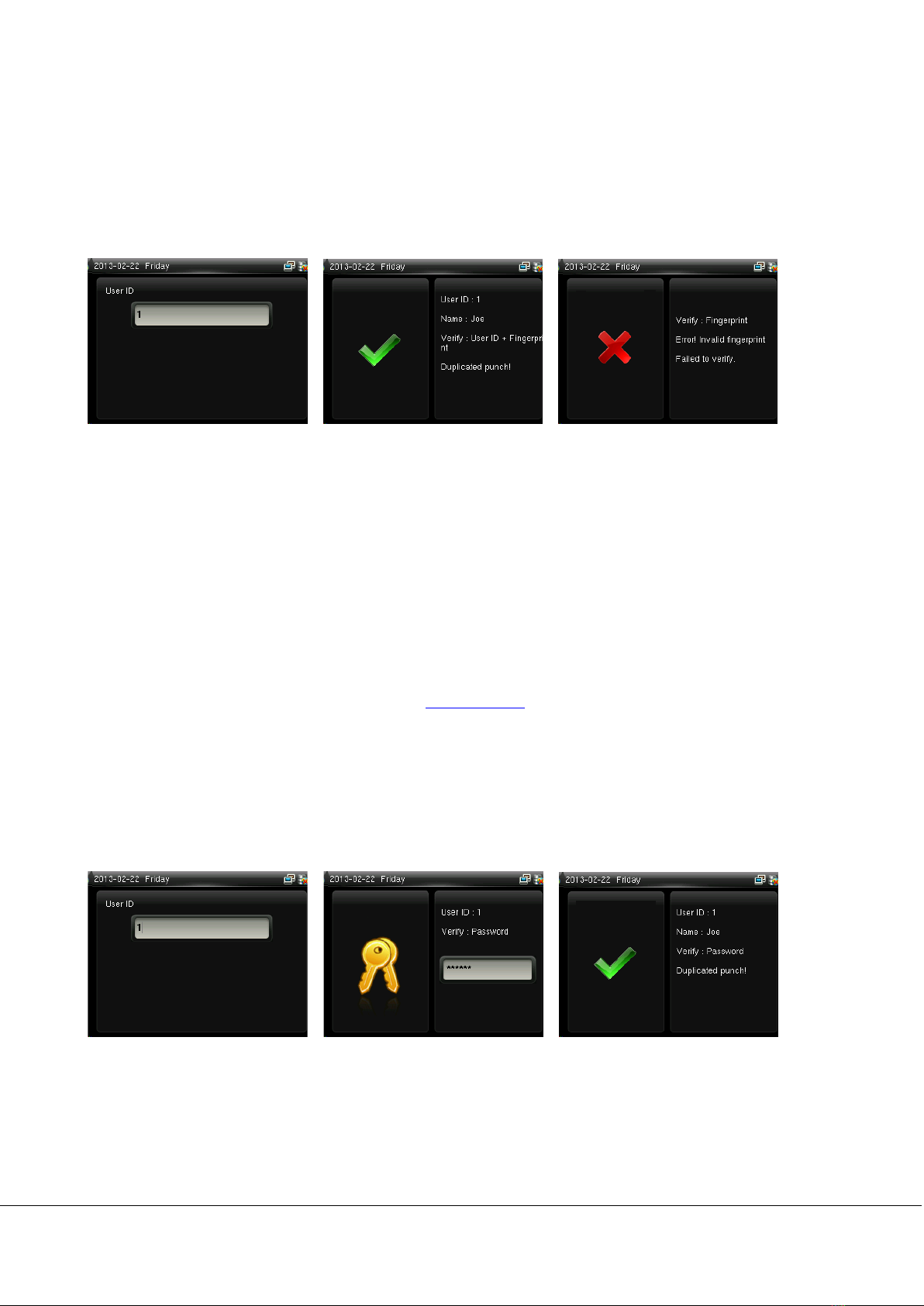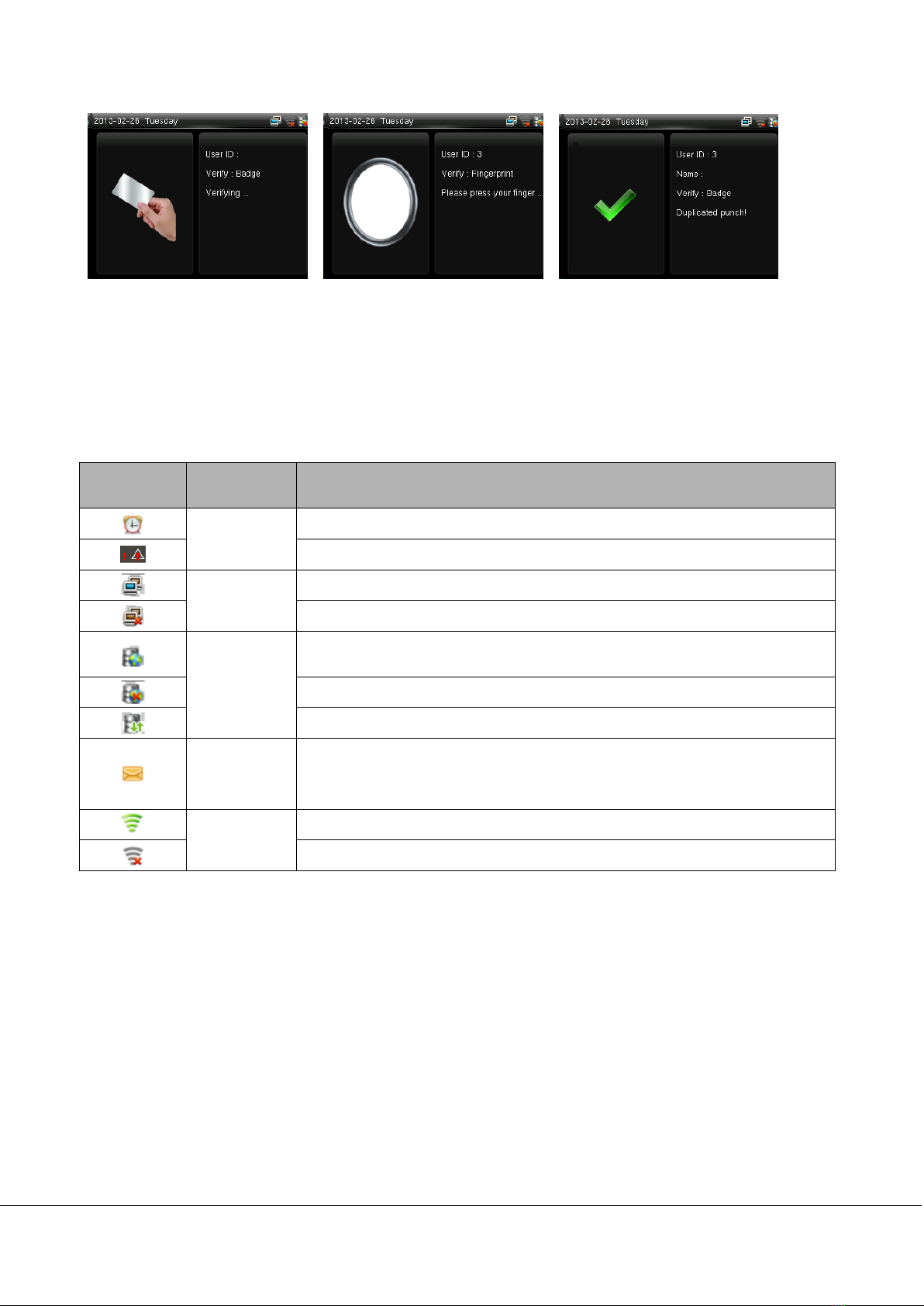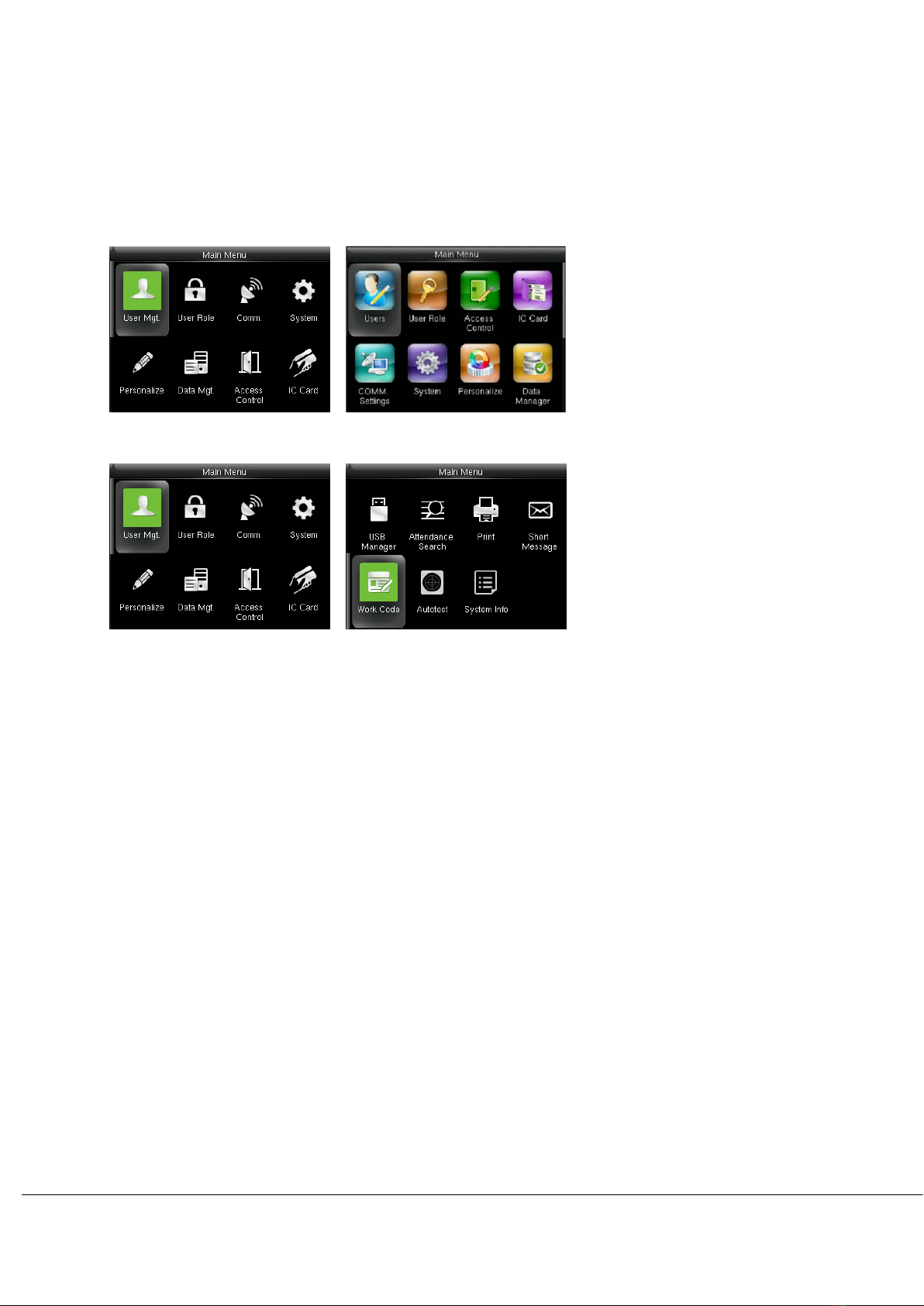II New Firmware for 2.8/3/3.5-inch Color Screen
6 System.......................................................................................................................................................... 18
6.1 Date/Time ...................................................................................................................................................................................18
6.2 Attendance .................................................................................................................................................................................20
6.3 Fingerprint..................................................................................................................................................................................21
6.4 Reset..............................................................................................................................................................................................22
6.5 USB Upgrade..............................................................................................................................................................................22
7 Personalize................................................................................................................................................... 23
7.1 User Interface ............................................................................................................................................................................23
7.2 Voice..............................................................................................................................................................................................24
7.3 Bell Schedules ...........................................................................................................................................................................24
7.4 Punch State Options ...............................................................................................................................................................26
7.5 Shortcut Key Mappings .........................................................................................................................................................27
8 Data Mgt....................................................................................................................................................... 28
8.1 Delete Data.................................................................................................................................................................................28
8.2 Backup Data ...............................................................................................................................................................................29
8.3 Restore Data...............................................................................................................................................................................29
9 Access Control Setting
............................................................................................................................. 31
9.1 Access Control Options..........................................................................................................................................................31
11 USB Manager ............................................................................................................................................. 32
11.1 Download .................................................................................................................................................................................32
11.2 Upload........................................................................................................................................................................................33
11.3 Download Options ................................................................................................................................................................33
12 Attendance Search .................................................................................................................................... 34
13 Print
........................................................................................................................................................ 35
13.1 Data Field Setup.....................................................................................................................................................................35
13.2 Printer Options .......................................................................................................................................................................35
14 Short Message ........................................................................................................................................... 36
14.1 Short Message ........................................................................................................................................................................36
14.2 Public, Personal and Drafts lists........................................................................................................................................37
14.3 Message Options ...................................................................................................................................................................38