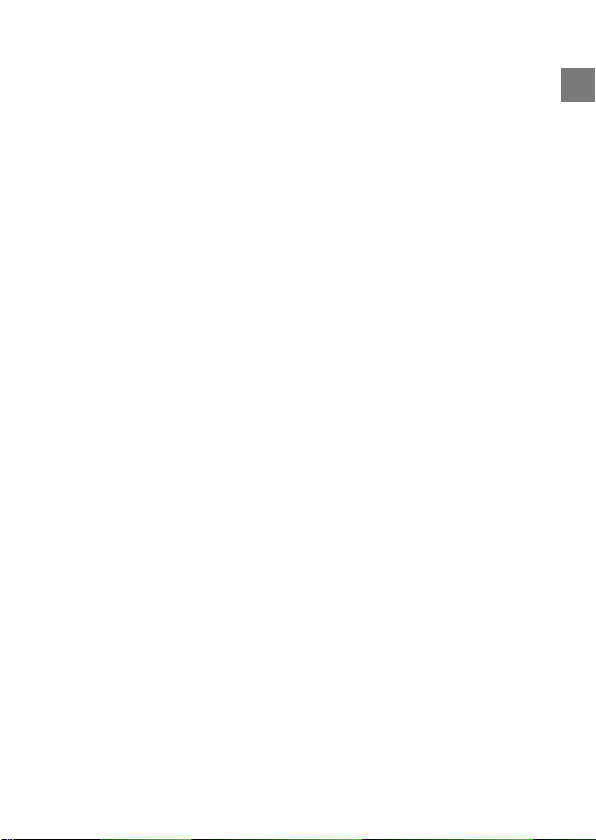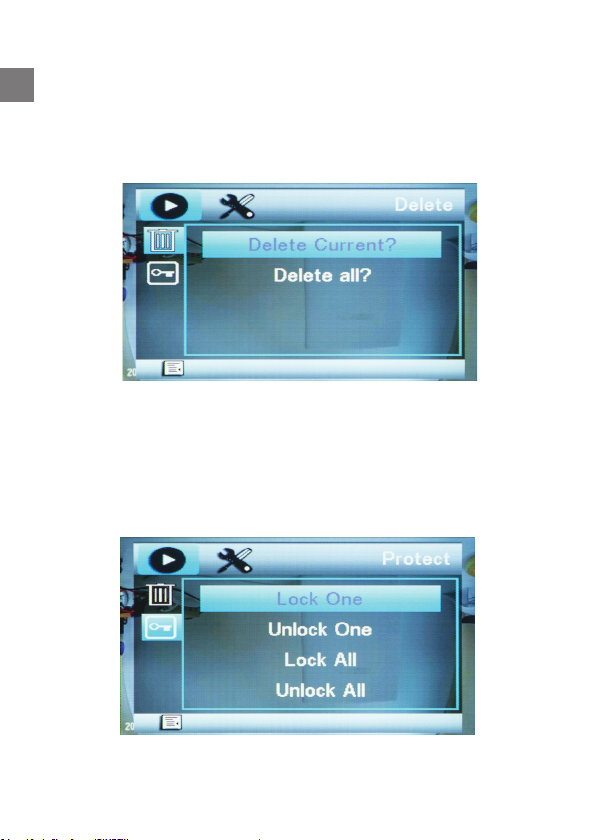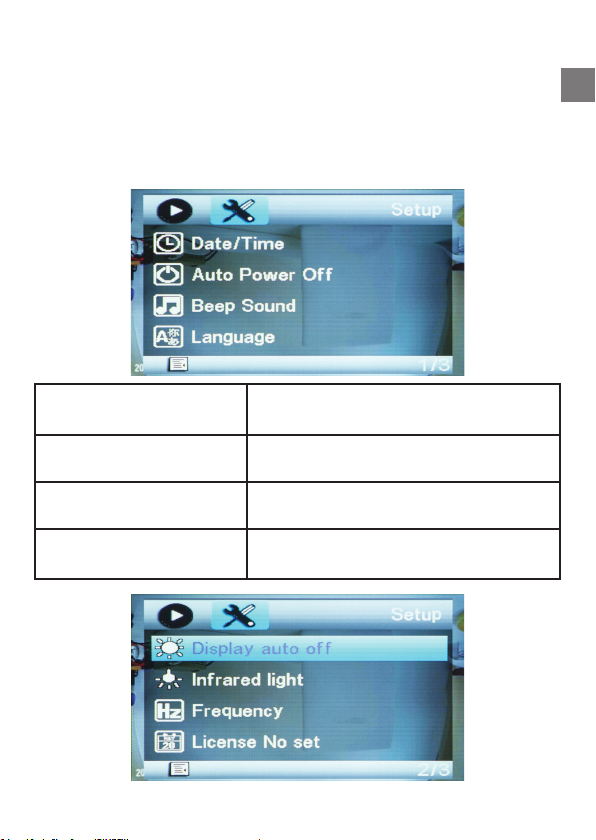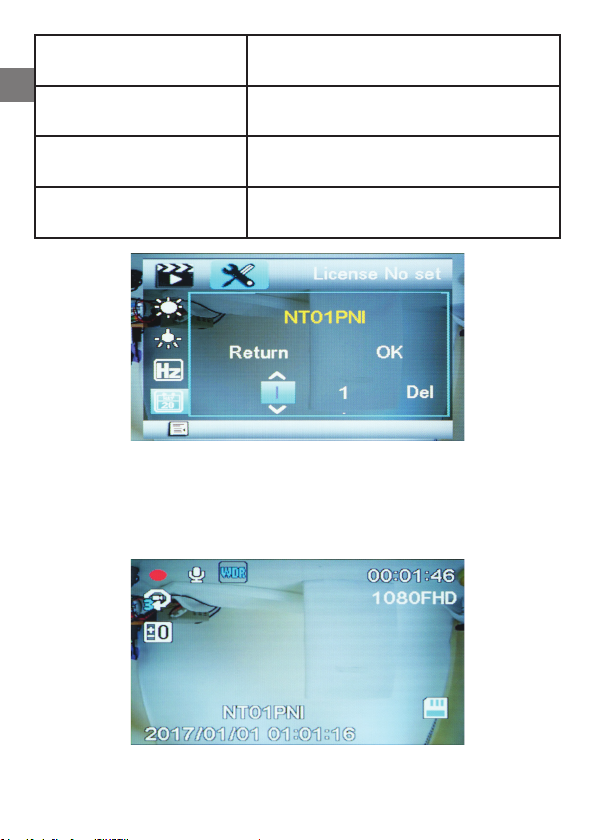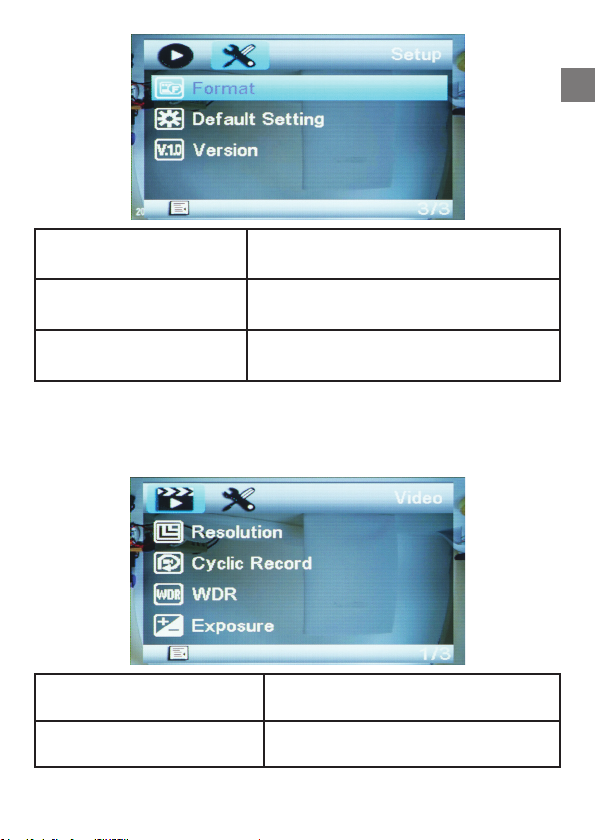EN
4
USER GUIDE
1. ON/OFF: Short press power button to power on the device; long press
to power o the device.
Short press in video or photo mode to activate night mode.
Note: The camera automatically powers on when you connect the power
supply. If a memory card is inserted, once the camera has started, it will
start recording.
2. Start/Stop recording: In video mode, press OK button to start or stop
recording.
3. Taking pictures: In photo mode, press OK button to take a picture.
4. Playback: In playback mode, use Up/Down keys to navigate through
recorded les; press OK button to play back a selected le.
5. OK: Select and conrm settings; start/stop recording; take pictures.
6. UP key: In menu, it is navigate up function. In photo or video mode,
press Up to zoom in. In playback mode, press Up to rewind.
7. DOWN key: In menu, it is navigate down function. In photo or video
mode, press Down to zoom out. In playback mode, press Down to fast
forward.
8. Menu: In video or photo mode, press Menu button to enter the video
or photo settings; navigate the menu using the Up/Down keys, press OK
button to edit a setting and to conrm it. In any mone, press menu button
twice to enter general settings.
Long press Menu button to activate “Parking monitor”
9. Modes: In stand-by status, press Mode (M) key to switch between
Video, Photo and Playback mode.
While recording video, press Mode to protect the le.