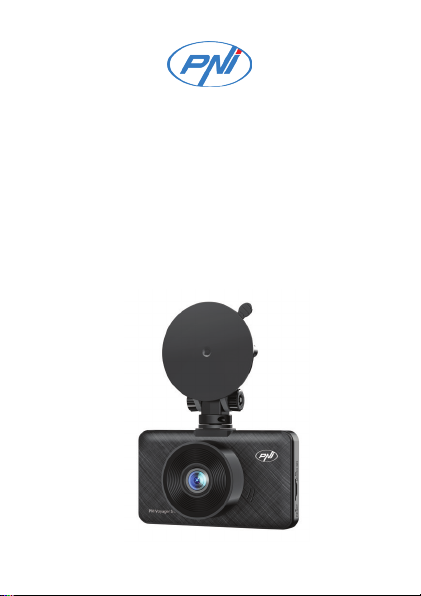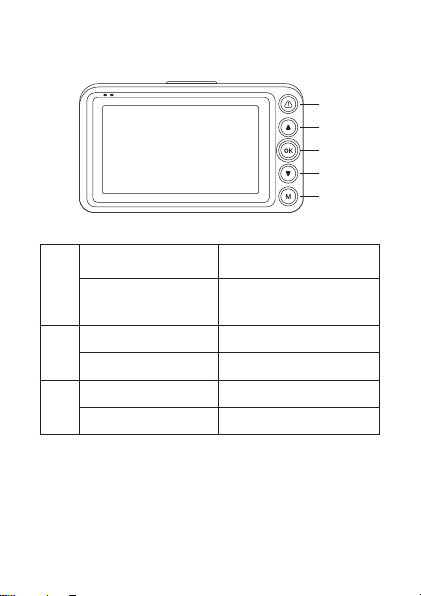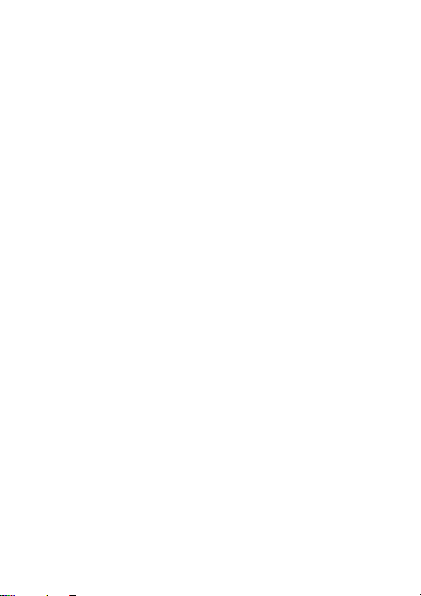8 - User manual
the files.
• Press the OK key again to play the selected file.
• Press the M key to return to the file list.
• Press the M key again to exit the preview
interface.
Video recording
Recording starts automatically when you power up
the DVR. In the upper right corner of the screen, the
red icon blinks and the timer is displayed. If you want
to disable the audio recording, briefly press the Down
key. If you want to take a picture, briefly press the
Up key. If you want to block the file with the current
recording, press the key .
To stop the recording manually, briefly press the OK
key.
To start the recording, press the OK key again.
The menu
• Briefly press the M key to access the menu.
• Press the Up or Down key to navigate through
the menu.
• Press the OK key to access a submenu.