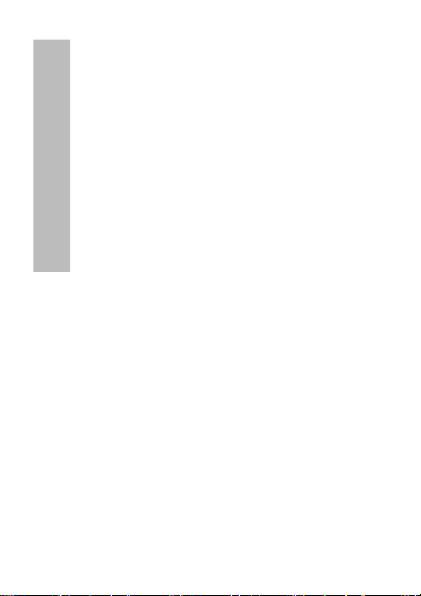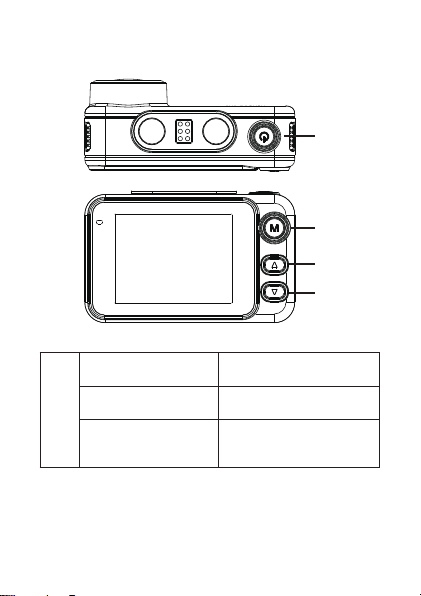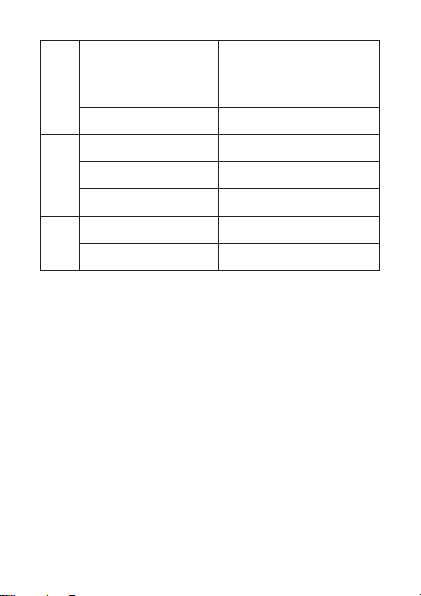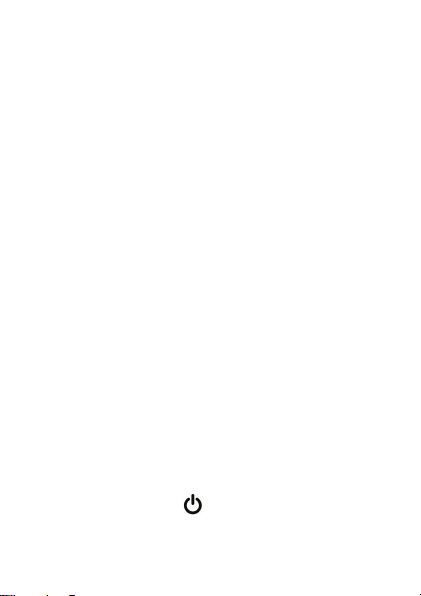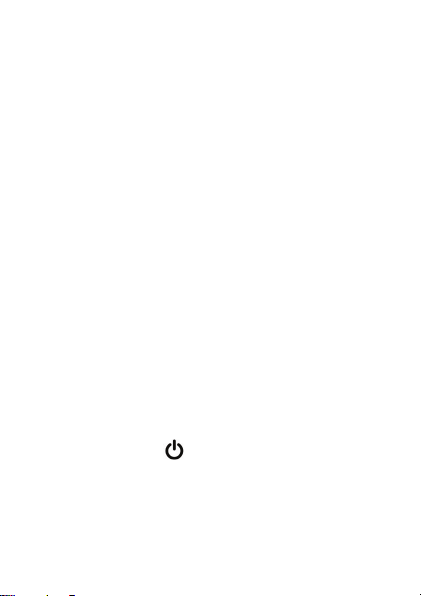8 - User manual
• Press the key to play the selected video file.
• Press the M key to return to the file list.
• Press the M key again to exit playback mode.
Video recording
Recording starts automatically when you power up
the DVR. The green LED on the device flashes. In the
upper right corner of the screen, the red icon flashes
and the timer is displayed. If you want to disable the
audio recording, briefly press the Down key. If you
want to take a picture, briefly press the Up key. If you
want to lock the file with the current recording, briefly
press the Down key.
To stop the recording manually, press the key briefly
.
To start recording, press the key again .
Video mode menu
• Press the key to stop recording.
• Long press the M key to access the video menu.
• Press the Up or Down key to navigate through
the menu.
• Press the key to access a submenu.