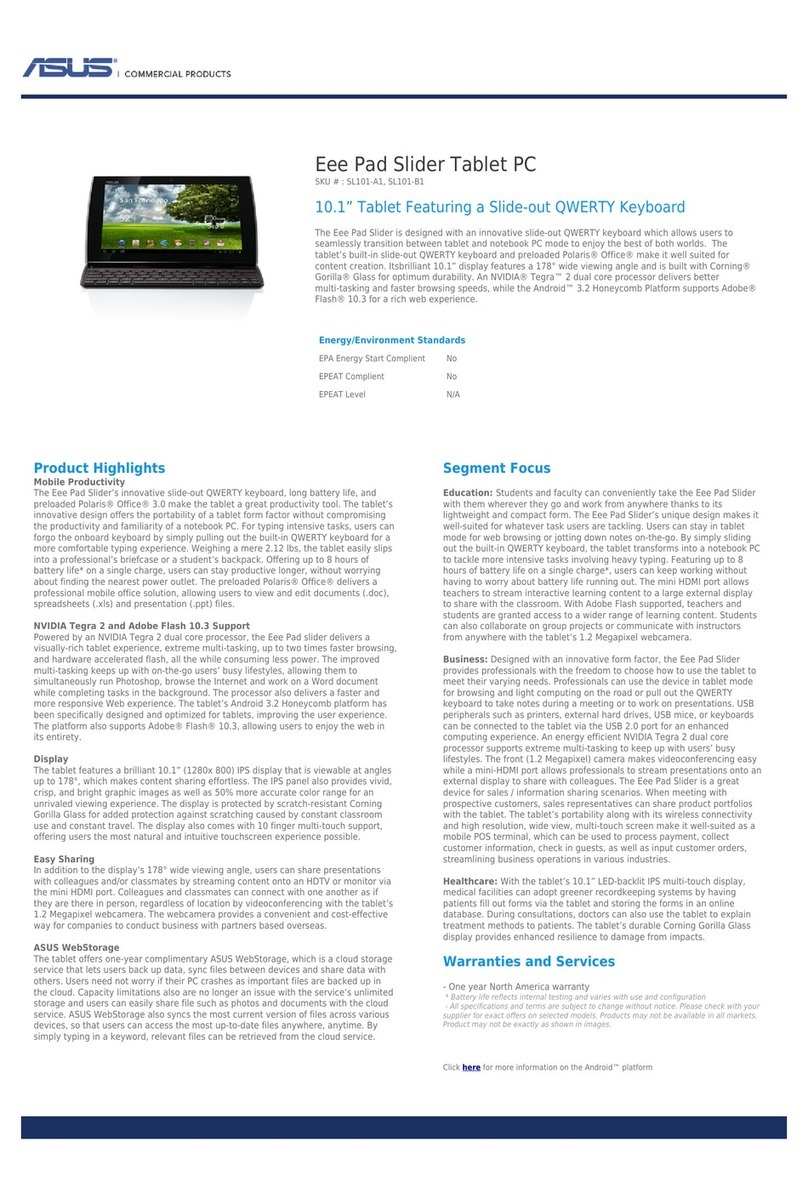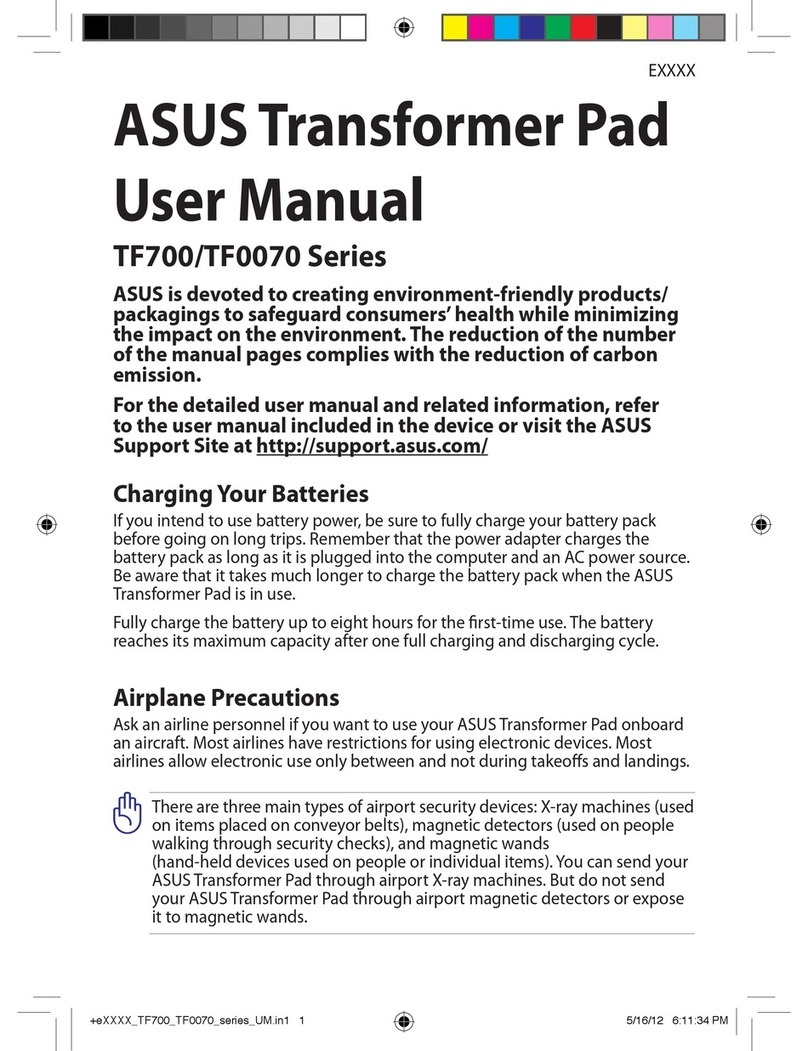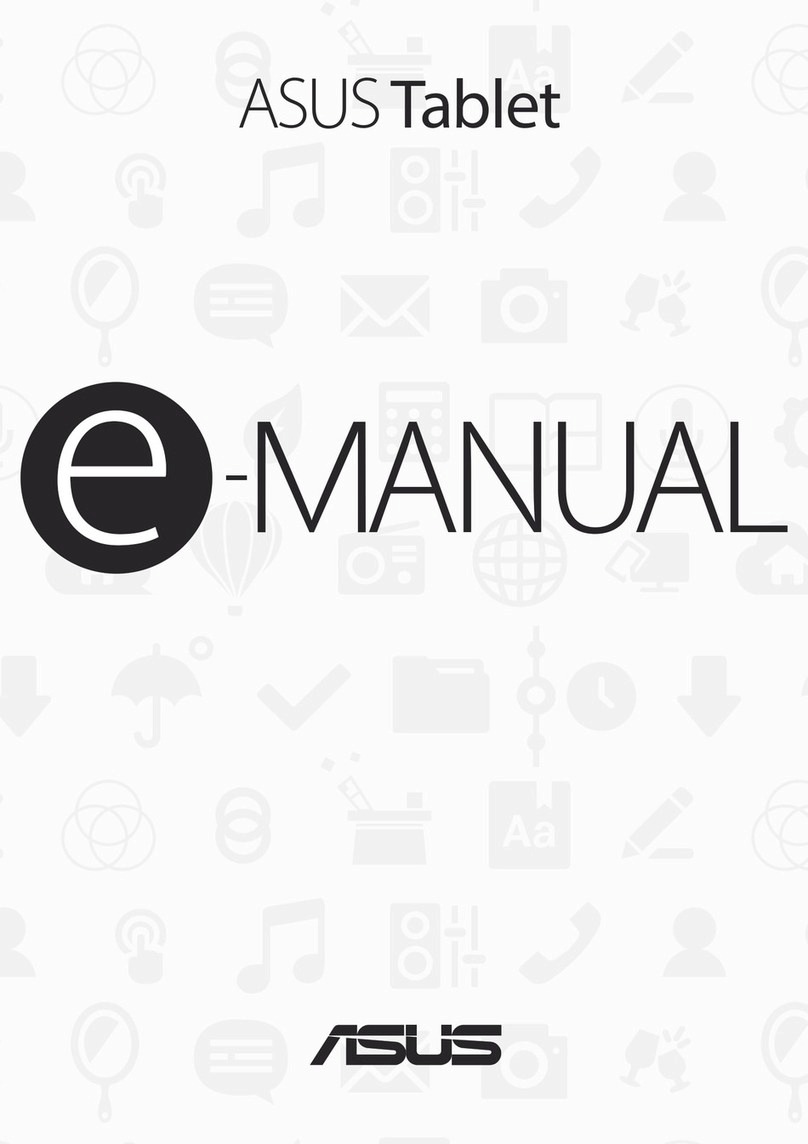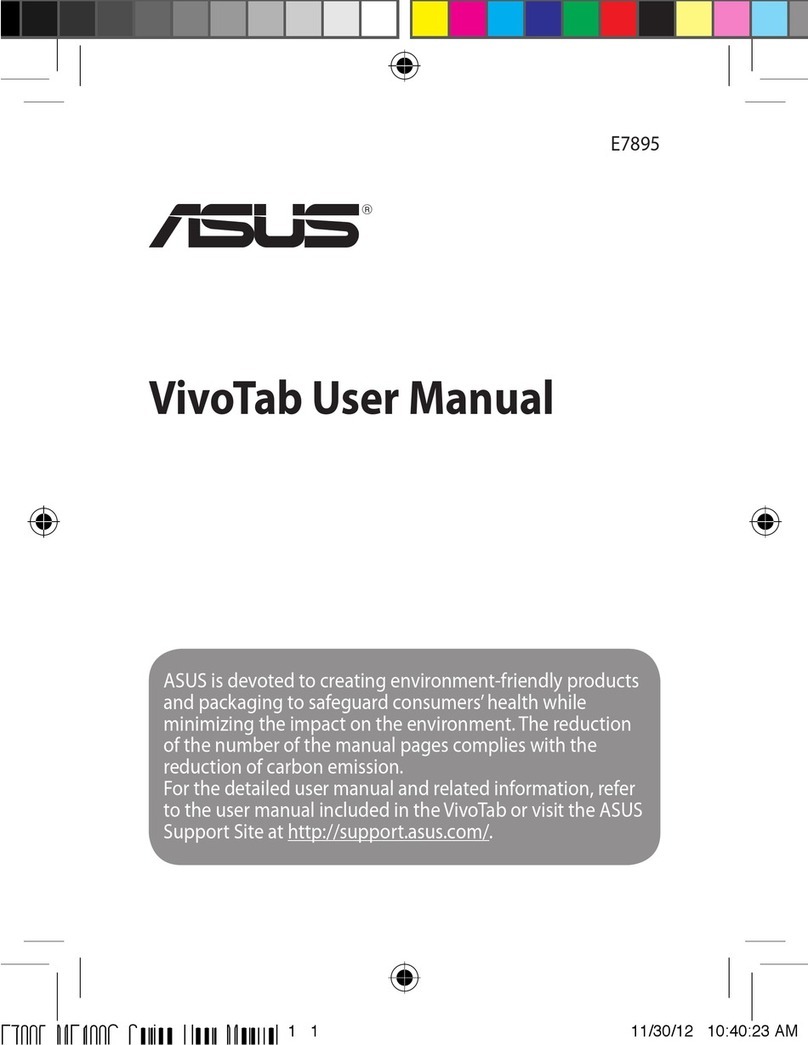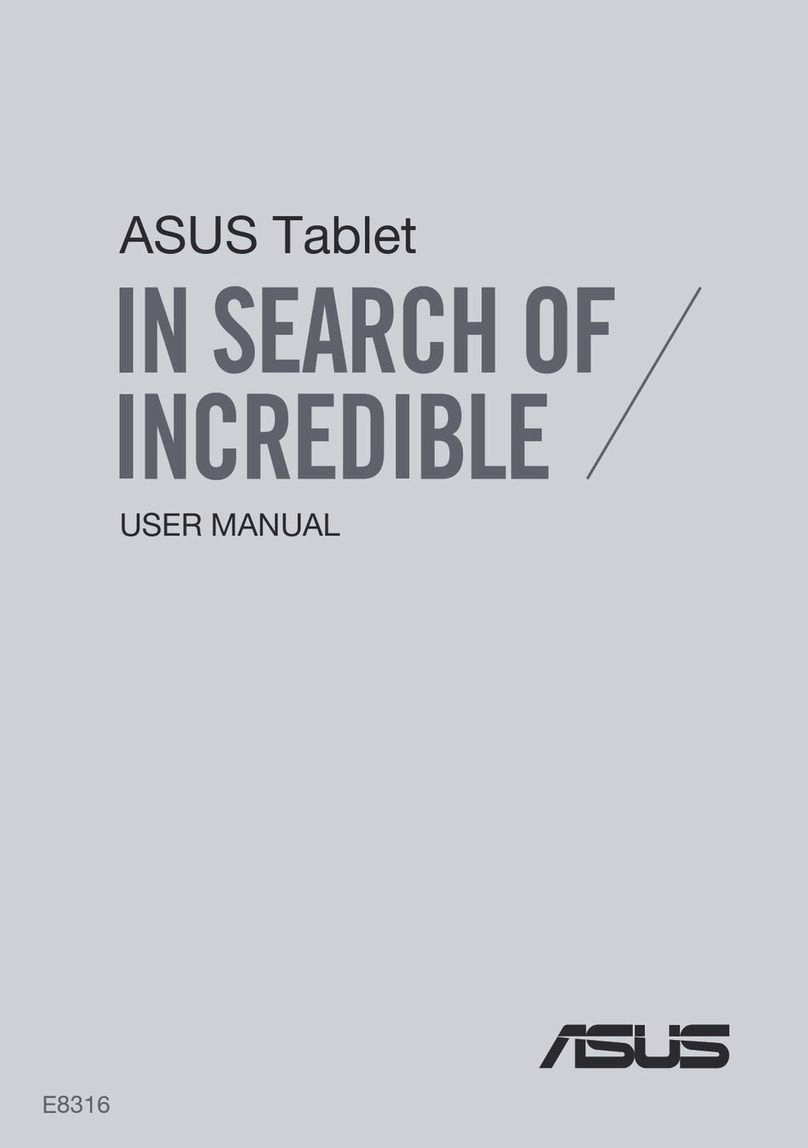3
Contents
Conventions used.................................................................................................................................. 7
Care and safety....................................................................................................................................... 7
1 Get your Zen ready!
Parts and features......................................................................................................... 9
Installing a memory card..................................................................................................................10
Removing a memory card................................................................................................................12
Installing a micro SIM card...............................................................................................................14
Removing a micro SIM card.............................................................................................................16
Charging your ASUS Tablet..............................................................................................................17
Turning your ASUS Tablet on or o...............................................................................................20
Starting for the rst time ...........................................................................................21
Google Account ...................................................................................................................................21
ASUS Account.......................................................................................................................................21
ASUS ZenUI .................................................................................................................22
Using the touchscreen................................................................................................23
Launching apps or selecting items...............................................................................................23
Moving or deleting items.................................................................................................................23
Moving through pages or screens ................................................................................................24
Zooming in ............................................................................................................................................24
Zooming out .........................................................................................................................................25
ZenMotion .............................................................................................................................................25
2 There’s no place like Home
Zen Home features .....................................................................................................27
Home screen .........................................................................................................................................27
Personalizing your Home screen...............................................................................29
App shortcuts and widgets..............................................................................................................29
Wallpapers .............................................................................................................................................30
Extended Home screen.....................................................................................................................31
Setting up the date and time..........................................................................................................32
Setting up your ringtone and alert sounds................................................................................32
Quick settings .......................................................................................................................................33
System notications...........................................................................................................................34
Weather and Time.......................................................................................................35
Weather...................................................................................................................................................35
Clock.........................................................................................................................................................37
Lock Screen .................................................................................................................40
Customizing your lock screen.........................................................................................................40
Customizing the quick access buttons........................................................................................41
Voice Search ................................................................................................................42
Launching Voice Search....................................................................................................................42
Customizing voice search results from the Tablet search group........................................43