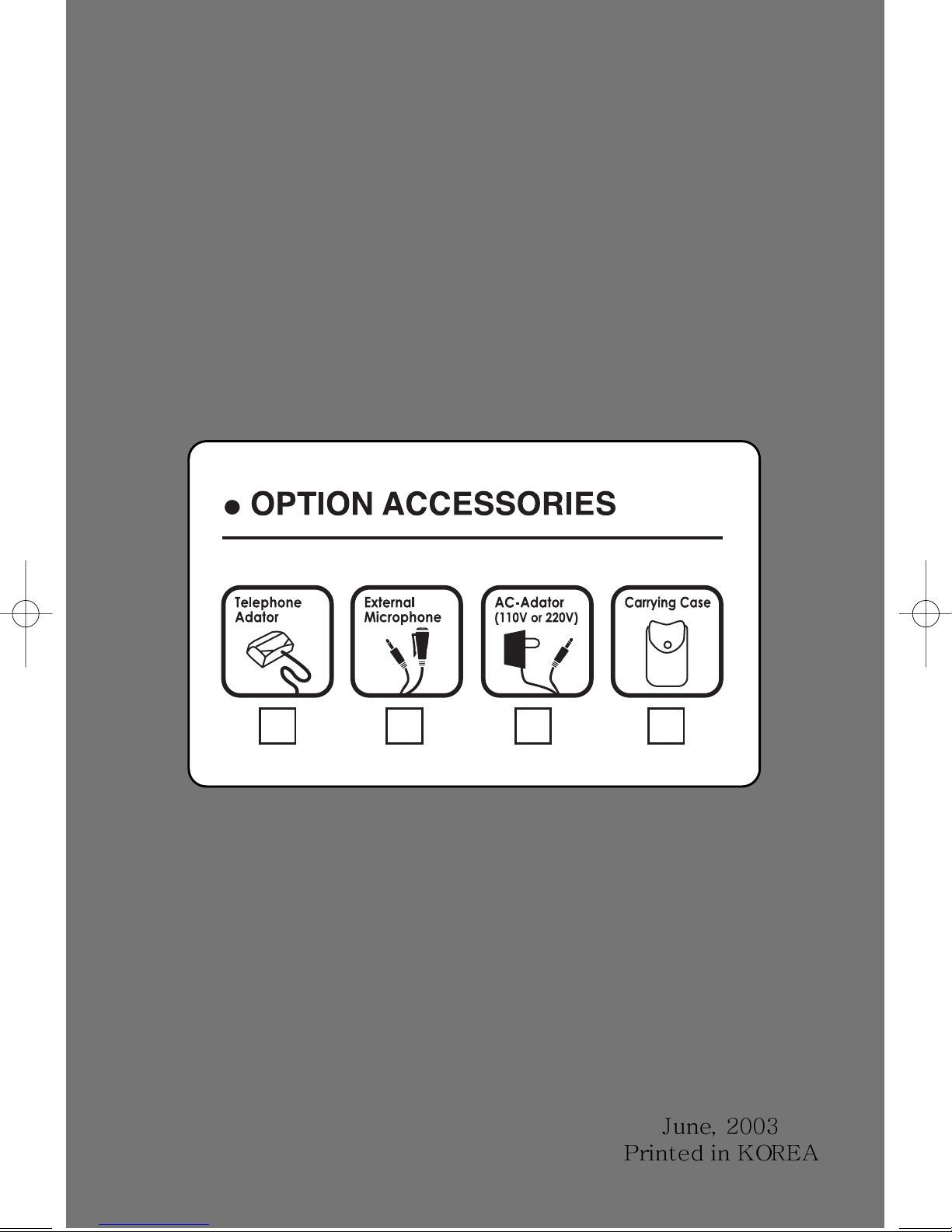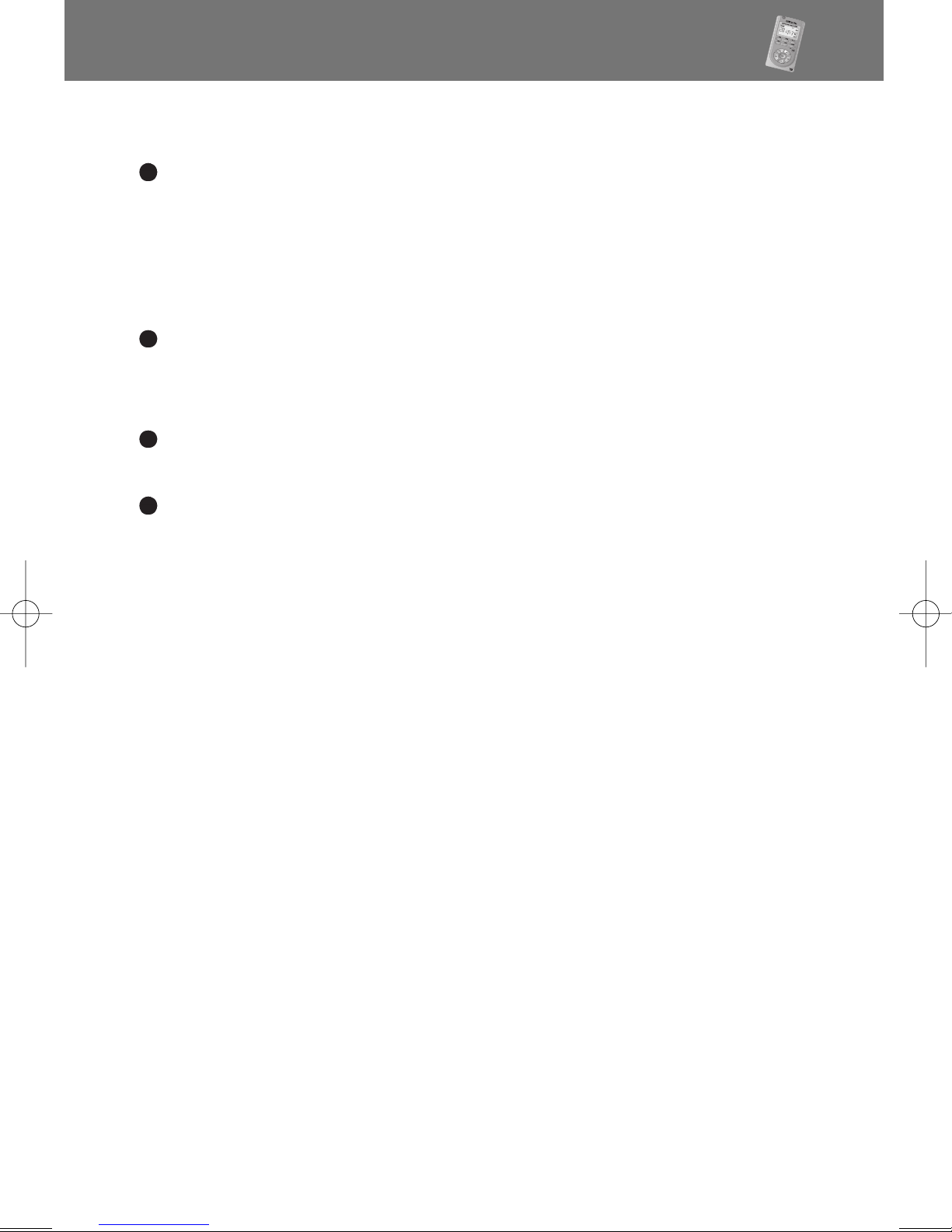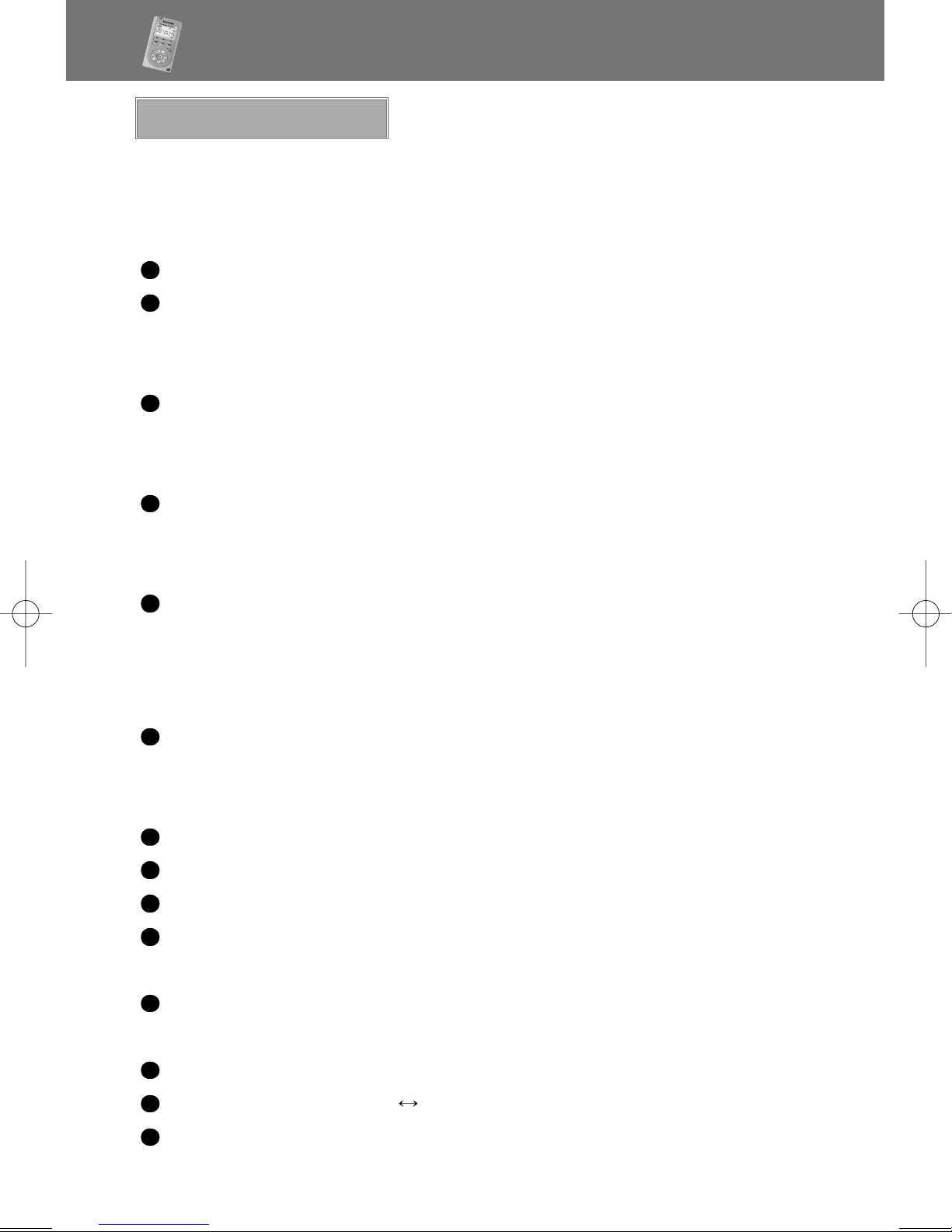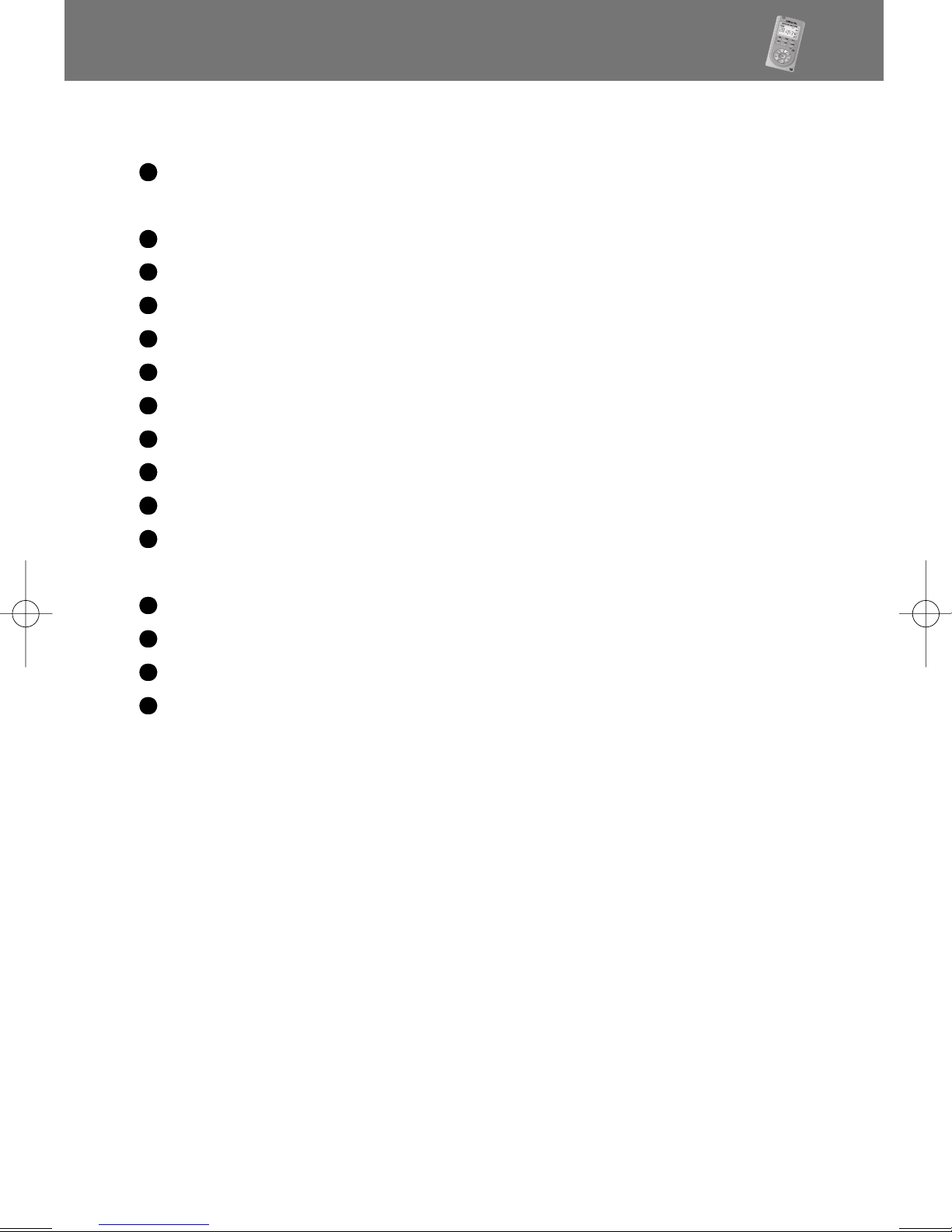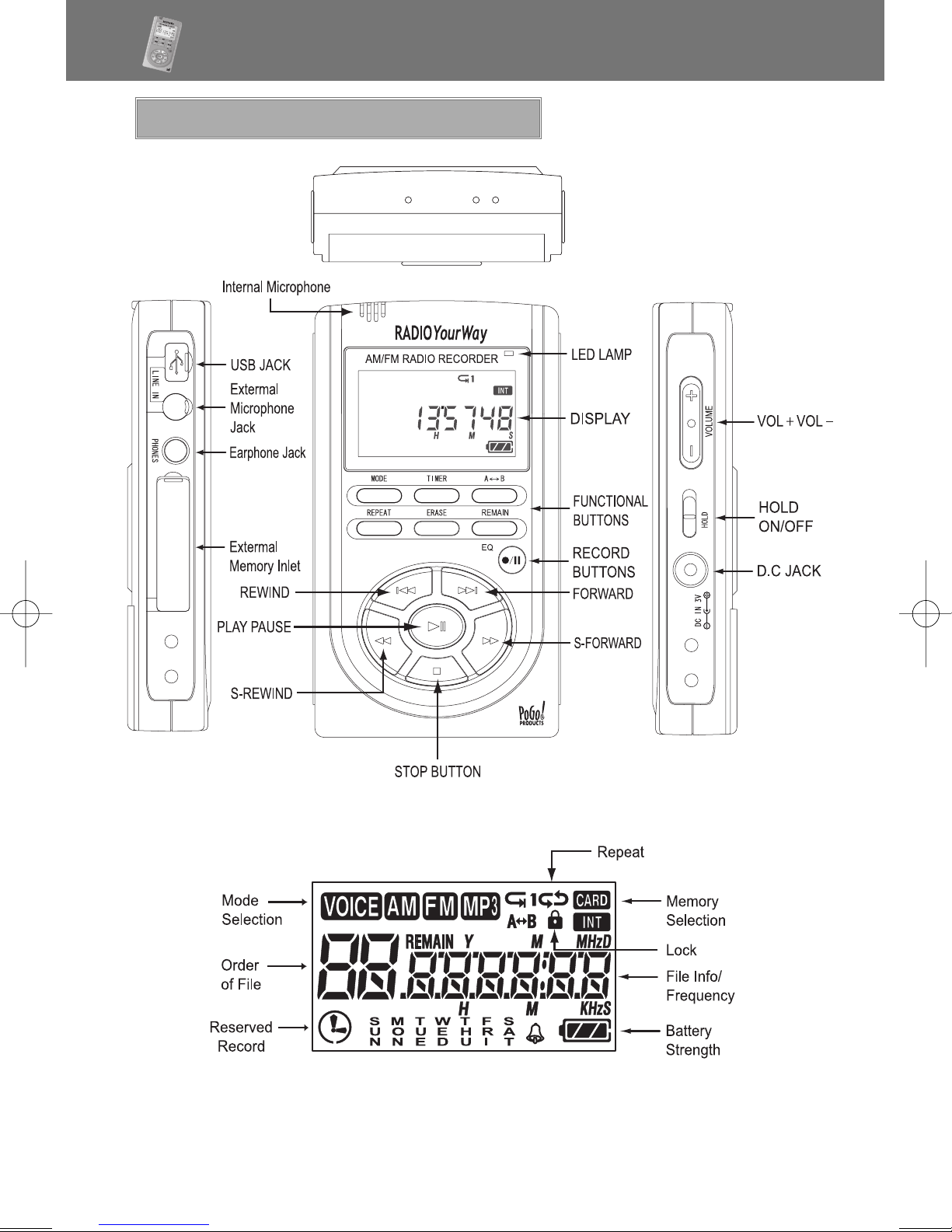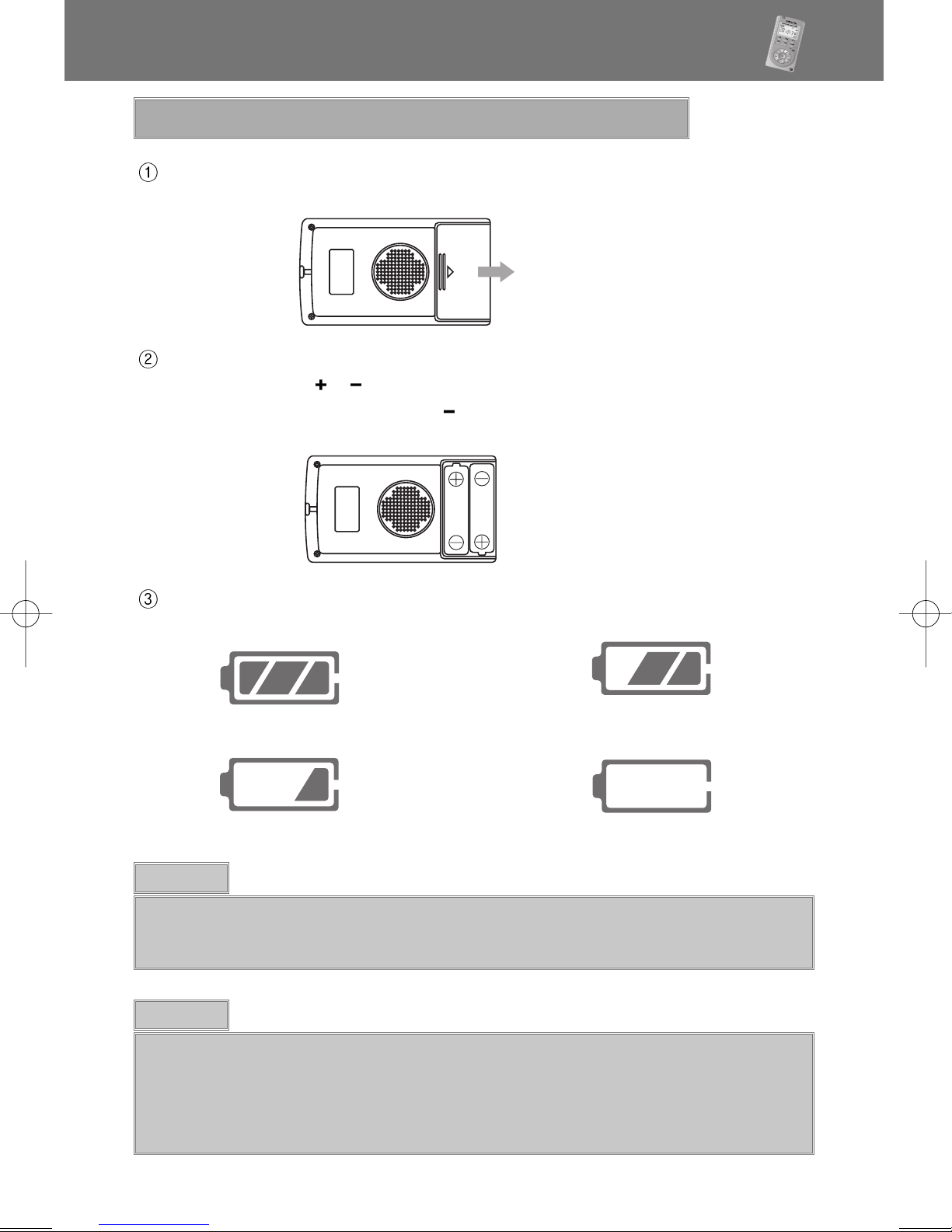Radio YourWayTM Series
1
1) Precautions
Do not drop RADIO YourWayTM, it may cause a malfunction.
Do not leave RADIO YourWayTM in the following areas:
- Place of high temperature (above 60 )
- Exposed to direct sunlight or near heating appliances.
- Inside a car; especially in the summer
- High humidity area like a bathroom
Avoid any impact to the LCD Display
Do not place credit cards, phone cards, bank books or subway
tickets near RADIO YourWayTM. The magnetism of the player
may damage the data stored in the magnetic strip.
We are not responsible for any damage or claims from a third
party resulting from the use of RADIO YourWayTM.
We are not responsible for any loss of files caused by any
reason.
Do not repair, disassemble or make modifications to RADIO
YourWayTM.
Do not use RADIO YourWayTM in any area designated No
Electronic Devices like airports or medical facilities.
Do not operate while driving.
If RADIO YourWayTM is misused by the user, subjected to static
electricity or electrical shock even if just changing the battery, the
files stored in the memory may be lost or corrupted.
Backup all important data!
Only insert a memory card when the unit is off or a malfunction
may occur