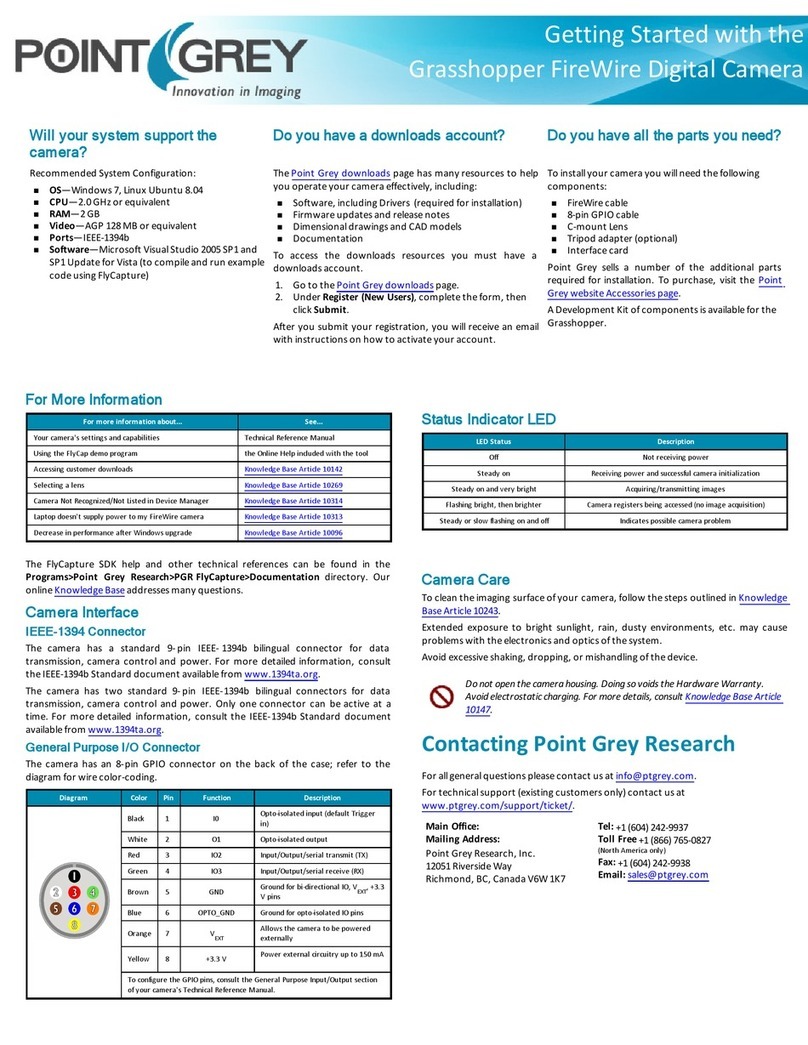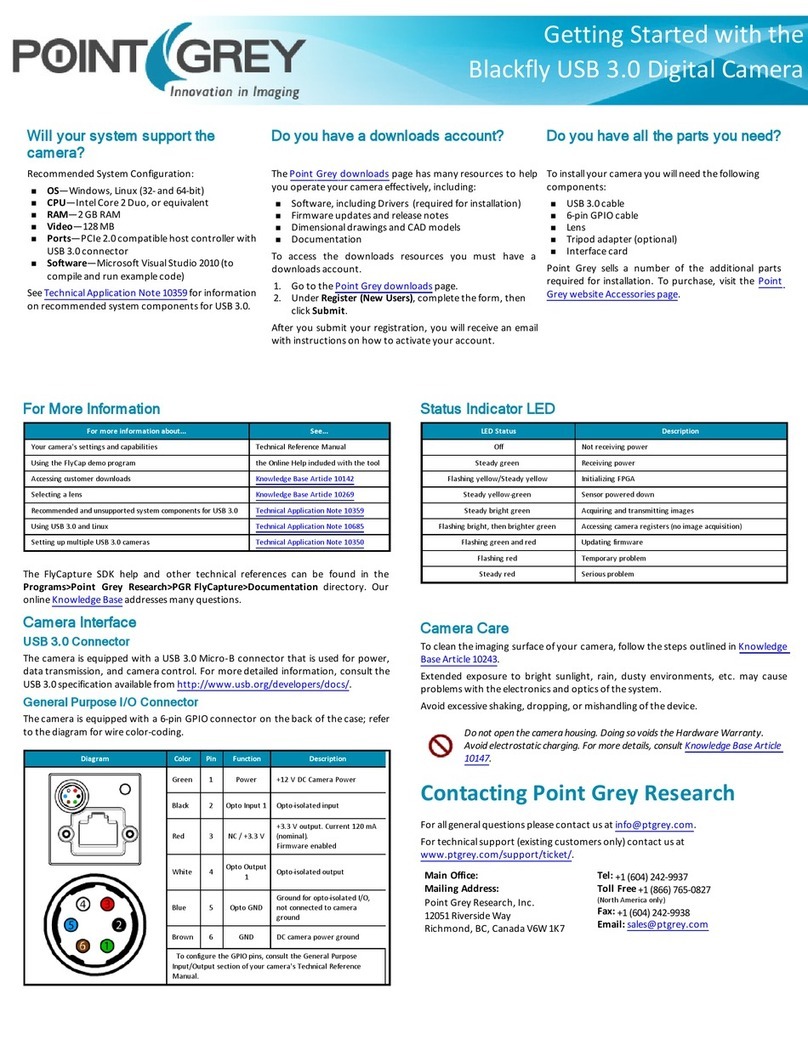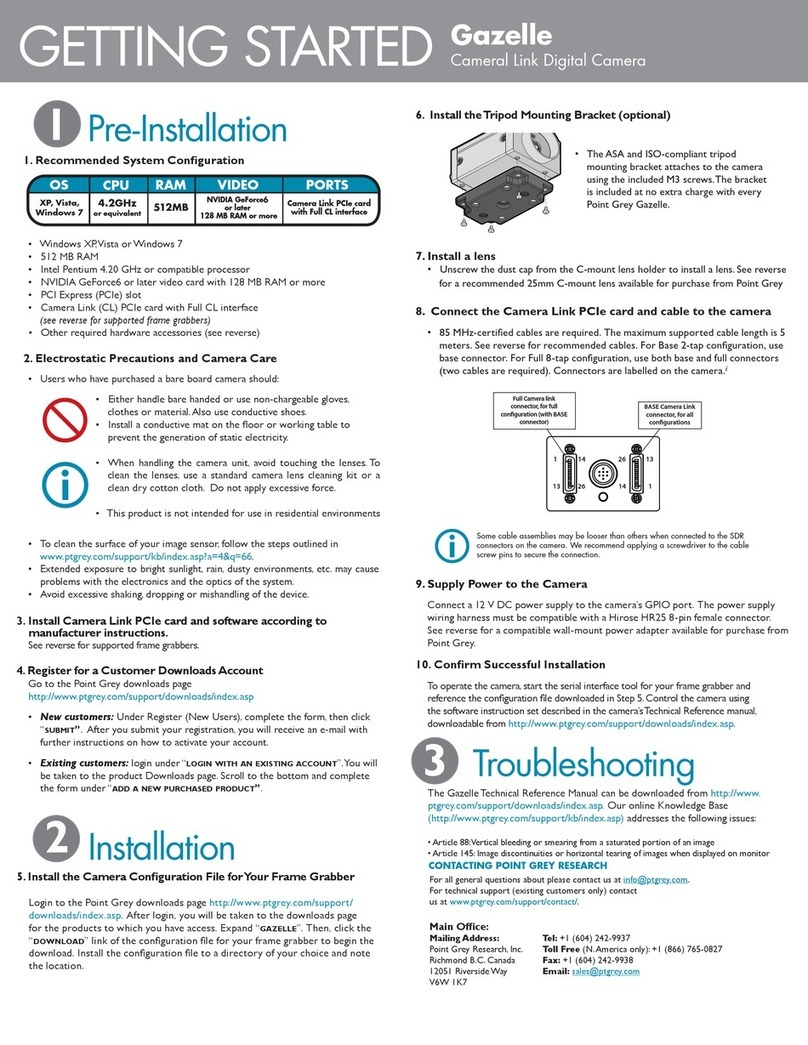Will your system support the
camera?
Do you have a downloads account? Do you have all the parts you need?
Recommended System Configuration:
nOS—Windows XP SP1
nCPU—2.0 GHz or equivalent
nRAM—512 MB
nVideo—AGP 128 MB
nPorts—USB 2.0
nSoftware—Microsoft Visual Studio 2005 SP1 and
SP1 Update for Vista (to compile and run example
code using FlyCapture)
The Point Grey downloads page has many resources to help
you operate your camera effectively, including:
nSoftware, including Drivers (required for installation)
nFirmware updates and release notes
nDimensional drawings and CADmodels
nDocumentation
To access the downloads resources you must have a
downloads account.
1. Go to the Point Grey downloads page.
2. Under Register (New Users), complete the form, then
click Submit.
After you submit your registration, you will receive an email
with instructions on how to activate your account.
To install your camera you will need the following
components:
nUSB2.0 cable
n7-pin GPIOcable
nCS-mount (or C-mount with adaptor) Lens
nTripod adapter (optional)
nInterface card
Point Grey sells a number of the additional parts
required for installation. To purchase, visit the Point
Grey website Accessories page.
A Development Kit of components is available for the
Chameleon.
Getting Started with the
Chameleon USB 2.0 Digital Camera
For More Information
For more information about... See...
Your camera's settings and capabilities Technical Reference Manual
Using the FlyCap demo program the Online Help included with the tool
Accessing customer downloads Knowledge Base Article 10142
Selecting a lens Knowledge Base Article 10269
The FlyCapture SDK help and other technical references can be found in the
Programs>Point Grey Research>PGRFlyCapture>Documentation directory. Our
online Knowledge Base also addresses many questions.
Camera Interface
USB 2.0 Connector
The camera has a standard USB 2.0 connector that is used for data transmission,
camera control and power. The maximum USB 2.0 cable length between any USB
node (e.g. camera to PCI card, card to hub, etc.) is 5.0 m, as specified by the USB 2.0
standard. Use standard, shielded twisted pair copper cables.
General Purpose I/O Connector
The camera has a 7-pin GPIO connector on the back of the board; refer to the
diagram for wire color-coding.
Diagram Color Pin Function Description
White 1 VEXT
Allows the camera to be powered
externally
Red 2 +3.3V Power external circuitry up to a total of
150mA
Green 3 IO0 Input/Output (Default Trigger_Scr)
Green 4 IO1 Input/Output
Grey 5 IO2 Input/Output/RS232 Transmit (TX)
Grey 6 IO3 Input/Output/RS232 Receive (RX)
Black 7 GND Ground
To configure the GPIOpins, consult the General Purpose Input/Output
section of your camera's Technical Reference Manual.
Status Indicator LED
LED Status Description
Off Not receiving power
Steady on Receiving power and successful camera initialization
Steady on and very bright Acquiring/transmitting images
Flashing bright, then brighter Camera registers being accessed (no image acquisition)
Steady or slow flashing on and off Indicates possible camera problem
Camera Care
To clean the imaging surface of your camera, follow the steps outlined in Knowledge
Base Article 10243.
Extended exposure to bright sunlight, rain, dusty environments, etc. may cause
problems with the electronics and optics of the system.
Avoid excessive shaking, dropping, or mishandling of the device.
Do not open the camera housing. Doing so voids the Hardware Warranty.
Avoid electrostatic charging. For more details, consult Knowledge Base Article
10147.
Contacting Point Grey Research
For all general questions please contact us at info@ptgrey.com.
For technical support (existing customers only) contact us at
www.ptgrey.com/support/ticket/.
Main Office:
Mailing Address:
Point Grey Research, Inc.
12051 Riverside Way
Richmond, BC, Canada V6W 1K7
Tel: +1 (604) 242-9937
Toll Free +1 (866) 765-0827
(North America only)
Fax: +1 (604) 242-9938
Email: sales@ptgrey.com