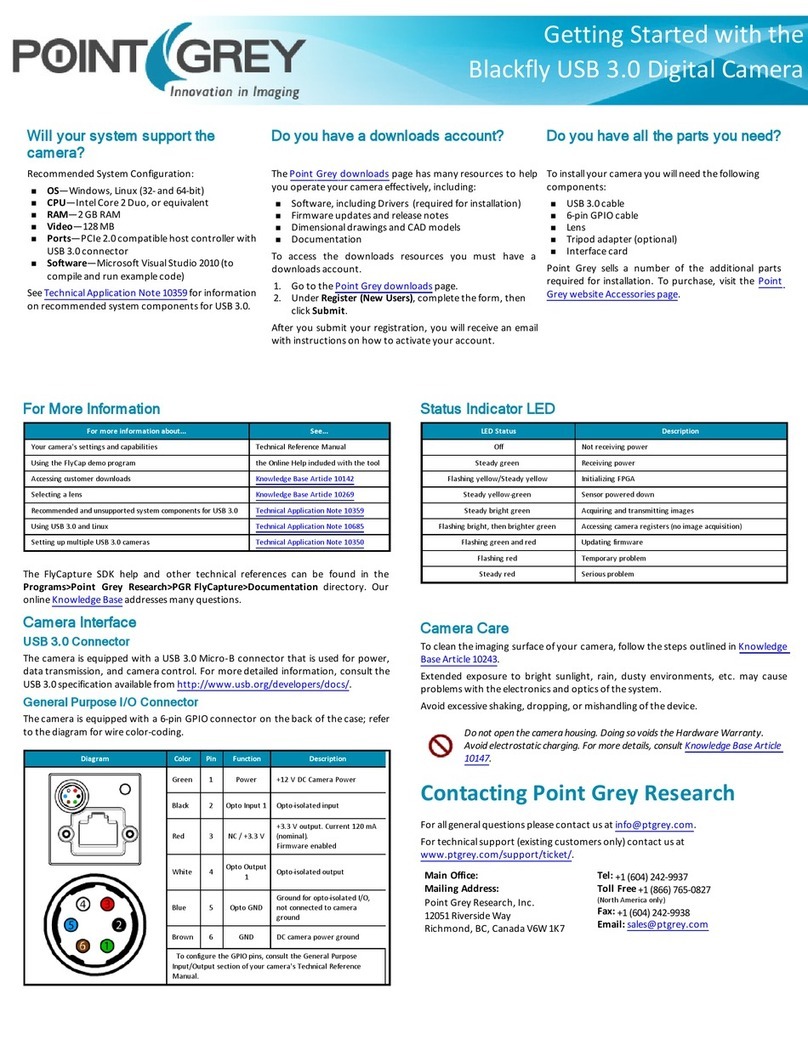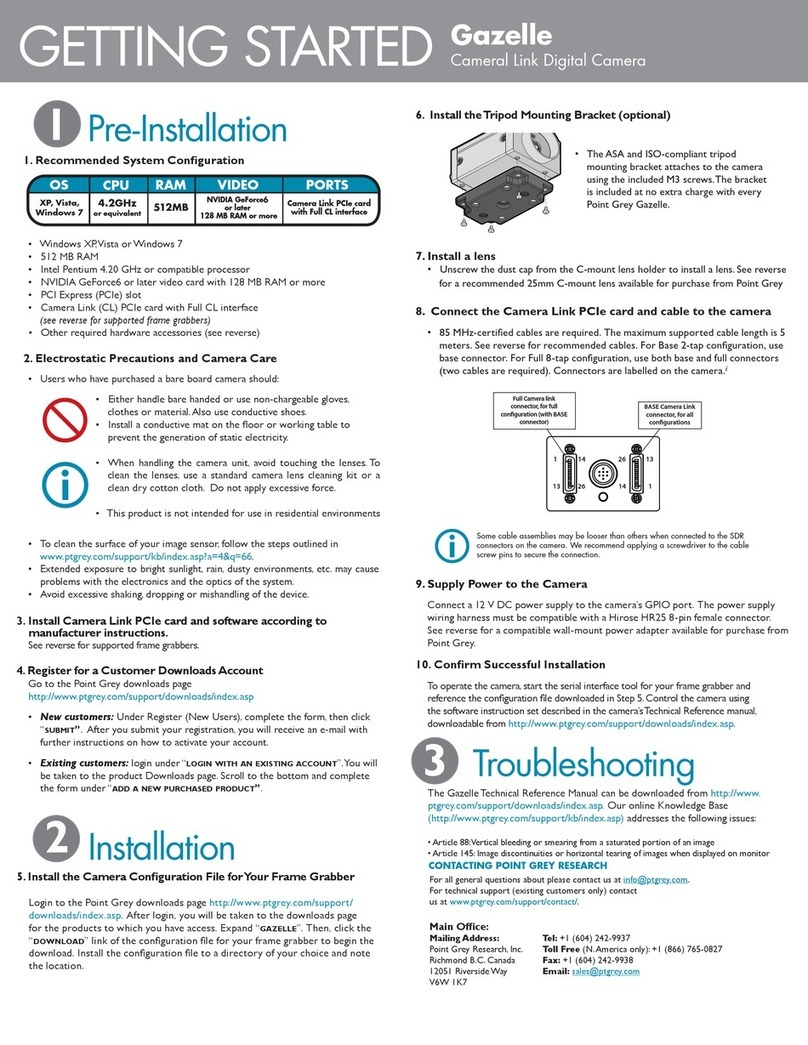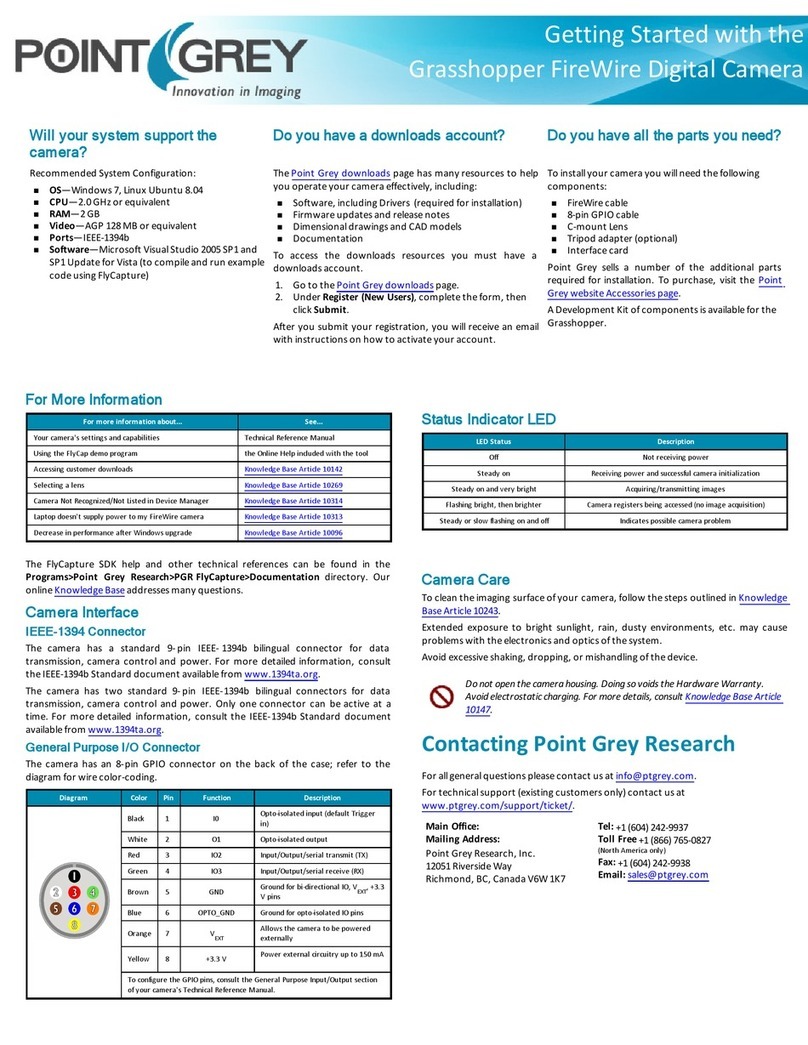Installing Your Interface Card and Software
1. Install your Interface Card
Ensure the card is installed per the
manufacturer's instructions.
Connect the internal IDE or SATApower
connector on the card to the computer
power supply.
Alternatively, use your PC's built-in host
controller, if equipped.
Open the Windows Device Manager. Ensure the card is properly installed under
Network Adapters. An exclamation point (!) next to the card indicates the
driver has not yet been installed.
2. Install the FlyCapture® Software
For existing users who already have FlyCapture installed, we recommend
ensuring you have the latest version for optimal performance of your
camera. If you do not need to install FlyCapture, use the DriverControlGUI
to install and enable drivers for your card.
a. Login to the Point Grey downloads page.
b. Select your Camera and Operating System from the drop-down lists and
click the Search button.
c. Click on the Software search results to expand the list.
d. Click the appropriate link to begin the download and installation.
After the download is complete, the FlyCapture setup wizard begins. If the
wizard does not start automatically, double-click the .exe file to open it. Follow
the steps in each setup dialog.
3. Enable the Drivers for the card
During the FlyCapture installation, you are prompted to select your interface
driver.
In the Interface Driver Selection dialog, select the I will use GigE cameras.
This selection ensures the Point Grey Image Filter driver is installed and
enabled. The Image Filter Driver operates as a network service between
GigE Vision cameras and the Microsoft built-in UDP stack to filter out GigE
Vision stream protocol (GVSP) packets. Use of the filter driver is
recommended, as it can reduce CPU load and improve image streaming
performance.
Alternatively, Point Grey GigEVision cameras can communicate directly
with the Microsoft UDP stack.
GigEVision cameras on Linux systems use native Ubuntu drivers.
To uninstall or reconfigure the driver at any time after setup is complete, use the
DriverControlGUI.
4. Configure IPSettings
After installation is complete, the Point Grey GigEConfigurator opens. This tool
allows you to configure the IPsettings of the camera and network card.
If the GigEConfigurator does not open automatically, open the tool from Start
Menu>FlyCapture SDK>Utilities>GigEConfigurator. If prompted to enable
GigEenumeration, select Yes.
a. In the left pane, select the Local Area Connection corresponding to the
network interface card (NIC) to which the camera is connected.
b. In the right pane, review maximum transmission unit (MTU). If not 9000,
enable jumbo frames on the NIC by clicking Open Network Connections.
(While most NICs support 9000-byte jumbo frames, this feature is often
disabled by default.)
Installing Your Camera
1. Install the Tripod Mounting Bracket (optional)
The ASA and ISO-compliant tripod mounting
bracket attaches to the camera using the
included plastic metal screws.
Cameras with metal cases should use metal screws;
cameras with plastic cases should use plastic screws. Using
improper screws may cause damage to the camera.
2. Attach a Lens
Unscrew the dust cap from the C-mount lens holder to install a lens.
3. Connect the interface Card and Cable to the Camera
Plug the interface cable into the host
controller card and the camera. The
cable jack screws can be used for a
secure connection.
4. Plug in the GPIO connector
The wiring harness must be compatible with a Hirose HR25 8-pin female
GPIOconnector.
5. Configure IPSettings
In the GigEConfigurator:
a. In the left pane, select your GigEVision camera. (Note: there may be a delay
of several seconds before the camera is detected by the GigEConfigurator
on startup.)
nUnder "Current IPConfiguration," review the IP address. By default, a
dynamic IPaddress is assigned to the camera according to the DHCP
protocol. If DHCP addressing fails, a link-local address is assigned. If
necessary, change the IPaddress of the camera to be on the same
subnet as the NIC. If the subnets do not match, the camera is marked
"BAD" on the left pane.
nUnder "Packet Size Discover,"click Discover Maximum Packet Size and
note the value.
b. Close the GigEConfigurator.
6. Confirm Successful Installation and Configure Packet Size
a. Run the FlyCap program: Start-> FlyCapture SDK-> FlyCap
b. In the camera selection dialog, select the GigE camera that was installed and
click Configure Selected.
c. In the Camera Control dialog, click Custom Video Modes. By default, Packet
Size is set to 1400 bytes. We recommend increasing this value to the size
noted in the GigE Configurator, as maximizing packet size reduces processing
overhead.
The FlyCap program can be used to test the camera's image acquisition
capabilities through the Ethernet connection.
Changes to your camera's installation configuration can be made using utilities
available in the FlyCapture SDK.
11/6/2014 Point Grey Research, Inc. Logo, FlyCapture, and Grasshopper2 GigE are trademarks or registered trademarks of Point Grey Research, Inc in Canada and other countries.