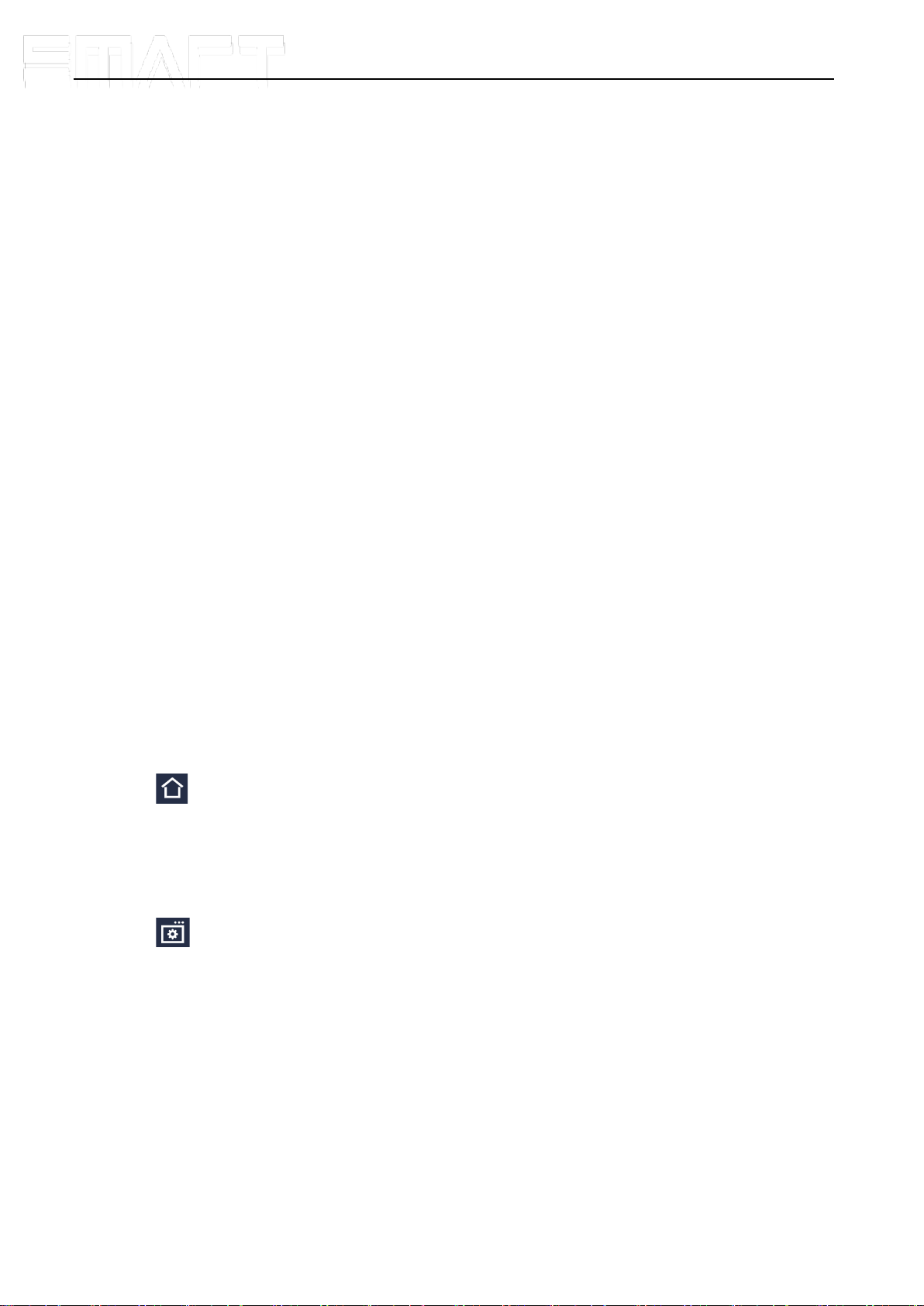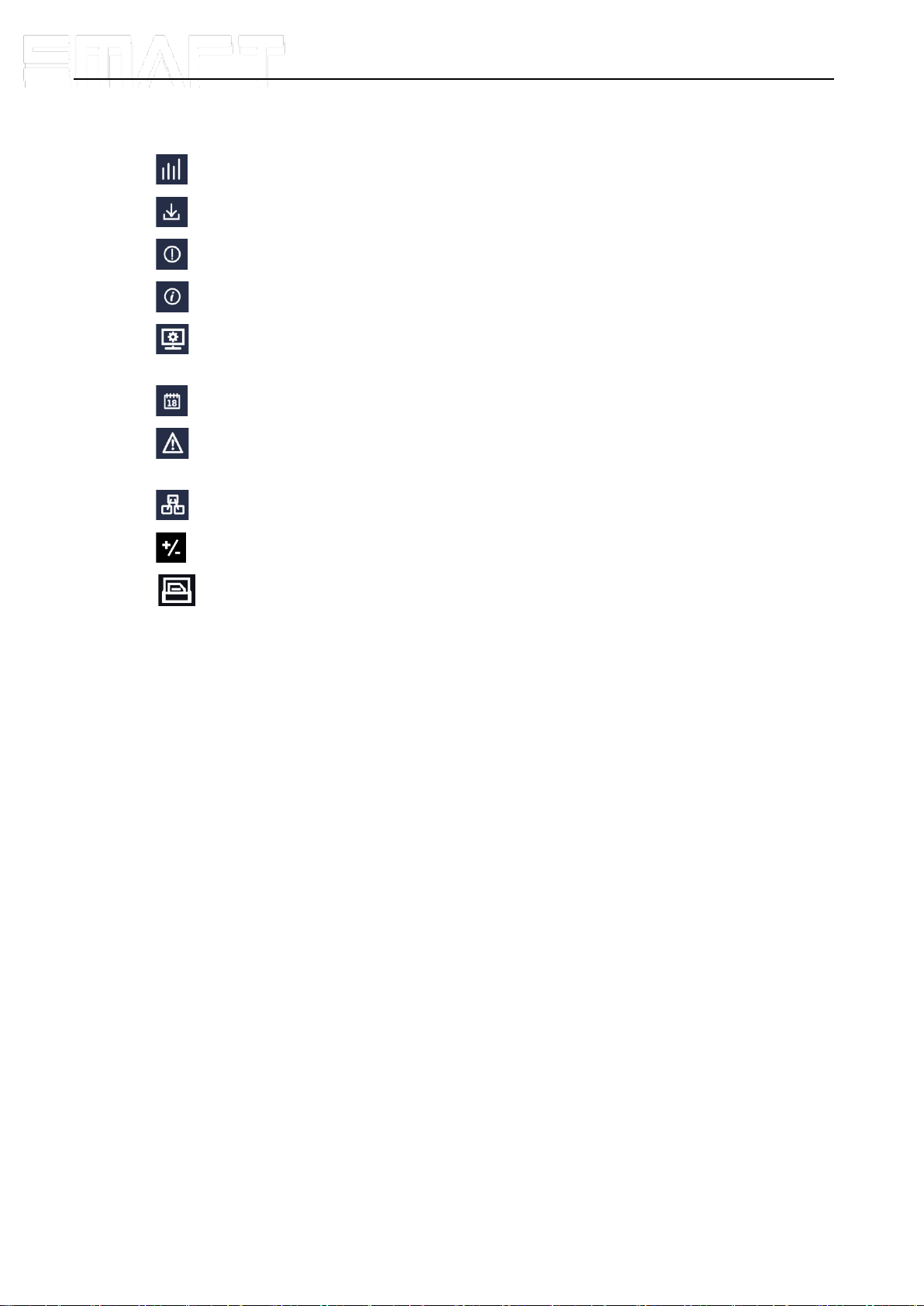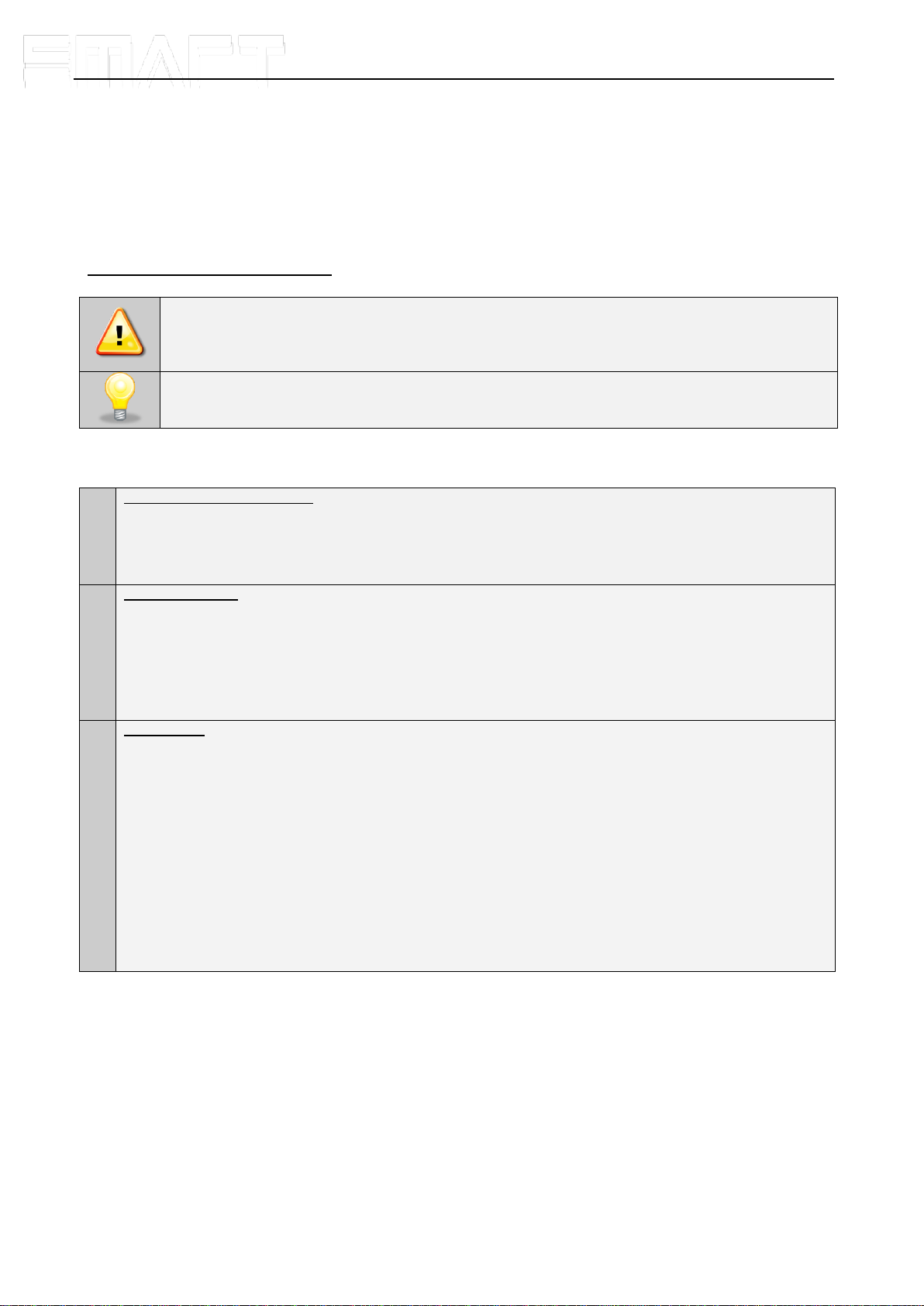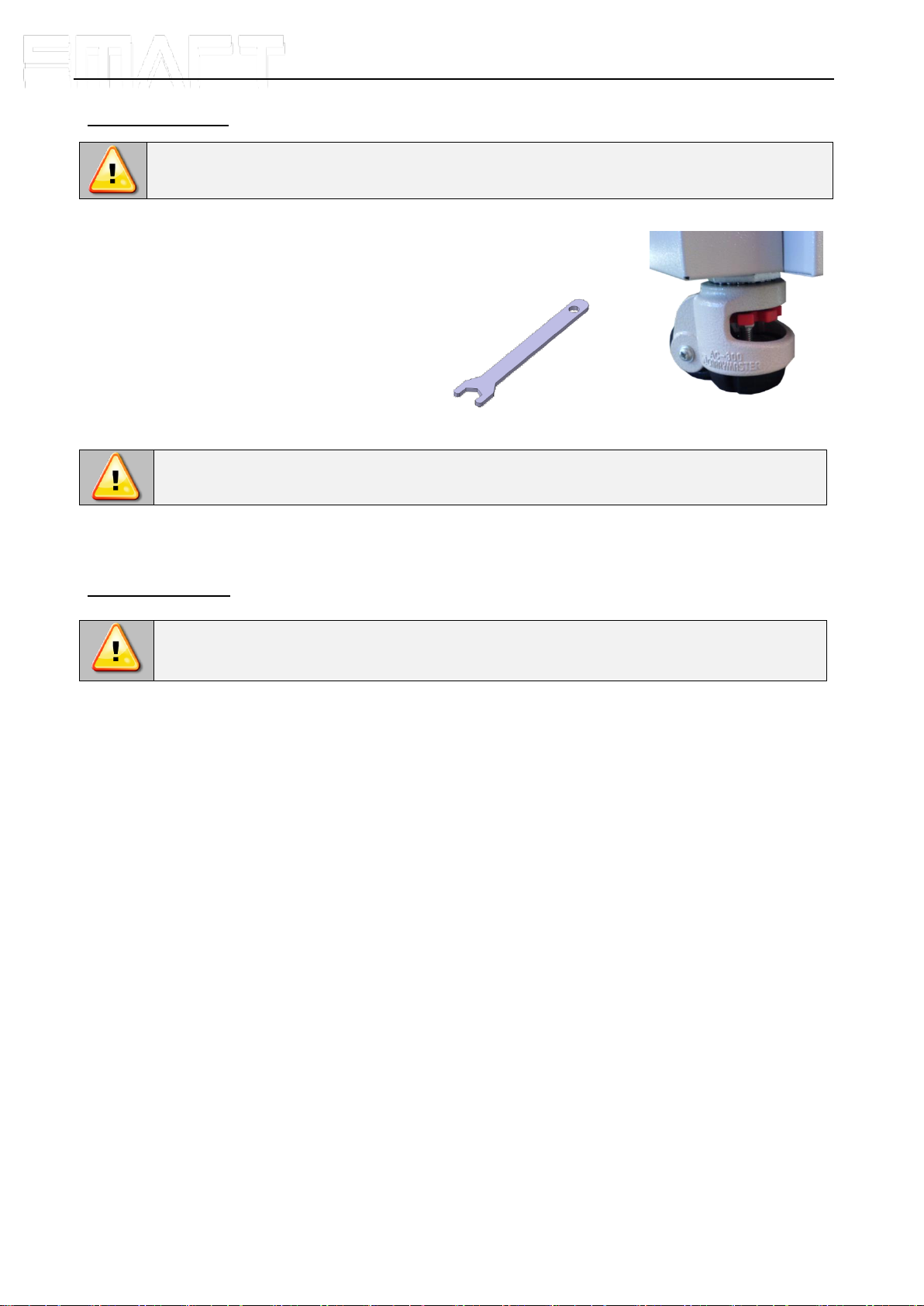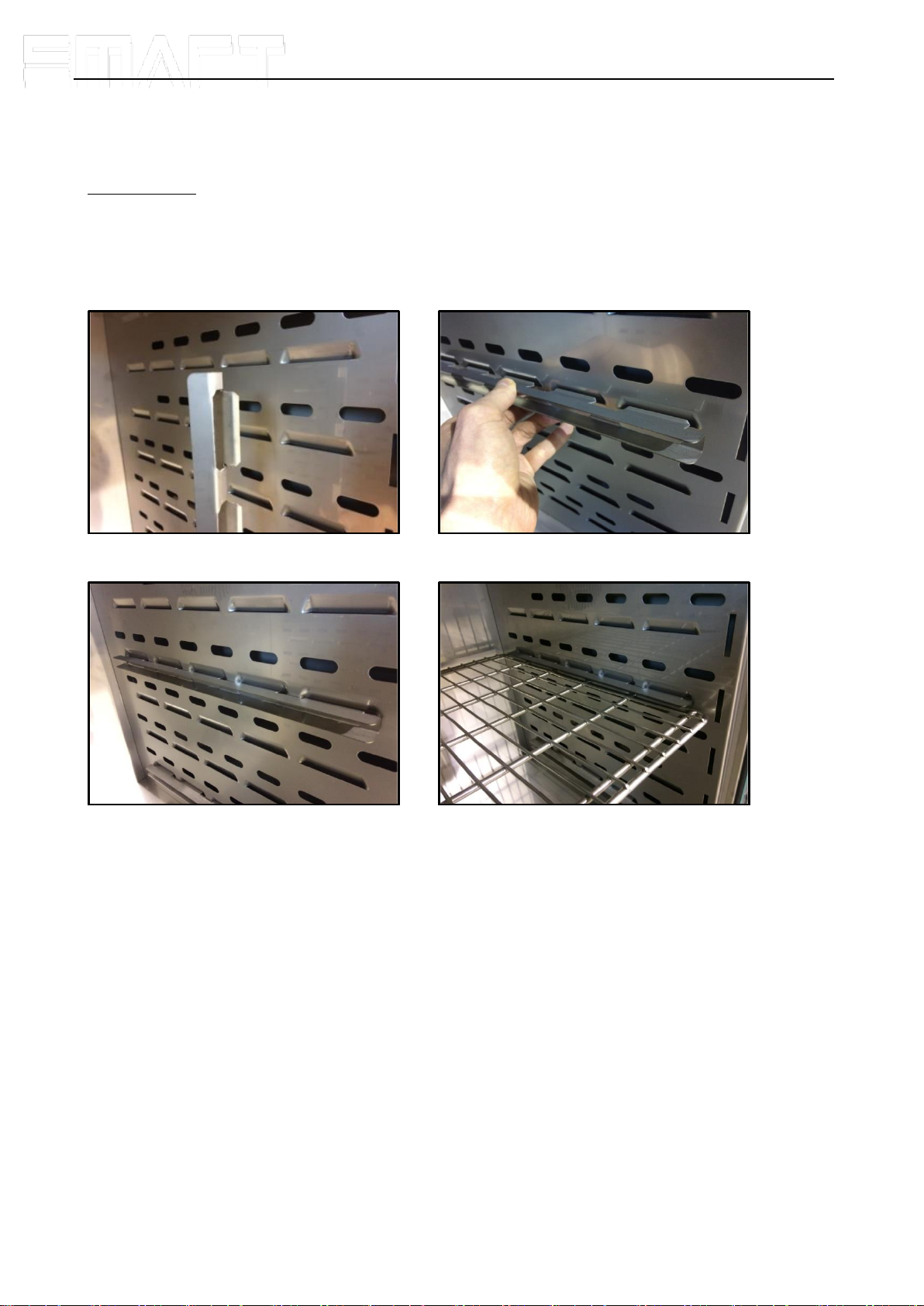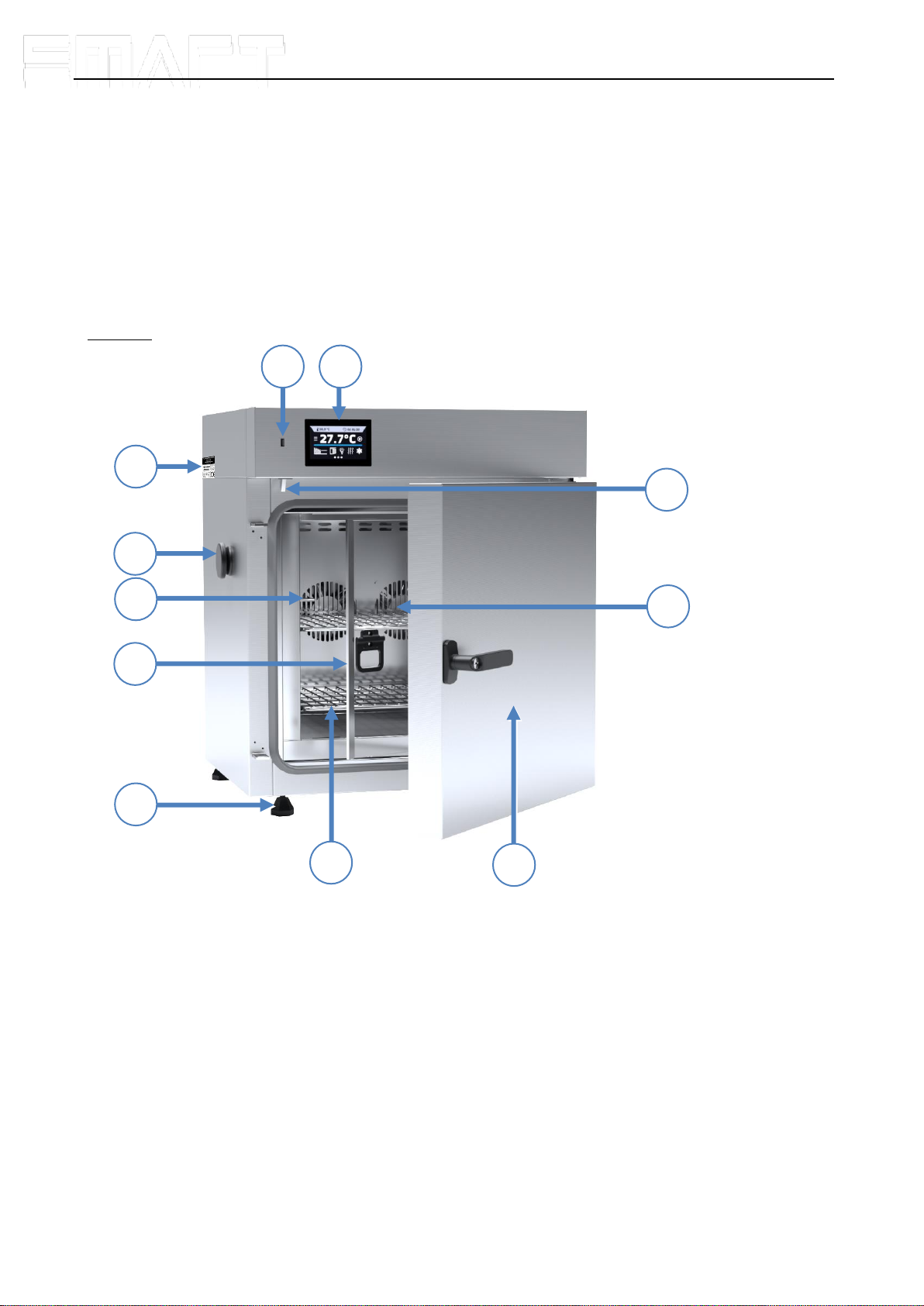Instruction manual ILP SMART
3
Contents:
1. INTENDED USE AND IMPORTANT INFORMATION FOR THE USER.........................................................5
2. PACKAGE CONTENTS..................................................................................................................................6
3. BEFORE THE FIRST USE..............................................................................................................................6
3.1. Installation of shelves .............................................................................................................................8
3.2. Condensation in the chamber.................................................................................................................9
3.3. Remarks on the placement of samples...................................................................................................9
3.4. Closing chamber door.............................................................................................................................9
4. DESCRIPTION OF THE DEVICE..................................................................................................................10
4.1. Design of ILP devices...........................................................................................................................10
5. DEVICE EQUIPMENT (standard and optional)..........................................................................................12
5.1. Internal glass door (standard)...............................................................................................................12
5.2. External door with viewing window (optionally).....................................................................................12
5.3. Internal socket (optionally)....................................................................................................................12
5.4. Door lock (standard).............................................................................................................................13
5.5. Access port for external sensor (standard)...........................................................................................13
5.6. Open door alarm (standard) .................................................................................................................13
5.7. Internal LED light (optionally)................................................................................................................14
5.8. USB port (standard)..............................................................................................................................14
5.9. Display battery backup (optionally).......................................................................................................15
6. DEVICE OPERATION...................................................................................................................................15
6.1. External memory (USB flash drive).......................................................................................................15
6.2. First boot...............................................................................................................................................15
6.3. Main screen.................................................................................................................................16
6.3.1. Information panel..............................................................................................................................17
6.3.2. The meaning of icons and symbols..................................................................................................20
6.3.3. Upper menu......................................................................................................................................21
6.3.4. Alarm bar..........................................................................................................................................23
6.4. Quick Program......................................................................................................................................23
6.5. Programs.....................................................................................................................................25
6.5.1. Creating / editing a program.............................................................................................................26
6.5.2. Segments edition..............................................................................................................................27
6.5.3. Summary of segments......................................................................................................................28
6.5.4. Protection class................................................................................................................................29
6.5.5. Temperature protection (option).......................................................................................................29
6.5.6. Priority..............................................................................................................................................30
6.5.7. Loop .................................................................................................................................................30
6.5.8. Defrosting program...........................................................................................................................30
6.6. Starting the program.............................................................................................................................31
6.6.1. The first way.....................................................................................................................................31
6.6.2. The second way...............................................................................................................................32
6.7. Quick Change of parameters................................................................................................................33