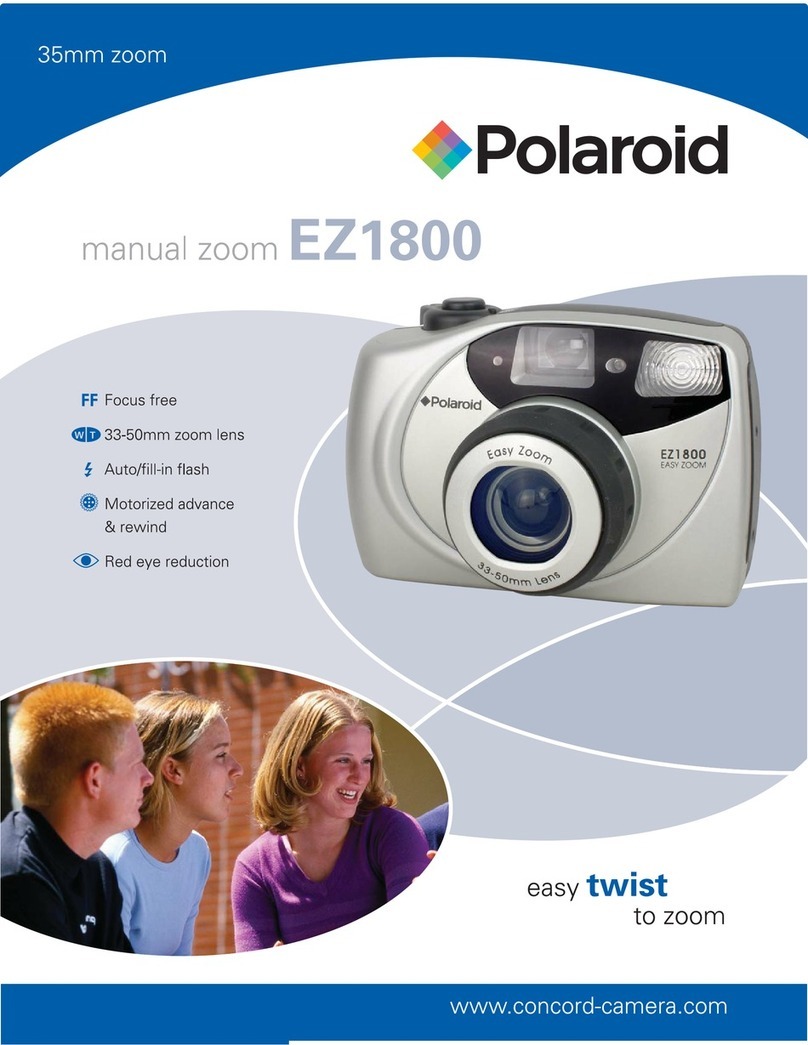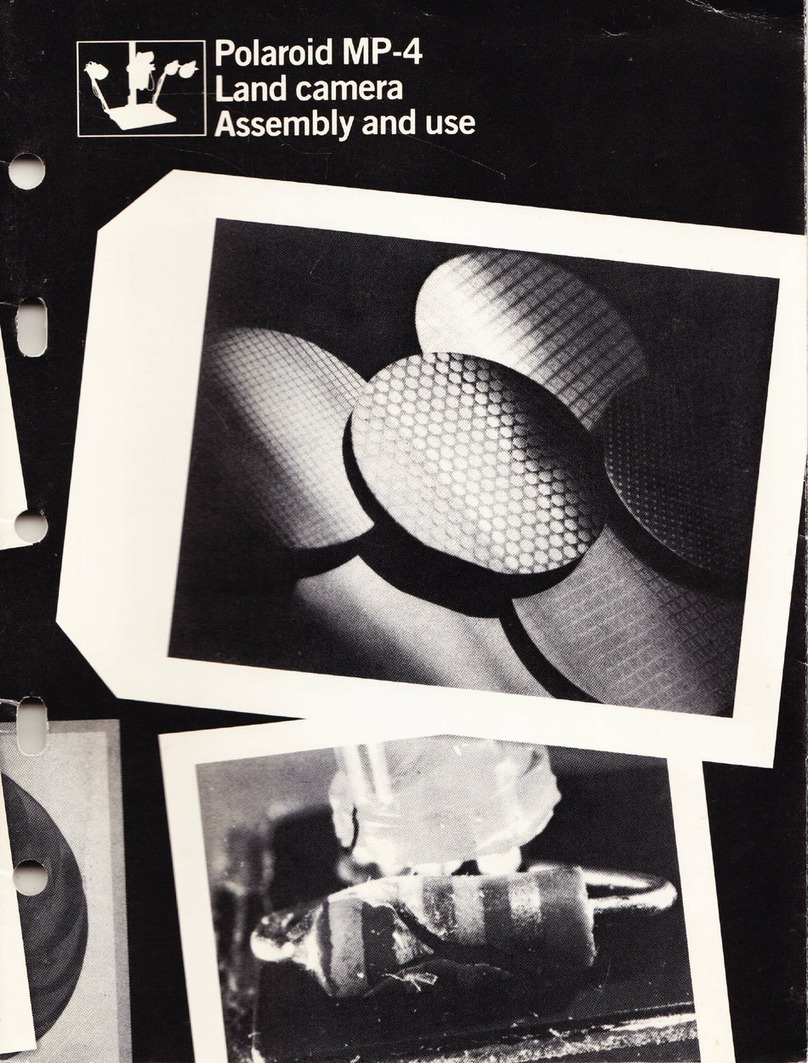Polaroid DMC Ie Operating and maintenance manual
Other Polaroid Digital Camera manuals

Polaroid
Polaroid 600 Close-up User manual

Polaroid
Polaroid I832 - Digital Camera - 8.0 Megapixel User manual

Polaroid
Polaroid 100 Series Operating instructions

Polaroid
Polaroid Snap Touch User manual

Polaroid
Polaroid FUN FLASH 820 User manual
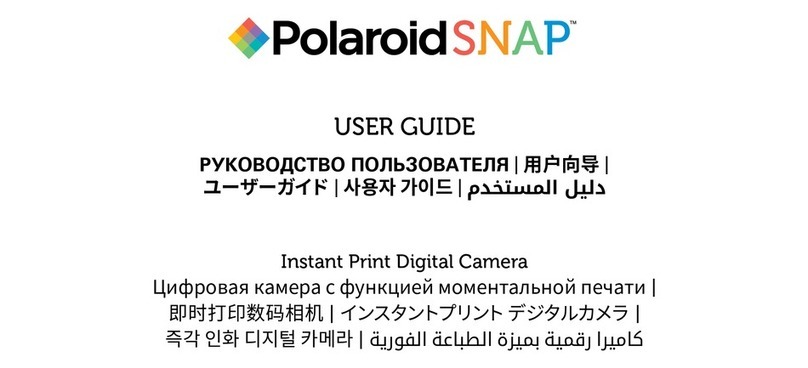
Polaroid
Polaroid Snap User manual

Polaroid
Polaroid NOW User manual

Polaroid
Polaroid A530 User manual

Polaroid
Polaroid PDC 3035 User manual
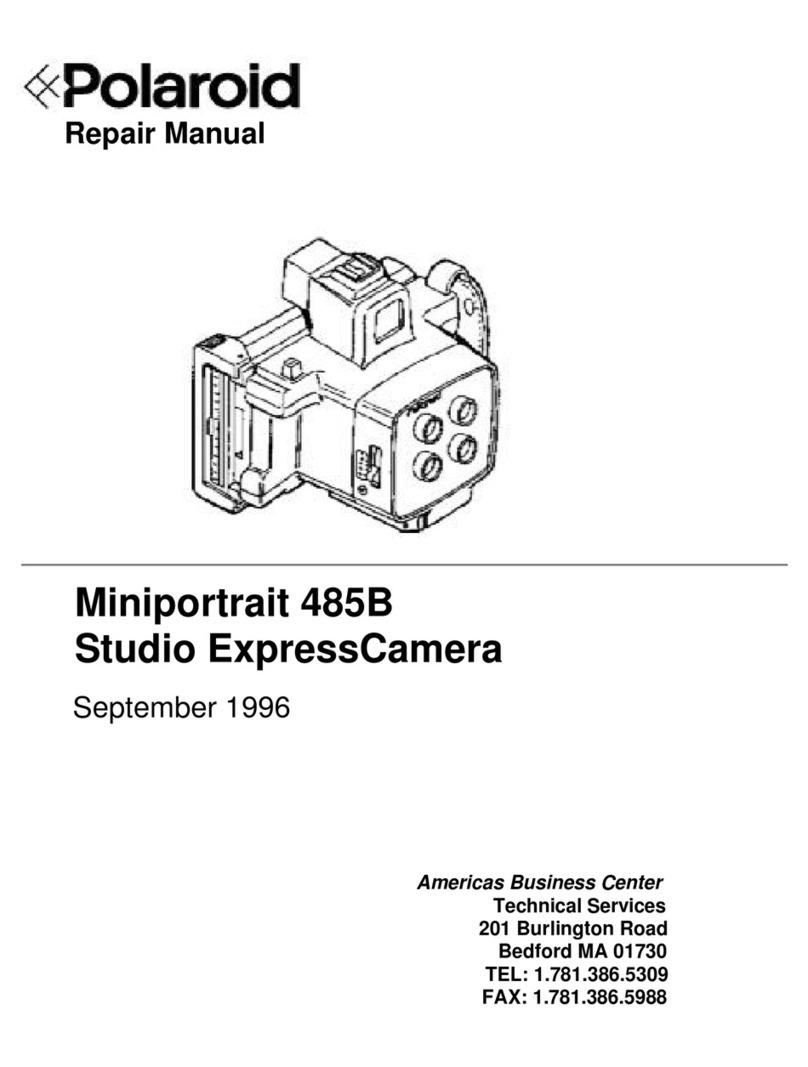
Polaroid
Polaroid Miniportrait 485B Operating instructions

Polaroid
Polaroid iE826 User manual
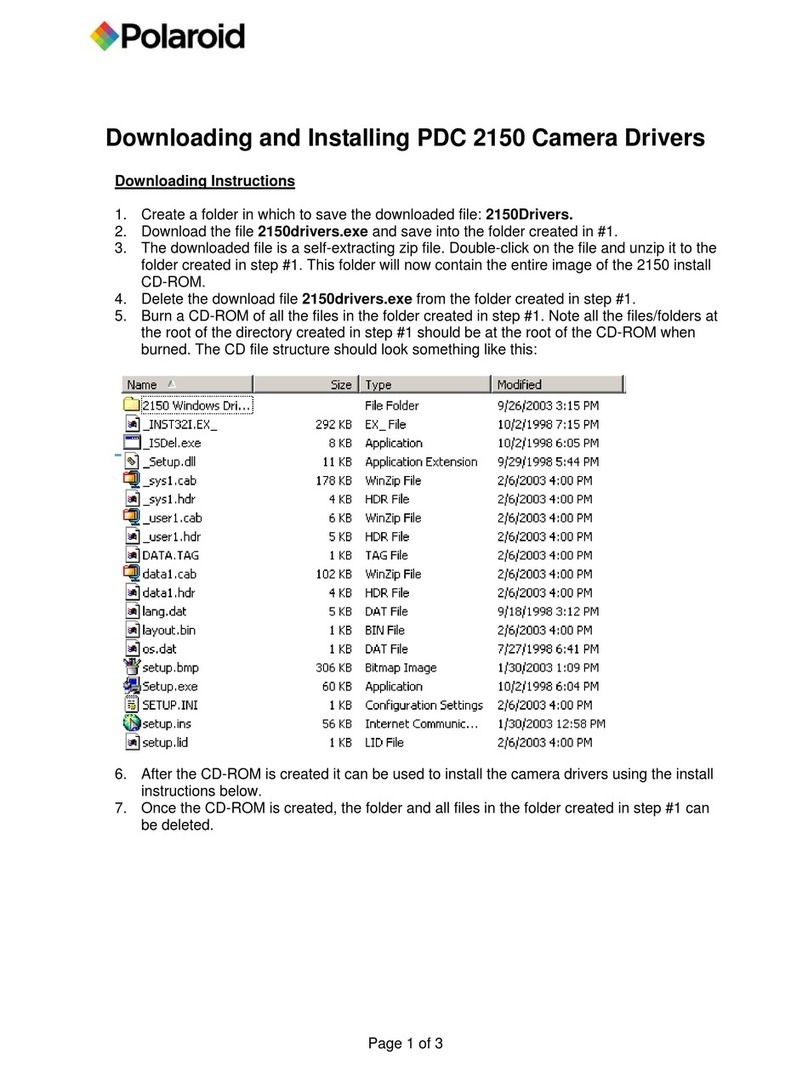
Polaroid
Polaroid PDC 2150 Assembly instructions

Polaroid
Polaroid ie090v2 User manual

Polaroid
Polaroid PDC 2030 User manual
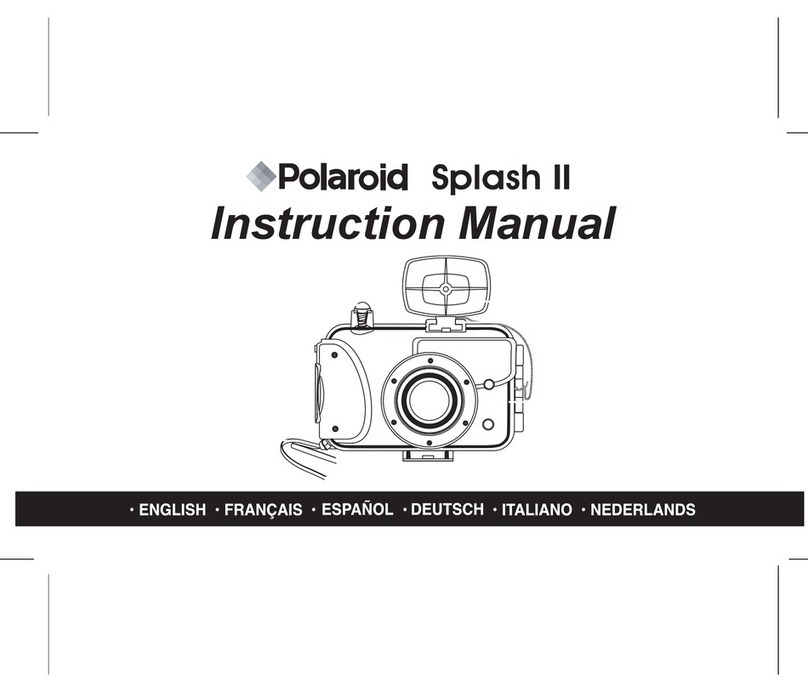
Polaroid
Polaroid Splash II User manual
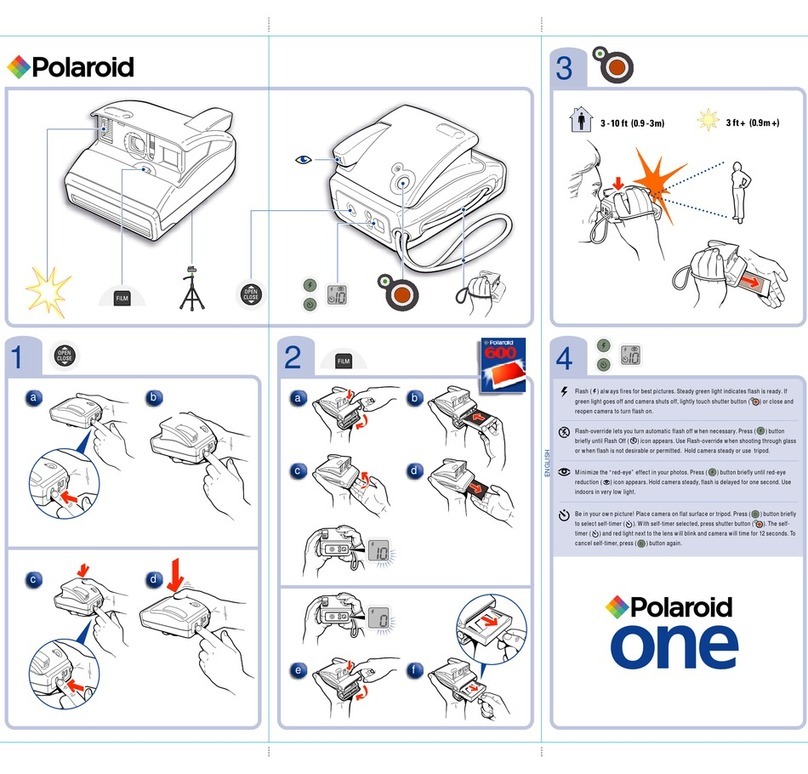
Polaroid
Polaroid 600 User manual

Polaroid
Polaroid PDC 2050 User manual

Polaroid
Polaroid Snap User manual

Polaroid
Polaroid iS2132 User manual

Polaroid
Polaroid ION 230 User manual