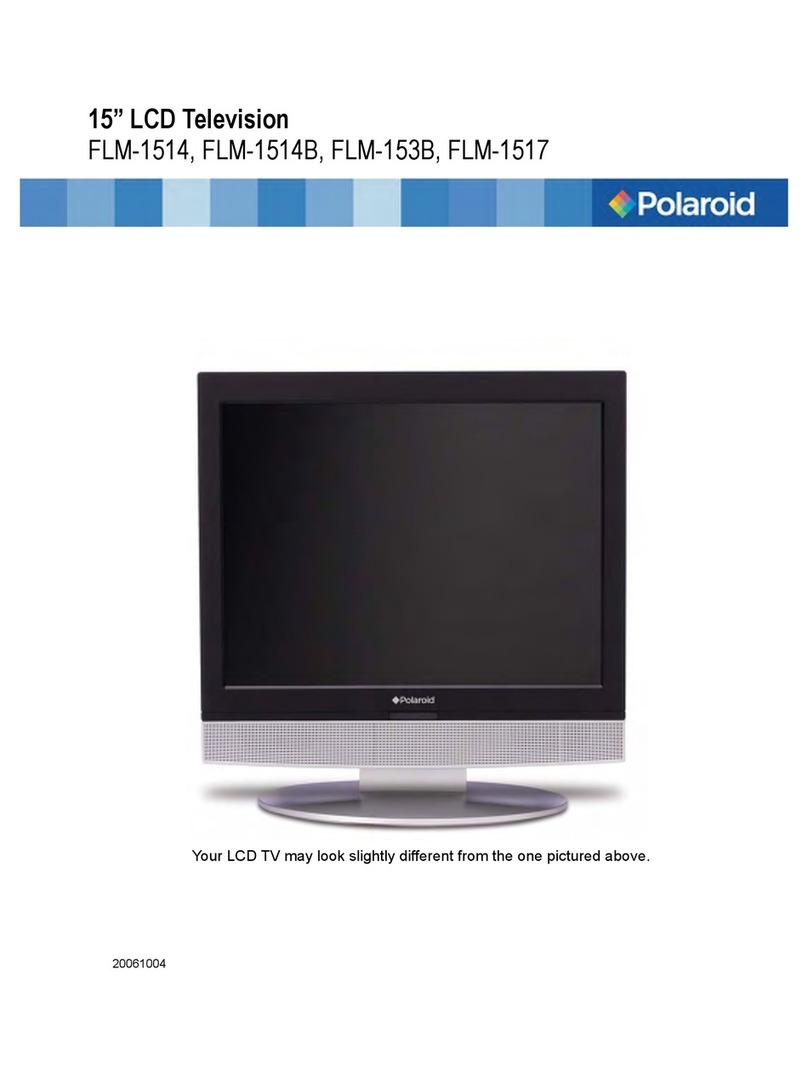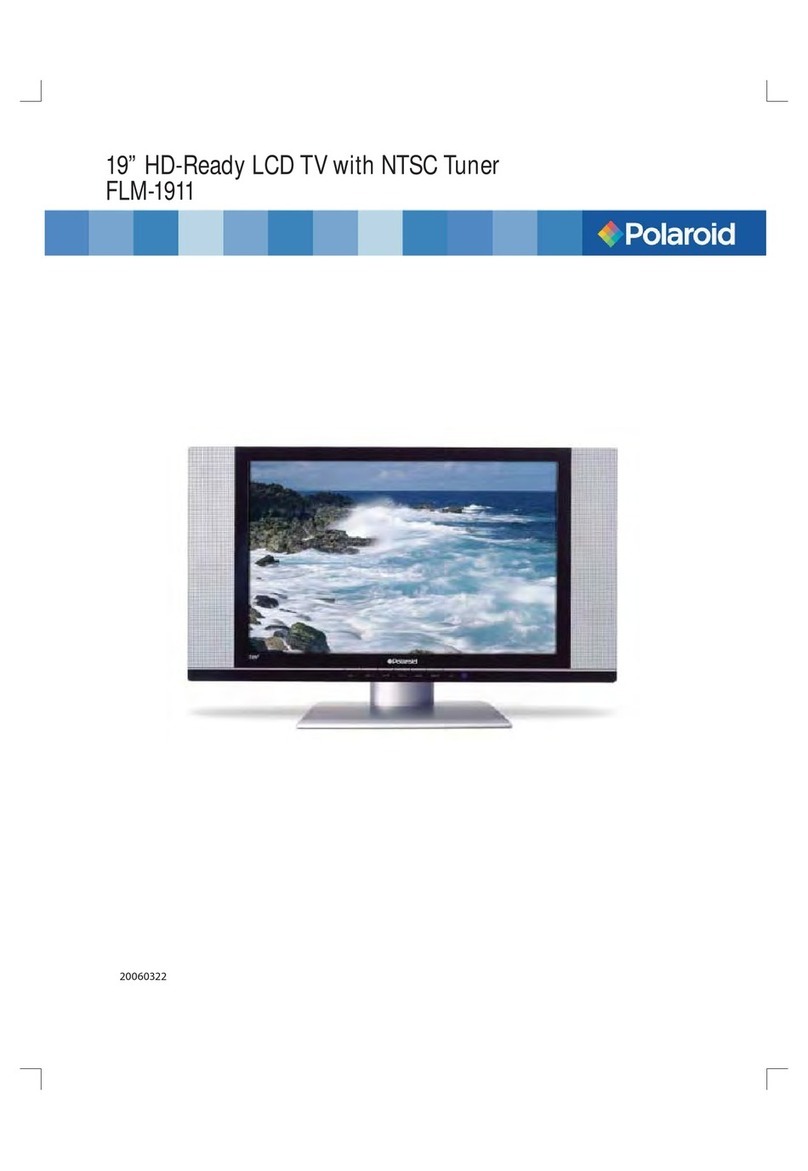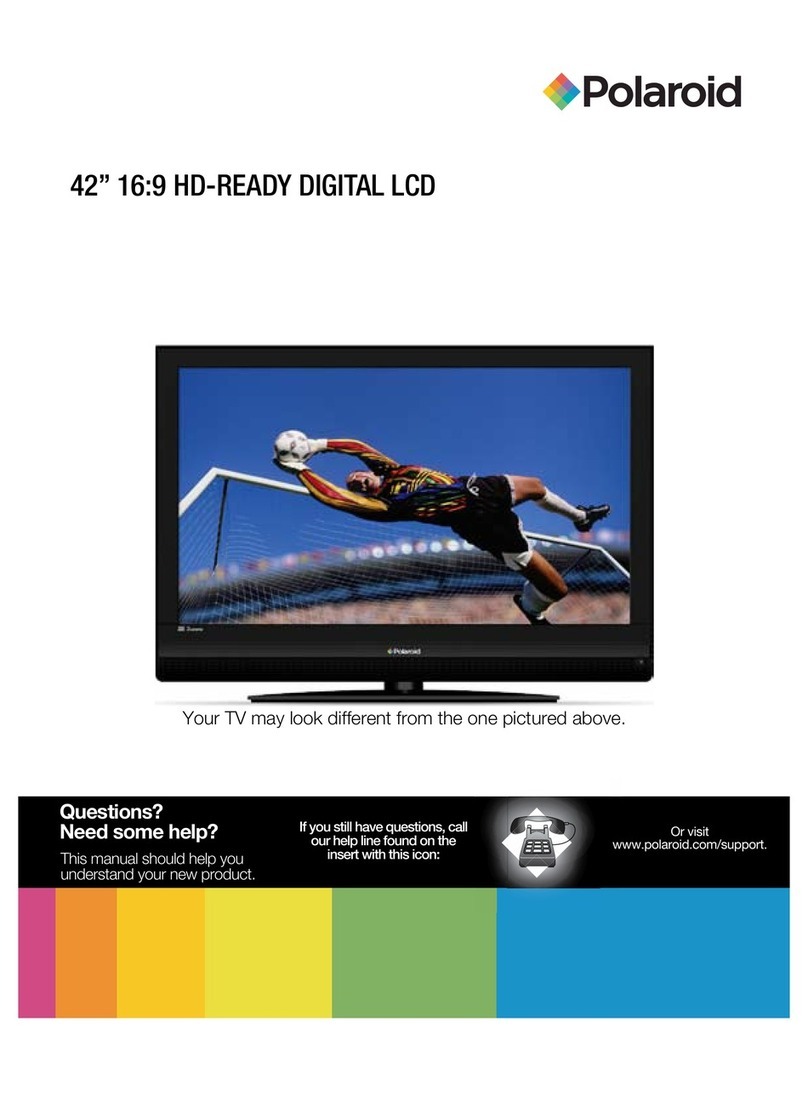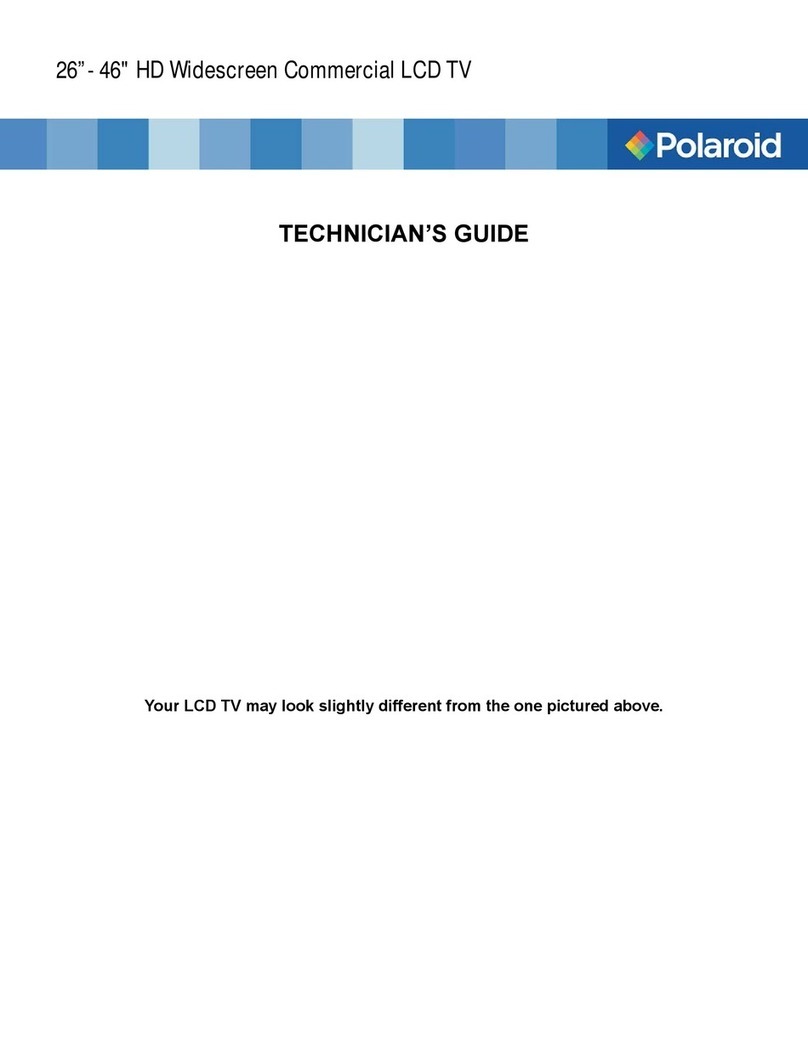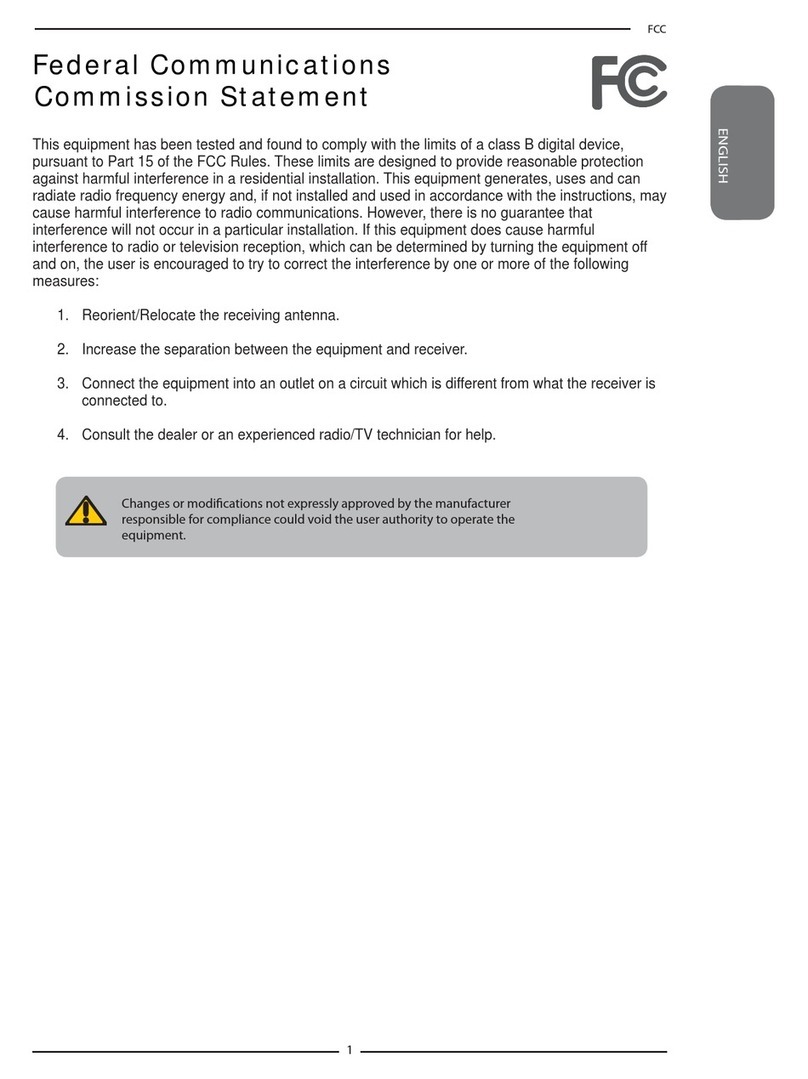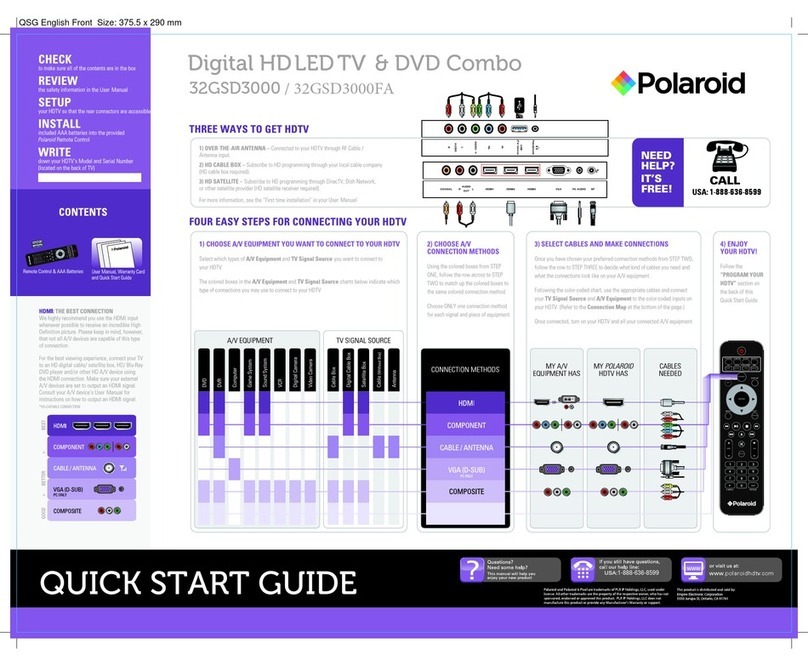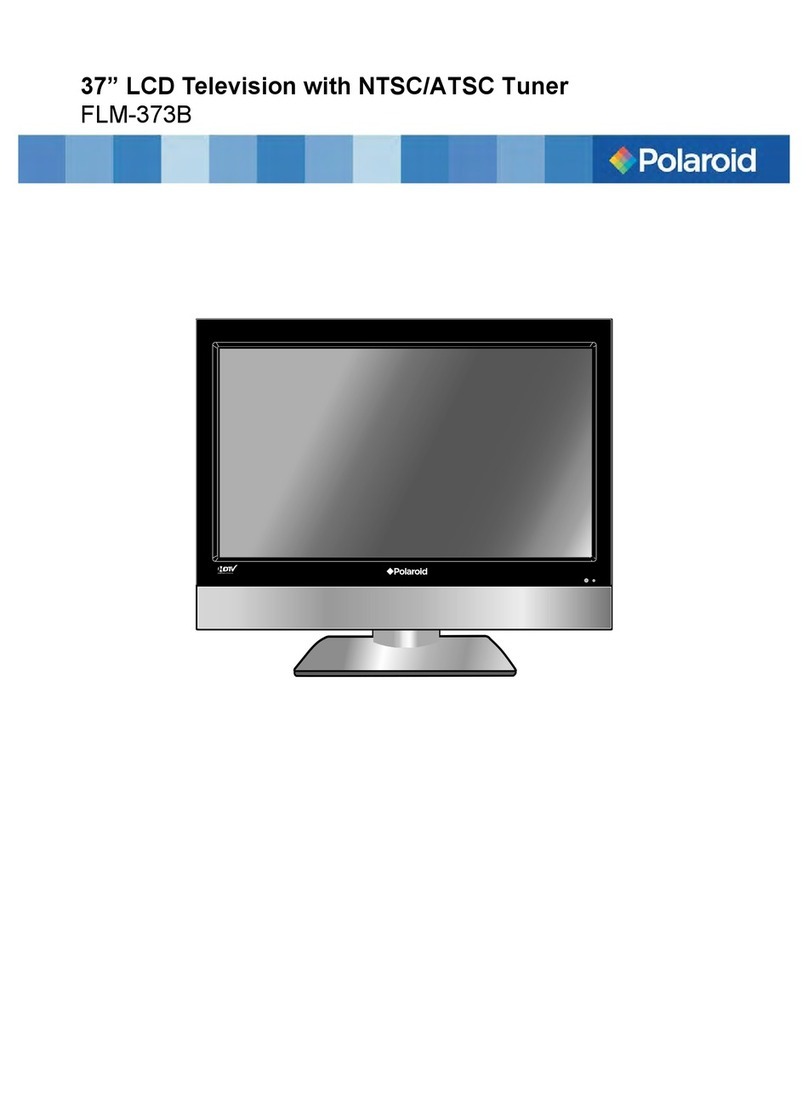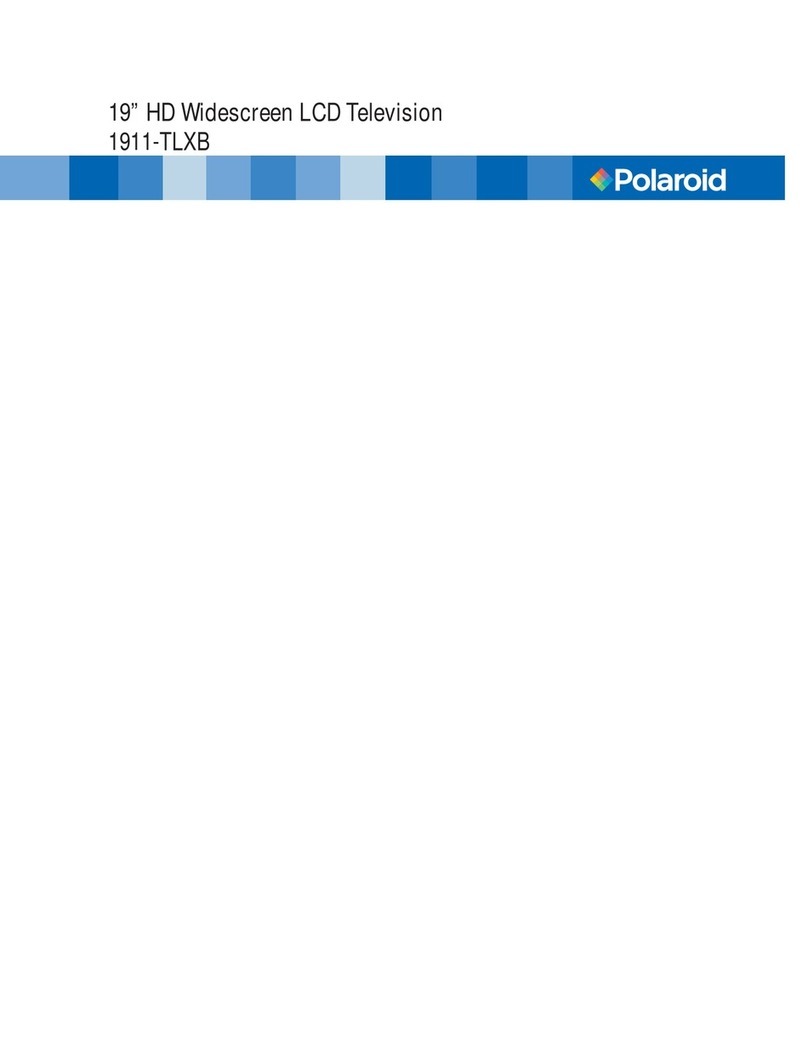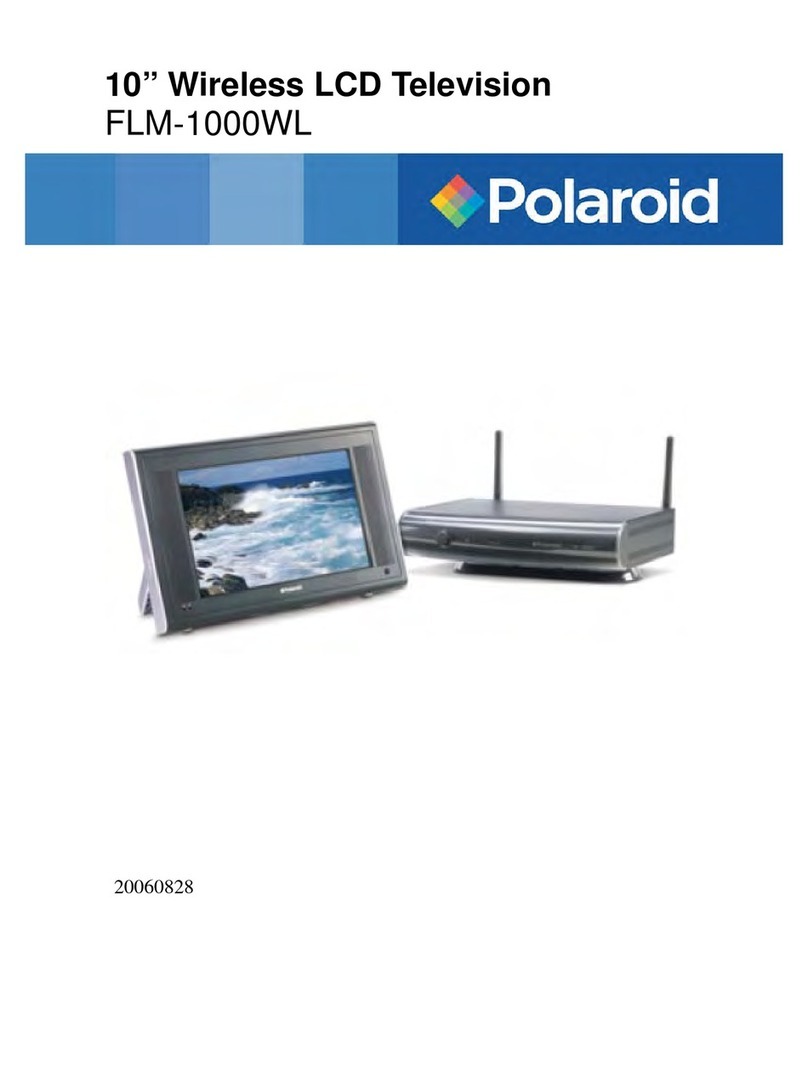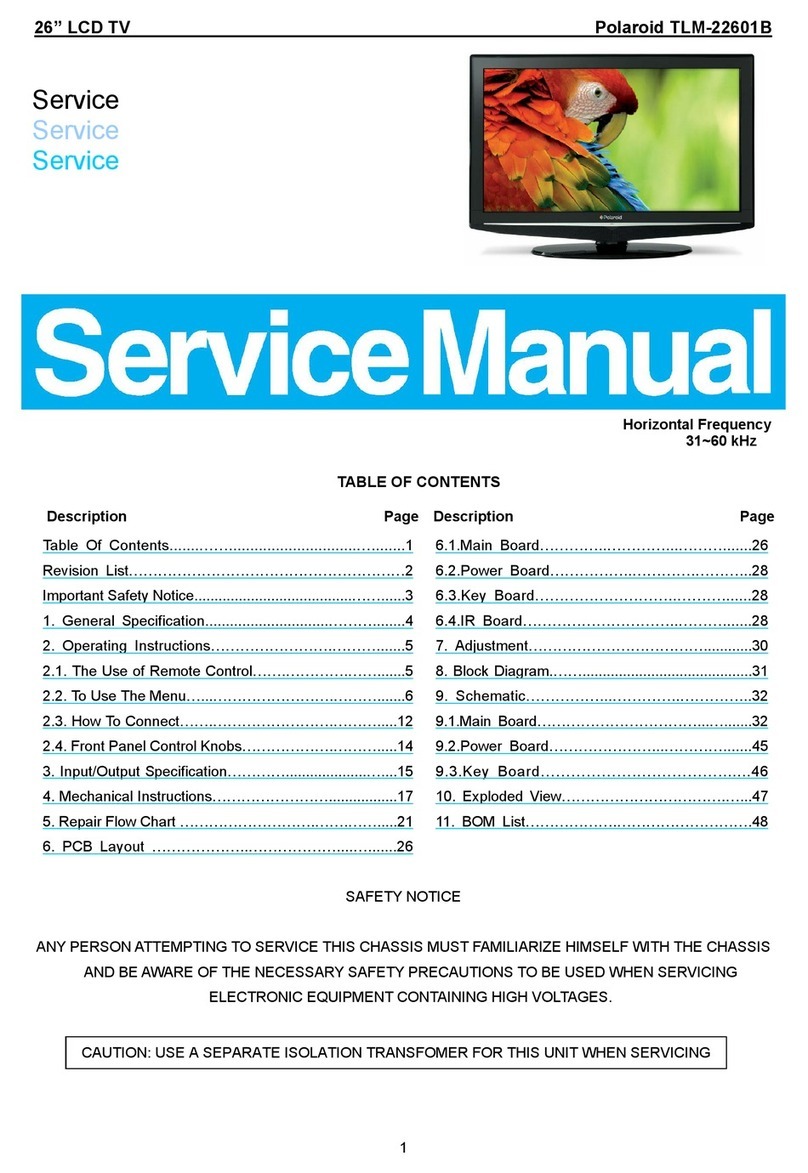Table of Contents
Important Information..........................................................................................................................................................1
Important Safety Precautions .............................................................................................................................................2
Preparations .......................................................................................................................................................................5
Using the Remote Control........................................................................................................................................5
Batteries for the Remote Control .............................................................................................................................5
Power Connection....................................................................................................................................................5
Antenna Connection ................................................................................................................................................6
Identification of Controls.....................................................................................................................................................7
Main Unit..................................................................................................................................................................7
Remote Control........................................................................................................................................................9
Connections......................................................................................................................................................................11
Cautions Before Connecting ..................................................................................................................................11
Connect a VCR ......................................................................................................................................................11
Connect a Camcorder ............................................................................................................................................12
Connect a DVD player or Set-Top Box...................................................................................................................13
Connect a DTV receiver.........................................................................................................................................14
Connect a PC.........................................................................................................................................................15
Connect a VCR for Recording...............................................................................................................................16
Turning the Unit On and Off..............................................................................................................................................17
Turning the Unit On and Off ...................................................................................................................................17
Viewing the Menus and Displays ...........................................................................................................................17
Memorizing the Channels.................................................................................................................................................18
Selecting the Signal Source ...................................................................................................................................18
Storing Channels in Memory Automatically............................................................................................................18
Adding and Erasing Channels................................................................................................................................19
Basic Operations ..............................................................................................................................................................20
Changing Channels................................................................................................................................................20
Adjusting the Volume..............................................................................................................................................20
Selecting Input Source Signal ................................................................................................................................21
Selecting a Menu Language...................................................................................................................................21
Setting Picture ..................................................................................................................................................................22
Customizing the Picture .........................................................................................................................................22
Using the Preset Picture Mode...............................................................................................................................22
Setting System .................................................................................................................................................................23
Setting System In TV Mode .................................................................................................................................23
Adjusting Screen Aspect ........................................................................................................................................23
Reducing Picture Noise..........................................................................................................................................23
VCR mode..............................................................................................................................................................23
Loading Default Values ..........................................................................................................................................23
Setting System In VGA Mode ..............................................................................................................................24
Changing the Position of Image .............................................................................................................................24
Adjusting Clock and Phase ....................................................................................................................................24
Adjusting the Picture Automatically ........................................................................................................................24
Adjusting Screen Aspect ........................................................................................................................................25
Displaying Resolution Information..........................................................................................................................25
Loading Default Values ..........................................................................................................................................25