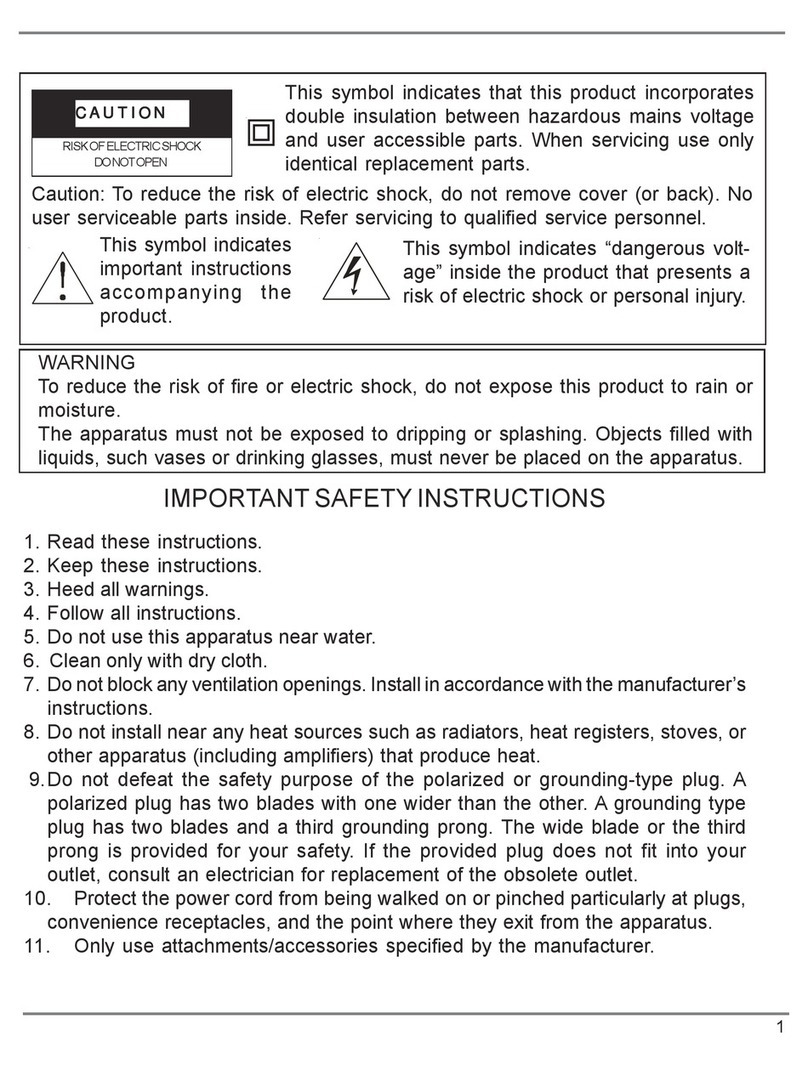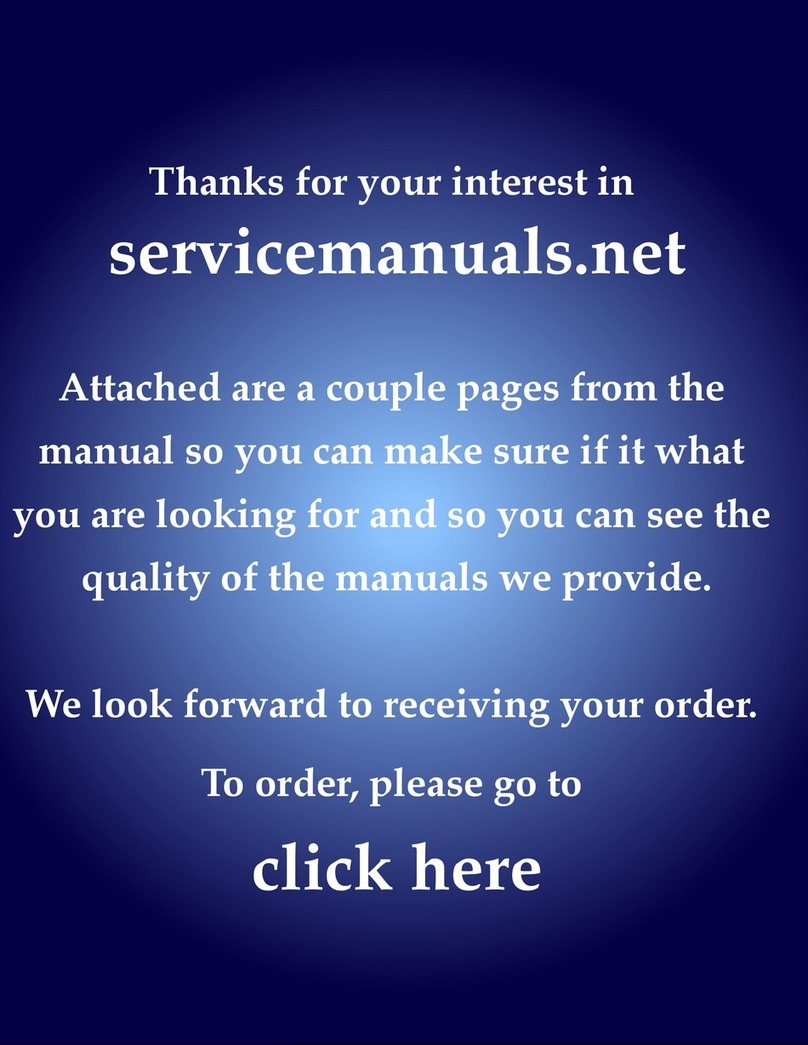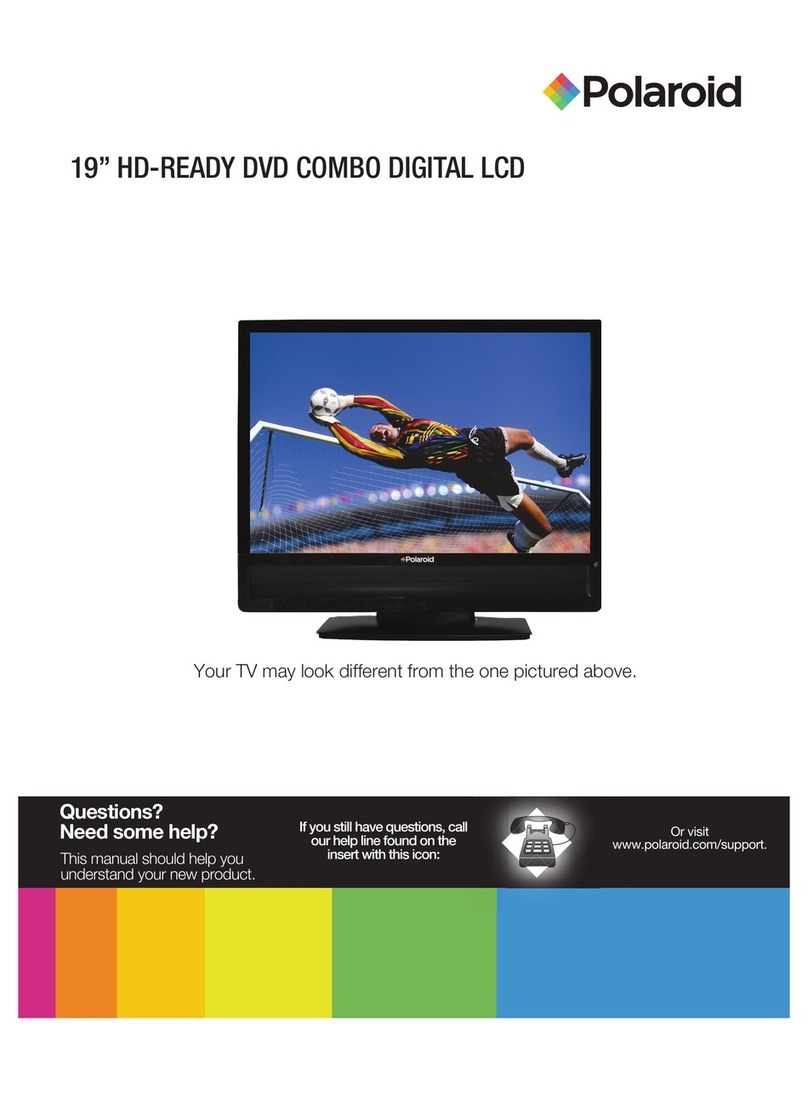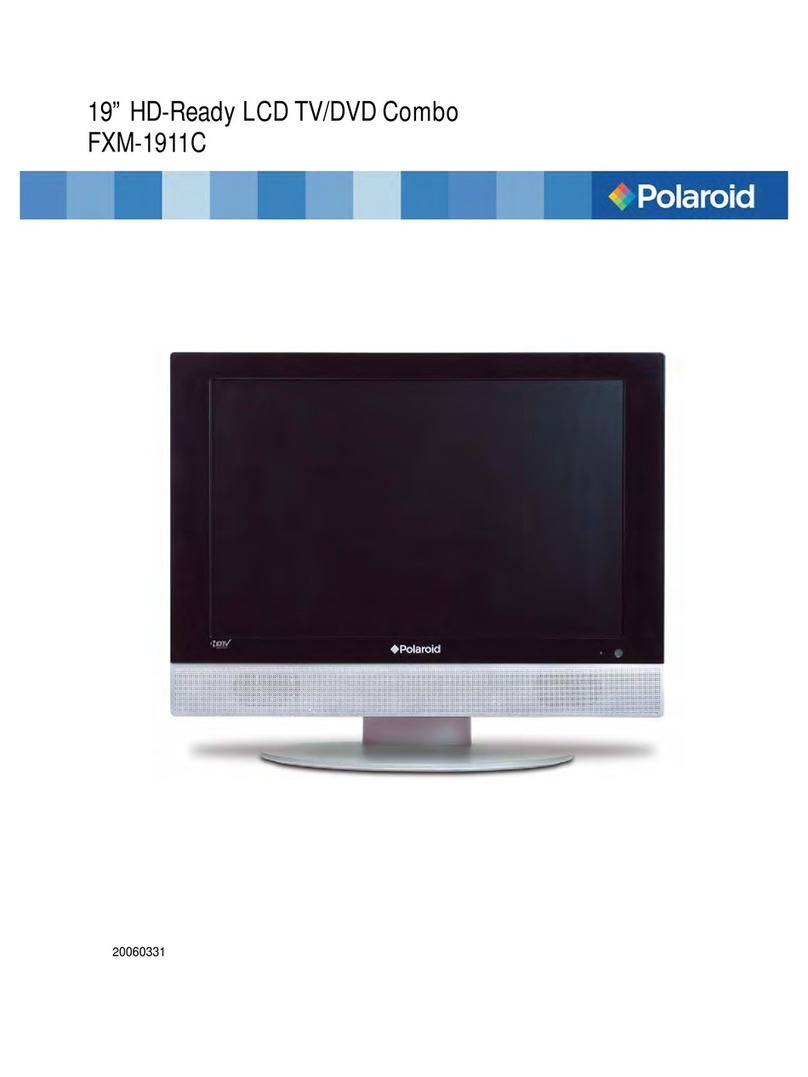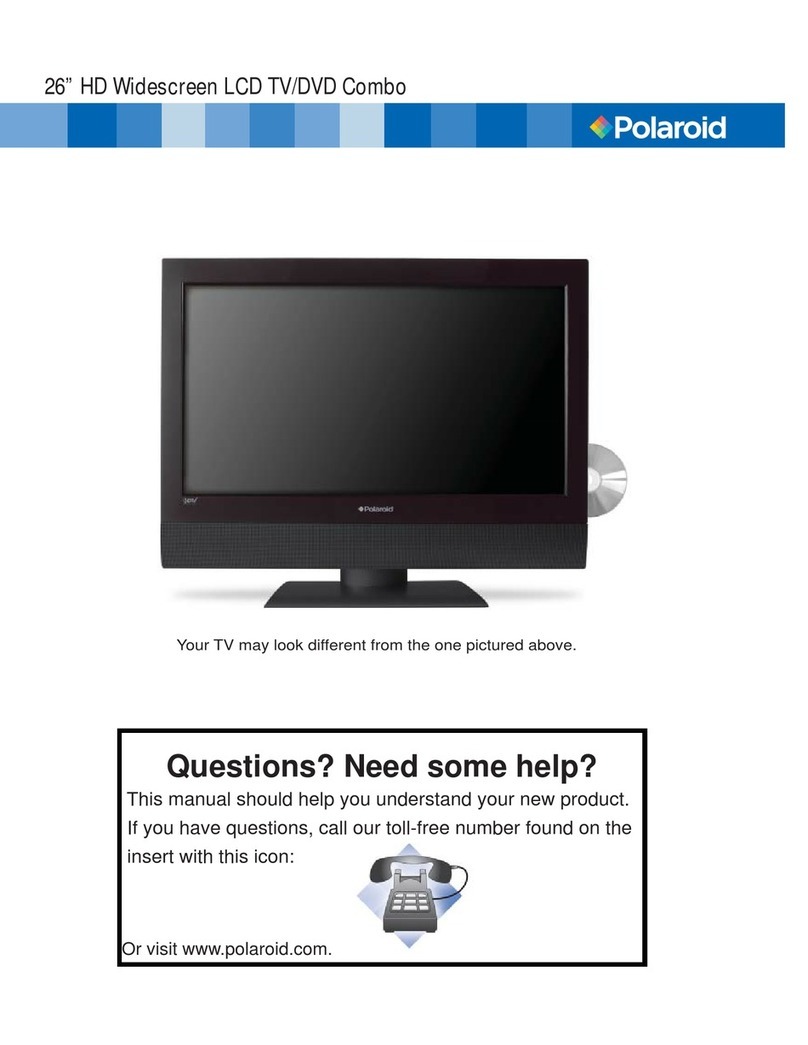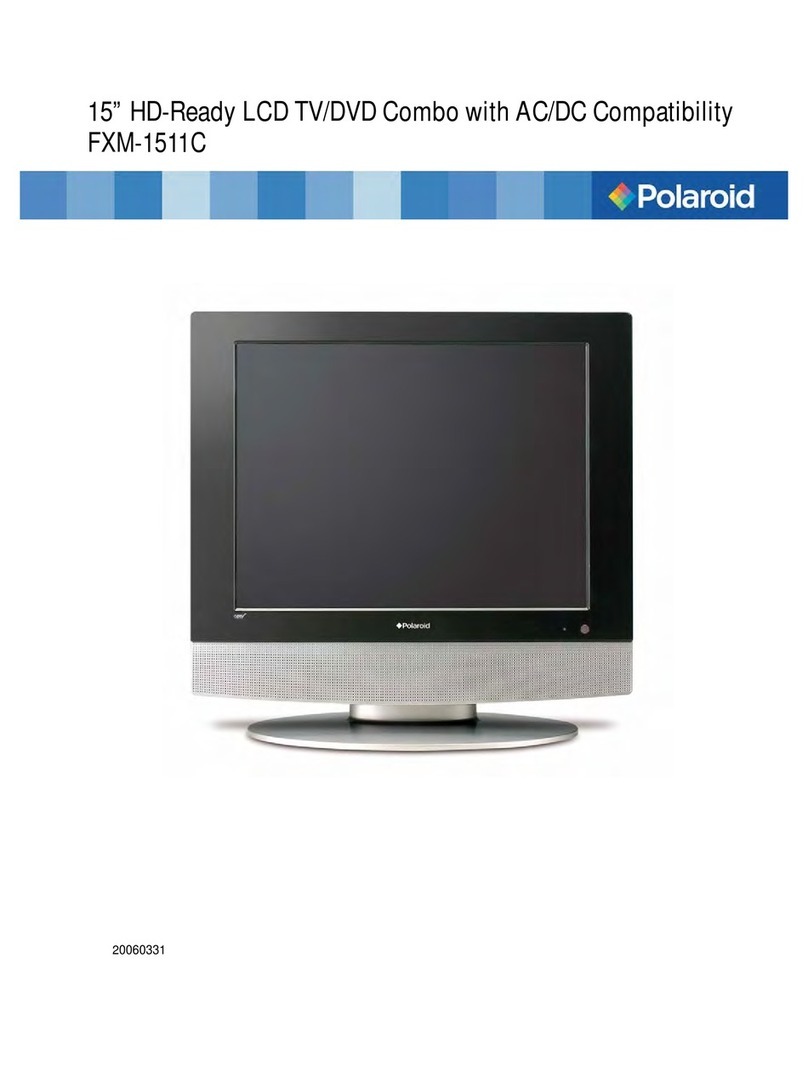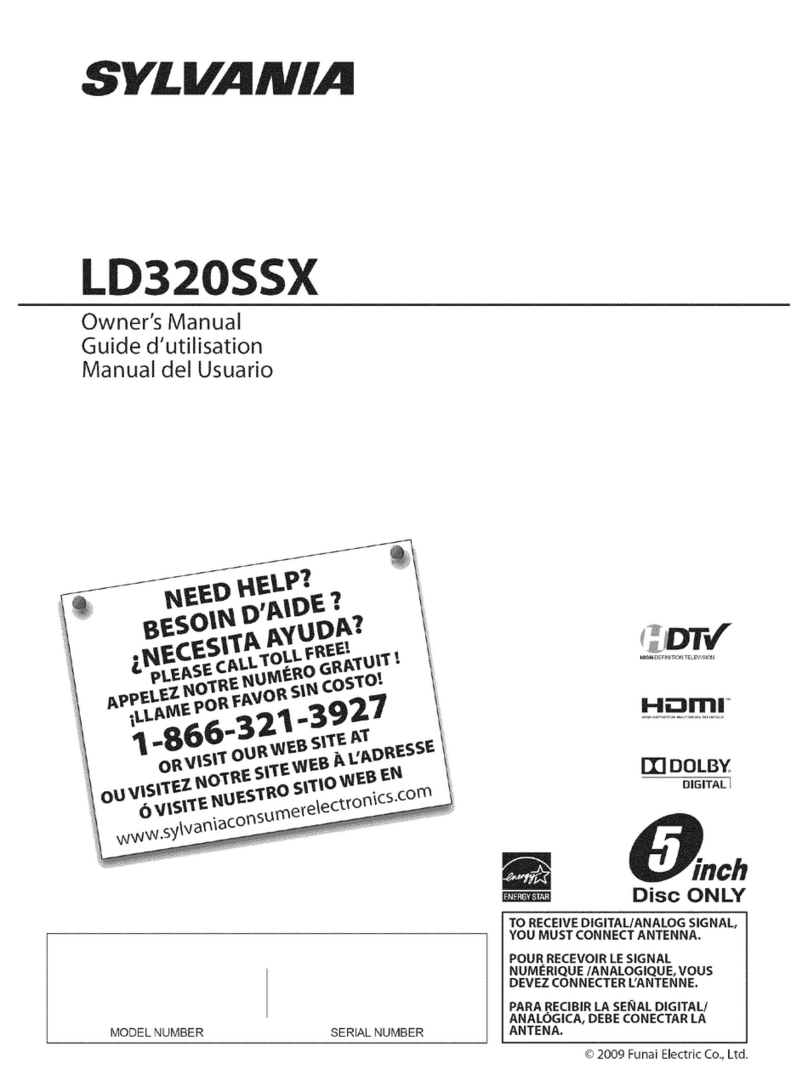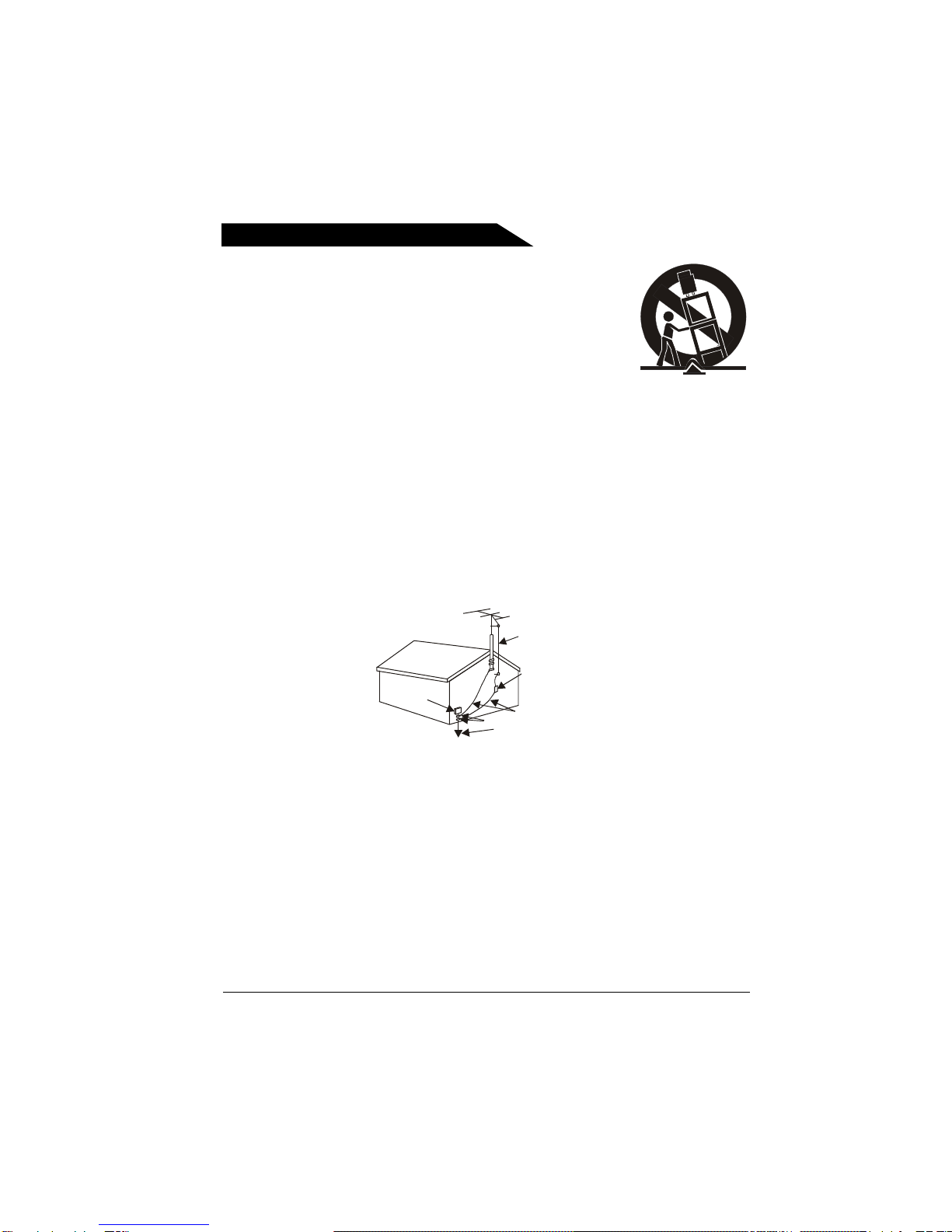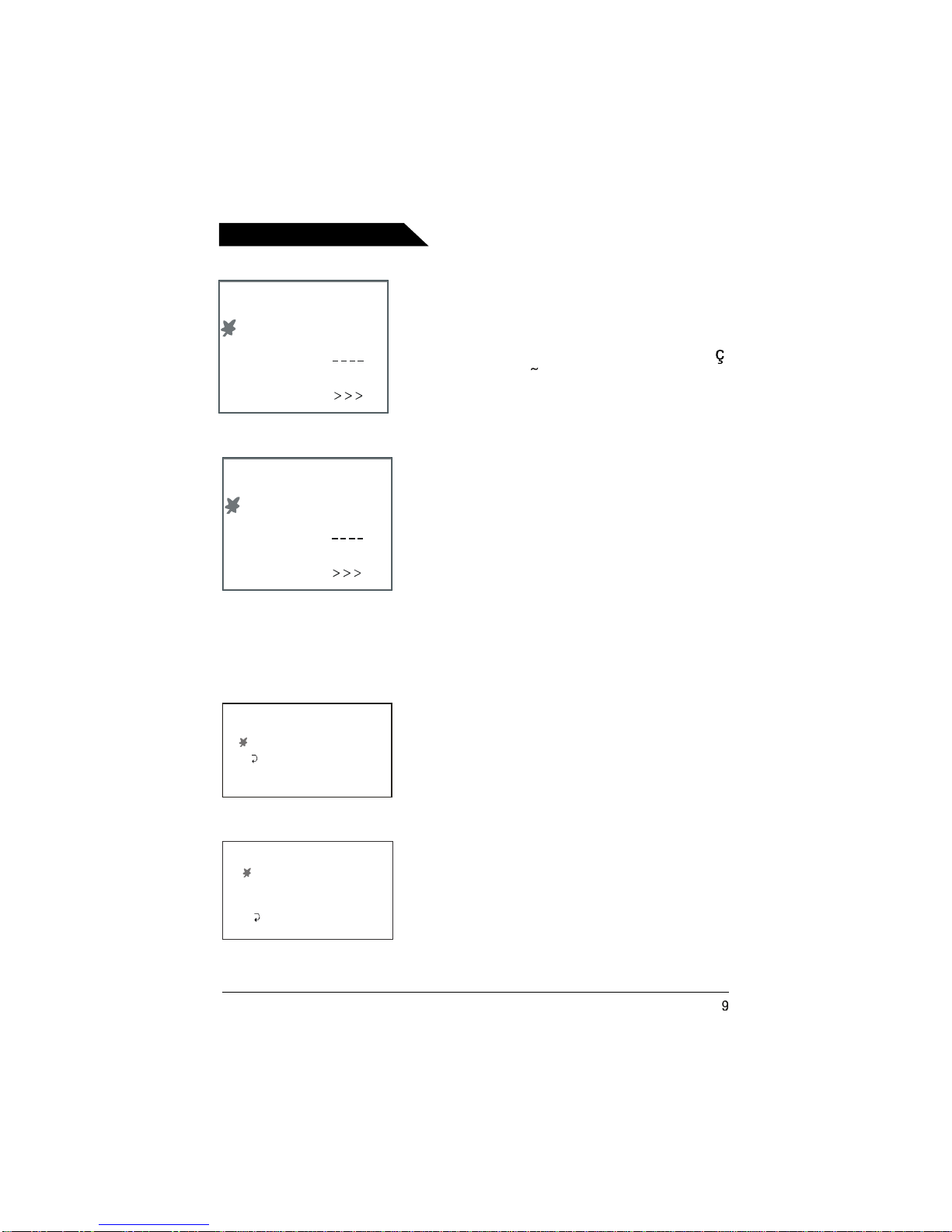3
Contents
Important safeguards..............1
Overview of the function keys...4
The Remote Control.................5
Using TV Menus
TV Menus................................7
Playing Discs
DVD Basics............................11
Search Options........................12
Playback Options......................12
DVD Information......................13
Display Info..............................14
DVD Menu System....................14
DVD Menu Navigation................15
TV Function Buttons...................................5
DVD Function Buttons...............................6
TV Menu Navigation...................................7
The PICTURE Menu....................................7
The SOUND Menu......................................7
The TUNING Menu.....................................8
The FUNCTION Menu................................8
Regional Coding.........................................11
Using Different Menus............................11
Types of Discs Your DVD Will Play....11
Picture Scan.................................................12
Chapter Advance........................................12
Repeat..............................................................12
Zoom.................................................................12
Setup Menus.........................15
Playing Audio CDs....................18
Playing mp3 Discs....................19
Playing Picture CDs..................19
Playing CD files (JPEG or mp3)..19
Other Information
General Setup Page...................................15
TV Display....................................................15
Angle Mark.................................................15
OSD Lang.....................................................15
Screen saver..............................................16
Last Memory.............................................16
Speaker Setup Page..................................16
Downmix.....................................................16
Dual Mono.................................................16
Dynamic.......................................................17
Preference Page.........................................17
PBC...............................................................17
Audio............................................................17
Subtitle........................................................17
Disc Menu.................................................18
Parental......................................................18
Password...................................................18
Default.........................................................18
Troubleshooting...................................................20
Recommendations and information
concerning discs..................................................23
Additional Information........................................24
External connection.............................................25
Specifications.........................................................26
Package Accessories.........................................26
Warranty..................................................................27
Content