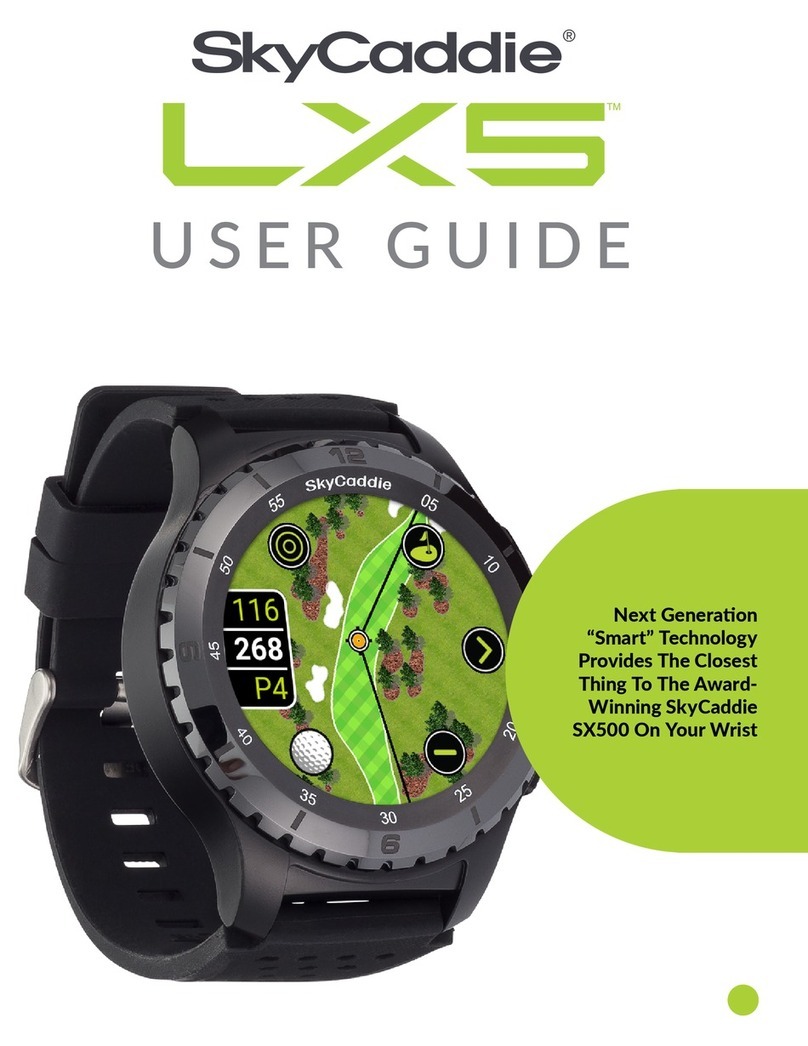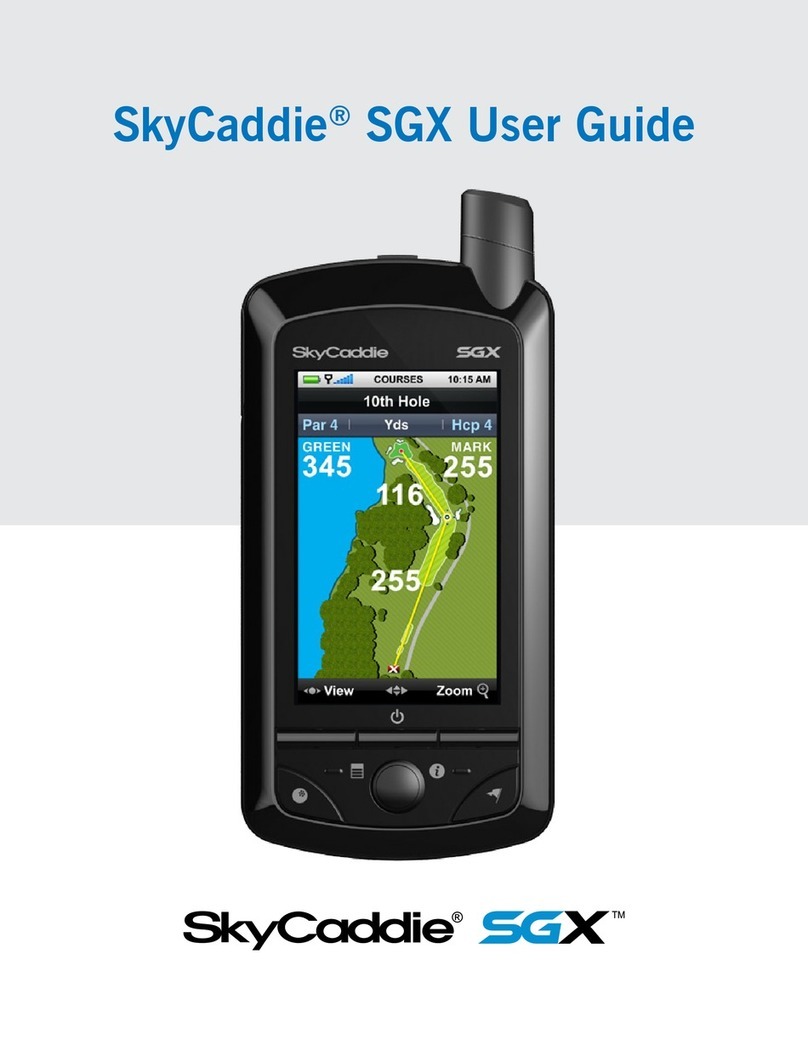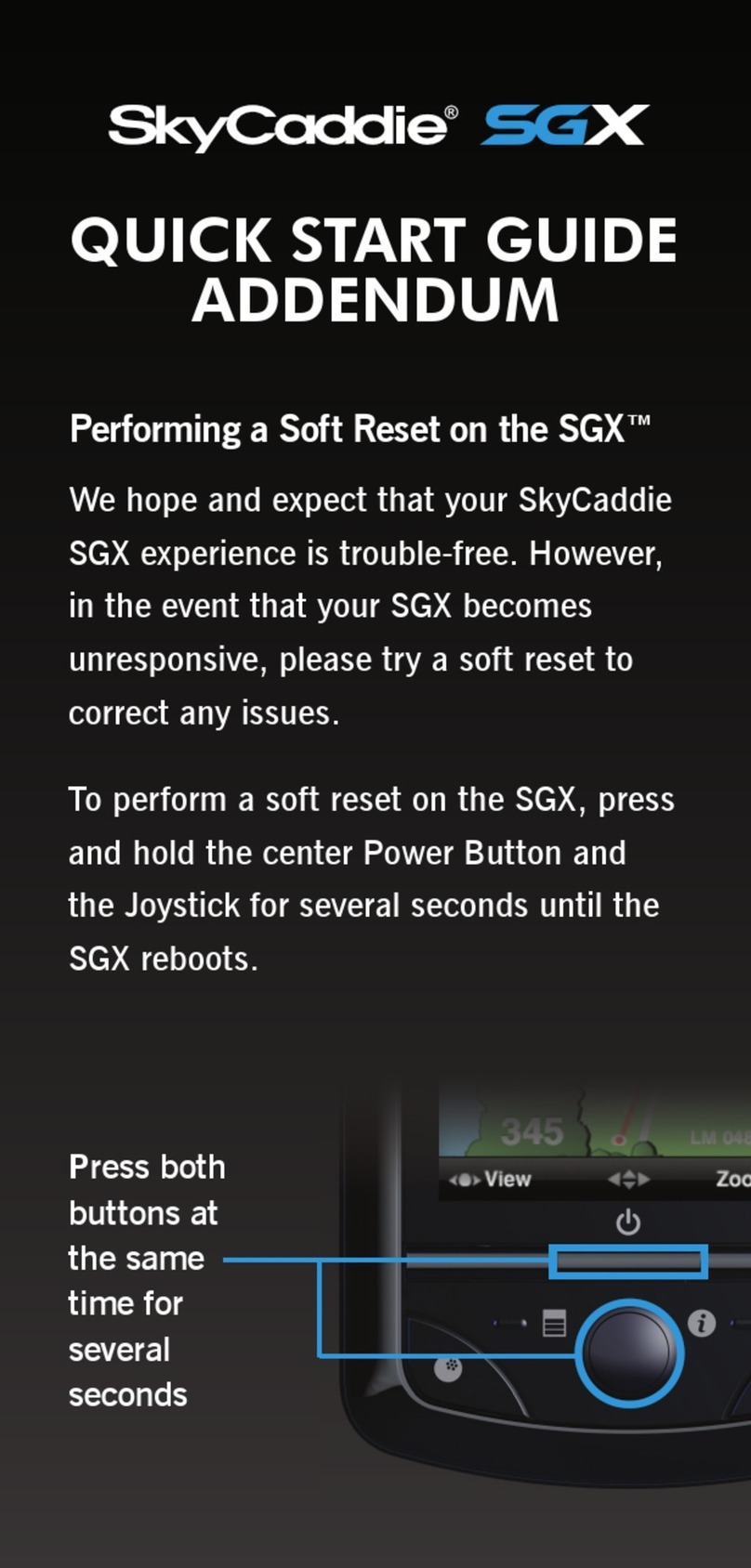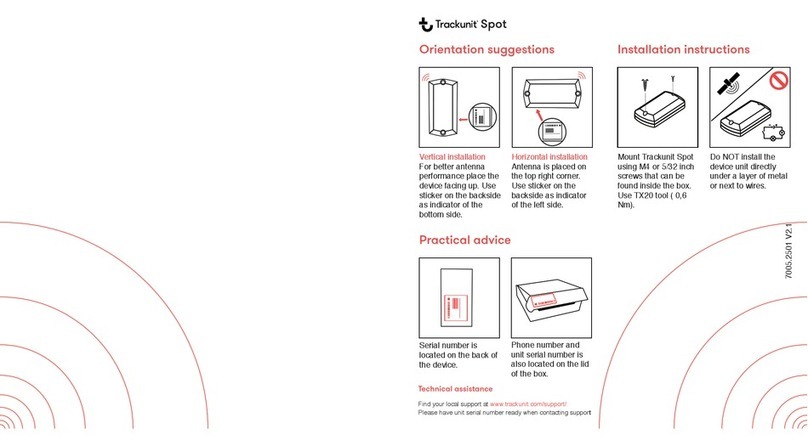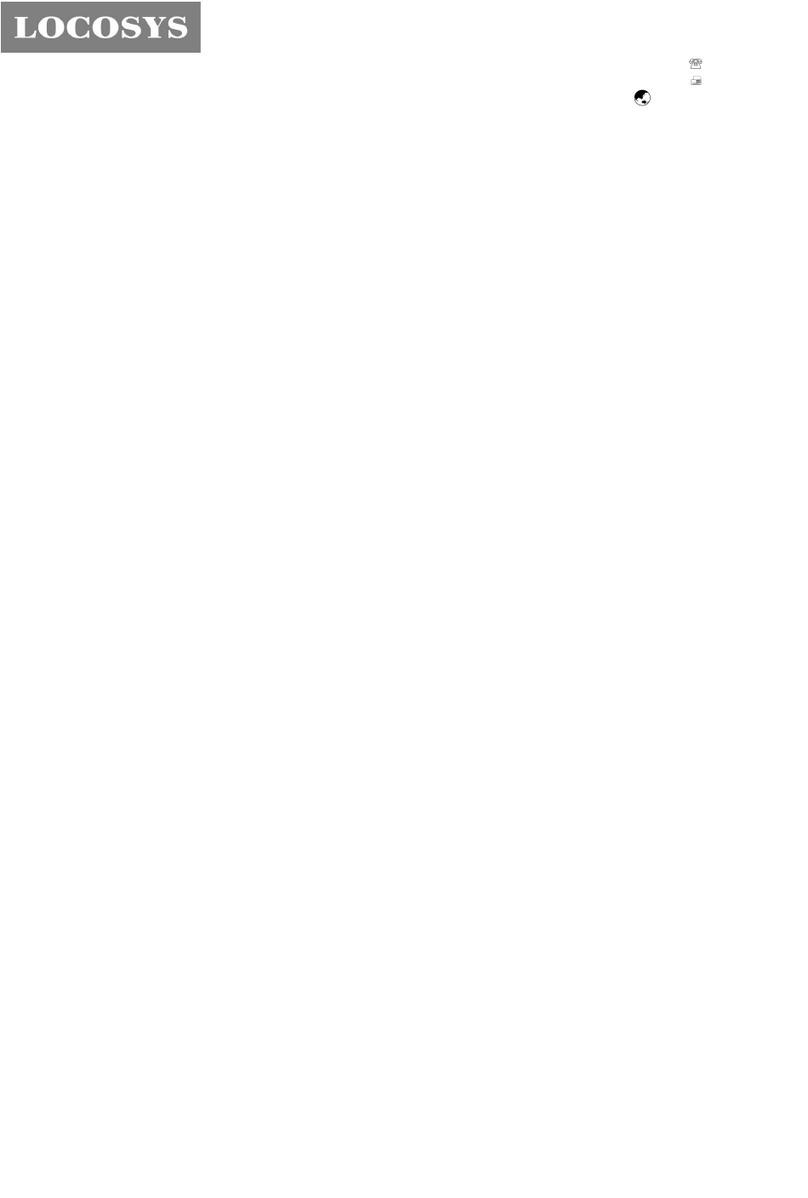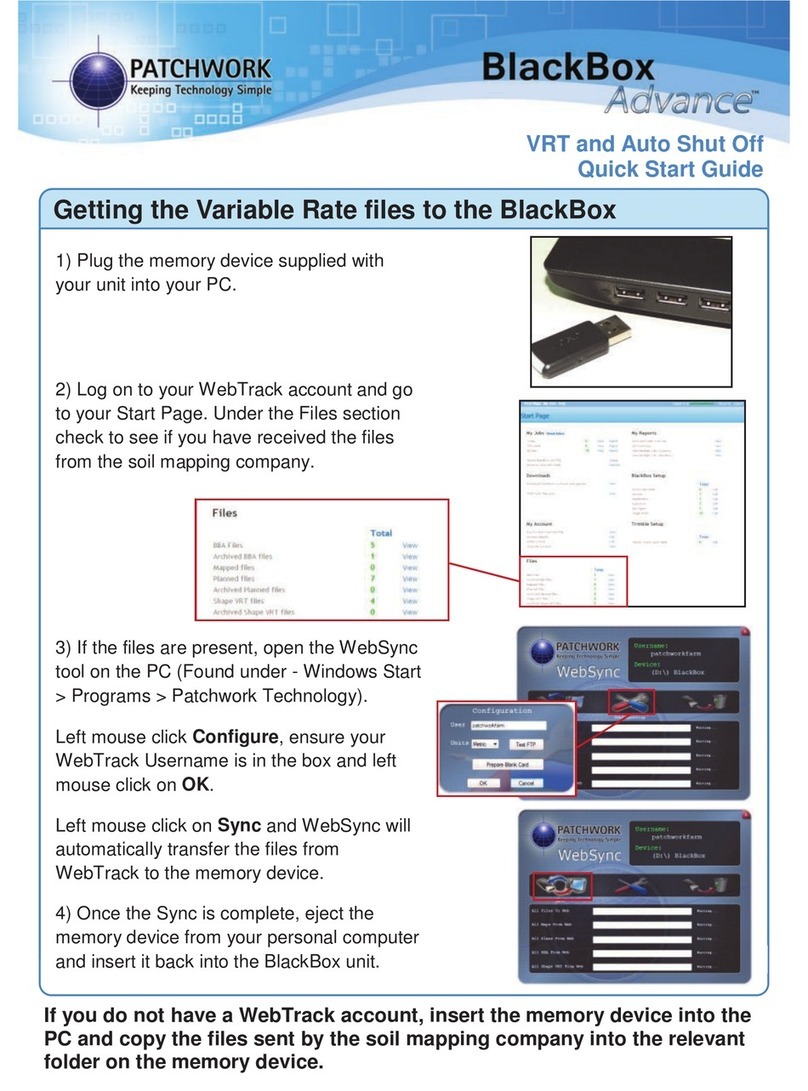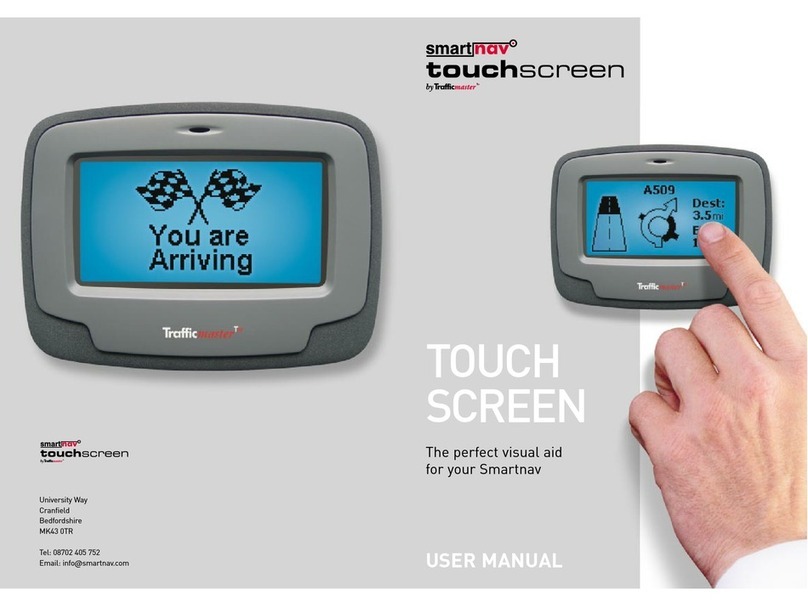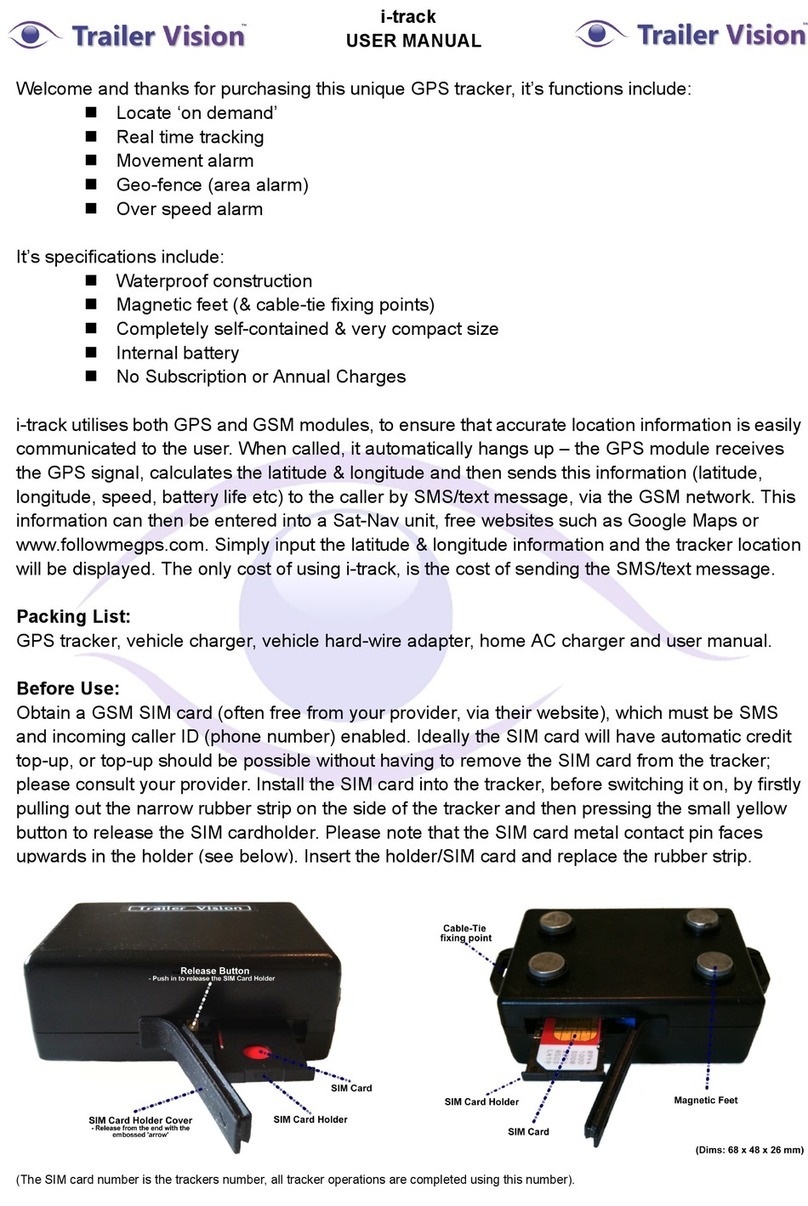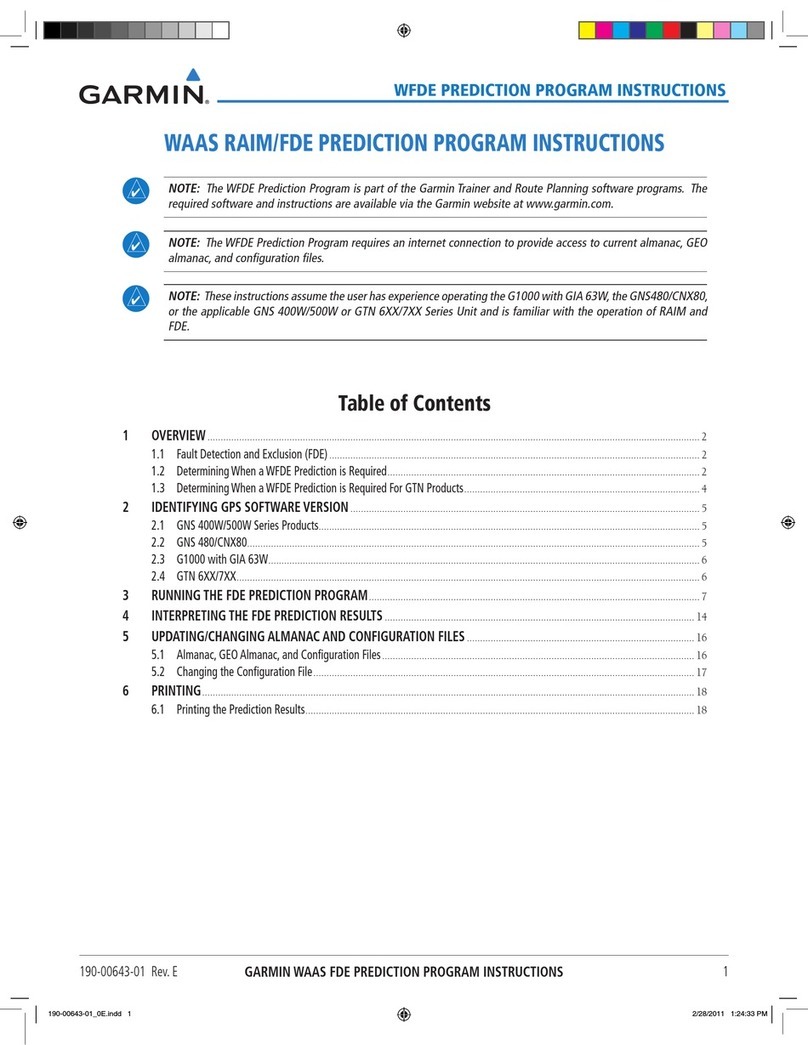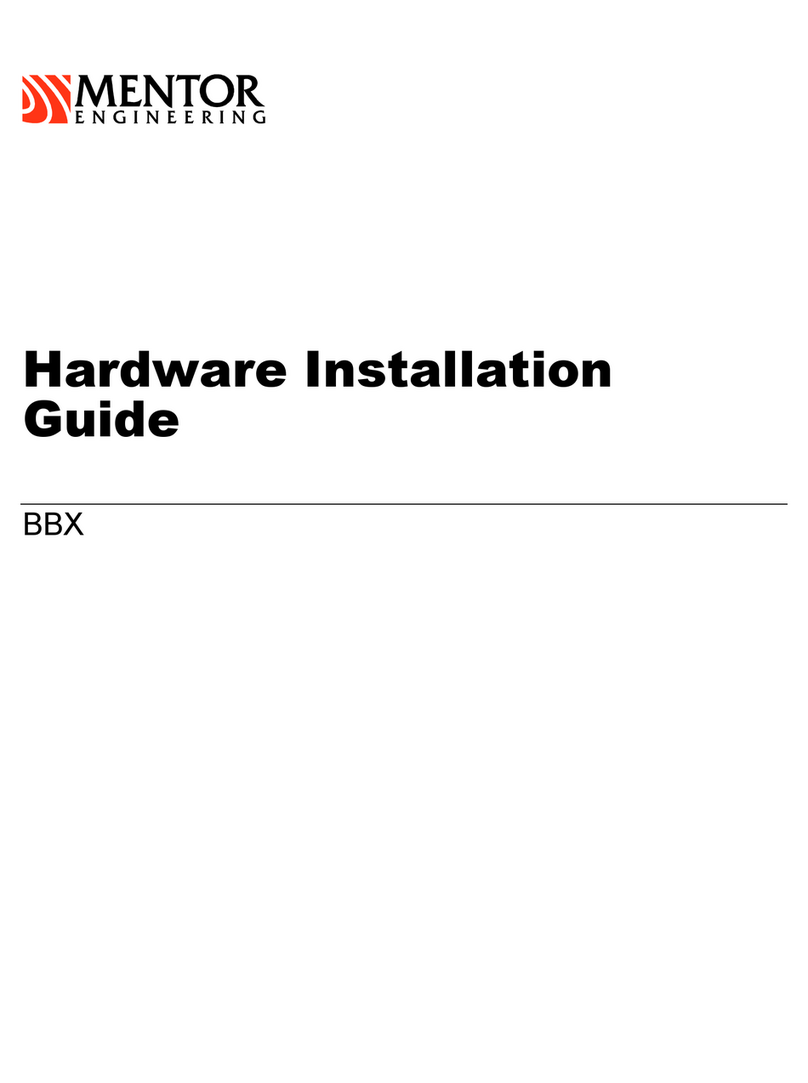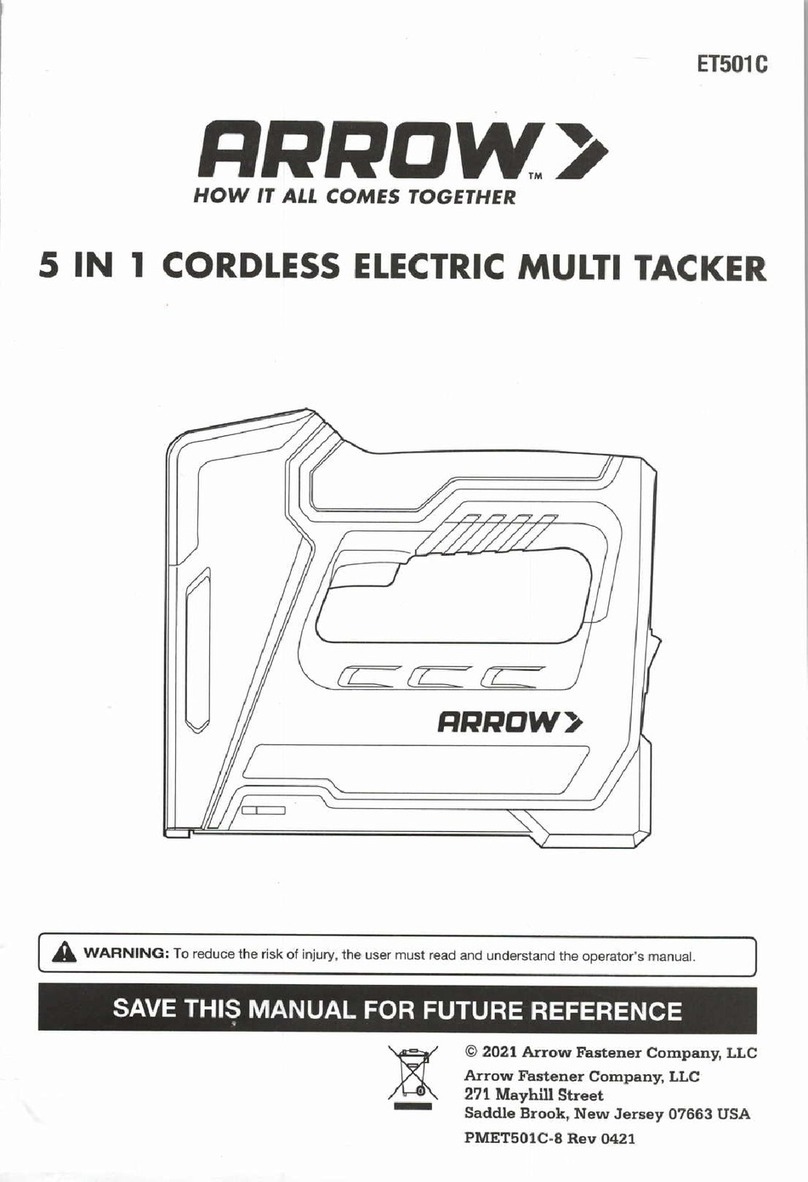4. Overview Setup Process
If You Plan To Play With The BREEZETM Now
• The BREEZETM is ready-to-play out of the box, with
a 30-day complimentary preload of up to 30,000
ground-verified course maps with basic green
information (front, center, and back distances).
• Look on the back of this Quick Start Guide for a
summary of features and how to use them during
play. NOTE: Some features are only available after
you purchase a BREEZETM Membership Plan during
registration.
• When you are finished playing with the BREEZETM,
please follow the instructions below (“If You Plan To
Play With The BREEZETM Later”).
If You Plan To Play With The BREEZETM Later
We recommend following these steps (in order):
1. Charge your BREEZETM: Plug the BREEZETM into
an open wall outlet to recharge the battery. See
“Charging Your BREEZETM” for details. You may
complete the next step while the BREEZETM is
charging.
2. Download CaddieSync®Express and the BREEZETM
User Guide from SkyGolf.com: Both files are freely
available for download.
3. After 30 days you will need to register your
BREEZETM through CaddieSync®Express. Simply
connect the BREEZETM to your computer and
launch CaddieSync®Express. See “Activating Your
BREEZETM” for instructions. Once finished, your
BREEZETM will be registered in your name and you
can resume playing with it at any time!
5. Charging Your BREEZETM
We recommend charging the BREEZETM before playing
a round. If the battery level is low, a full recharge may
take up to 4 hours.
Charging Your BREEZETM Using a Wall Outlet
1. Gently pull back the rubber cover located on the
upper left side of the BREEZETM to gain access
to the Micro-USB Port. Take the cable that is
included in the box and insert the micro-USB
connector (the smaller end) into the open port.
2. Take the other end of the cable (the USB
connector) and insert it into the power adapter
that is included in the box.
3. Plug the power adapter into an open wall outlet.
4. The BREEZETM’s display will turn on and you will
see the Battery Gauge. The gauge will tell you
when the device is fully charged.
Charging Your BREEZETM Using Your Computer
Your BREEZETM will recharge when it is connected to
a computer that is powered on. Simply connect the
USB end into an open USB port on your computer. Your
BREEZETM will recharge through this connection.
NOTE: To charge the BREEZETM for the first time, please
use a wall outlet instead of your computer.
3. BREEZETM Device Overview
Omni-Directional, High Performance GPS Antenna
Battery Gauge
GPS Signal Indicator
Digital Clock
Micro-USB Port
Right Soft Key
Power Button and
Cursor Lock/Unlock
Info Button
Hole Button
Help
Sync
Settings
Joystick
Left Soft Key
Menu Button
Mark Ball Button
Power On
Press and hold the Center Key
approximately 3 seconds until the
BREEZETM display turns on.
Power Off
Press the Center Key until the BREEZETM confirms
that you would like to power the device off.
Select “Yes” to turn it off.
7. Helpful SkyCaddie®Tips
1. Never disconnect your BREEZETM while it is
syncing to your computer. Wait until it is finished
communicating before you disconnect it, power it off,
or power off your computer.
2. By default, the BREEZETM is designed to automatically
advance to the next hole based on your location.
However, if it doesn’t, you can press the “Hole”
button manually. You can check the “Auto Hole
Advance” setting by pressing the “Menu” button,
then selecting “Settings”. Within the Settings menu,
select the “Options” icon and scroll down to “Auto
Hole Advance”. It should be switched to ON.
3. Turn on your BREEZETM outdoors, with a clear view
of the sky, to receive satellite signals. Give it an initial
five minutes to warm-up before play.
4. The higher the strength on the GPS Signal Indicator,
the higher the accuracy.
5. To maintain optimal accuracy, make sure the
BREEZETM is always on and has a clear view of the
sky. Do not put the BREEZETM in your pocket or turn
it on and off during play.
6. Fully charge the battery before each round.
7. Don’t expose the BREEZETM to extreme temperatures
or water. Treat it like a cell phone.
8. While rare, if the BREEZETM becomes unresponsive
after 2 minutes, you may have to reset it. To reset
the BREEZETM, press and hold the Center Key and
the Thumb Pad simultaneously for 8 seconds until
the BREEZETM powers off. Then press the Center Key
to power it back on.
6. Syncing with CaddieSync®Express
Anytime you choose to connect your SkyCaddie®to
the computer using the USB cable and click “Sync” at
SkyGolf.com, CaddieSync®Express software will
automatically launch.
1. Connect the micro-USB end of the cable to the
SkyCaddie®and the USB end to your computer.
2. Click the “Sync” button in the upper
right corner of www.skygolf.com to
start the communication process.
CaddieSync®Express will download
software updates and any course maps you’ve
selected for download to your SkyCaddie®, and
upload your scorecard information to ClubSG™.
Uploading Scores Using CaddieSync®Express
To upload scores from the BREEZETM to your ClubSGTM
Account, connect the SkyCaddie®to your computer,
power on the device, and click “SYNC” in the upper right
corner of the SkyGolf® website. Anytime you “Sync” your
device, CaddieSync®Express will check for course and
software updates, changes in status of your membership,
upload scores and more. Additionally, with your BREEZETM
connected, syncing will log you in to your online account.
1. Activating Your BREEZETM (Access Code)
1. Turn on your SkyCaddie®BREEZETM.
2. On your BREEZETM, go to the Main Menu and
select the SYNC icon in the lower left corner.
3. Your Access Code will display in a green box.
4. Visit www.MySkyCaddie.com and enter your Access
Code before clicking “ACTIVATE SKYCADDIE”.
5. Next, complete the process for registering your
BREEZETM, select a Membership, and SYNC your
device so that it is ready to play!
2. Activating Your BREEZETM (USB Cable)
Note: To reduce connection time we recommend activating
your SkyCaddie using the Access Code Process listed above.
1. Connect the micro-USB end of the cable to the
SkyCaddie®and the USB end to your computer.
2. Click the “Sync” button in the upper right corner
of www.skygolf.com to start the communication
process. CaddieSync®Express, which is used
to communicate between your SkyCaddie®and
SkyGolf.com, will be installed on your computer
(if it is not already). Follow the simple onscreen
steps to complete installation.
3. CaddieSync®Express will return a message
instructing you to register your SkyCaddie®. From
that screen, click “Register Now” to start the
process. The application will prompt you to create
a login and password (If you already have created
an account, enter that login and password).