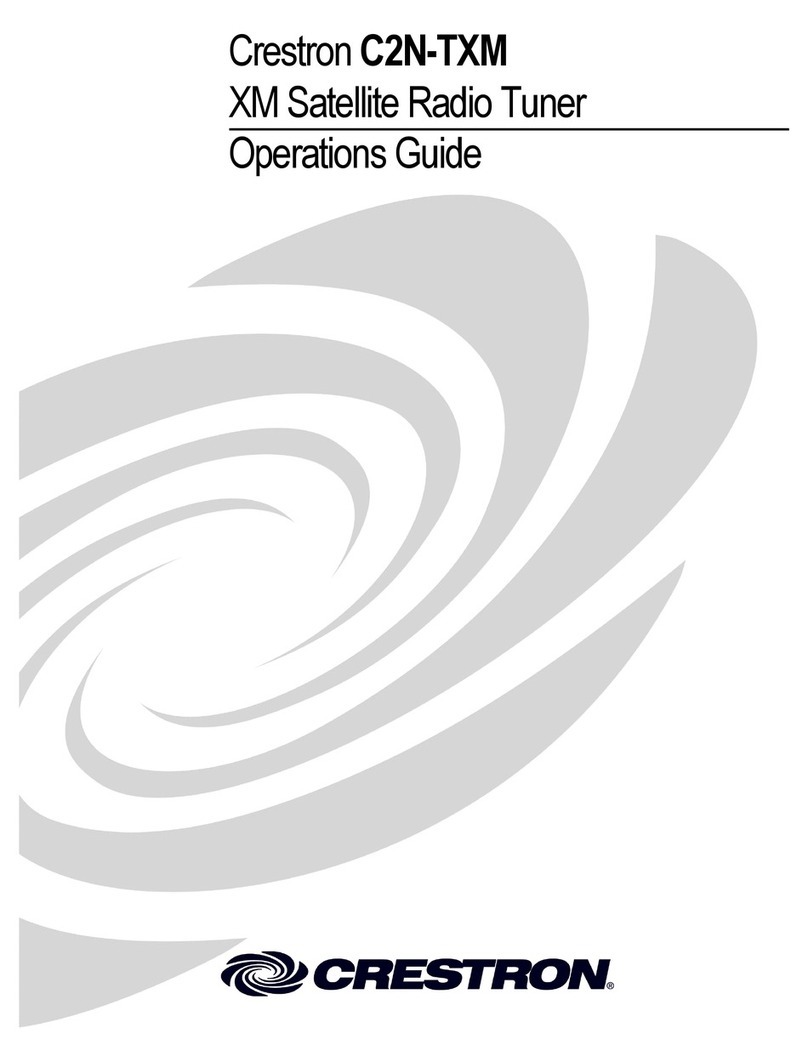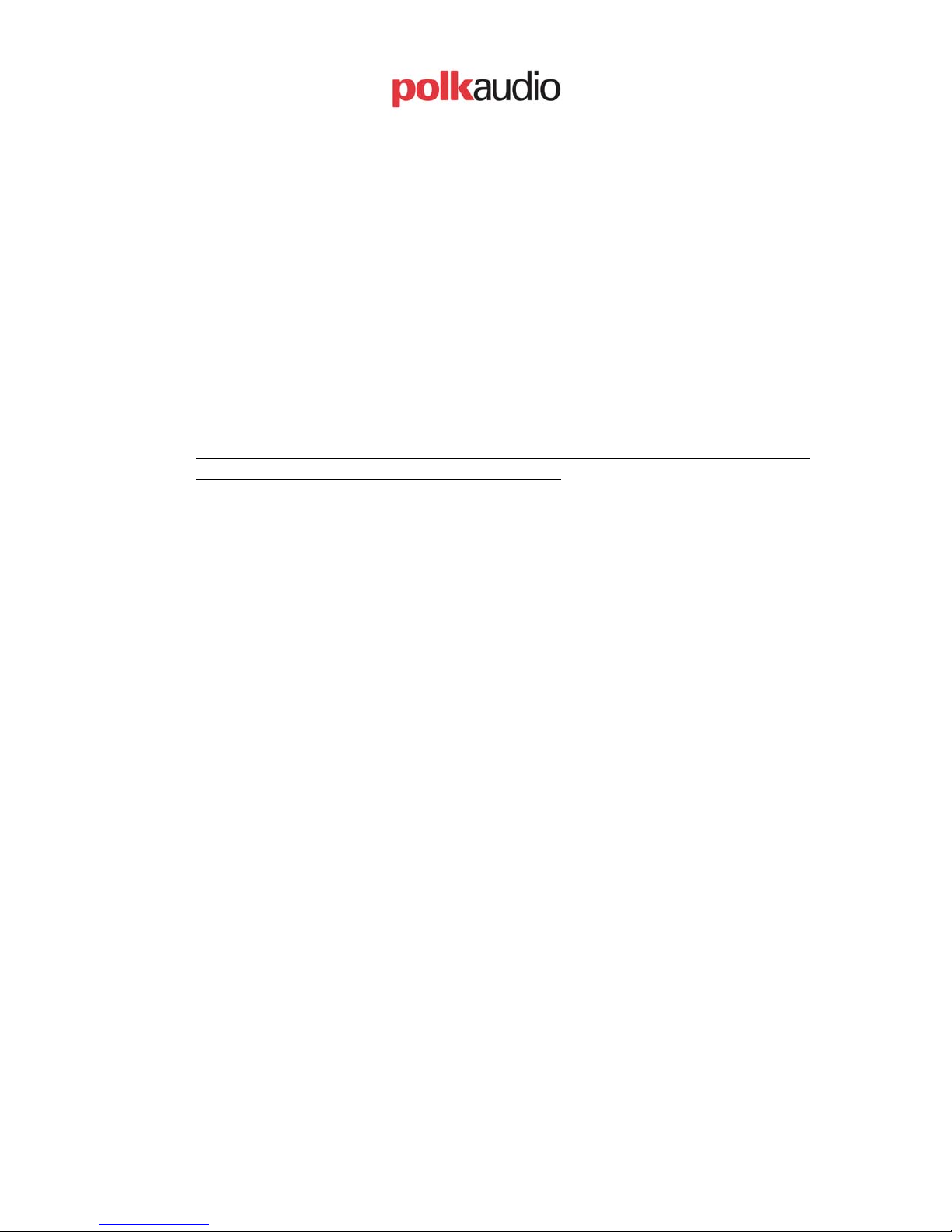Polk Audio XRt12 CI Guide Page 2 1/19/05
Revision 3.0
Antenna Installation Options:
A. Typical Antenna Installation:
Indoor installation on a flat surface
To aim your antenna at the satellites:
1. Set the antenna flat against its base on a flat (horizontal) surface.
2. Turn the base of the antenna so that XM Logo is facing to the
South/Southwest if you are in the Eastern half of the US, and to the
South/Southeast if you are in the Western half of the US.
3. Use the “Antenna Aiming” screen, as described in the owner’s manual,
to optimize antenna tilt angle and position.
4. If necessary, experiment with different locations near South-facing
windows.
Your High-Gain Home Antenna comes with 20-feet of cable. If that is not
sufficient to locate the antenna where there is a strong XM signal, please
see the section below on extension cables.
Outdoor installation or Indoor Wall Mounting
The antenna can also be attached vertically to an external or internal wall
if that is more convenient than placing it on a horizontal surface.
1. Holding your antenna up, find a wall location that ensures a strong
signal. It is recommended that you use an extension cord to temporarily
locate your High-Gain Home Antenna outdoors while optimizing the
antenna location with the “Antenna Aiming” screen.
2. Attach four screws to the wall using the Screw-Locator Pattern in
Figure 3. Use screws with head sizes small enough to fit in the center of
each of the four holes but large enough not to pop out of the elongated
sections. Leave 1/8-inch of the screw shanks behind the heads sticking out
of the wall.
4. Tilt the antenna fully back on the base, place the antenna base on the
four screw heads with the antenna pivot at the top and pull down
approximately 1/4-inch until the base is firmly secured. Note that the XM
Logo will be upside down when the antenna is properly installed.
5. Tilt the antenna away from the wall/base until the signal strength is
optimized.
NOTE: Do not cut the antenna cable and attempt to splice it or attach
alternative connectors or cable. The cable and connectors used in your XM
Reference Tuner are specifically chosen and attached at the factory to
ensure that they will work with XM’s unique frequency band. Your High-
Gain Home Antenna comes with 20-feet of cable. If that is not sufficient